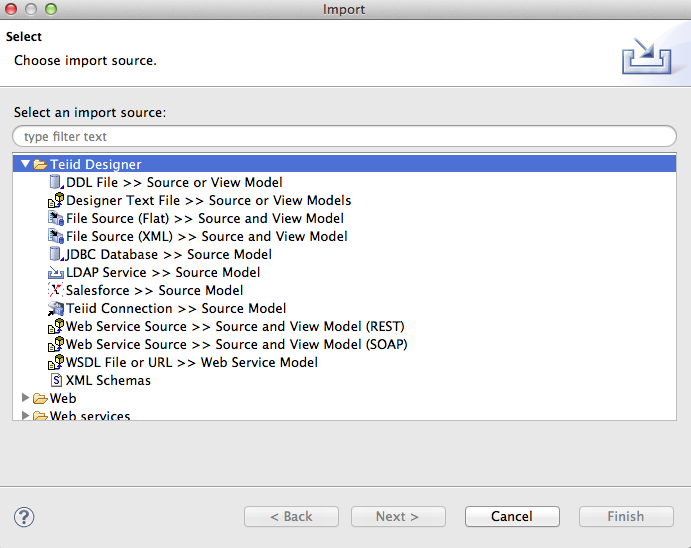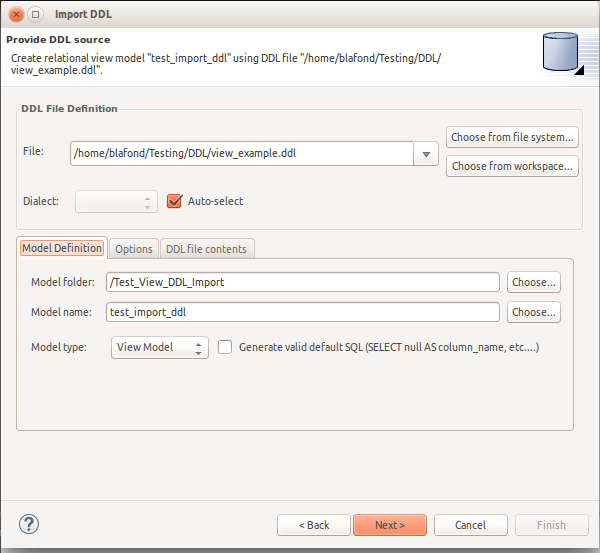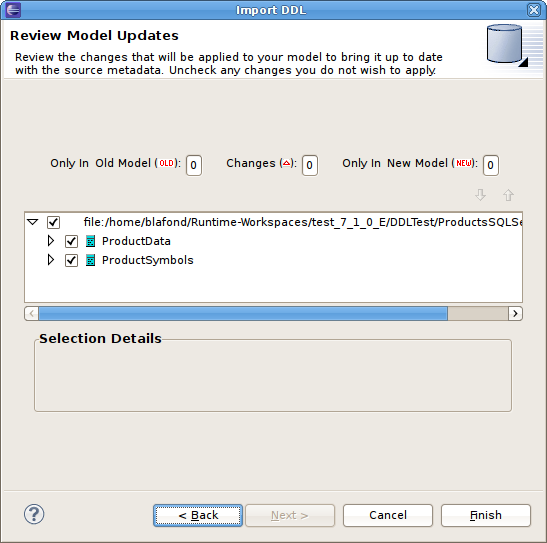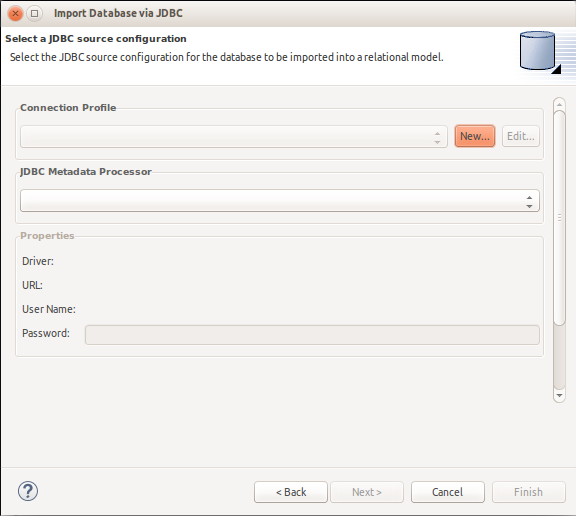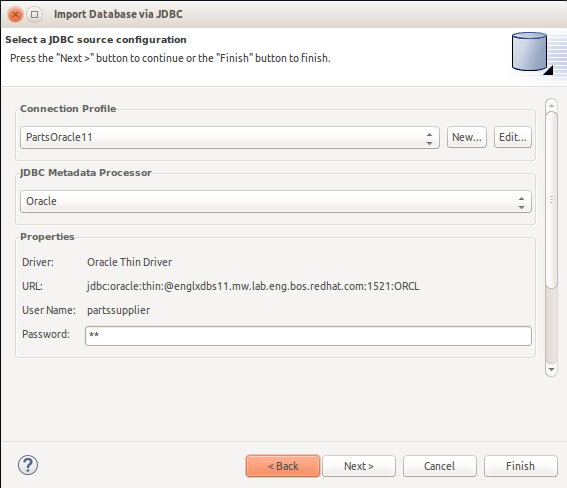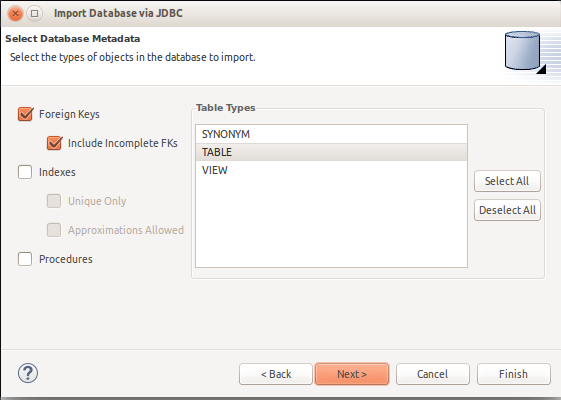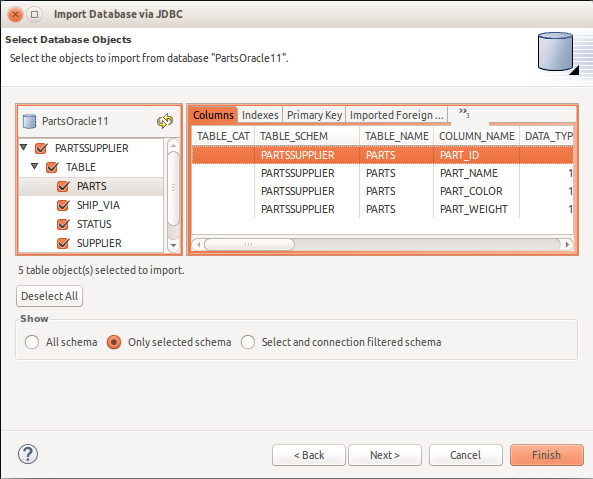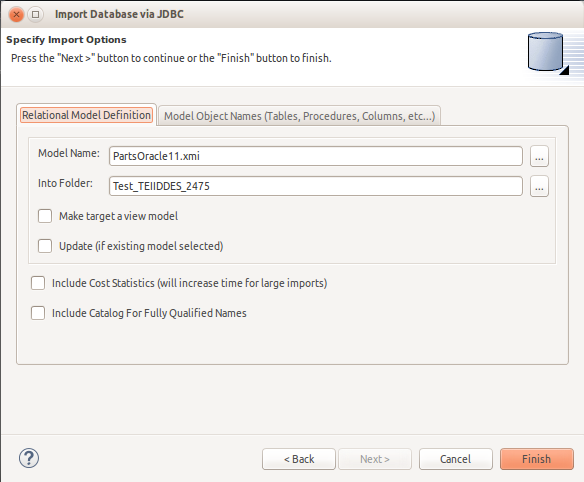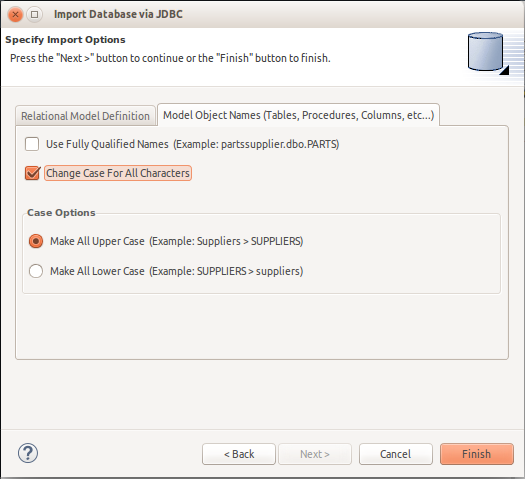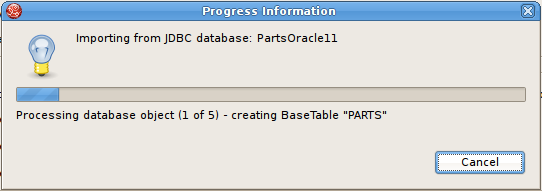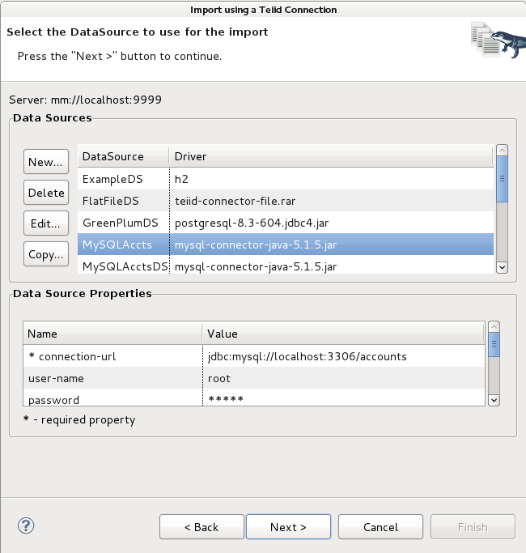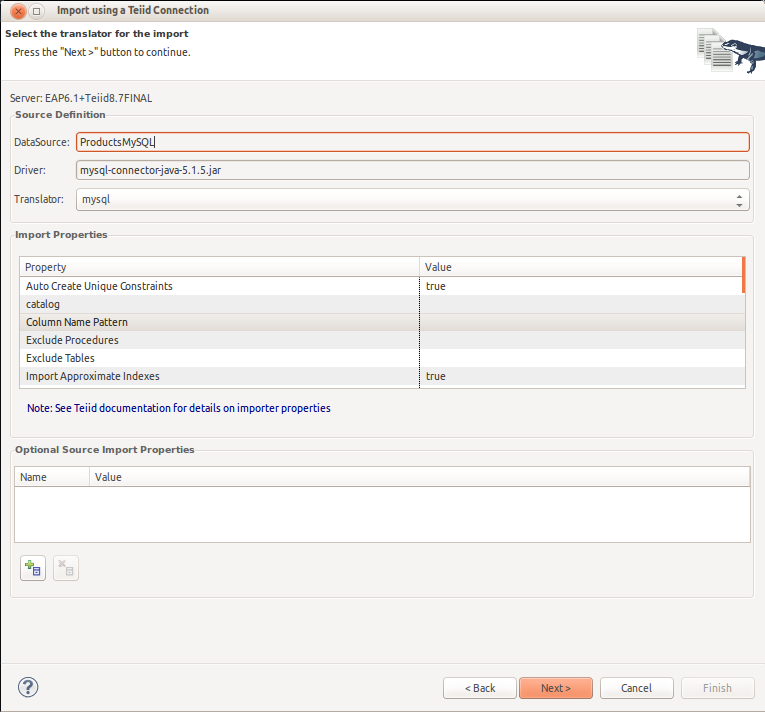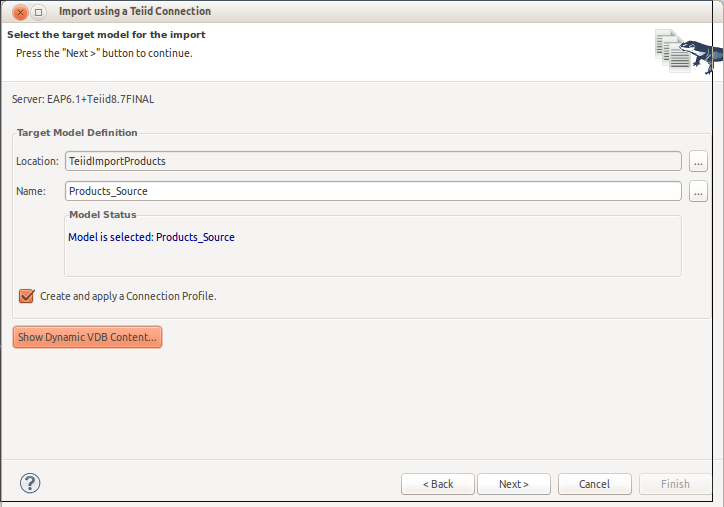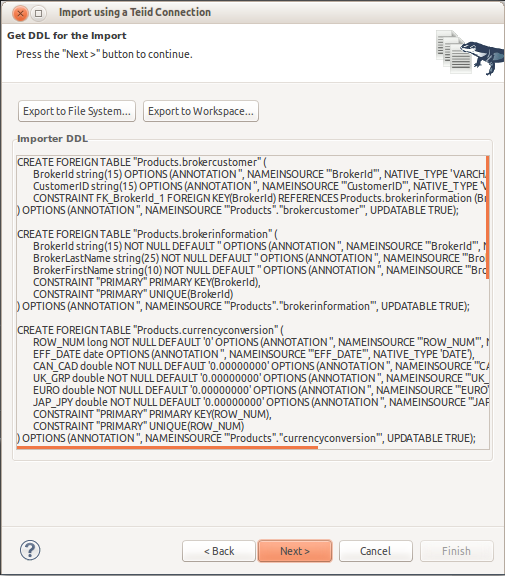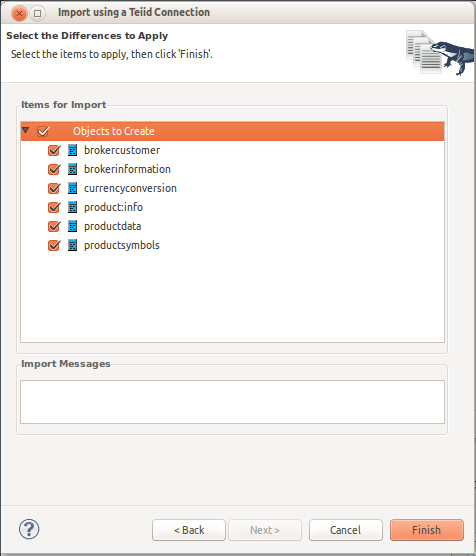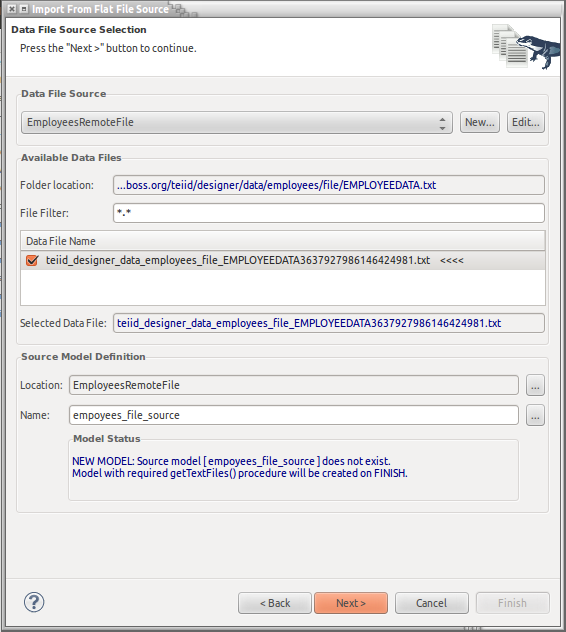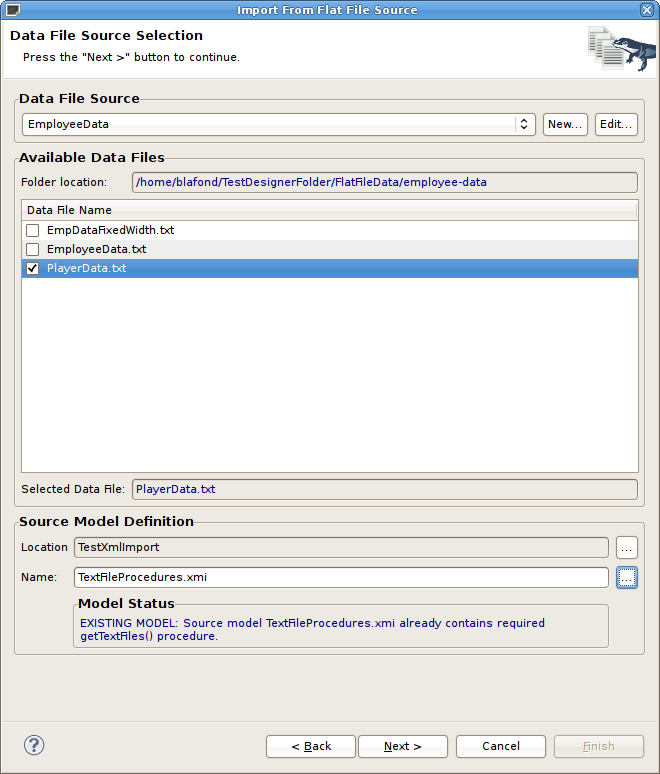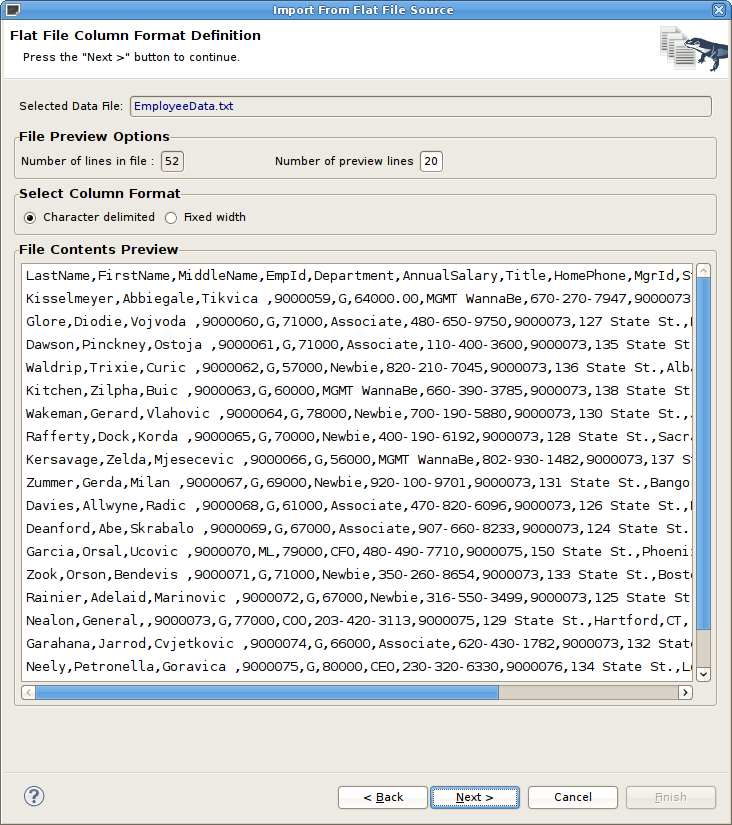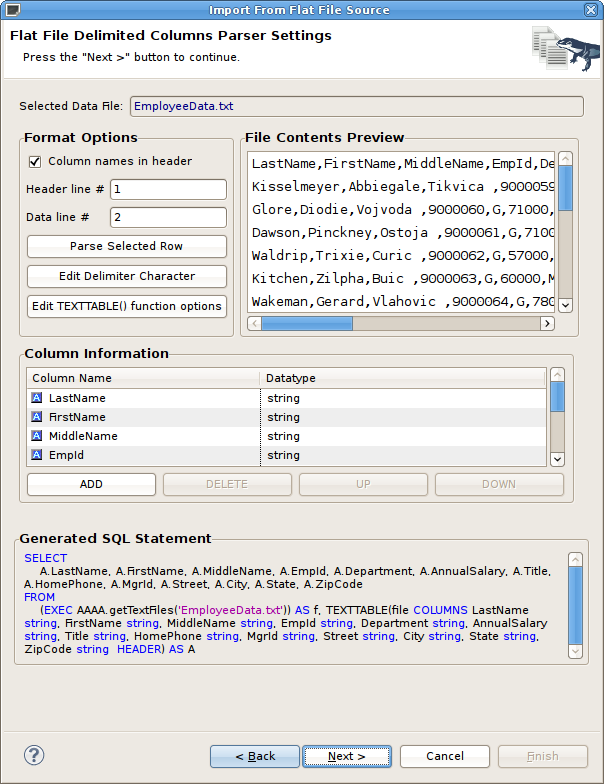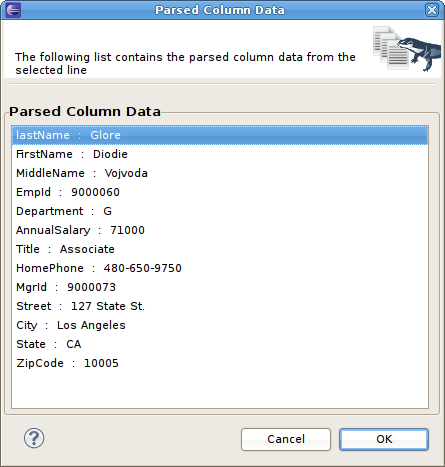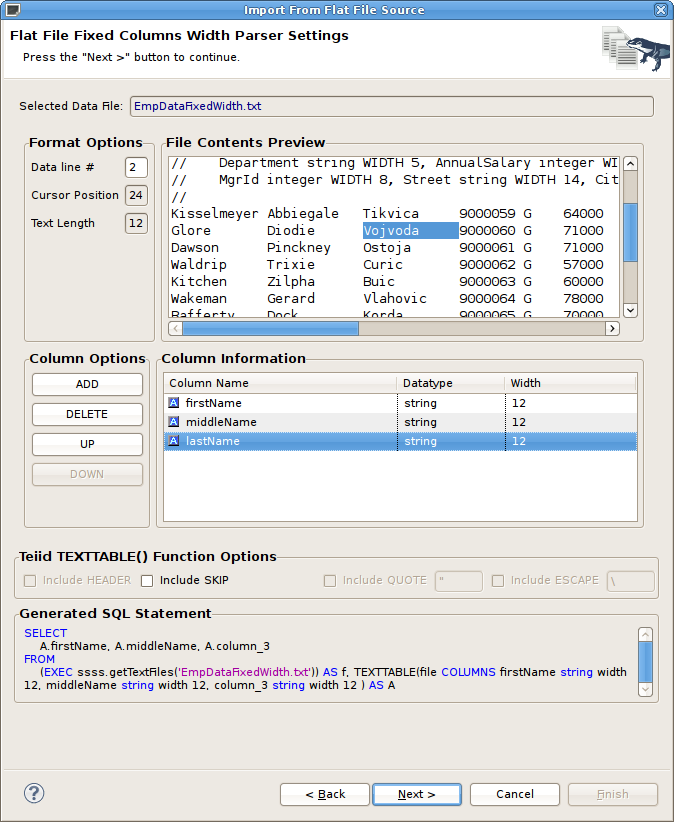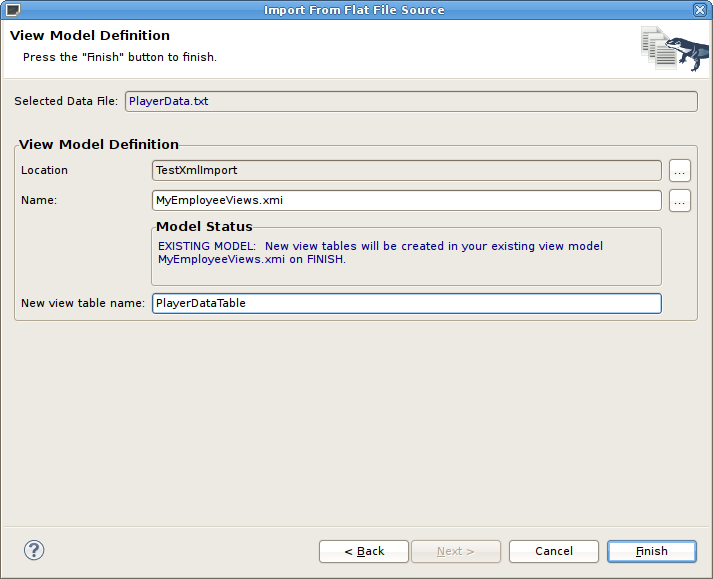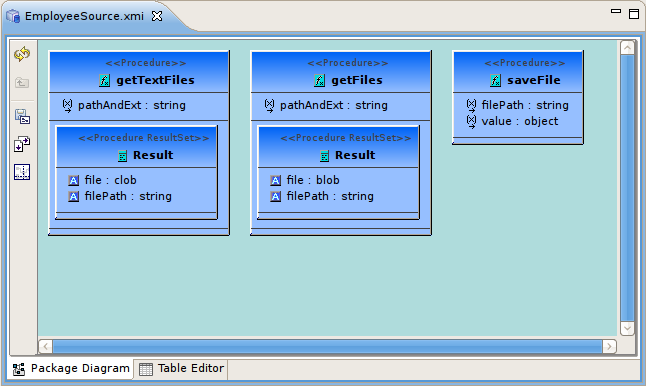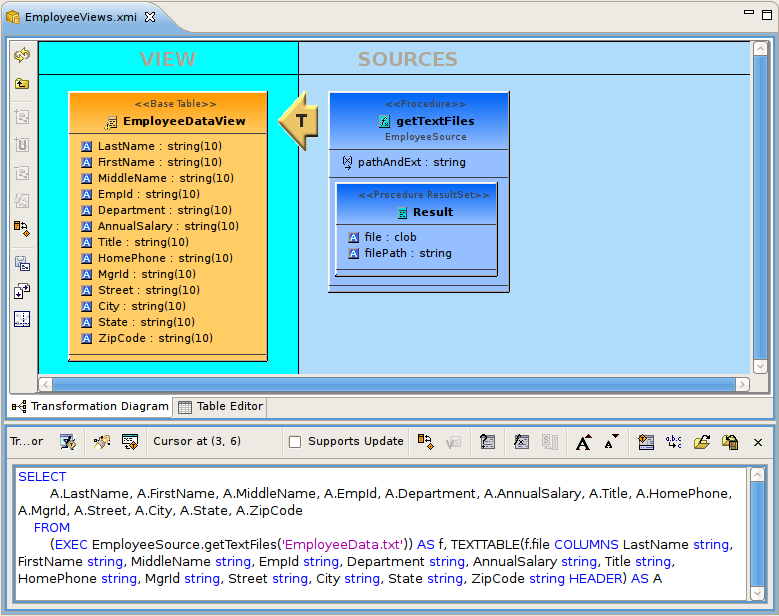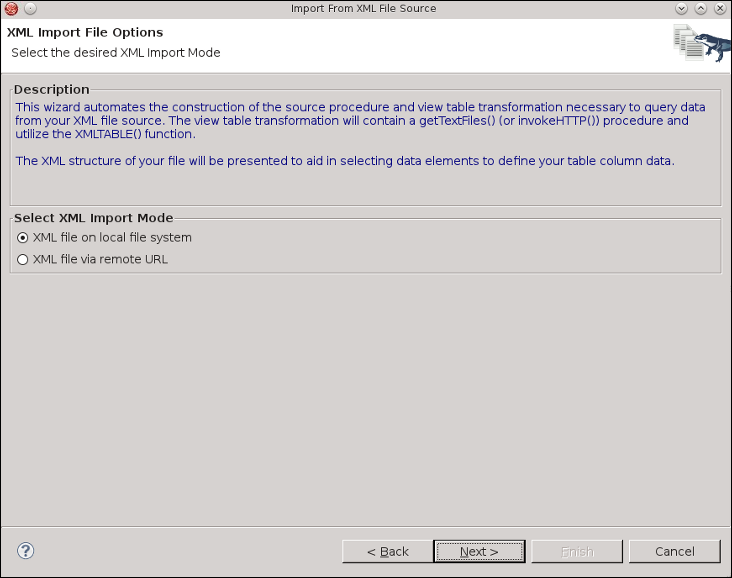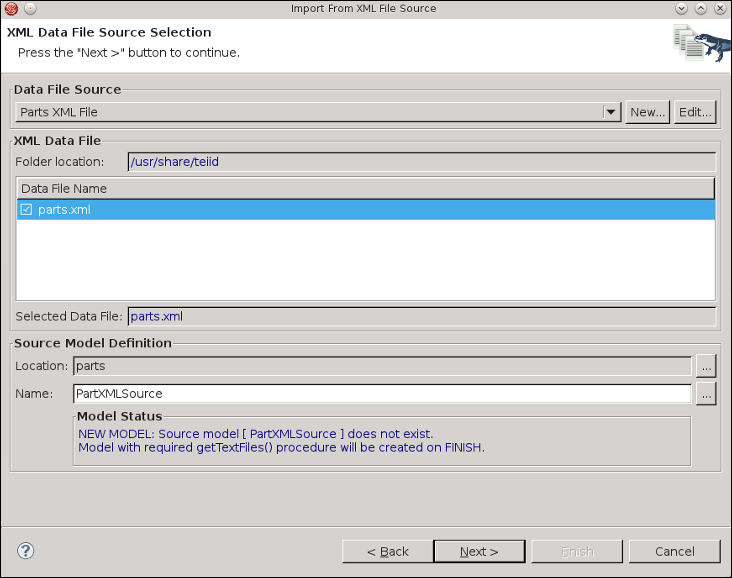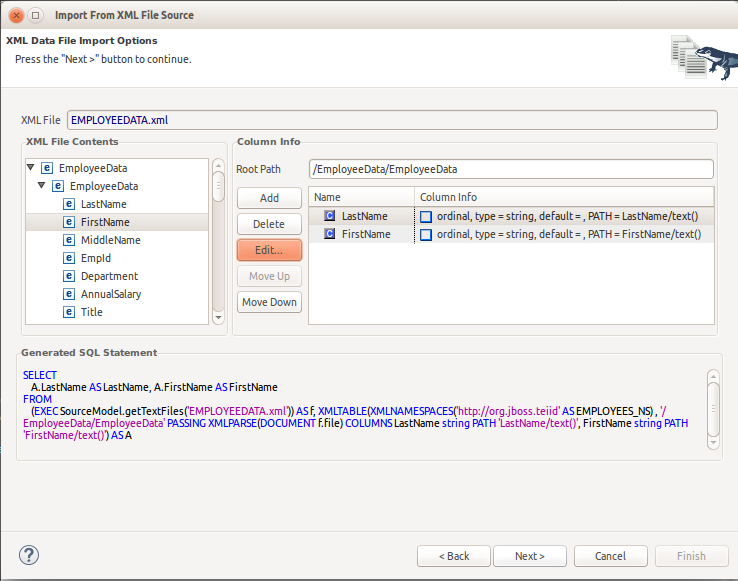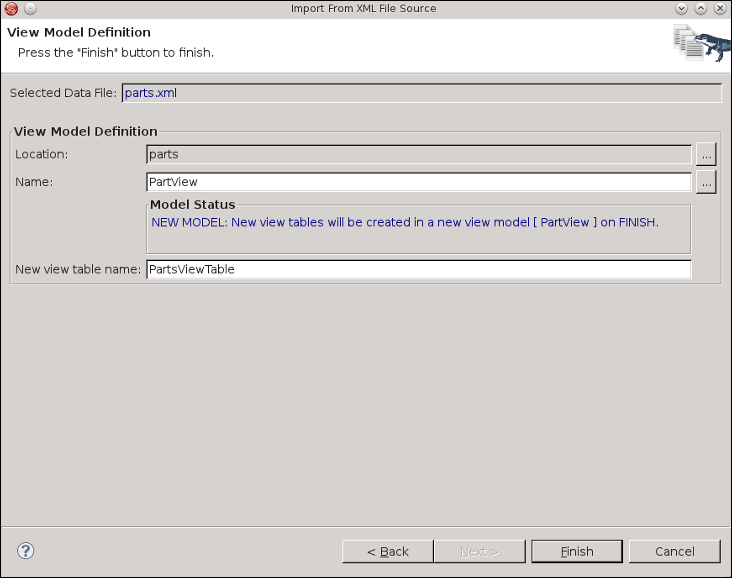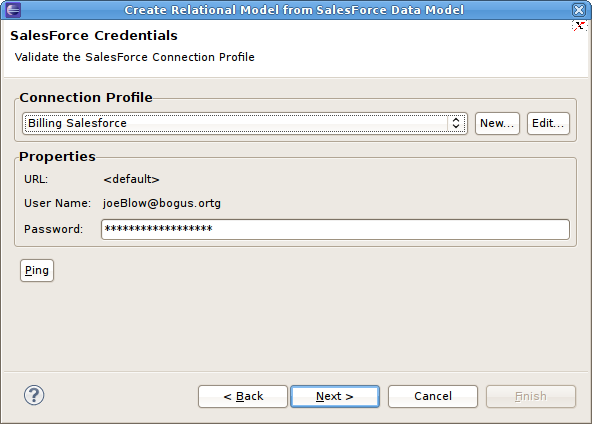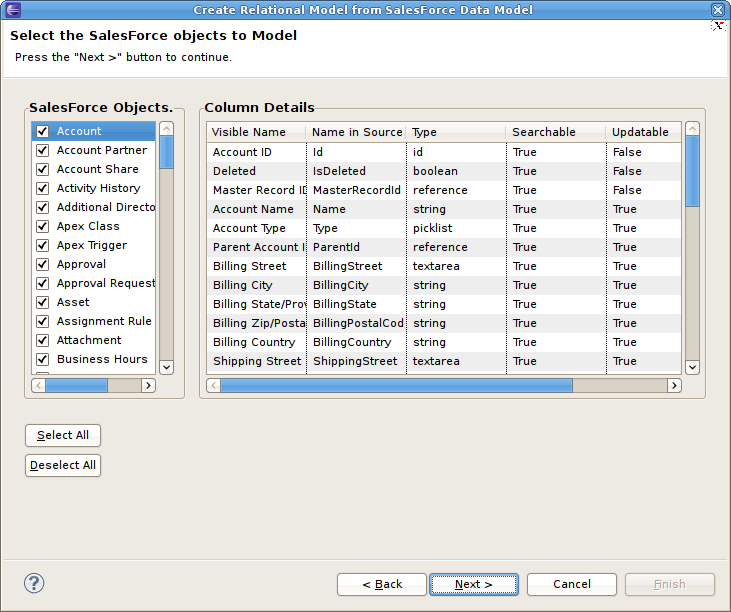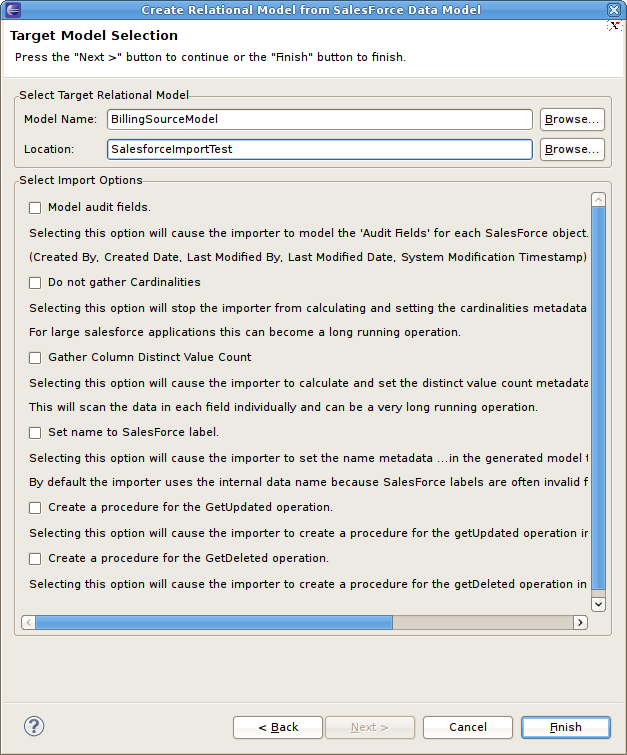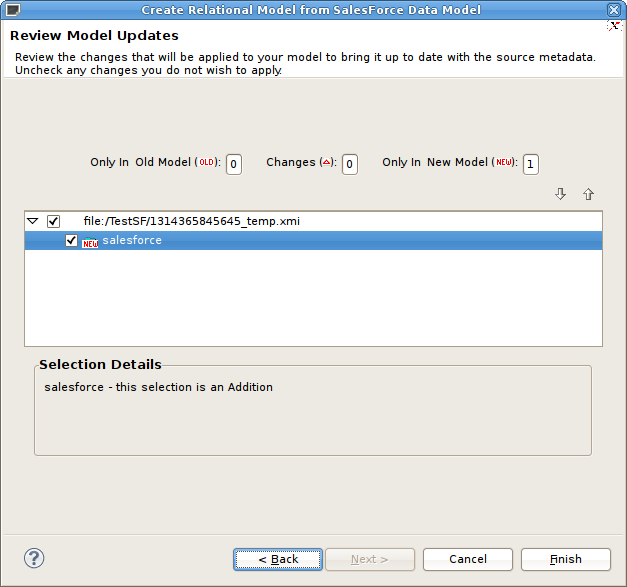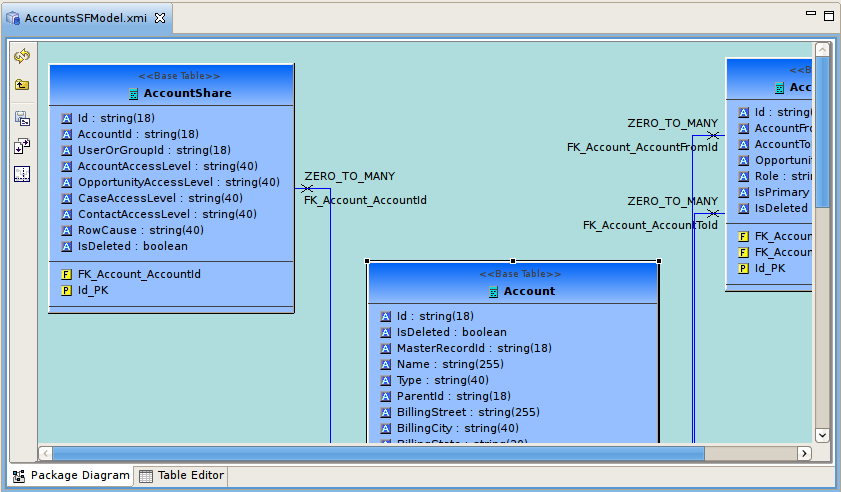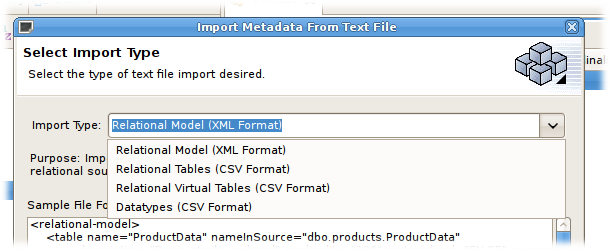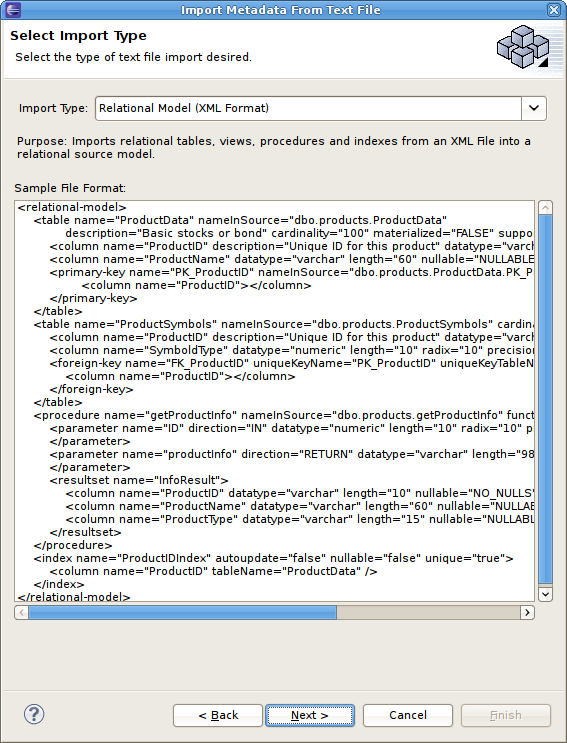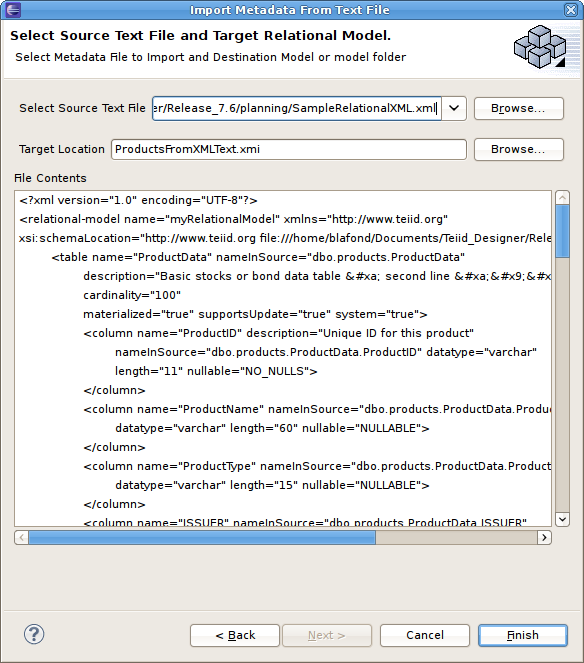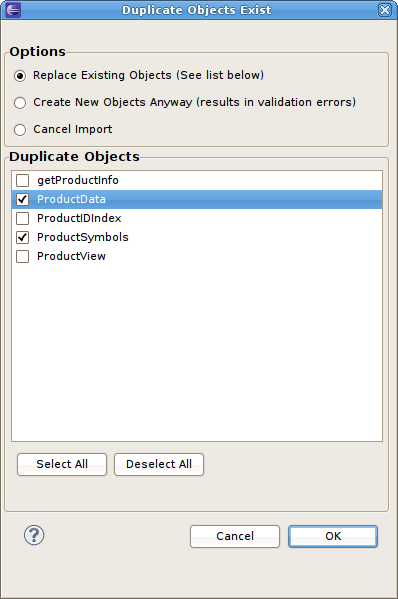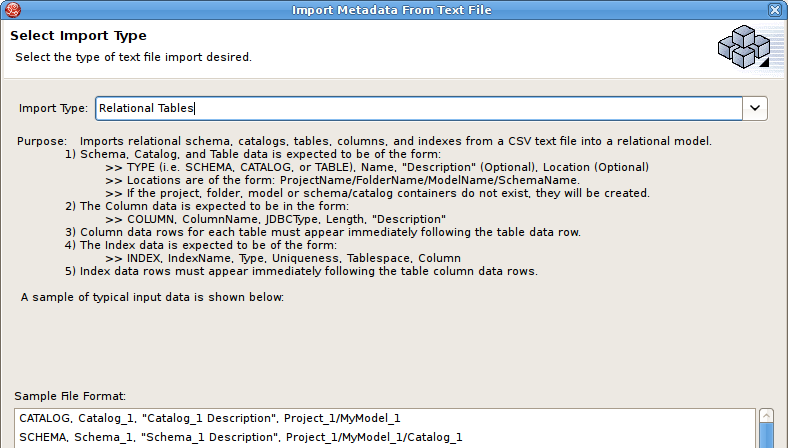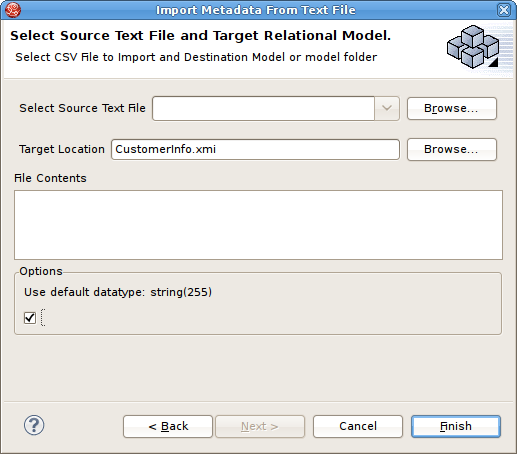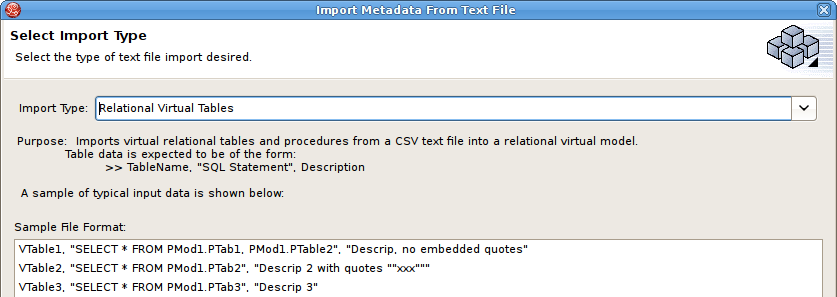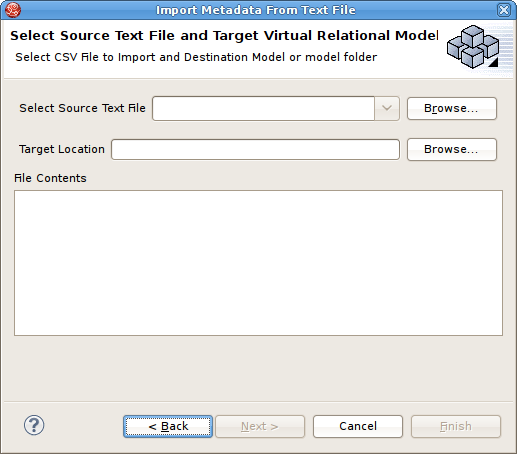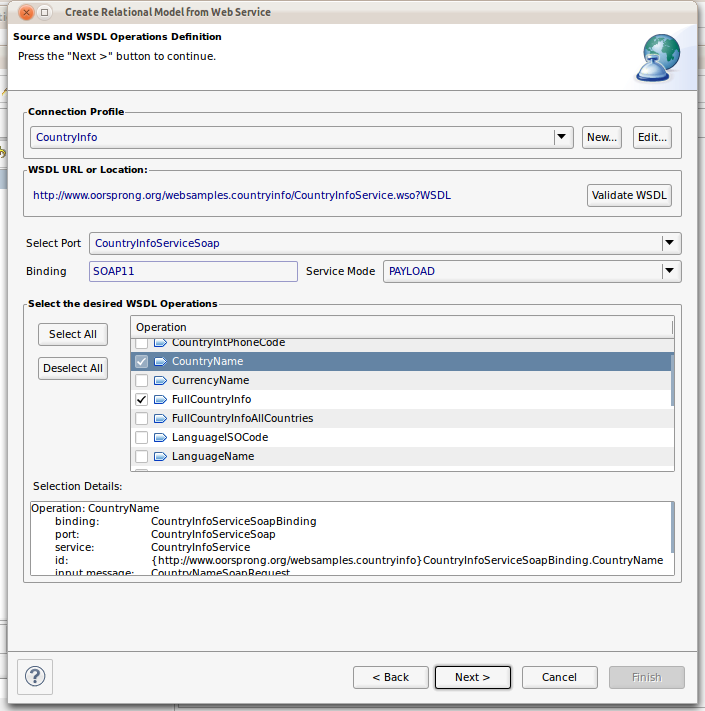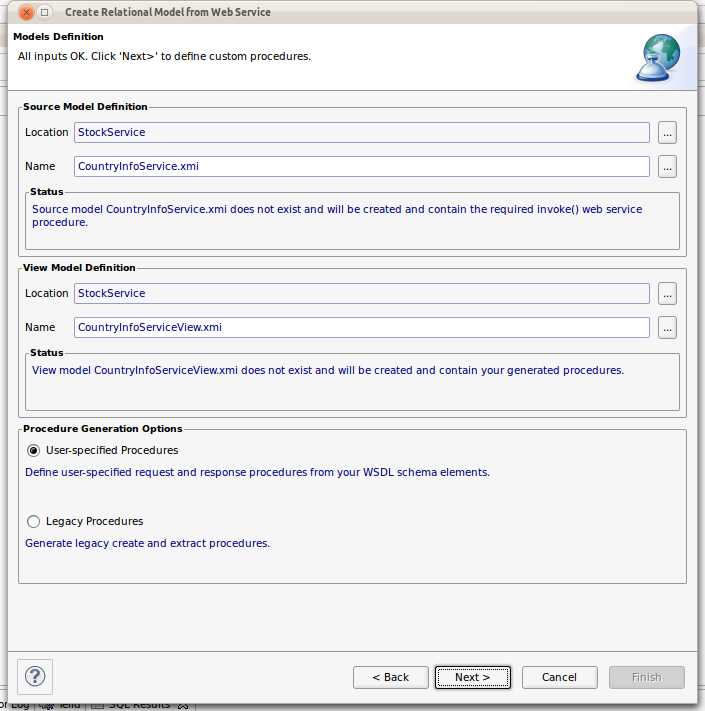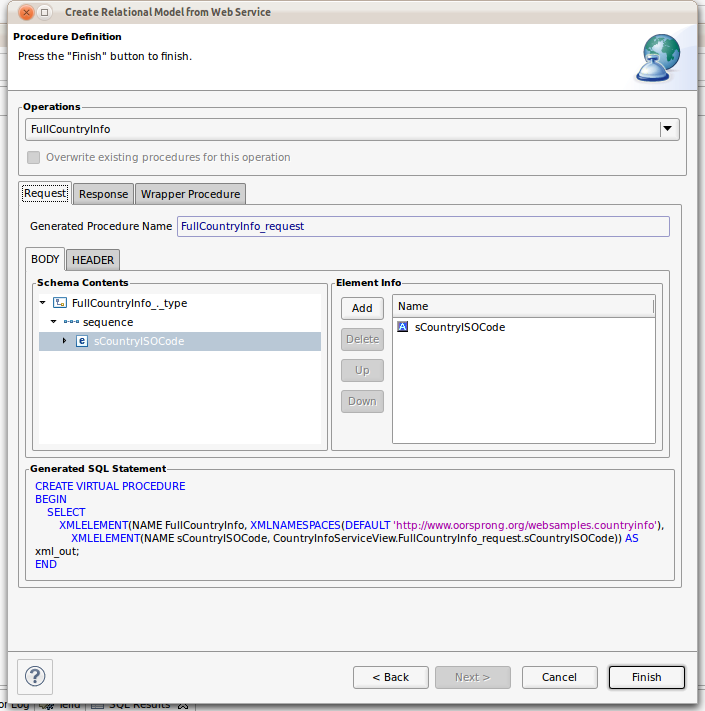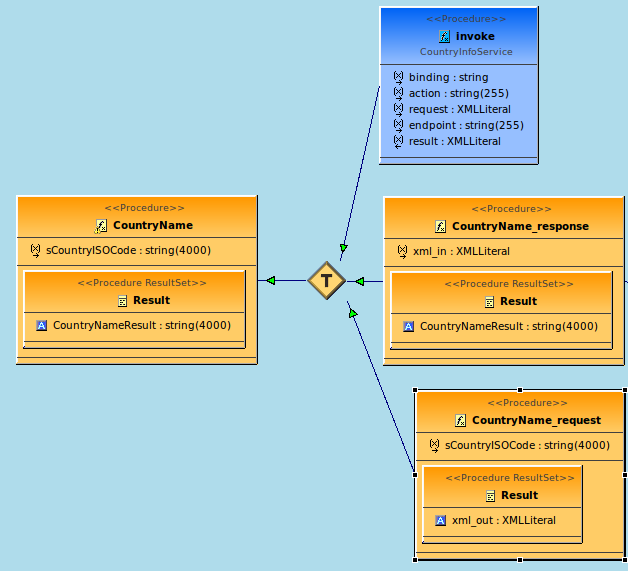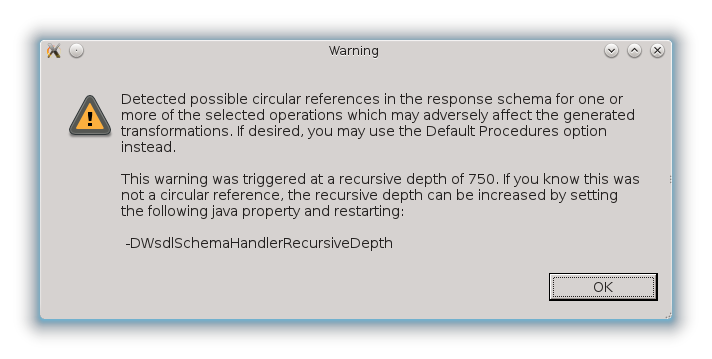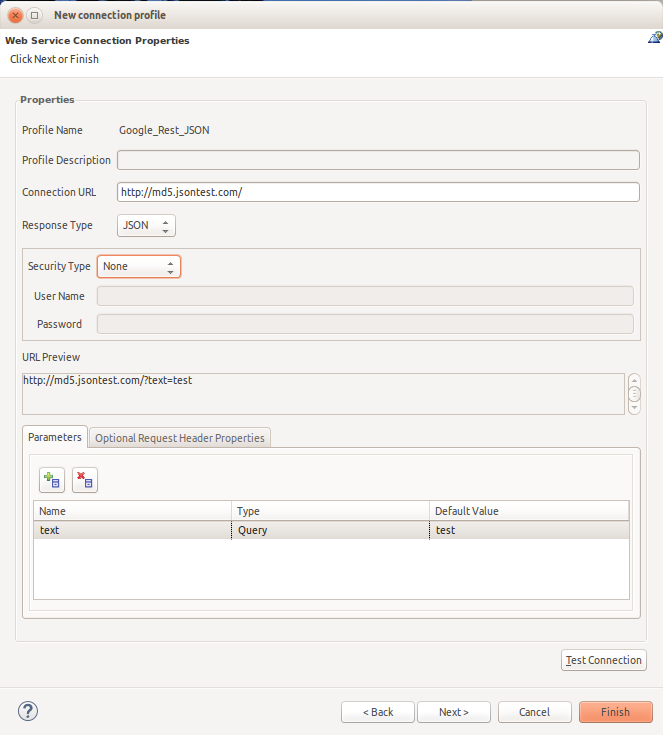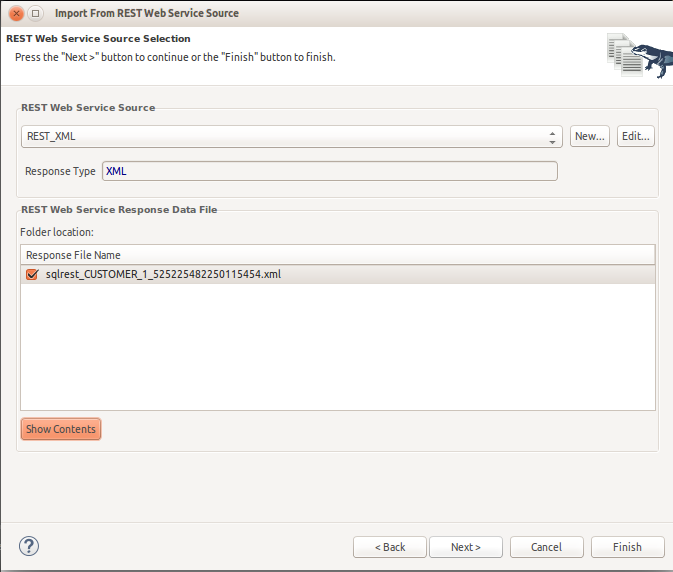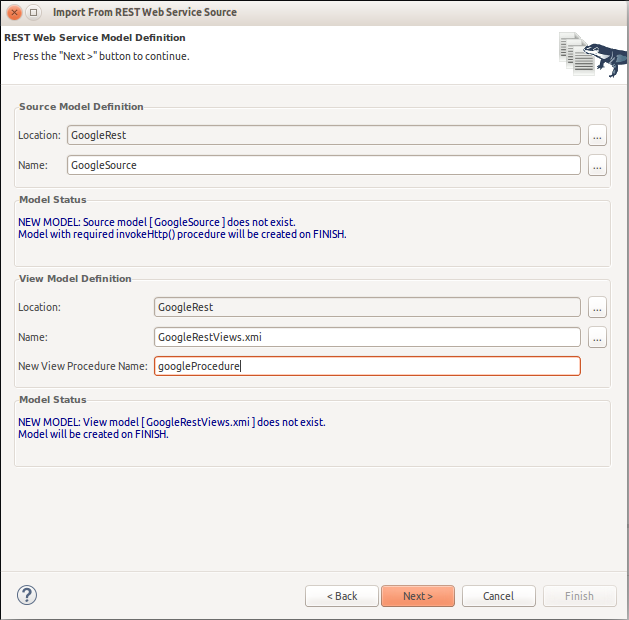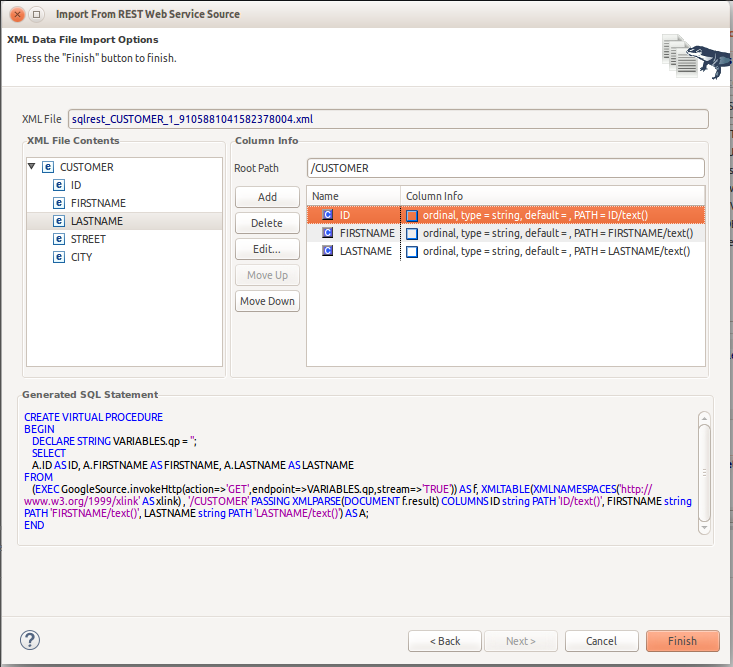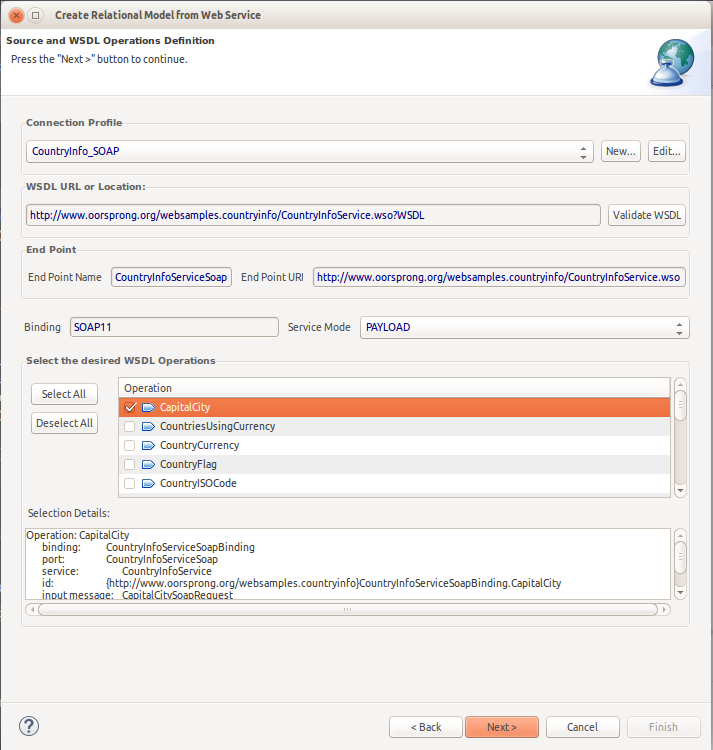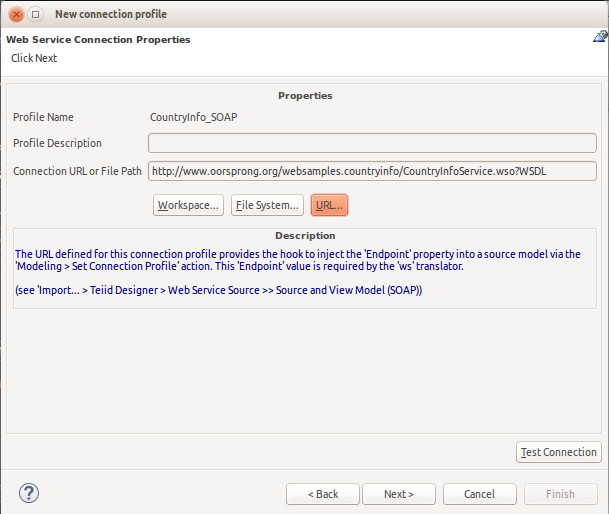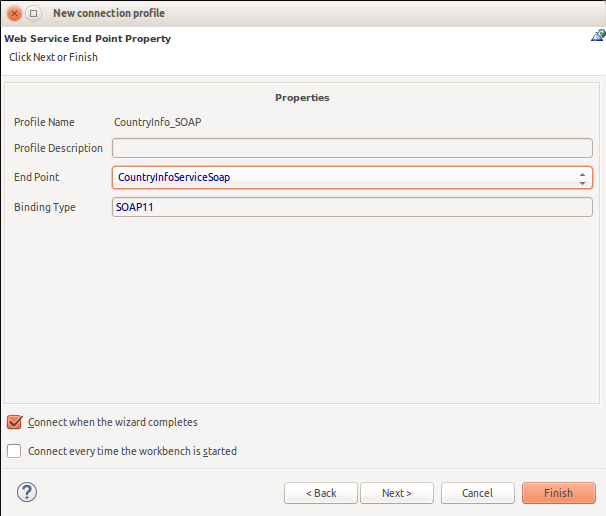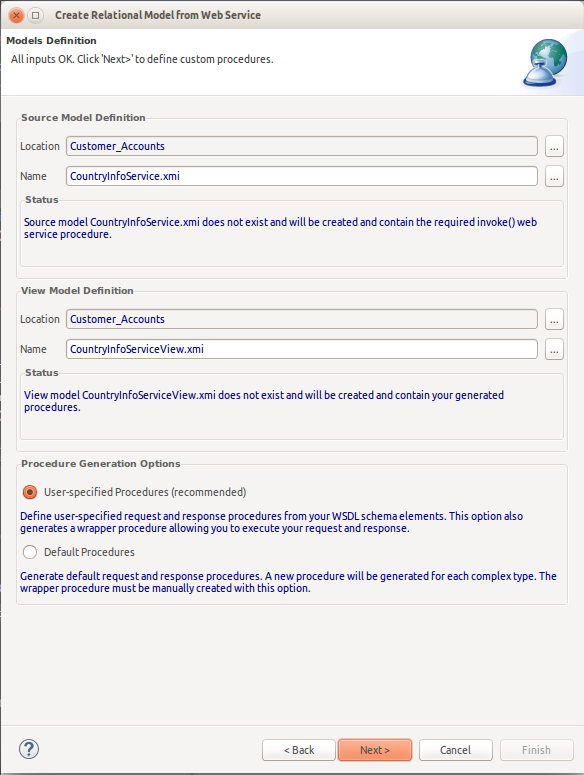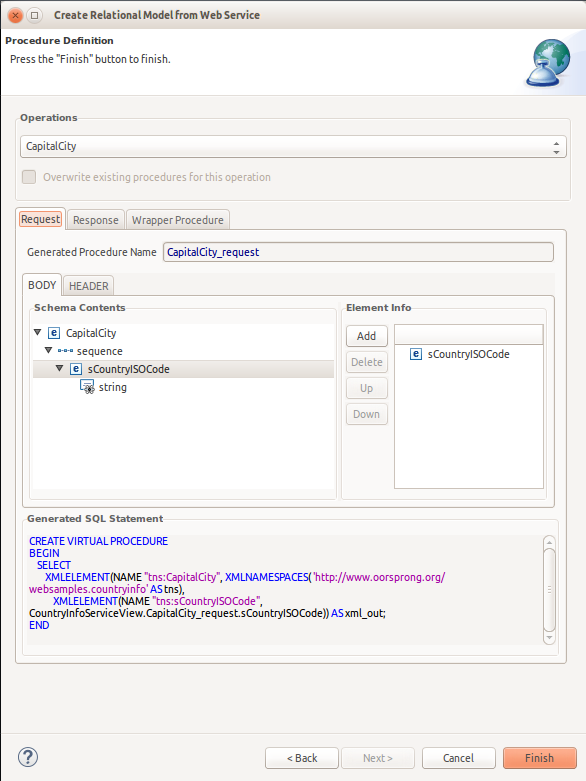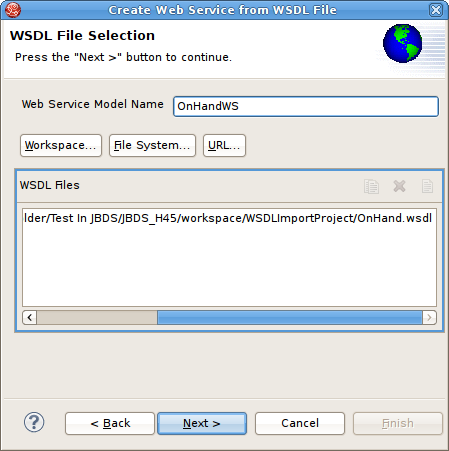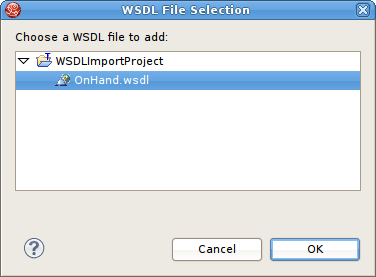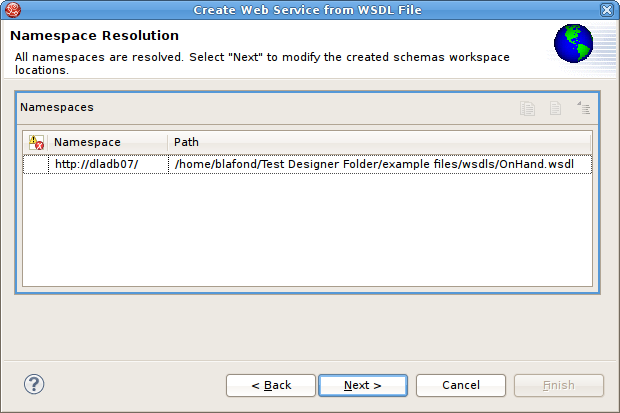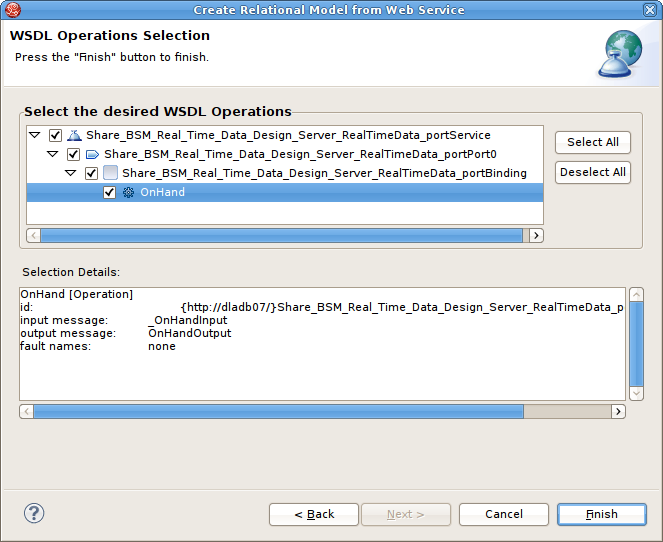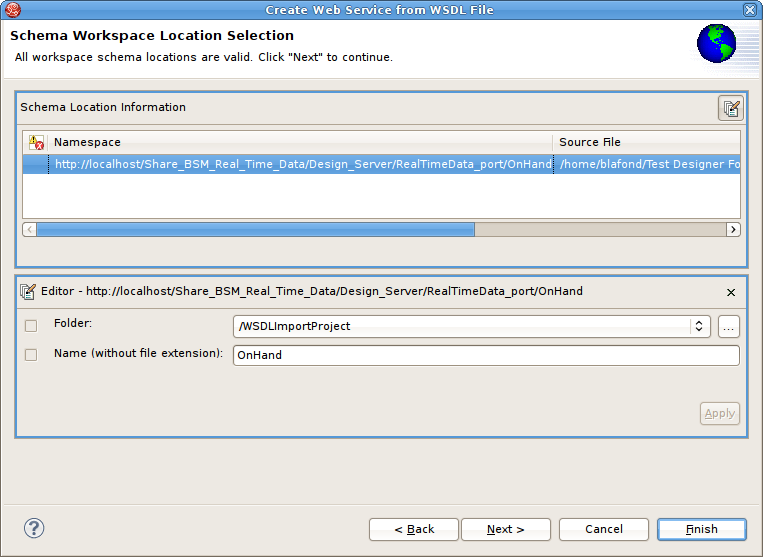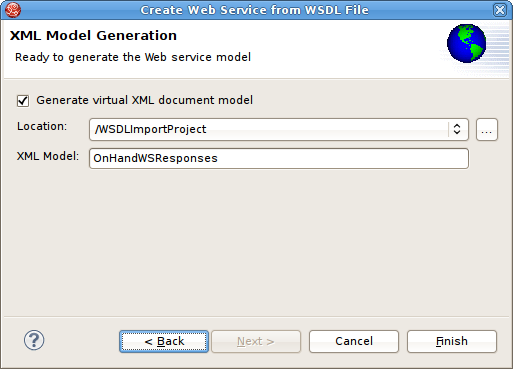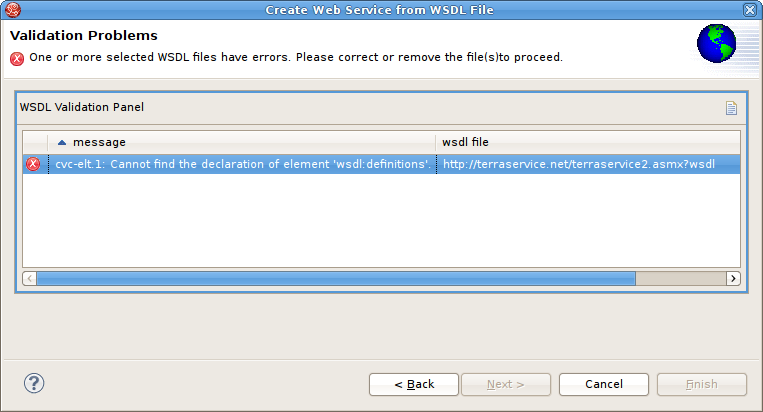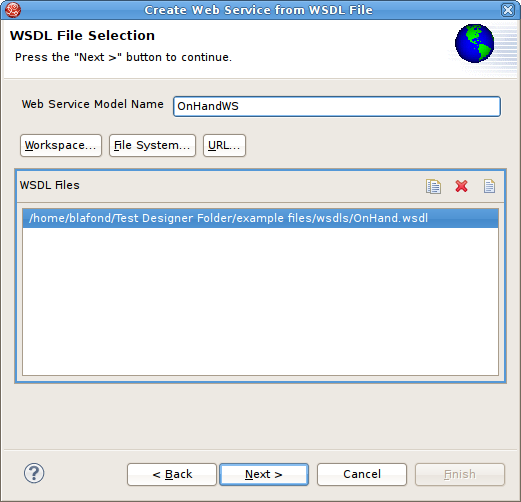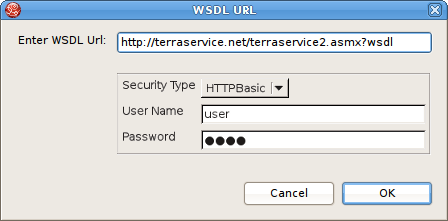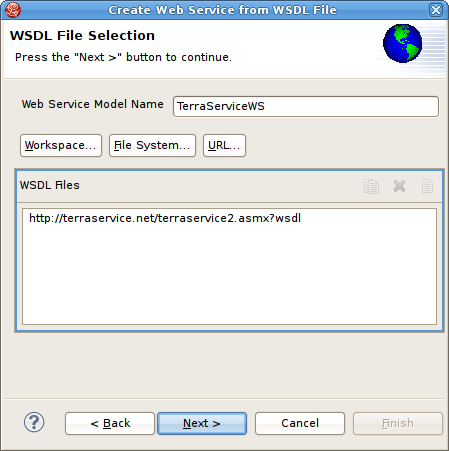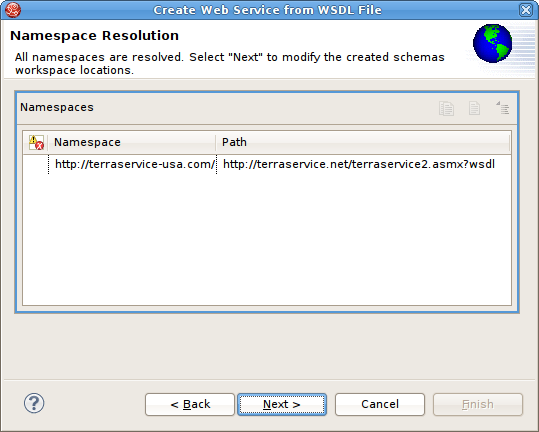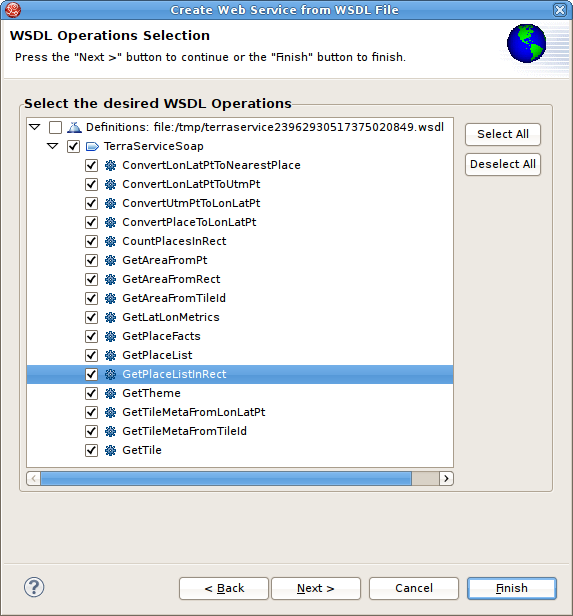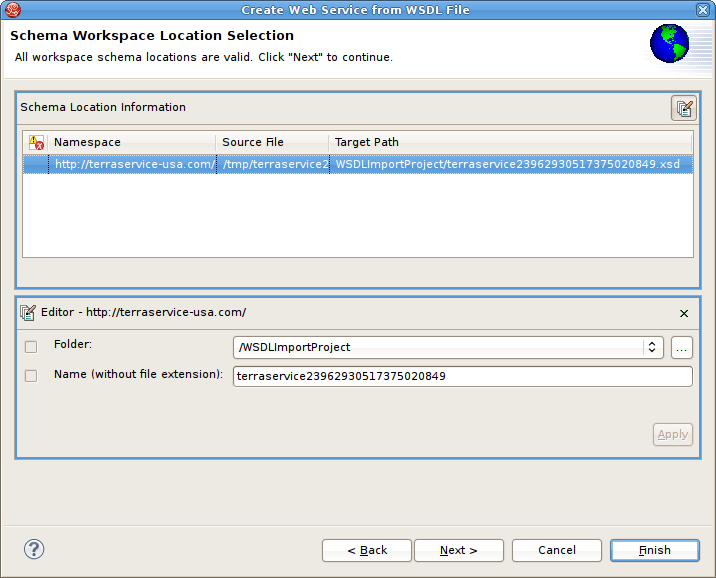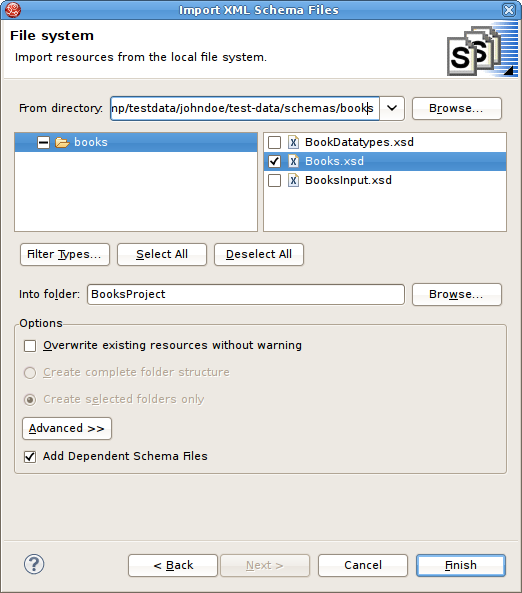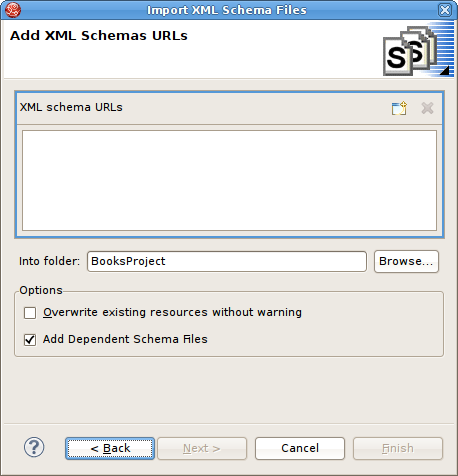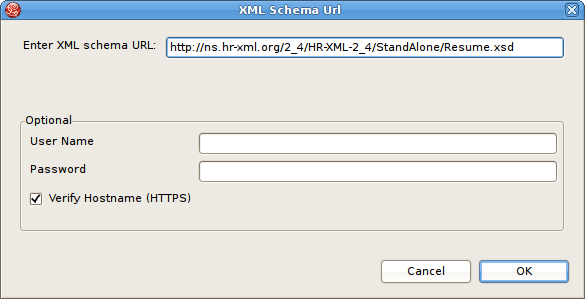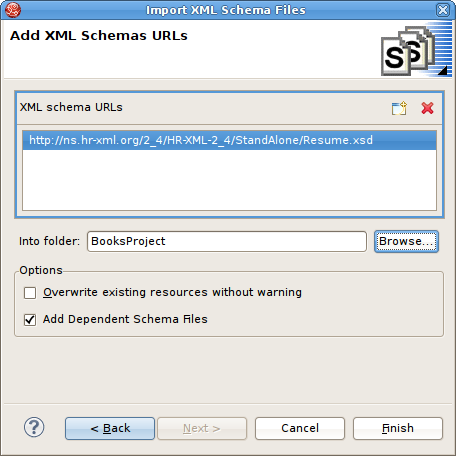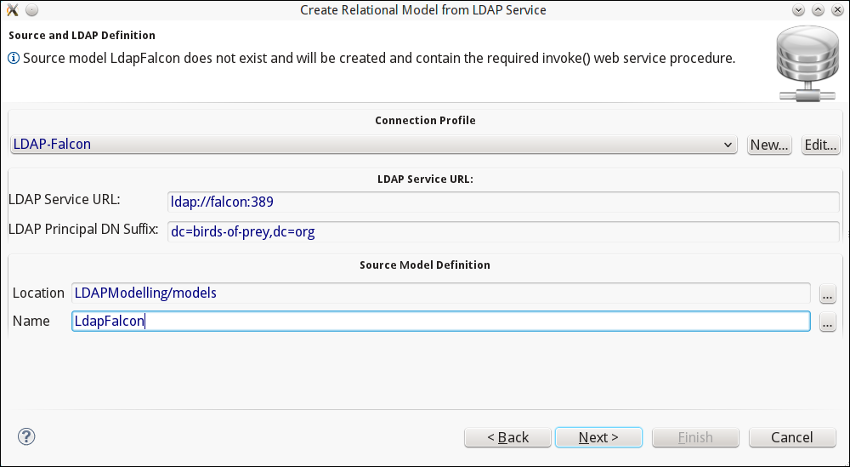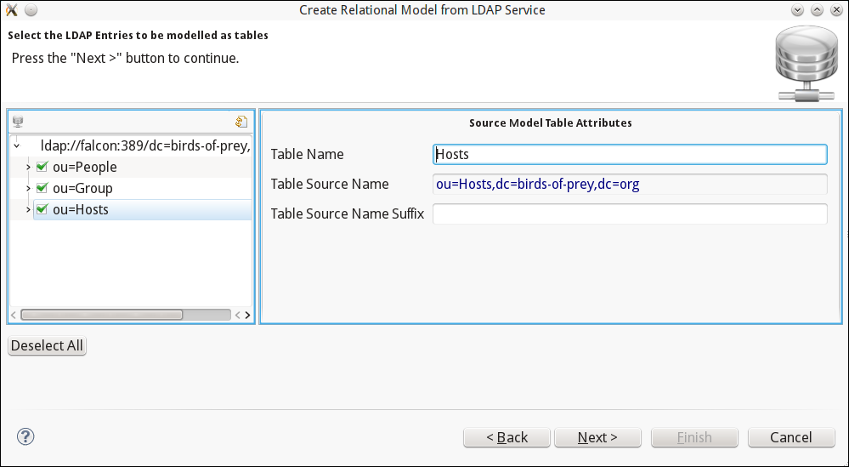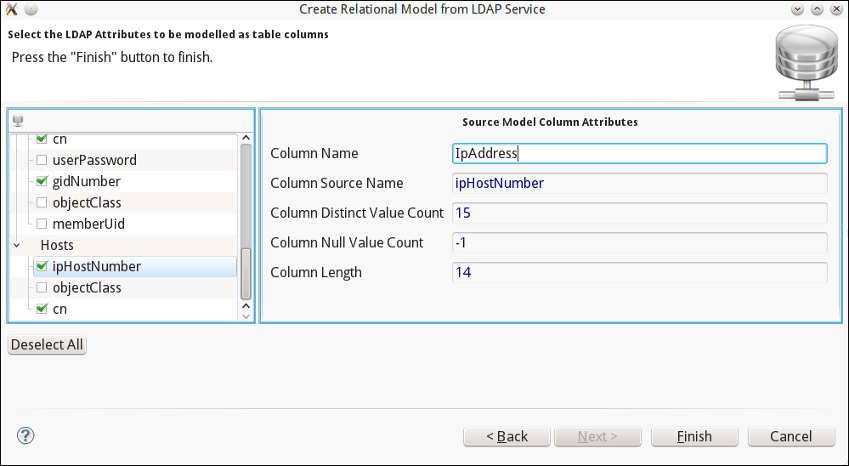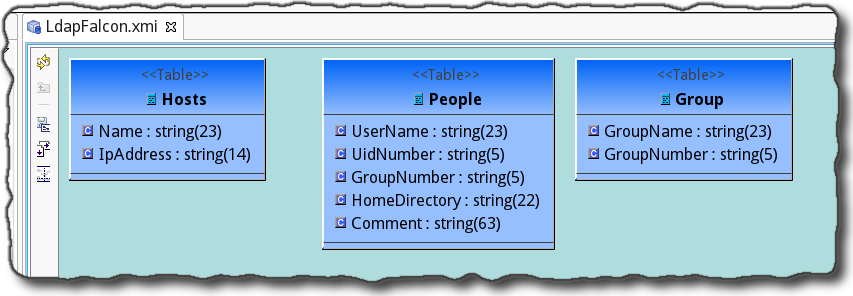- 5.1. Import DDL
- 5.2. Import From Relational Database
- 5.3. Import From Teiid Data Source Connection
- 5.4. Import From Flat File Source
- 5.5. Import From XML Data File Source
- 5.6. Import From Salesforce
- 5.7. Import Metadata From Text File
- 5.8. Import WSDL into Relational Models
- 5.9. Import Data From REST Service
- 5.10. Import Data From SOAP Service
- 5.11. Import WSDL Into Web Service
- 5.12. Import from an XML Schema File
- 5.13. Import From an LDAP Server
The Import Wizard provides a means to create a model based on the structure of a data source, to convert existing metadata (i.e. WSDL or XML Schema) into a source model or to load existing metadata files into the current VDB.
To launch the Import Wizard, choose the File > Import action or select a project, folder or model in the tree and right-click choose "Import..."
Source relational models can be created by importing DDL.
You can create relational source models from your DDL using the steps below.
Step 1 - In Model Explorer choose the File > Import action
 in the toolbar or select a
project, folder or model in the tree and choose
Import...
in the toolbar or select a
project, folder or model in the tree and choose
Import...Step 2 - Select the import option Teiid Designer > DDL File >> Source or View Model and click Next>
Step 3 - Select existing DDL from either or . set the Model folder location, enter or select valid model name, set Model type (Source Model or View Model), set desired options and click NEXT> (or Finish if enabled)
Step 4 - If NEXT> is pressed, a difference report is presented for viewing or de-selecting individual relational entities. Press Finish to complete.
You can create source models from your relational source schema data using the steps below.
Note
Depending the detail provided in the database connection url information and schema, Steps 5 through 7 may not be required.
Step 1 - In Model Explorer choose the File > Import action
 in the toolbar or select a
project, folder or model in the tree and choose
Import...
in the toolbar or select a
project, folder or model in the tree and choose
Import...Step 2 - Select the import option Teiid Designer > JDBC Database >> Source Model and click Next>
Step 3 - Select existing or previous connection profile from the drop-down selector or press New... button to launch the New Connection Profile dialog (See Eclipse Data Tools documentation) or Edit... to modify/change an existing connection profile prior to selection.
Note
the Connection Profile selection list will be populated with only JDBC Database connections.
Because relational databases are different, special processing of your metadata to be required in order to convert datatypes or to interpret your metadata. The JDBC Metadata Processor drop-down selector will be auto-selected based on your selected connection profile. Special processors are available for DB2, Modeshape, ODBC, Oracle, PostgeSQL, SQL Server and Sybase. For all other DB's ajdefault JDBC processor is available.
Step 4 - After selecting a Connection Profile, input password (if not provided). Press Next> (or Finish if enabled)
Step 5 - On the Select Database Metadata page, select the types of objects in the database to import. Press Next> (or Finish if enabled).
Step 6 - On the Select Database Objects page, view the contents of the schema, or change selections. Select which database schema objects will be used to construct relational objects. Press Next> (or Finish if enabled)
Step 7 - On the Specify Import Options page, specify desired Model Name as well as any other options used to customize the naming of your relational objects. Press Finish to complete.
During the Finish processing, a monitor will be displayed providing feedback on the import progress.
On the final page of import, you are presented with a checkbox option to Include Cost Statistics. If this option is selected, the table cardinalities will be determined and the table cardinality properties will be set. Later, during query execution, if the table cardinalities are available they are used by the Teiid query engine to optimize the query plan.
After import, you can update the cardinalities at any time. If you would like to update the Cost Statistics for the entire model, select the model - then use the Modeling Context menu action Update Source Data Statistics. Likewise, you can update the cardinality for a specific table or tables, by selecting the table(s) in ModelExplorer then using the same Update Source Data Statistics action.
The Teiid Connection >> Source Model import option provides a means to create relational source models from relational and other deployed data sources that are not supported by other Teiid Designer importers.
NOTE: To launch this importer, you must have at minimum a Teiid 8.x server running in Designer. The Teiid importer deploys a dynamic VDB to Teiid containing the selected source type, then the schema (as determined by Teiid) is retrieved. We expect to move towards this type of import in future versions of Teiid Designer.
You can create relational source models from your deployed data source connections using the steps below.
Step 1 - In Model Explorer choose the File > Import action
 in the toolbar or select a
project, folder or model in the tree and choose
Import...
in the toolbar or select a
project, folder or model in the tree and choose
Import...Step 2 - Select the import option Teiid Designer > Teiid Connection >> Source Model and click Next>
Step 3 - Select the datasource to use for the import. You can create a new source if it doesnt exist, as well as other source management functions. Click NEXT> to continue.
Step 4 - On the next page select the appropriate translator for your data source type as well as defined the target relational model that you wish to create or update. You can also specify value for any built-in import properties in order to fine-tune the schema data you wish to have returned. Click NEXT> to continue.
Step 5 - On the next page define your target relational model that you wish to create or update. Either enter a new unique name, or select an existing source model. At this point you can click on the Show Dynamic VDB Content... button to display the vdb.xml that will be temporarily deployed to Teiid in order to return the requested database schema/DDL. Click NEXT> to continue.
Step 6 - When you move to next page of the wizard, a temporary dynamic vdb is actually deployed to you rserver and the schema your data source is retrieved in DDL form. This DDL is displayed (and can also be exported if desired). Click NEXT> to continue.
Step 7 - On the final page of the wizard, a difference report is presented for viewing or de-selecting individual relational entities. Press Finish to complete.
You can import metadata from your flat file data sources and create the metamodels required to query your data in minutes. Using the steps below you will define your flat file data source, configure your parsing paramaters for the flat file, generate a source model containing the standard Teiid flat file procedure and create view tables containing the SQL defining the column data in your flat file.
Teiid supports Flat Files as data sources. Teiid Designer provides an Import wizard designed to assist in creating the metadata models required to access the data in your flat files. As with Designer's JDBC, Salesforce and WSDL importers, the Flat File importer is based on utilizing a specific Data Tools Connection Profile.
The results of the importer will include a source model containing the getTextFiles() procedures supported by Teiid.
The importer will also create a new view model containing a view table for your selected flat file source file. Within the view table will be generated SQL transformation containing the "getTextFiles()" procedure from your source model as well as the column definitions and parameters required for the Teiid TEXTTABLE() function used to query the data file. You can also choose to update an existing view model instead of creating a new view model.
The TEXTTABLE function, as defined in the Teiid documentation, processes character input to produce tabular ouptut. It supports both fixed and delimited file format parsing. The function itself defines what columns it projects. The TEXTTABLE function is implicitly a nested table and may be correlated to preceeding FROM clause entries.
TEXTTABLE(expression COLUMNS <COLUMN>, ... [DELIMITER char] [(QUOTE|ESCAPE) char] [HEADER [integer]] [SKIP integer]) AS name
Teiid Designer will construct the full SQL statement for each view table in the form:
SELECT A.Name, A.Sport, A.Position, A.Team, A.City, A.StateCode, A.AnnualSalary FROM (EXEC PlayerDataSource.getTextFiles('PlayerData.txt')) AS f, TEXTTABLE(f.file COLUMNS Name string, Sport string, Position string, Team string, City string, StateCode string, AnnualSalary string HEADER 2 SKIP 3) AS ATo import from your flat file source follow the steps below.
Step 1 - In Model Explorer choose the File > Import action
 in the toolbar or select a
project, folder or model in the tree and choose
Import...
in the toolbar or select a
project, folder or model in the tree and choose
Import...Step 2 - Select the import option Teiid Designer > File Source (Flat) >> Source and View Model and click Next>
Step 3 - On the first wizard page, select the flat file mode you wish to import, either Flat file on local file system or Flat file via remote URL
Note that the local file system connection specifies a folder containing one or more comma separated text data file : /home/jdoe/employees/. The remote URL connection will specify a URL to a single data file : http://download.jboss.org/teiid/designer/data/employees/file/EMPLOYEEDATA.txt.
Step 4 - Select existing or previous connection profile from the drop-down selector or press button to launch the New Connection Profile dialog (See Eclipse Data Tools documentation) or to modify/change an existing connection profile prior to selection.
Note
The Flat File Source selection list will be populated with only Flat File connection profiles.
After selecting a Connection Profile, the file contents of the folder defined in the connection profile will be displayed in the Available Data Files panel. Check the the data file you wish to process. The data from this file, along with your custom import options, will be used to construct a view table containing the required SQL transformation for retrieving your data and returning a result set.
Lastly enter or unique source model name in the Source Model Definition section at the bottom of the page or select an existing source model using the browse button.
Note
The Model Status section which will indicate the validity of the model name, whether the model exists or not and whether the model already contains the getTextFiles() procedure. In this case, the source model nor the procedure will be generated.
When finished with this page, click Next>.
Step 5 - The next page, titled Flat File Column Format Definition, requires defining the format of your column data in the file. The options are and . This page contains a preview of the contents of your file to aid in determining the format. The wizard defaults to displaying the first 20 lines, but you can change that value if you wish.
When finished with this page, click Next>.
Step 6a : Character Delimited Option - The primary purpose of this importer is to help you create a view table containing the transformation required to query the user-defined data file. This page presents a number of options you can use to customize the Generated SQL Statement , shown in the bottom panel, for the character delimited option. Specify header options (Column names in header, header line number and first data line number), Parse selected row, changed character delimiter and edit the TEXTTABLE() function options. See the Teiid User's Guide for details on the TEXTTABLE() function.
If columns names are not defined in a file header or if you wish to modify or create custom columns, you can use the , , , to manage the column info in your SQL.
When finished with this page, click Next>.
To aid in determining if your parser settings are correct you can select a data row in your File Contents Preview section and click the Parse Selected Row button. A dialog will be displayed showing the list of columns and the resulting column data. If your column data is not what you expected, you'll need to adjust your settings accordingly.
Step 6b : Fixed Column Width Option - The primary purpose of this importer is to help you create a view table containing the transformation required to query the user-defined data file. This page presents a number of options you can use to customize the Generated SQL Statement , shown in the bottom panel, for the fixed column width option. Specify header options (Column names in header, header line number and first data line number), Parse selected row, changed character delimiter and edit the TEXTTABLE() function options. See the Teiid User's Guide for details on the TEXTTABLE() function.
If columns names are not defined in a file header or if you wish to modify or create custom columns, you can use the , , , to manage the column info in your SQL.
You can also utilize the cursor postion and text length values in the upper left panel to determine what your column widths are in your data file.
When finished with this page, click Next>.
Step 7 - On the View Model Definition page, select the target folder location where your new view model will be created. You can also select an existing model for your new view tables.
Note
The Model Status section which will indicate the validity of the model name, whether the model exists or not. Lastly, enter a unique, valid view table name.
Press Finish to generate your models and finish the wizard.
When your import is finished your source model will be opened in an editor and show a diagram containing the your getTextFiles() procedure.
In addition, the view model will be opened in an editor and will show the generated view tables containing the completed SQL required to access the data in your flat file using the "getTextFiles" procedure above and the Teiid TEXTTABLE() function. The following figure is an example of a generated view table.
Teiid supports XML Files as data sources. You can import from these data sources and create the metamodels required to query your data in minutes. Using the steps below you will define your flat file data source, configure your parsing paramaters for the xml data file, generate a source model containing the required Teiid procedure and create a view table containing the SQL defining the column data in your xml data file.
As with Designer's JDBC, Salesforce and WSDL importers, the XML File importer is based on utilizing a specific Data Tools Connection Profile.
The results of the importer will include a source model containing the getTextFiles() procedure or invokeHTTP() procedure which are both supported by Teiid.
The importer will also create a new view model containing a view table for your selected flat file source file. Within the view table will be generated SQL transformation containing the "getTextFiles()" procedure from your source model as well as the column definitions and parameters required for the Teiid XMLTABLE() function used to query the data file. You can also choose to update an existing view model instead of creating a new view model.
The XMLTABLE function uses XQuery to produce tabular ouptut. The XMLTABLE function is implicitly a nested table and may be correlated to preceeding FROM clause entries. XMLTABLE is part of the SQL/XML 2006 specification.
XMLTABLE([<NSP>,] xquery-expression [<PASSING>] [COLUMNS <COLUMN>, ... )] AS name
COLUMN := name (FOR ORDINALITY | (datatype [DEFAULT expression] [PATH string]))
Teiid Designer will construct the full SQL statement for each view table in the form:
SELECT A.entryDate AS entryDate, A.internalAudit AS internalAudit FROM (EXEC CCC.getTextFiles('sample.xml')) AS f, XMLTABLE(XMLNAMESPACES('http://www.kaptest.com/schema/1.0/party' AS pty), '/pty:students/student' PASSING XMLPARSE(DOCUMENT f.file) COLUMNS entryDate FOR ORDINALITY, internalAudit string PATH '/internalAudit') AS ATo import from your XML data file source follow the steps below.
Step 1 - In Model Explorer choose the File > Import action
 in the toolbar or select a
project, folder or model in the tree and choose
Import...
in the toolbar or select a
project, folder or model in the tree and choose
Import...Step 2 - Select the import option Teiid Designer > File Source (XML) >> Source and View Model and click Next>
Step 3 - The next page of the wizard allows selection of the XML Import mode that specifies whether the XML file is local or remote. The description at the top describes what operations this wizard will perform. Select either the XML file on local file system or XML file via remote URL and click Next>
Step 4 - Select existing or previous connection profile from the drop-down selector or press button to launch the New Connection Profile dialog (See Eclipse Data Tools documentation) or to modify/change an existing connection profile prior to selection.
After selecting a Connection Profile, the XML data file from the connection profile will be displayed in the Available Data Files panel. Check the the data file you wish to process. The data from this file, along with your custom import options, will be used to construct a view table containing the required SQL transformation for retrieving your data and returning a result set.
Lastly enter or unique source model name in the Source Model Definition section at the bottom of the page or select an existing source model using the browse button.
Note
The Model Status section which will indicate the validity of the model name, whether the model exists or not and whether the model already contains the getTextFiles() procedure. In this case, the source model nor the procedure will be generated.
When finished with this page, click Next>.
Step 5 - The primary purpose of this importer is to help you create a view table containing the transformation required to query the user-defined data file. This page presents a number of options you can use to customize the Generated SQL Statement , shown in the bottom panel. The to panel contains an XML tree view of your file contents and actions/buttons you can use to create column entries displayed in the middle, Column Information panel.
To create columns, select a root XML element and right-click select action. This populates the root path value. Next, select columns in the tree that you wish to include on your query and select button. You can also modify or create custom columns, by using the , , , to manage the column info in your SQL.
Note
The property value for a column is the selected element's path relative to the defined root path. If no root path is defined all paths are absolute. Each column entry requires a datatype and an optional default value. See the Teiid User's Guide for details on the XMLTABLE() function.
When finished with this page, click Next>.
Step 6 - On the View Model Definition page, select the target folder location where your new view model will be created. You can also select an existing model for your new view tables.
Note
The Model Status section which will indicate the validity of the model name, whether the model exists or not. Lastly, enter a unique, valid view table name.
Press Finish to generate your models and finish the wizard.
You can create relational source models from your Salesforce connection using the steps below.
Note
Depending the detail provided in the database connection url information and schema, Steps 5 through 7 may not be required.
Step 1 - In Model Explorer choose the File > Import action
 in the toolbar or select a
project, folder or model in the tree and choose
Import...
in the toolbar or select a
project, folder or model in the tree and choose
Import...Step 2 - Select the import option Teiid Designer > Salesforce >> Source Model and click Next>
Step 3 - Select existing or previous connection profile from the drop-down selector or press button to launch the New Connection Profile dialog (See Eclipse Data Tools documentation) or to modify/change an existing connection profile prior to selection.
Note
The Connection Profile selection list will be populated with only Salesforce connection profiles.
Step 4 - After selecting a Connection Profile, input password (if not provided). Press Next> to display the Salesforce Objects selection page.
Step 5 - On the Target Model Selection page, specify the target folder location for your generated model, a unique model name and select desired import options. Press Next> (or Finish if enabled).
Step 5a - If you are updating an existing relational model, the next page will be Review Model Updates page. Any differences. Press Finish to create your models and tables.
When finished, the new or changed relational model's package diagram will be displayed showing your new tables.
The Teiid Designer provides various import options for parsing comma delimited text file metadata into models. This is accomplished via the Import > Teiid Designer > Designer Text File >> Source or View Models option.
Step 1 - In Designer choose the File > Import action
 in the toolbar or select a
project, folder or model in the tree and choose
Import...
in the toolbar or select a
project, folder or model in the tree and choose
Import...Step 2 - Select the import option Teiid Designer > Designer Text File >> Source or View Models and click Next>
Step 3 - Select an import type via the drop-down menu shown below.
These steps are required for each type are defined below:
To create relational tables from imported xml text file metadata:
Perform Steps 1 through 3 (above) and select the Relational Model (XML Format) import type, then click Next >
Perform Steps 4 - On the next page, select the XML file on your local file system via the button. Select a target model to which the imported relational objects will be added via the second button. The dialog allows selecting an existing relational model or creating a new model.
Note
The contents of your selected XML file will be display in the File Contents viewer.
Click Finish to create your new model.
If the target model contains named children (tables, views, procedures) that conflict with the objects being imported, a dialog will be displayed giving you options on how to proceed including: replacing specific existing objects, creating new same-named objects or cancel import entirely.
To create relational tables from imported text file metadata:
Perform Steps 1 through 3 (above) and select the Relational Tables (CSV Format) import type, then click Next >
Step 4 - In the next page, you'll need to provide a source text file containing the metadata formatted to the specifications on the previous page.
Step 5 - Select an existing relational model as the target location for your new relational components using the Browse... button to open the Relational Model Selector Dialog. Select a relational model from your workspace or specify a unique name to create a new model.
Step 6 - Select any additional options and choose Finish.
To create relational virtual tables from imported text file metadata:
Perform Steps 1 through 3 (above) and select the Relational Virtual Tables (CSV Format) import type, then click Next >
Step 4 - In the next page, you'll need to provide a source text file containing the metadata formatted to the specifications on the previous page.
Step 5 - Select an existing relational virtual model as the target location for your new model components using the Browse... button to open the Virtual Model Selector Dialog. Select a virtual relational model from your workspace or specify a unique name to create a new model.
Step 6 - Select Finish.
You can turn your WSDL file (local or URL) into a queryable relational procedures that represent your desired request and response web service structure defined through your WSDL's schema definition. This importer is accessed by launching Eclipse's "Import..." action and selecting the "Teiid Designer > WSDL File or URL >> Source and View Model (SOAP)" option. Web Services Connection Profile defined by a WSDL file in your workspace or defined by a URL. Designer will interpret the WSDL, locate any associated or dependent XML schema files, generate a physical model to invoke the service, and generate virtual models containg procedures to build and parse the XML declared as the service messages.
To create relational models from WSDL use the steps below.
Step 1 - In Model Explorer choose the File > Import action in the toolbar or select a project, folder or model in the tree and choose Import...
Step 2 - Select the import option Teiid Designer > WSDL File or URL >> Source and View Model (SOAP) and click Next>
Step 3 - On the next page select an existing Web Service Connection Profile from the list, or click the New Button to create a new profile.
Step 4 - Select individual Web Service Operations to model. The default behavior of this page selects all available operations in the tree. Operations can be de-selected if they are not being modeled. The Selection Details panel displays static information about the operation such as the names of the input and output messages, and faults thrown by the operation.
Click Next >
Step 5 - The next page entitled Model Definiton requires both a model location (i.e. folder or project) and a valid model name for both source and view models. Use the Browse... button to select existing folders or models. Click Next> when all the information is defined.
Step 6 - This wizard generates both request and response procedures that are used in the queryable wrapped procedure. The next page, Procedure Definition, provides the means to define the details of your request and response structures.
In the Request tab, select and double-click the schema elements you wish to be input parameters for your request. These will be added to the Element Info panel and the resulting generated SQL statement will be updated to reflect the new element.
Note
The BODY and HEADER tabs which exist on both the Request and Response tabs. If the selected service mode for this procedure is set to MESSAGE, the HEADER tab will be enabled and allow you to define the SOAP header variables utilizing the same schema tree.
Select the Response tab and create the response procedures result set columns in the same way.
Repeat this process for all operations by changing the selection target operation via the Operations selector at the top.
Step 7 - Click Finish. After generation the new models can be found in the specified location in your workspace.
In the Model Explorer you can see the importer created the following a single physical model containing a single procedure called invoke. This model and procedure correspond to the single port declared in the WSDL.
A single view model was also created containing your new procedures named after the operations declared in the WSDL. For each operation a wrapper procedure was created which can be previewed in Designer. Below is an example dependency diagram showing the sources for the wrapper procedure as request, response procedures and the invoke() source procedure.
It is possible for a WSDL schema to either contain a very deep set of XML type references or indeed for such references to be circular. This is legal in the WSDL schema but can make processing the schema in Designer difficult. If left unchecked such circular references can result in a JVM StackOverFlow exception and exiting of the application.
To mitigate this possibility a depth limit of 750 references has been introduced. Should the depth exceed this limit then a warning is displayed and further processing of that fragment of the schema will end. It may be the case that the reference in question is not circular but just very deep so in such a case it is possible to increase the depth limit by setting the JVM property WsdlSchemaHandlerRecursiveDepth to a larger value, eg. -D WsdlSchemaHandlerRecursiveDepth=800. This should only be used with caution as on some systems it is possible the JVM throws a StackOverFlow exception before the new depth limit is reached.
In addition to SOAP web services, Teiid supports REST web services as data sources. Using the steps below you will define your REST web service data source, select the elements to include in your generated view table and generate a source model containing the required Teiid procedure.
To import from your target REST web service source:
Step 1 - In Model Explorer choose the File > Import action
 in the toolbar or select a
project, folder or model in the tree and choose
Import...
in the toolbar or select a
project, folder or model in the tree and choose
Import...Step 2 - Select the import option Teiid Designer > Web Service Source >> Source and View Model (REST) and click Next>
Step 3 - Select existing or previous connection profile from the drop-down selector or press button to launch the New Connection Profile dialog or to modify/change an existing connection profile prior to selection.
Name your new REST Connection Profile and click the
Set your REST URL in the Connection URL text field, the Response Type to either XML or JSON (depending upon what your target service is returning), and your Security Type and credentials, if applicable. There is also an option to add URL and Request Header parameters. The importer assumes an Accept header value of application/xml and a Content-Type header value of application/xml. These defaults can be overriden in the Optional Request Header Properties section. You can also add any other header properties required for the service. When adding a parameter you can specify URI or Query String, depending on what the target service is expecting. Click the button to validate your connection properties are correct. Click to see a summary of your properties or click .
Step 4 - After selecting or creating a new Connection Profile, the REST XML result from the connection profile will be displayed in the Available Data Files panel. Check the data file you wish to process. The data from this web service, along with your custom import options, will be used to construct a view table with the required SQL transformation for querying your data and returning a result set.
When finished with this page, click Next>.
Next enter or select unique source and view model names in their respective sections and a name for your generated virtual procedure
Note
The Model Status section which will indicate the validity of the model name, whether the model exists or not and whether the model already contains the getTextFiles() procedure. In this case, the source model nor the table will be generated.
When finished with this page, click Next>.
Step 5 - The primary purpose of this importer is to help you create a view procedure containing the transformations required to query the user-defined data file. The panel contains an XML tree view of your result contents and actions/buttons you can use to create column entries displayed in the middle, Column Information panel.
The root path is used for xpath parsing of the result document. The importer sets a root path for you. You can change the root path, if needed, by selecting an XML element and right-click select action. Next, select columns in the tree that you wish to include on your query and select button. You can also modify or create custom columns, by using the , , , to manage the column info in your SQL.
Note
The property value for a column is the selected element's path relative to the defined root path. If no root path is defined all paths are absolute. Each column entry requires a datatype and an optional default value. See the Teiid User's Guide for details on the XMLTABLE() function.
Press Finish to generate your models and finish the wizard.
In addition to REST web services, Teiid supports SOAP web services as data sources. Using the steps below you will define your SOAP web service data source, select the elements to include in your generated view table and generate a source model containing the required Teiid procedure.
To import from your target SOAP web service source:
Step 1 - In Model Explorer choose the File > Import action
 in the toolbar or select a
project, folder or model in the tree and choose
Import...
in the toolbar or select a
project, folder or model in the tree and choose
Import...Step 2 - Select the import option Teiid Designer > Web Service Source >> Source and View Model (SOAP) and click
Step 3 - On the first page of the wizard, select an existing or previous connection profile from the drop-down selector or press button to launch the New Connection Profile dialog or to modify/change an existing connection profile prior to selection.
Name your new SOAP Connection Profile and click the
Set your Connection URL from either your workspace, your local file system or define a remote URL. Click and select an endpoint and binding type, click .
Once the connection profile is defined, you can view the WSDL URL and validate it via the button. Select Service Model and desired WSDL Operations and click
Step 4 - On the Models Definition page, define your source and view model names and locations and click
Step 5 - On the Procedure Definition page, defined your request and response elements for each operation selected previously. When all operations are sufficiently defined click
You can create a Web Service model by selecting a WSDL file in your workspace, importing WSDL files from the file system or by defining a URL. The Teiid Designer will interpret the WSDL, locate any associated or dependent XML Schema files, generate an XML View of the schema components and create a Web Service model representing the interfaces and operations defined in the WSDL.
There are three options for selecting the WSDL for your Web Service generation
Workspace Location
File System Location
URL
Detailed steps for each of these options is described below, as well as a description of how the wizard handles WSDL errors.
You can create a Web Service model by selecting a WSDL file from your workspace.
Step 1 - Choose the File Import choose the File > Import action
 in the toolbar or select a
project, folder or model in the tree and choose
Import...
in the toolbar or select a
project, folder or model in the tree and choose
Import...Step 2 - Select the import option Teiid Designer > WSDL File or URL >> Web Service Model option shown below and click Next>
Step 3 - Input a valid name for your Web Service model and select the Workspace... button. Locate your workspace WSDL file in the selection dialog and click OK>. Click Next> to continue.
Note
If no WSDL is selected or specified then the importer will only create an empty Web Service model. No XML Schema or XML View models will be generated.
Any referenced files ( WSDLs or schemas) must either be embedded in the WSDL file or exist on your file system.
Step 4 - The next page is titled Namespace Resolution. This page identifies successful and errant WSDL namespace resolution. The main WSDL document will essentially always be resolved, since the workspace file chooser is used to obtain the path. Problems will occur when the main WSDL file imports other WSDL files that cannot be resolved. If no errors, select Next to proceed, or Finish (if enabled) to complete with default options.
Step 5 - The next page WSDL Operations Selection allows customizing the resulting content of your Web Service model by selecting/deselecting various operations and interfaces in the following dialog.
Step 6 - The next page is titled Schema Workspace Location Selection. This page lists all schemas imported by the WSDL (along with any dependent schemas referenced within schemas) as well as schemas embedded in the WSDL and indicates whether or not they are resolvable. All resolved schemas will be created in a separate file and added to the workspace. The editor panel allows you to change the default file name of the new schema file(s).
If no errors, select Next to proceed, or Finish to complete with default option
Step 7 - The last page titled XML Model Generation allows you to change the name of the XML View model if the Generate virtual XML document model is checked. Input desired name or use the default name provide. Select Finish to complete.
In order to successfully generate Web Services from WSDL, the WSDL must be error free. WSDL validation is performed during Step 3 above. If errors do exist, a error summary dialog will be displayed (shown below) and you will not be able to Finish the wizard until the WSDL problems are fixed or you re-import and select a valid WSDL file.
You can create a Web Service model by selecting a WSDL file from your local file system.
Step 1 - Choose the File Import choose the File > Import action
 in the toolbar or select a
project, folder or model in the tree and choose
Import...
in the toolbar or select a
project, folder or model in the tree and choose
Import...Step 2 - Select the import option Teiid Designer > WSDL File or URL >> Web Service Model and click Next>
Step 3 - Input a valid name for your Web Service model and select the File System... button. Locate your file system WSDL file in the selection dialog and click OK>.
Note
If no WSDL is selected or specified then the importer will only create an empty Web Service model. No XML Schema or XML View models will be generated.
Any referenced files ( WSDLs or schemas) must either be embedded in the WSDL file or exist on your file system.
Step 4 - The next page is titled Namespace Resolution. This page identifies successful and errant WSDL namespace resolution. The main WSDL document will essentially always be resolved, since the workspace file chooser is used to obtain the path. Problems will occur when the main WSDL file imports other WSDL files that cannot be resolved. If no errors, select Next to proceed, or Finish (if enabled) to complete with default options.
Step 5 - The next page WSDL Operations Selection allows customizing the resulting content of your Web Service model by selecting/deselecting various operations and interfaces in the following dialog.
Step 6 - The next page is titled Schema Workspace Location Selection. This page lists all schemas imported by the WSDL (along with any dependent schemas referenced within schemas) as well as schemas embedded in the WSDL and indicates whether or not they are resolvable. All resolved schemas will be created in a separate file and added to the workspace. The editor panel allows you to change the default file name of the new schema file(s).
If no errors, select Next to proceed, or Finish to complete with default option
Step 7 - The last page titled XML Model Generation allows you to change the name of the XML View model if the Generate virtual XML document model is checked. Input desired name or use the default name provide. Select Finish to complete.
In order to successfully generate Web Services from WSDL, the WSDL must be error free. WSDL validation is performed during Step 3 above. If errors do exist, a error summary dialog will be displayed (shown below) and you will not be able to Finish the wizard until the WSDL problems are fixed or you re-import and select a valid WSDL file.
You can create a Web Service model by selecting a WSDL file based on a URL.
Step 1 - Choose the File Import choose the File > Import action
 in the toolbar or select a
project, folder or model in the tree and choose
Import...
in the toolbar or select a
project, folder or model in the tree and choose
Import...Step 2 - Select the import option Teiid Designer > WSDL File or URL >> Web Service Model and click Next>
Step 3 - Input a valid name for your Web Service model and select the URL... button.
- Enter a valid WSDL URL. If the URL cannot be validated then an error will be displayed and the OK> button disabled.
- If the WSDL is protected by basic HTTP authentication then this option should be selected and the appropriate username and password entered.
- Click OK> to continue.
Click Next> to continue.
Note
If no WSDL is selected or specified then the importer will only create an empty Web Service model. No XML Schema or XML View models will be generated.
Any referenced files ( WSDLs or schemas) must either be embedded in the WSDL file or exist on your file system.
Step 4 - The next page is titled Namespace Resolution. This page identifies successful and errant WSDL namespace resolution. The main WSDL document will essentially always be resolved, since the workspace file chooser is used to obtain the path. Problems will occur when the main WSDL file imports other WSDL files that cannot be resolved. If no errors, select Next to proceed, or Finish (if enabled) to complete with default options.
Step 5 - The next page WSDL Operations Selection allows customizing the resulting content of your Web Service model by selecting/deselecting various operations and interfaces in the following dialog.
Step 6 - The next page is titled Schema Workspace Location Selection. This page lists all schemas imported by the WSDL (along with any dependent schemas referenced within schemas) as well as schemas embedded in the WSDL and indicates whether or not they are resolvable. All resolved schemas will be created in a separate file and added to the workspace. The editor panel allows you to change the default file name of the new schema file(s).
If no errors, select Next to proceed, or Finish to complete with default option
Step 7 - The last page titled XML Model Generation allows you to change the name of the XML View model if the Generate virtual XML document model is checked. Input desired name or use the default name provide. Select Finish to complete.
In order to successfully generate Web Services from WSDL, the WSDL must be error free. WSDL validation is performed during Step 3 above. If errors do exist, a error summary dialog will be displayed (shown below) and you will not be able to Finish the wizard until the WSDL problems are fixed or you re-import and select a valid WSDL file.
You can import an XML Schema file (XSD) files using the steps below.
Step 1 - In Model Explorer choose the File > Import action
 in the toolbar or select a
project, folder or model in the tree and choose
Import...
in the toolbar or select a
project, folder or model in the tree and choose
Import...Step 2 - Select the import option Teiid Designer > XML Schemas and click Next>
Step 3 - Select either Import XML Schemas from file system or Import XML Schemas via URL and click Next >
Step 4a - If importing from file system, the Import XML Files dialog is displayed. Click on the Browse button to find the directory that contains the XML file(s) you wish to import.
To select all of the XML files in the directory, click the checkbox next to the folder in the left panel.
To select individual XML files, click the checkboxes next to the files you want in the right panel
Step 4b - If importing from URL, select the Import XML Schemas via URL option and click OK to display the final Add XML Schema URLs wizard page.
Step 5 - Click the Add XML Schema URL button
 . Enter a valid schema URL.
Click OK. Schema will be validated and resulting entry added to
the list of XML Schema URLs.
. Enter a valid schema URL.
Click OK. Schema will be validated and resulting entry added to
the list of XML Schema URLs.The schema URL is now displayed in the XML Schema URLs list.
Step 6 - Click Finish.
Note
XML files may have dependent files. This importer will determine these dependencies and import these as well if Add Dependent Schema Files is checked
The Lightweight Directory Access Protocol, or LDAP, is a network protocol for accessing directory services over TCP/IP. A directory contains a collection of related data, organized hierarchically in a tree format. Each node in the tree is a directory entry, and each entry consists of a set of attribute-value pairs. Each directory entry has a unique identifier, known as its Distinguished Name (DN). The DN consists of a Relative Distinguished Name (RDN), constructed from an attribute from the entry itself, followed by the parent entry’s DN.
In Teiid Designer, an LDAP Server can be modelled by doing the following:
- LDAP subtrees are represented as if they were tables in a relational database.
- Each node in the subtree is represented as a row in the table.
- Each attribute of the given node can be represented as a column in the table.
- The RDN (or DN) can be used to represent a primary key.
The LDAP metadata is modeled using the relational metamodel. Each table in the relational model represents a directory entry while each row in the table represents a child entry of the directory entry. Each column of the table represents an attribute of the child entry that may exist. In general, each table and column defines the LDAP-specific information in the property “Name In Source”. This allows the connector to identify the attribute or Base DN name within the data source, ie. within LDAP. The actual name of the table and column can differ from the name in source, allowing for more descriptive labelling in models and queries.
The relational source model can be created from LDAP data using the steps below.
Step 1 - In Model Explorer choose the File > Import action
 in the toolbar or select a
project, folder or model in the tree and choose
Import...
in the toolbar or select a
project, folder or model in the tree and choose
Import...Step 2 - Select the import option Teiid Designer > LDAP Service >> Source Model and click Next>
Step 3 - Select an existing or previous LDAP connection profile from the drop-down selector or press New... button to launch the New Connection Profile dialog (See Eclipse Data Tools documentation) or Edit... to modify/change an existing connection profile prior to selection.
Note
Information required for a new connection:- Connection Username / password - an administrator account to browse the ldap tree, eg. cn=Manager,dc=birds-of-prey,dc=org
- Connection URL, eg. ldap://falcon:389
- Principal Distinguished Name (DN) Suffix - the root DN of the ldap tree
- An LDAP Connection Factory implementation class, eg. com.sun.jndi.ldap.LdapCtxFactory
Selection of the connection profile populates the LDAP Service URL and DN Suffix fields. The remaining requirements for the wizard page is the choosing of a suitable model file as the destination of the imported tables. If the selection is an existing model then the wizard will merge the new tables with the model's current content.
Step 4 - After selecting a Connection Profile, click Next>
Step 5 - On the Select LDAP Entries to be modelled as tables page, select the LDAP entries from the tree to be created as tables in the source model. Entries are selected by the ticking of their respective checkboxes in the tree. The highlighting of an entry displays the following attributes:
- Table Name - this is the table's label and can be modified to a more readable value
- Table Source Name - the fully qualified entry name. This is not editable in the wizard and should remain unchanged in the subsequently created source model
- Table Source Name Suffix - an additional suffix can be added that further limits the scope of the table's search criteria. The suffix is in the format of ?search_scope?objectClass_name where search_scope is one of OBJECT_SCOPE (first and only one entry returned), ONELEVEL_SCOPE (only entries directly below the selected entry are returned) or SUBTREE_SCOPE (recursively return all entries below the selected entry) and objectClass_name is the name of a specific type of objectClass in the LDAP tree, eg. return only the 'inetOrgPerson' entries. Both criteria are optional (but the '?'s are not) so it is possible to have a suffix such as ? ? inetOrgPerson.
Click Next> .
Step 6 - The Select the LDAP Attributes to be modelled as columns page displays the previously selected LDAP entries and the attributes of their child entries. The purpose of a selected attribute is to be created as a column in the relevant source model table. Attributes are selected by the ticking of their respective checkboxes in the tree. The highlighting of an attribute displays the following properties:
- Column Name - this is the column's label and can be modified to a more readable value
- Column Source Name - the real LDAP attribute name. This is not editable in the wizard and should remain unchanged in the subsequently created source model
- Column Distinct Value Count - The number of distinct values assigned to the specific attribute in the LDAP service. This value is useful in optimising queries using the source model. This is not editable in the wizard and should remain unchanged in the subsequently created source model.
- Column Null Value Count - The number of entries where the specific attribute has no value assigned in the LDAP service. This value is useful in optimising queries using the source model. This is not editable in the wizard and should remain unchanged in the subsequently created source model.
- Column Length - The maximum length of existing values assigned to the attribute in the LDAP service. This value is assigned as the maximum length of the column. This is not editable in the wizard but can be edited in the source model later should this be required.
Click Finish> .
Once the wizard has completed, the new source model will be created.
The LDAP connector also provides an update capability. However, additional modeling requirements are imposed beyond those required for read-only access. The additional requirements are described below.
- Supports Update table property - to enable updates, each source model table must have this property set to 'true';
- Updateable column property - to enable updates, each column in the source model table must have this property set to 'true';
-
Additional required columns:
- DN - for all update types (INSERT, UPDATE, and DELETE), the distinguished name must be modeled as a column, setting the name in source to dn. For UPDATE and DELETE capability, the DN must be specified in the criteria clause while for INSERT, the DN must be one of the column values to be set.
- objectClass - for INSERT, the objectclass must be modelled as a column, setting the name in source to objectClass. It must also be one of the column values to be set.
- additional - each entry defined in the LDAP directory’s schema may also have one or more additional required columns. This is dependent on the LDAP server implementatation so consult the LDAP documentation accordingly.
A selection of example queries:
- SELECT * FROM LdapModel.People
INSERT INTO LdapModel.People (dn, sn,
objectclass, Name) VALUES
('cn=JoeYoung,ou=people,dc=example,dc=org','Young','person',
'Joe Young')UPDATE LdapModel.People SET
PhoneNumber='(314) 299-2999' WHERE
DN='cn=JoeYoung,ou=people,dc=example,dc=org'DELETE FROM LdapModel.People WHERE
DN='cn=JoeYoung,ou=people,dc=example,dc=org'