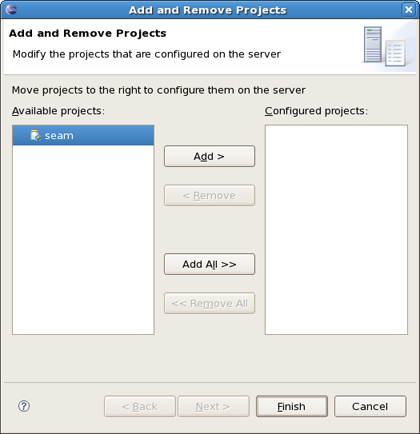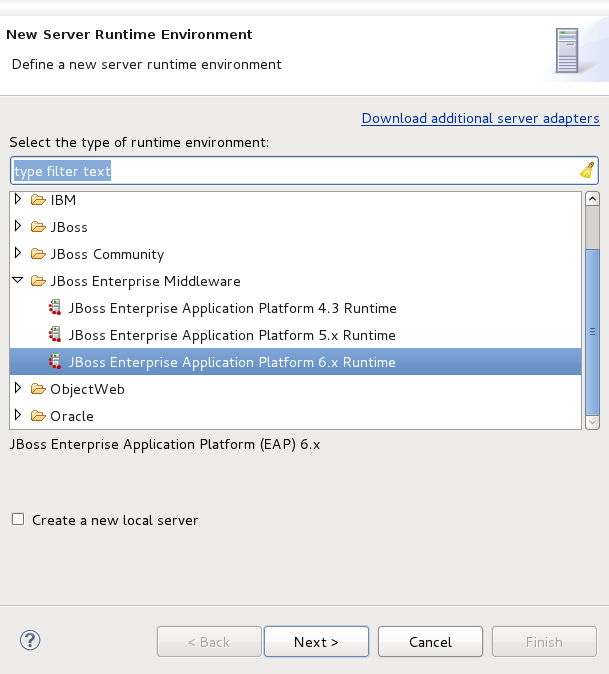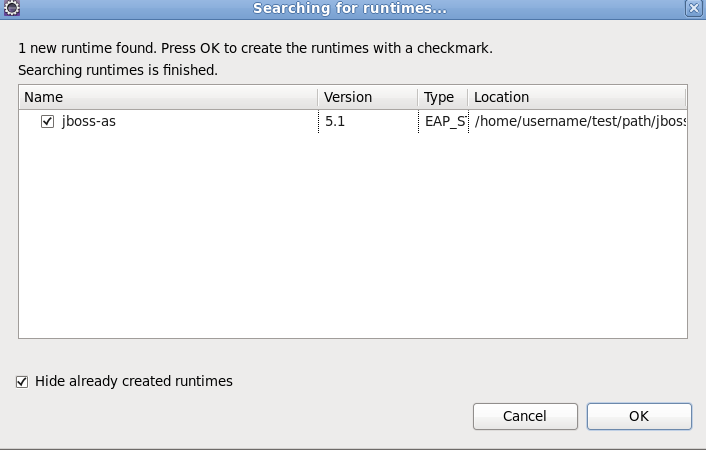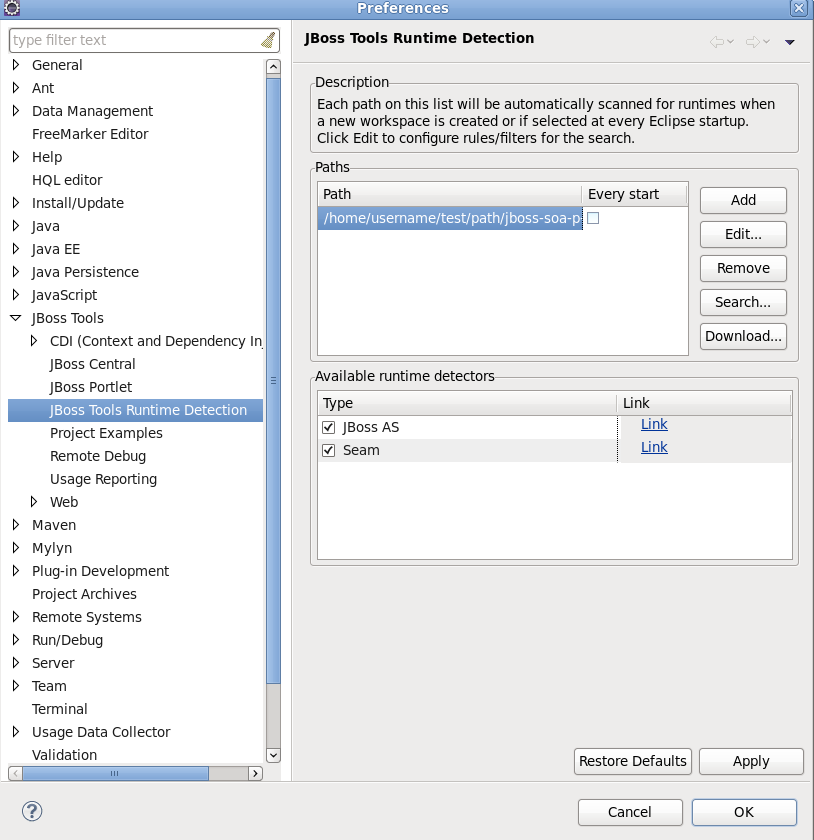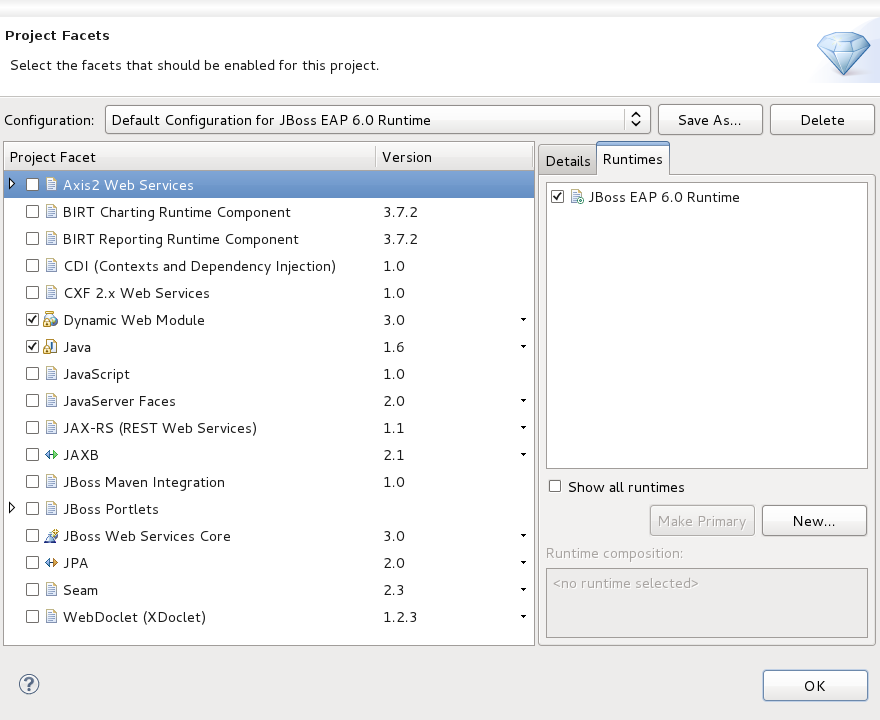This chapter covers the basics of working with the JBoss Server.
The table below lists the main features included in JBoss Server:
Table 1.1. Key Functionality for JBoss Server Adapter and Archive Tools
| Feature | Benefit | Chapter |
|---|---|---|
|
Runtimes and Servers |
An in-depth look at the different ways to import and configure a JBoss installation to be used, along with the options available to you at creation time. | Runtimes and servers |
|
Views and Editors |
This section will discuss the various views and editors that are accessible and related to JBoss AS Tools. This includes the primary view (Servers View), the server editor, and several integration views such as the MBean Explorer, the Console, and others. | Views and Editors |
|
Modules Deployment |
A look into several ways to deploy a project, file, folder, or other type of module to a JBossTools server adapter. | Deploying modules |
If you already have imported or created a JBoss server and runtime, this chapter will show you the basics of how to start, stop, and publish to the server. Installing and customizing runtimes and servers will be covered covered in more detail in Chapter 2, Runtimes and Servers in JBoss AS-Tools.
To start working with JBoss AS, you'll want to open the standard Servers View provided by WTP™. Start by selecting the menu → → → → .
Starting JBoss Server™ is fairly straightforward. You can control the server state with the help of a special toolbar in the Servers view. This toolbar provides one-click access to controlling the server's state, and allows you to the server in either regular or debug mode. You can also or the server, as well as to it.
The first step to starting your server is to ensure your Servers View is opened. To open it, select → → → → .
To launch the server click the start icon, consisting of a green circle with a white arrow inside, on the Servers view, or right click on the server name in the main section of the view and select . To start it in debug mode, you can select the menu item, or click the debugging icon in the view's toolbar.
To stop the server, click the icon in the Servers view, or right click the server name and select the option.
When the server is stopped you will see [Stopped] next to the server's name in the Servers View. This decorator will inform you as to the server's running state, as well as it's publish state, throughout your development session. On a workspace restart, however, the initial state is not shown. At this time, the state has not yet been initialized.
Learn more about the Servers view in Section 4.1, “The Servers view”.
There are two times to deploy your application:
While creating it
After it already exists
When you create some types of JBoss Tools™ projects, such as Seam, JSF or Struts with the New Project or Import Project wizards, they will include the Target Runtime and Target Server sections. You can deploy the application through the appropriate configuration in these sections during project creation.
Other projects, such as those from WebTools™, allow you to target your project to a runtime for classpath evaluation purposes, but do not automatically deploy your application to the matching server adapter. (Remember, not all runtimes have an associated server. Some may be used solely for classpath evaluation.) Projects that behave this way include the Dynamic Web project, EJB Project, Utility Project, Enterprise Application Project, and others. You can, however, deploy these existing applications to a server. To do so, first right-click the server you'd like to publish to in the Servers view. Then select from the context menu.
If this application or module is not currently assigned to the selected server, it will be in the left-hand column, which lists modules available to be deployed. Clicking on your target module, and then on the button will move the selected module to the right-hand module list. When you click finish, the module is now targeted to be deployed on the server. It may not publish immediately, however. The auto-publisher is disabled unless the server is already in started mode. You may need to force a publish event on the server, as described above, or simply wait until later. When you start your server, the modules will also be published.
Note
It is now possible to deploy OSGI (Open Services Gateway initiative framework) projects to the JBoss Enterprise Application Platform 6 or JBoss Application Server 7.
The publishing of all the modules added to a Server is performed automatically when starting a Server.
Automatically publishing changes made to the workspace is enabled by default, allowing the workspace to remain in sync with the publish folder. However this autopublisher is only enabled when the server is in started mode. If you need to control when to publish the changes, just disable the automatic publish in the Server Editor (see ???) and use the ( ) button which will incrementally publish the workspace.
) button which will incrementally publish the workspace.
This section has provided some basic information that will allow you to use the common features provided by the JBoss server. However, JBoss server includes a great deal more functionality, which will be discussed in subsequent chapters.
In this chapter we will discuss how to install and configure JBoss runtimes and servers.
Runtimes in JBoss Tools provide key functionality for creating, running, and debugging J2EE applications. They provide classpath entries for projects, and are instrumental in starting, stopping, and publishing to the various server adapters. In their simplest form, though, a Runtime is nothing more than a representation of key information about a server configuration which can be used to provide classpath entries or other information important for the server lifecycles.
For AS7 / EAP6 related servers, the runtime consists of a server home, a JRE compatible with the server, and the configuration file used to describe the specific details about the server. For earlier versions of JBoss Application Server, the Runtime consists of the server home and JRE, as well as a configuration folder, and a configuration name.
In order to get started creating, running, and debugging J2EE applications, we should create our runtime and server instances.
In JBoss Tools, the main purpose of Server Runtimes is to point to a server installation somewhere on disk. In our case, this will be a JBoss installation. It can then be used for two primary purposes, as mentioned above:
Providing classpath additions to WTP projects that require them.
Acting as the backing data for a JBoss Server, which we'll look at later.
You can install runtimes into Eclipse by selecting → menu and then selecting → from the categories available on the left.
From this preference page you can see all declared runtimes along with their types. Here, it is possible to edit or remove existing runtimes, as well as add a new one.
To create a JBoss runtime click the button and choose the appropriate type of runtime from the JBoss Community category.
Note:
Now there is a separation between .org servers (the JBoss Community category) and product server that comes with JBoss EAP in JBDS ( the JBoss Enterprise Middleware category).
Note:
JBoss Tools provides server adapters for all versions of the JBoss Application Server and JBoss Enterprise Application Platform. We currently recommend you use a fully supported JBoss Enterprise 6.0 server adapter.
You will also note a Deploy-Only Runtime type. This type does not provide a classpath for WTP projects. It is used solely by it's server type for the purpose of setting up a simple deploy directory for users who do not wish to make use of starting, stopping, or debugging their projects inside Eclipse.
The following tables describe all the available options for JBoss runtimes.
Table 2.1. Runtime Options for AS 3.2 to AS 6.0, EAP 4.3 to EAP 5.2
Name | Description |
|---|---|
Name | The name of a new Runtime for a chosen server. We suggest that you do not leave the default value for this field. It is better to give descriptive names that will help to distinguish one runtime from another. |
Home directory | The path to a directory where the runtime is installed. |
JRE | A compatible Java Runtime Environment which can be used for launching or classpath resolution. |
Directory | The path to a directory where the configurations are installed. |
Configuration | The list of configurations (all, default, minimal), which is updated as soon as you browse to a valid runtime installation folder. |
Table 2.2. Runtime Options for JBoss AS 7.x / EAP 6.x
Name | Description |
|---|---|
Name | The name of a new Runtime for a chosen server. |
Home directory | The path to a directory where the runtime is installed. |
JRE | A compatible Java Runtime Environment. |
Configuration File | A path to the configuration file you are targeting. This path must be relative to the standalone folder. |
As a result of having each runtime represent a specific configuration rather than the server installation as a whole, it is very likely you will create several different runtimes to test each of your configurations. With this in mind, it becomes important to ensure your runtimes, and later your servers, are given descriptive names that help you to remember which is which.
Click the button to see your new runtime in the list.
Note:
For the most part, changes to runtimes will be persisted, and all dependent servers will be updated according to those changes. However, you should be aware that if multiple servers depend on the same runtime, modifications to that runtime will change several servers, not just one.
As a word of warning, renaming your runtime will cause all servers targeting that runtime to lose their reference. This may manifest itself by the server being unable to start, or publish. The most visible way to verify that your server is in a consistent state is to double left-click on the server to open the Server Editor, and look in the → If the combo has no selected item, your server is in an inconsistant state. To fix this, simply select the newly renamed runtime from the combo box, and save the editor.
JBoss Tools features the ability to search, detect and add existing JBoss server runtimes installed on your system. If you don't have an existing runtime you can download one through the option or Section 2.1.1, “Installing a new runtime” will guide you through the creation process. To begin searching for your existing JBoss runtime select → → → .
The JBoss Tools Runtimes preference page is split into two different sections. One section defines Paths to be searched for installed server runtimes, the other section defines the runtime detectors available when the paths in the previous section are checked.
The button in the Paths section opens a file system browser window. Select the directory you wish to have recursively searched for JBoss runtimes. The directory will be searched and all found servers will be displayed as a list in the Searching for runtimes dialog. From the returned list, choose the runtimes you wish to make available by clicking the box beside each runtime and clicking the button.
Note
If you are using a full JBoss Developer Studio installation, runtime detection now recognizes the ESB runtime distributed as part of the JBoss Service-Oriented Architecture Platform runtimes during a scan. If you are using the a-la-carte installation options provided by JBoss Tools, you may or may not benefit from this enhancement depending on what plugins you have installed.
The path you searched is now added to a list in the JBoss Tools Runtime Detection dialog Paths section. All the paths in this section will be automatically searched when a new workspace is created. This is convenient in that it allows you to quickly create a new workspace with your runtime settings much easier to replicate. If you wish for a path to be searched on each and every startup, then check the checkbox in the Every start column associated with it.
If you don't have a runtime already downloaded, you can download a free community application server through the button.
Important
No official support is available for community application servers (this includes enterprise customers using JBoss Developer Studio).
Clicking on the button will display a new screen of available runtimes that can be downloaded. Highlight the server you wish to download and install, and click the button.
A new dialog will appear asking you to specify an Install folder and Download folder; the option to Delete archive after installing is checked by default. Once you have specified the two paths above, click the button and the server will begin downloading.
Once the server has been downloaded and installed, you will notice that the path to the new server now appears in the Paths section of the JBoss Tools Runtime Detection dialog.
While installing a new runtime you can create a clone configuration from an existing one. To do this you should perform all the steps in Section 2.1.1, “Installing a new runtime”, but do not click the button in the New Server Runtime Environment dialog.
Make sure that you browse to a valid runtime folder and can see the list of configurations (all, default, minimal) in the Configuration section. Then choose an appropriate Configuration from the list and click the button. You will then see the following dialog.
First, give the new clone configuration a name. Then, click the button and select the new location for your configuration to live, or leave as it is if you want it to be located together with other runtime configurations.
Click the button and you should see the next wizard with the newly copied configuration.
Click the button and you will see your new runtime in the list.
You can also change the configuration of existing runtime to a copied one in the same way by selecting → → → and clicking the button.
WTP servers are Eclipse-representations of a back end server installation. They are used to start or stop servers, deploy to servers, or debug code that will run on the server. They also keep track of the modules (JARs, WARs, etc) you deploy to the server, and allow you to undeploy those modules (see Section 6.1.1, “Deploying with Run On Server Wizard”).
Servers can be started or stopped via the Servers view in your workbench. They are usually backed by a runtime object representing that server's configuration details.
There are many ways to get to the new server wizard. One way is to select → → → . This should show the wizard like below.
A server object keeps track of the command line arguments for starting or stopping a server process. The runtime keeps track of the location of the installation and is used to help generate these command line arguments.
The New server wizard allows you to name the server via the Server name field, or you can use a generated default name.
You can select one of the already-created runtimes from the Server runtime environment combo box. If there is no runtime that matches your needs, press the Add... link nearby to bring up the wizard for creating a new runtime (see Figure 2.3, “Adding a JBoss EAP 6.0 Runtime”). To make changes to an existing runtime, go to server preferences by pressing the Configure runtime environments... link. Be aware that any changes you make here may change other servers dependent on that runtime. We reccommend creating new runtimes for each different scenario.
If the server you want to create does not have any installed runtime yet, the combobox and the links are absent.
If there is no runtime when creating your server, the next page of the wizard will be identical to the runtime page mentioned in the previous section. This page guides you through creating a runtime for your server.
After either targeting your server to an existing runtime, or creating a new runtime, the final page of the wizard presents a summary of the selected options, giving you a chance to verify that you have selected the appropriate runtime.
You will also see several other options here. The first option reads Server is externally managed. Assume server is started. This option indicates that starting the server should actually take no action, launch no java command, and assume that the user is managing the server lifecycle on his own.
The second option reads Listen on all interfaces to allow remote connections. This option is most often required when using the tools to control a remote server. Effectively, this adds the -b 0.0.0.0 flags to the server's launch command, which allows your server to respond to requests on all hostnames.
The third option reads Expose your management port as the server's hostname. This option helps ensure that attempts to connect to your server over the management port actually succeed. If your server adapter does not have this option selected, requests to run management commands may be rejected. This should not be a problem for any server adapters representing a local server instance. Locally, JBoss passes around a filesystem token for management authorizations. However, if your server adapter is representing a remote server, failure to expose the management ports may lead to an inability to communicate with the remote instance.
Not all of these options will show for all servers. JBoss 7.0.0 and 7.0.1 for example do not support the -b binding flag, while versions < 7.0 do not have the same remote management options. Be aware that this list changes based on the context of what server types you are creating.
Click the button to complete the process of the server creation.
Now that we have created our runtimes and servers, we can explore the services and tools provided by the JBoss Server Manager.
Important
It is not recommended to run two servers on the same host, at the same time as you may experience a conflict in ports. If a server is already running on the same host a warning will appear indicating this and will ask if you wish to Set the server adapter to 'started', but do not launch or Launch a new instance anyway
You may also create a server adapter to control a remote server instance. These types of server adapters are slightly different to set up, but generally follow the same process. the primary difference here is that on the last page of the New Server Wizard, you will also need to select Remote System Deployment option in the combo box at the bottom of the page as shown below..
Once you've chosen the Remote Server Deployment behavior type, your next step is to choose a remote host. If you do not have a remote host defined, you'll want to click New Host..., which will walk you through the process of setting up a remote host. After that, you must fill in the remote details for your server configuration. This includes filling in your remote server's home directory and the appropriate configuration details depending on your chosen server version. As with local runtimes, earlier versions of JBoss require a configuration folder and a configuration name, while recent versions require only a configuration file.
This chapter describes how to manage and change the settings and behaviour of an existing JBoss AS-Tools Server Adapter. The server editor is the primary vehicle for users to modify the behavior and settings for their server, including what launch arguments to use, how to discover if the server is started, and many others.
By double-clicking on any server, an window will appear allowing you to edit the servers settings.
The Overview page is an important entry-point to modify settings for your server. This page has the following sections.
General Information
Management Login Credentials
Server Behavior
Publishing
Timeouts
Application Reload Behavior
Server State Detector
Server Ports
The General Information section provides you with your server name, host name, a link to your runtime, and the ability to open and customize your launch configurations. In general, changing any of these values should be safe, but it is not reccommended to rename your server or modify your runtime's name.
You can modify the settings of your runtime by clicking on the Runtime Environment hyperlink. This will open the Edit Runtime wizard. This wizard looks identical to the New Runtime Wizard, and allows you to modify any settings on your runtime. Be aware, however, that changes made here may modify behavior of any other servers that target the same runtime. Caution is advised.
By clicking the Open Launch Configuration hyperlink, you can see and modify the launch behavior of your server adapter. In this way, you can customize the start arguments. More details will be provided later on.
To connect to your server's management services, you'll need to provide your credentials in this text field. For your protection, the password field is obscured. The password field is also stored in Eclipse Secure Storage, so you'll never have to worry about the security of your credentials.
These credentials are used to access your server's management services. For earlier versions of JBoss AS or JBoss EAP, this would be a connection to JMX. For recent versions, it's credentials for the management service provided by that runtime. If you're noticing strange behavior, or if the tools are not recognizing that a server is started, it may be caused by incorrect management credentials. In general, though, such errors will be displayed to the user to allow a chance to fix the problem.
The Server Behaviour settings tab allows you to set how tool interaction with the server should be undertaken.
When you created the server, if you selected that it was a local server then you will notice that the option Server is externally managed. Assume server is started is unchecked and the combo-box displays .
If you created a remote server then you will see that the combo-box displays Remote System Deployment. Also populated will be the Host and Remote Server Home settings.
You are also able to change a servers behaviour from Local to Remote System Deployment through this settings tab. In doing so you will see that the Host is not set by default, but the other fields contain default values.
You can select the Listen on all interfaces to allow remote web connections when using JBoss Application Server 3 to 7 or JBoss Enterprise Application Platform 4 to 6. This option will force the server to launch with the option -b 0.0.0.0. This option will change the host address to 0.0.0.0, useful for testing web applications on your local machine. JMX commands and web browser activities will still use the host set in the General Information section.
The Publishing section allows you to specify the autopublish behavior for your server. There are three options available. The first option is to disable autopublishing entirely. The second is to fire the autopublisher only when a workspace resource has changed. The final option would be to only fire the autopublisher if a build event has occurred. Depending on your personal development style, any of these options may fit your wishes.
The Timeouts section allows you to specify a time limit for the server to complete operations within. If an operation does not start or fails to finish before the times you specify, that operation will be cancelled to avoid server failure.
This section of the Server settings allows you to customize the reload behavior of your application, depending on server and module changes. Typically, a module will be forcefully restarted if an inner library such as a .jar file is modified. However, some users may prefer to reload the module even if any .class file changes. This section takes a regex pattern which matches against modified files during a publish. When finding a match, the module will be forcefully restarted after the publish is complete.
Upon trying to start or stop a server, the tooling attempts to recognize the state the server is in. During these operations, the tools will periodically poll the server to verify it's state. This section allows you to select which method the tools should use to verify the state of the server. The most common and safest type is the Web Port Poller, which simply pings the web port on your server's host to see if a server responds. (More details on "Ports" can be seen in the next section.)
Startup and Shutdown pollers can be selected independently. Possible polling mechanisms include polling JMX, the JBoss Management service, or a simple ping on the Web Port. Another option called the Timeout Poller waits for a specified duration and then simply declares the start or stop operation a success, performing no actual verification at all. Finally, the shutdown poller may also be set to the "Process Terminated" poller. This poller checks to see if the server process is still alive, and, when terminated, will set the server state to Stopped.
Important
The "Process Terminated" polling mechanism should not be used for servers operating with a Remote System Explorer behavior.
The server adapter tries to automatically detect the ports it needs for integrating with a JBoss Server by default. It does this typically by parsing through configuration files, searching for some XPath, and using the values found as the chosen port. The Server Ports section in the Server editor provides fields to customize the ports that the tooling will use to communicate with the server. Above, you see a name, a text box with an integer value representing the port, a checkbox toggling automatic detection, and a hyperlink to dive deeper into the discovery details. Sometimes, it is necessary to override this automatic detection if you are using a custom configuration. As shown above, the tools need to know how to accurately discover the web port and the management port. Recent servers allow for more accurate detection by also discovering the port offset setting.
A Note on Port Offsets
The JBoss Application Servers allow for a port offset to be declared. Essentially, a port offset is an integer to be added to all ports on startup. So if your server is set to have a web port 8080, but you provide a port offset of 200, the web port (and all other ports) will be 200 higher. This allows you to start multiple servers on the same machine without port conflicts.
The simplest way to ensure that the tooling is pinging or communicating on the correct port is to uncheck Detect Automatically. This sets the text field as editable, and you can simply type the correct port. To look deeper at the actual settings of how the port is discovered, or to modify this behavior, click the Configure... link to bring up the wizard for adjusting the settings for the ports.
Click the Edit XPath button for the chosen port to configure its XPath's values.
In this dialog, you can customize the XPath and an optional attribute name to discover the proper port string. The dialog provides a preview button to see the results that match the XPath. Ideally, you'll want to craft an XPath that matches only one result. You can limit the files to be searched by use of a fileset pattern. This will help limit other files from matching the result set, and ensuring an accurate detection of the proper port.
The Server editor window also allows you to modify the server's launch configuration. The settings are available by clicking the the Open launch configuration link in the General Information section of the editor. The resulting window provides tabs for setting command line arguments, main, classpaths and other things that are relevant to launching the server.
The first tab shows the JBoss server arguments
Note:
Please note that some of the values in the Launch Configurations for JBoss Servers are strictly enforced in order to avoid inconsistencies between server's and their configured runtime.
For example, if you change the launch configuration program arguments to "-c myConfig" but do not change the targeted runtime configuration, then your program arguments will be ignored. The configuration of the server runtime "wins" so to speak. This ensures consistency. Therefore, if you change the location of the runtime, your launch configurations will automatically pick that up.
Non-critical or custom arguments can be passed in or overridden with no problem at all. It is only arguments that otherwise conflict with the data in the runtime that will not be respected.
On the second tab you find the main class used for launching JBoss AS (the default is org.jboss.Main). This value can be changed if necessary.
Until JBoss Tools 3.0.0.GA the servers classpath was read only, but that caused problems for users wanting to add their own JARs in the startup classpath. That is relevant if you need to patch the server, add a custom charset or other tweaks that require early access to the classpath.
Now all servers have a custom 'server runtime classpath container', which is there by default and point to the default JARs in JBoss. You can now adjust the classpath. Then just make sure this container is there if you want the classpath to be picked up.
If for some reason you have a launch configuration without this container, the button should add it properly. Also, the button will remove any extra entries you added yourself.
For servers representing a remote server, the launch configuration window allows for a complete customization of the remote launch startup and shutdown commands if the user chooses. The top half of the window represents the commands to be issued during server startup; the bottom is used for shutting down the server. These commands are executed as a remote command over SSH. Both sections include a checkbox marked Automatically Calculate. If this box is checked, the commands are not editable, but all critical arguments are generated using information not from the runtime, but rather from the Server Behavior section of the Server Editor, where your remote server home and configurations are declared.
Important
If you opt to uncheck the Automatically Calculate checkbox, there will be no overwriting of any critical paths at all. The user will have 100% control over this, and the tools will no longer attempt to helpfully overwrite important paths as they do for the local servers.
Using Deployment tab you configure local deployment settings.
Using the group of radio buttons in the Default Settings section a user can set where the application will be deployed to. By default it is deployed to a folder inside the user's workspace metadata, located inside [workspaceDirecotry]\.metadata\.plugins. If you would like the application to be deployed to your JBoss server's deploy folder, select the Use the JBoss deploy folder option. The option to specify a custom deploy folder is also available.
You should also see a checkbox available labeled Deploy projects as compressed archives. This option forces all of your publish operations to result in a zipped archive output file. Rather than an exploded directory war, for example, you would end up with a zipped .war file.
As shown above, the bottom section of this editor page allows customizations on a per-module basis. For example, if you want one of your modules to be published to a custom directory, while the rest live happily inside the server's deploy folder, you can now override this setting here. If you'd like to change the output file name from the assumed MyProject.war to the OtherName.war, this is also possible.
To begin editing these values, simply click on the cell you wish to edit. All paths should be absolute, or, relative to the default deploy directory as chosen in the top section of the editor page. Be aware that when publishing, we require the temporary folder to be on the same filesystem as the final deploy location. If this constraint is not satisfied, publish will often fail. Do not forget to save the editor before these results can take effect.
This chapter describes how to manage installed JBoss Servers™ via the JBoss Perspective. The Servers view will primarily be discussed.
The Servers view is built on the Common Navigator Framework allowing extensions and is using label decorators that make the UI compact enough without loosing the vital information.
Let's have a detailed look at the Servers view and its constituent components.
In the right top corner of the Servers view there is a special toolbar which provides a quick access for starting a server (in the debug mode, run mode, or profile mode), restarting a server, stopping a server and a publishing to a server.
In order to debug your applications or EJB's that are deployed to the server, the server must be started in debug mode. By starting the server in debug mode, Eclipse will allow you to set breakpoints on code in your workspace and step through the code.
The button will republish any modules where it has determined that the workspace is out of synchronization with the server. It will attempt to do an incremental publish if the module in question is capable of doing one.
The Servers view displays all defined servers as well as their current status (that is whether they are started or stopped) in square brackets next to the server name.
The following table lists possible server statuses.
Table 4.1. Server Publish Status
| Status | Description |
|---|---|
|
Republish |
The status which allows you to see if changes are awaiting |
|
Publishing... |
The status which shows if changes are being updated |
|
Synchronized |
The status which allows you to see if changes are synchronized |
You can control a server behavior as well as adjust a number of server preferences through the context menu.
All available context menu commands are described in the following table.
Table 4.2. Server Properties through the Context Menu
|
Name |
Description |
|---|---|
|
New Server |
The option allows you to define a new server |
|
Open |
The option opens the Server editor |
|
Show In |
This option provides easy access to the Console, Debug, Server Log or MBean Explorer views |
|
Show In -> File Browser |
This action uses the native OS file explorer to browse the deploy destination of a local server. |
|
Delete |
Standard option that allows you to delete the chosen server |
|
Start |
This will start the server in a run mode |
|
Debug |
This will start the server in a debug mode |
|
Stop |
This will stop the server |
|
Publish |
This will synchronize the publish information between the server and workspace |
|
Add and Remove Projects |
This option will publish a new project to the server (if it's type is supported) |
|
Monitoring |
Allows you to add ports to be monitored on the current server |
|
Properties |
Opens a window that allows you to adjust the current server preferences |
Under the server element in the Servers view, you can see modules that are currently deployed to the server and some server extensions that provide additional information on the server.
The context menu for any module allows you to remove it from the server and force a full or incremental republish upon it.
The Filesets category in the Servers view provides a way to filter files.
To add a new file filter, right-click the Filesets category and select the option.
The New File Filter wizard should appear.
The wizard asks you to enter the filter name and add includes and excludes patterns. The preview box underneath provides a list of files matched to the defined patterns (see the figures bellow).
In order to set up a default fileset relative to the fixed configuration of the server runtime, use the following variable: ${jboss_config}, i. e. you should enter server/${jboss_config}/ in the Root Directory option. This allows you to modify the runtime's configuration and not have to manually update paths.
Notice, that the Browse button still returns an absolute path:
After the filter is created, you can explore it by expanding the Filesets category in the Servers view.
It is now possible to edit files directly from the Filesets category. Double clicking on a file from Filesets opens up the editor automatically, or you can use the context menu command.
To delete a file filter (or just a file) from the Filesets, right-click a file filter or file and select the or command.
If you want to set filesets for some server types, select → and then select → from the categories available on the left.
On this preference page you can add a fileset to any server type or to all servers at once. To do this you should select the server type in the combo box and click the button. In the opened New File Filter wizard follow the steps described in Section 4.1.2.1, “Filesets” and finally click the button on the preference page.
The defined file filter will be automatically added to new servers during their creation.
The XML Configuration category allows you to quickly browse to descriptor files in your server's deploy directory and check or change the values. Basically, XML Configuration includes XML XPaths, where an XPath is a path used to access some specific part of an XML document.
Note:
This document assumes that you are familiar with XPath. If not, we highly suggested that you look through an appropriate manual or tutorial on the topic.
The XML Configuration category itself contains only a list of categories. Ports are provided by default and display many of the most commonly used ports in the JBoss Server™.
By right-clicking on the XML Configuration node you can create a new category. Besides, context menu for XML Configuration category makes possible to disable it. You can disable any category in the bottom part of the Servers view. Look for them in the Inactive Categories afterwards to re-enable.
By right-clicking on the Ports category, or any other category in XML Configuration, you can create a new XPath.
After that, the dialog shown below will appear.
The goal here is to get an end result where the XPath matches up with a necessary property. With that in mind, let's look how it works. If the property you want to reach is the value of the name attribute in the element <mbean>, then your XPath Patten should end with mbean and your Attribute Name should be name, as demonstrated in the next figure.
...
<server>
...
<mbean code="org.jboss.ejb.EJBDeployer"
name="jboss.ejb:service=EJBDeployer" xmbean-dd="">
<!-- Inline XMBean Descriptor BEGIN -->
<xmbean>
<description>
The EJBDeployer responsible for ejb jar deployment</description>
...
</xmbean>
</mbean>
</server>
Tip:
Notice when you type the fields autocomplete to help you locate exactly what XPath you're looking for.
If your desired field is the text of an element <description>, your XPath Patten should end with description and Attribute Name field should be left blank. When finished, click the button to see how many matches are found for that particular XPath.
The Servers view supports drag-n-drop of deployable and runnable projects and resources.
With drag-n-drop the following actions can be performed:
Dragging a project to a server will deploy it to the server and run it by showing the main page in a browser.
Dragging an
.xhtmlfile from theWebContentfolder will do the same and show the corresponding page in a browser.Dragging a deployable resource (i.e. a datasource
-ds.xmlfile that has been made deployable) will simply deploy that resource directly to the server.
In short, the feature does the same thing as if you used the or option in the context menu of the server.
You can monitor the current server behavior with the help of the Server Log. To open a server in the Server Log view you should right-click on the server and follow to → .
The Server Log view shows relevant information to your server's startup, shutdown and publish processes. This allows you to keep an eye on what's going on (such as automatic incremental deployment if you have it enabled).
The Server Log view toolbar contains several icons that perform the following actions:
Table 4.3. Server Log Toolbar Icons
|
Name |
Description |
|---|---|
|
Export Log |
Allows you to export the log into a text file |
|
Clear Log Viewer |
This option clears the current server log |
|
Delete Log |
Click to delete the server log |
|
Open Log |
Click to open the server log text file |
|
Restore Log |
Click to restore the server log |
Find more about XPath in the XPath Documentation.
The most popular of the projects we deal with are the J2EE ones, such as Dynamic Web Project, EJB Project, or EAR project. JBoss Tools™ web projects include Struts, JSF and Seam projects. These are referred to as faceted projects. This chapter will cover facets, which are used to provide a consistent structure and packaging features to any type of project.
The idea behind faceted projects is that each project can accept units of functionality, or facets, which can be added or removed by the user. These facets either add to the project's classpath, enable a builder, or watch the project in some other fashion. Typically every project concerned has at least one facet when it is created. As an example, a Web project has a WebDoclet facet, or an EJB Project has an EJB Module facet as prerequisites.
WTP projects have been criticized for being over-engineered or too restrictive in their design. WTP projects are set up in a tree-relationship to each other, where one project can be a child of another. For example, an EAR project may have a Web Project child, an EJB project child, or other types.
However, the benefit of this is that the structure of your projects is then known and packaging it up should be trivial. If your project is non-standard, or you feel too confined by such rigid structural requirements, you can still choose to package your project using the Archives plugin (see Section 7.1, “Project Archives View”).
This section will cover the facets added by JBoss Tools and show how you can configure them in a project by adding new ones or modifying existing facet configurations.
One way to configure the facets is doing it while organizing a new project. To demonstrate this create a new Dynamic Web Project by clicking on the Dynamic Web Project option in the Create Projects section of JBoss Central.
Click the button and you will see a Dynamic Web Project page like on the figure below.
The first page of most WTP projects allows you to target a specific runtime, which represents a server's library location. It will also provide you the ability to add this project to an EAR project and select a preselected default set of facets, called a configuration, rather than manually select each required facet.
Selecting the runtime allows the project to install the proper classpaths to the project so it knows what code to compile against.
Click the button next to the Configuration section to open a wizard which allows you to modify the chosen configuration. The wizard is shown in the image below.
Here part of the listed facets are those which are provided by WTP. Some of them are added by JBoss Tools. They are:
BIRT Charting Runtime Component
BIRT Reporting Runtime Component
CDI (Contexts and Dependency Injection)
CXF 2.x Web Services
JAX-RS (REST Web Services)
JAXB
JBoss Portlets
JBoss Web Services Core
JPA
Seam 2
On this wizard page you can enable or disable any facet as well as change its version. What you should note here is that some facets or facets versions may conflict with each other. In case of incompatibility you will be notified in the combobox underneath.
When switching on the Runtimes tab on the right you will see the current server Runtime.
On this tab you can also create a new Server Runtime and make it primary by enabling it and then clicking the button.
Clicking on the button will save the chosen configuration of the facets and return you to the Dynamic Web Project wizard (see Figure 5.2, “New Dynamic Web Project”). Additional pages in the wizard are specific to either the project type or the facets selected.
If you need to configure the facets for an existing project, right click on the project, select and then select Project Facets. This will bring up the Project Facets wizard (see Figure 5.3, “Project Facets Wizard”), where you can create your own custom facets configuration.
More information on the WTP facets can be found in the Eclipse help.
In this chapter it will be described how to deploy modules onto the server.
There are several ways to deploy to a server, provided by the Web Tools Platform (WTP) and some additional methods provided by JBoss Tools. These methods are described further in this chapter.
On the package explorer it is possible to publish either a project to a server or just a single file. Let's look at how to do this.
The first WTP method is to right-click on a project, such as a Dynamic Web project, EJB project, or EAR project and then select → . The resulting dialog allows you to select which supporting server the project can be published to.
Click the button to see add or remove projects page where you can choose projects to configure them on server.
This page of the wizard also allows to undeploy modules from the server. For that choose proper module(s) from the right and click the . The modules will be completely undeployed after restarting your server or republishing.
Generally, for the JBoss AS Server Adapters, publishing using this method will force a default, best-guess, packaging configuration for your project. This best-guess does not publish incrementally, but instead repackages your entire project into a .war, .jar, or .ear as appropriate and then copies that file into the proper deploy directory. For quicker smarter deployment, you will need to create archives using the Project Archives view (see Section 7.1, “Project Archives View”) and customize packaging yourself.
The root elements of the Servers View are the server objects. Expanding these, you will see the modules listed. With this in mind, we suggest two more ways to deploy resources onto the server.
For the first method, you should right click on a server and select the menu item.
This will bring up a dialog (see Figure 6.2, “Add or Remove Projects”) that allows you to either publish projects or modules to a server, or remove them from the server. If the selected module is a project like a Dynamic Web project, EJB project, or EAR project, it will be published as through Run on Server wizard, with a best-guess full package. If, however, the selected element is an archive from the Project Archives view (see Section 7.1, “Project Archives View”), it will be published according to the rules of that module type.
Nested beneath each server, there is a list of modules. Each module displays the module name, as well as decorated information on the module's various states. Right-clicking on the desired module and selecting will force a full rebuild of the entire module.
Here, Incremental Publish is meant to enable publishing of only those parts where changes have been made.
You can also use the "Finger touch" button for a quick restart of the project without restarting the server:
The "Finger" touches descriptors dependent on project (i.e. web.xml for WAR, application.xml for EAR, jboss-esb.xml in ESB projects).
Every application, whether Plain Old Java, J2EE, or some other language altogether, needs to be packaged in some way. In Java-related projects, many people use ANT.
But JBoss Tools™ comes with our own Archives tool with simpler and less-verbose XML and a handy user interface. The Project Archives plugin consists primarily of the Project Archives view to set up each packaging configuration.
Let's look through all functionality that the Project Archives view provides.
The packaging configuration for each project is stored in the project's root folder in a file named .packages, which has a fairly simple XML structure. Modifying the file by hand is neither required nor recommended, as the UI is the only supported way to modify your packaging structure.
A project's configuration contains archives. As you can see on the image above a project can contain more than one archive. Internal archives and filesets can be directly inside of an archive, or in a sub-folder of that archive.
In the upper right corner of the view you can see an icon which, when clicked, will build the selected top-level archive. Additionally, you can select → when a project is selected in the Packages View to build all declared packages in that project's .packages file. This will execute a full build on all declared archives.
When you open the Project archives view for the first time, it asks you to select the project for which you want to create an archive.
To get started creating a jar, you need right-click inside the view and select . When creating your new JAR output, you can customize the name, add folders, filesets and inner JARs to it. Shown below is the first page of the New archive wizard.
The page is pretty simple. First it prompts you to set the name of your new archive and a destination.
The destination of an archive can be anywhere on the file system, anywhere in the workspace, inside another archive, or inside a folder declared inside an archive. Select the appropriate checkbox (either workspace or file system) to specify that the destination is related to either the workspace or filesystem. You can browse to workspace or filesystem destinations by clicking on their respective buttons. To select a destination inside some other archive, you'll need to click the button.
Also in the wizard for creating a new archive you can choose whether an archive to be compressed or exploded into a folder (without compression). You need just select proper checkbox in the Archive type section.
If a build or incremental update fails Project Archives will show an error dialog:
Click the button to view detailed information about the cause of the error.
In the Package Explorer you can view the created archive.
If you use the exploded type of archiving, instead of a single file archive the result put into a folder is displayed in the Package Explorer.
To create a folder right-click on an archive or folder you want your new folder to be a child of. The only piece of required information the folder name.
To create a new fileset, right click on an available target location such as an archive, a nested archive, or a folder within an archive and select the option.
The New Fileset wizard requires a destination (where the files will be located) and a root directory (or where the files are coming from). The source can be anywhere in the workspace or from the filesystem at large.
Below that, the fileset requires only an Includes and excludes pattern. As you type in either of these fields, the preview viewer will list those files that are matched.
You can create a Fileset with flattening or without it. Look at the difference on the figure below.
If you make use of user libraries in your projects you can also refer to these from project archives and have all the JAR and ZIP files they refer included into the archive.
To add a new user libraries file set, right-click on the necessary archive and select the option.
You can edit the existing user libraries as well using User Libraries Fileset Wizard. Right-click on the library fileset and select the option.
There are a number of variable options in the context menu, but there are also several that come standard.
Table 7.1. Context Menu on the Item
|
Name |
Description |
|---|---|
|
Build Archive (Full) |
This action is enabled only on top-level archives and initiates a full build on that archive |
|
Edit Archive |
Standard action that brings up the wizard associated with that particular node type and allows the details to be changed |
|
Delete Archive |
This option deletes the selected node |
|
Publish To Server |
This action will publish to a declared server |
|
Edit publish settings |
This option edits the archives publish settings |
Note:
When editing an archive, it is also updated in all folders and other archives where it is nested.
Finally, you will need to publish your application to a server. This section describes how to do it with the help of the Archives View.
The dialog shown above appears after selecting the Publish To Server option. To publish once, select the server(s) that you want and click the button. If you want the Publish to Server action on that particular Archive to always publish to that set of servers, then check the appropriate checkbox. To enable automatic publishing upon build events, check the last checkbox.
The automatic publishing feature is nice if, for example, your package's destination (where it is built) is a temporary folder and you want the archive published to several servers. If you only need your archive published to one server, it might be easier to have the archive's destination folder be the deploy folder of the server.
Refer to the Ant manual to find more on how to build your applications using Ant.
We also recommend that you watch this movie which demonstrates the powerful archiving functionality in JBoss Tools™.
This chapter provides an overview on how to enable TPTP Profiling for JBoss AS™ adapters in JBoss Tools™.
To get TPTP profiling work on JBoss Application Server™ you should do the following:
Download TPTP Runtime and install it, i. e. just add the content of
plugins/featuresfolders from downloaded directory to the same folders in your eclipse installation directory or use the → command.Install JBoss TPTP Tools which provide TPTP support for JBoss AS servers (find the latest stable version of the JBoss TPTP profile feature at http://www.jboss.org/tools/download/stable).
And now all profile actions should work for you. To start JBoss AS™ in profiling mode use button or select → from the context menu of the project.
To enable TPTP features in your workbench use Profiling and Logging Perspective that you can find in the list of proposed perspectives: → →
All additional information on TPTP (Test and Performance Tools Platform) can be found in the Eclipse documentation.