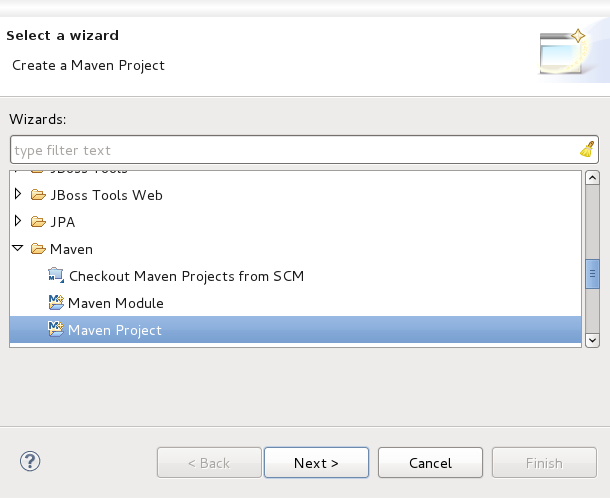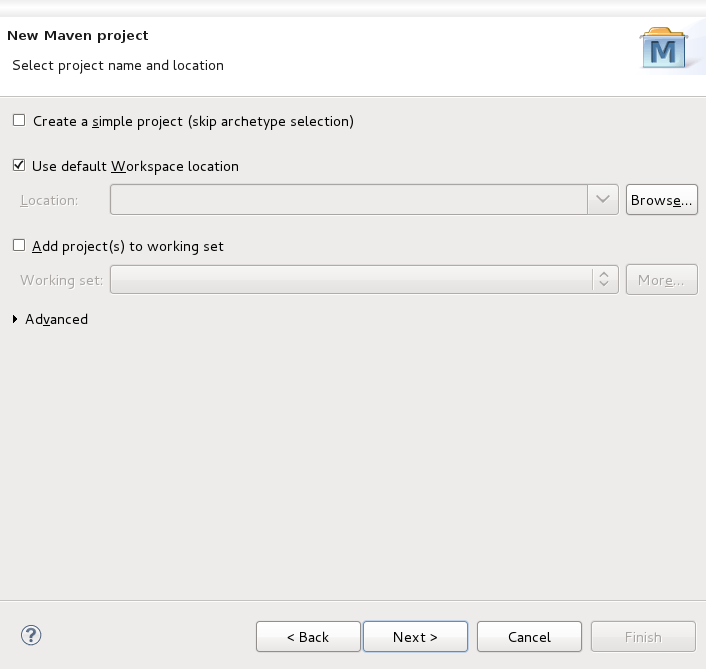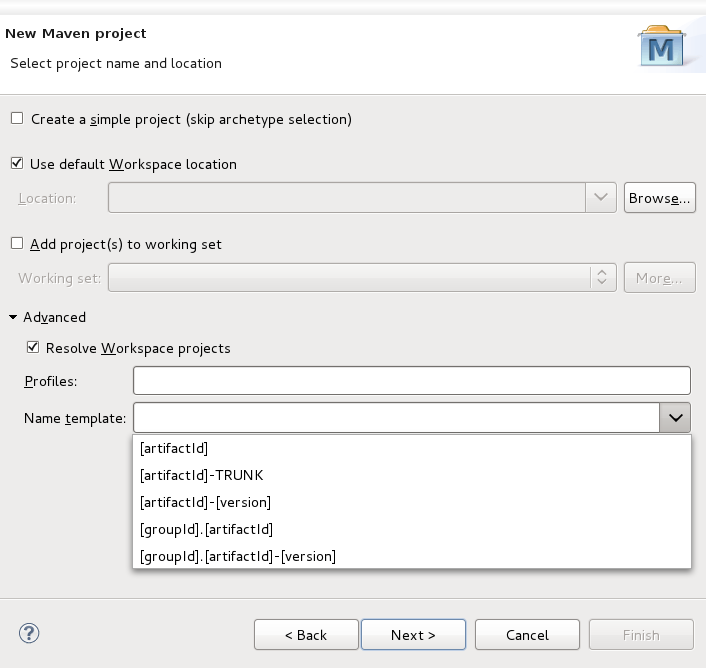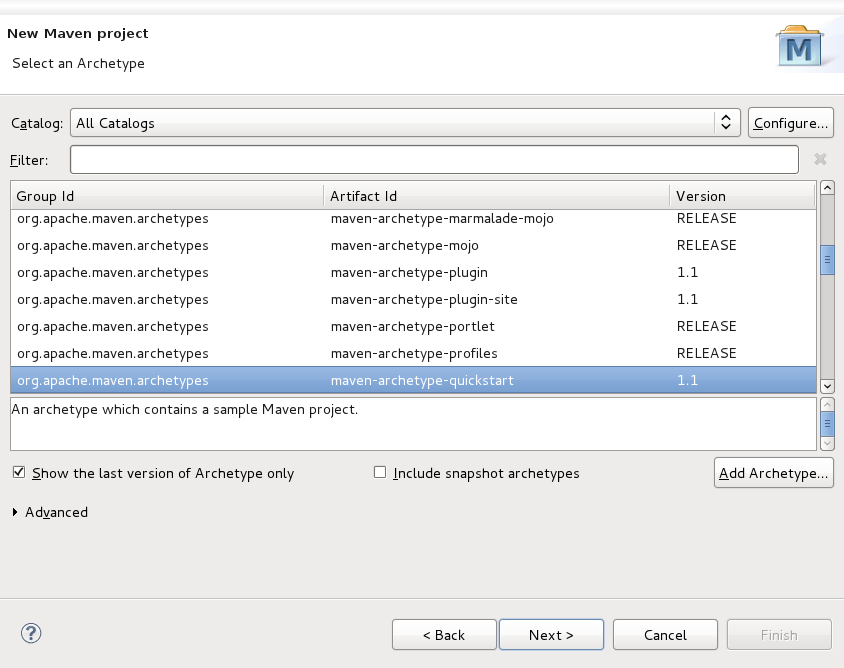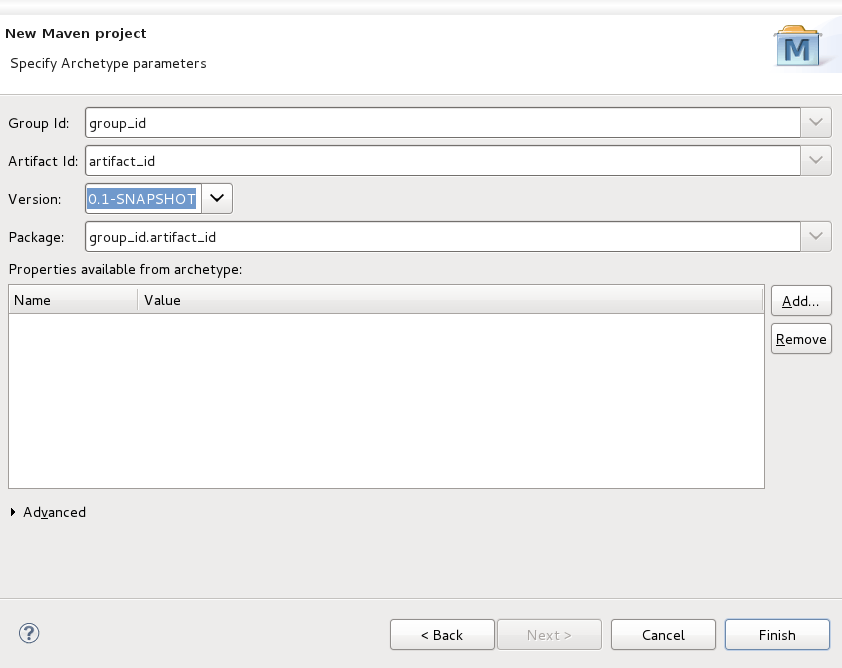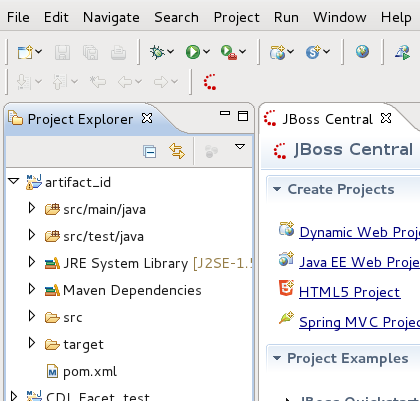To create a new Maven Project, from your workspace navigate to → → and from the wizard selection screen select → .
The first screen of the wizard will ask you if you wish to create a simple project (selecting this will skip the ability to select an archetype), to select a location for the project and if any projects should be added to the working set.
You can also select Advanced options concerning existing workspace projects and the naming convention to use.
The following screen is the Archetype selection screen, and will only appear when you have not selected to create a simple project on the previous screen.
Select an archetype based on the purpose of the project you are creating.
The final screen of the wizard is where you will set the Group Id, Artifact Id and project Version. The Package name will be created based on the Group Id and Artifact Id values.
You can also add specific properties associated with the chosen archetype, to the project.
Clicking will bring you back to the workbench and your Maven project will appear in the Project Explorer.