Permissions play an important part in accessing and performing actions in the Portal. Depending on these permissions assigned by an administrator, users gain access to various components and actions such as edit sites, pages or portlets.
Details about permission types and objects they can be applied to, can be found in Permissions section of User Guide. The present section sketches how various permission settings can be accessed using GateIn Portal user interface and how to work with the related controls.
Because the controls for setting Permissions on Sites, Pages, Application Categories and Applications differ minimally, only those for Sites will be described in detail.
Site Permissions
There are two ways to access the Permissions panel for Sites:
-
When adding a new Site go through Site in the Toolbar > Add New Portal > Permissions tab.
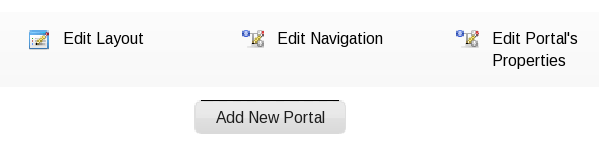
-
For an existing site, go to Site in the Toolbar > Edit Portal's Properties > Permissions tab.
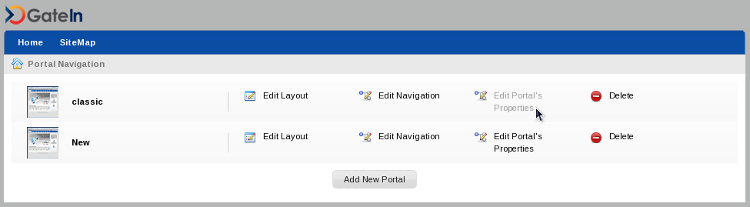
Site Access Permissions, Move Apps Permissions and Move Containers Permissions
You will often want to set no restrictions at all e.g. on an access to a Site. Just activate the Everyone checkbox. 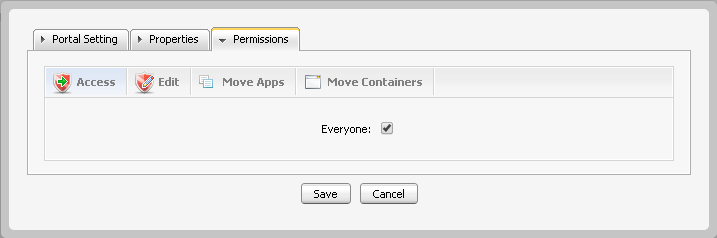
On the other hand, if you want to restrict the permissions in some way, just uncheck Everyone check-bos and add permissions by user group as follows:
-
Click Add Permission
-
Make the appropriate selections from the Group and Membership panels presented in the Select Permissions dialog.
-
After selecting a membership type, the selected permission is displayed in the access permission list. You can only select one group with one membership type at a time. If you want to add more, click Add Permission and select again. Repeat the process for as many permission settings as necessary.
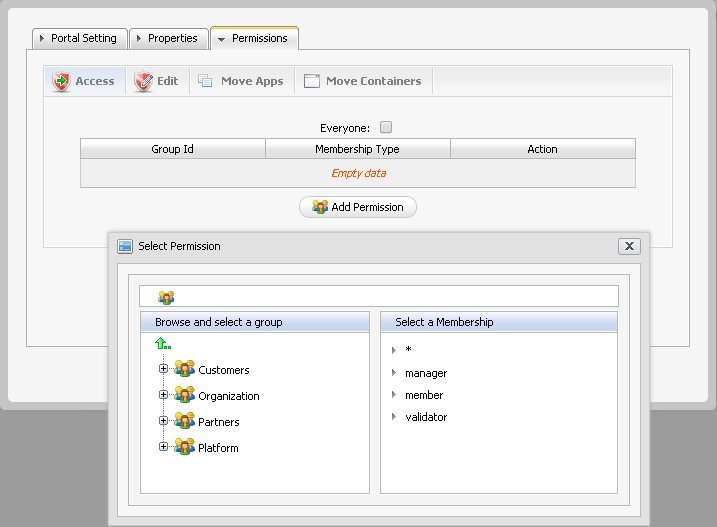
Site Edit Permissions
Whereas the kinds of Permissions treated in the previous paragraph can be granted to several groups at once, Edit permissions can only be given to a single group with a membership type. To allow a specific user to edit the given Site, you need to add him/her to the editor group of the respective Site. Steps to access Edit Permissions for a Site are the same as for Access Permissions (see above) with the only difference that you need to switch to Edit panel and then:
-
Click Select Permission to choose a group.
-
Select a group and a membership type from the left and right panes, respectively, of the Select Permission dialog. Note that you can select * to assign all available membership types to the selected group.
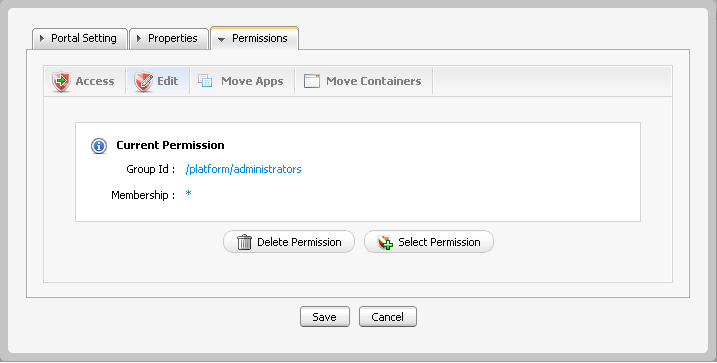
Page Permissions
The following rules apply to Pages:
-
If the owner type of a page is user then no one except for the creator of the given Page has access or edit permissions.
-
If the owner type of a page is group then initial permissions on page are:
-
Access permission: everyone in the given group.
-
Edit permission: the manager of the given group.
-
-
If the owner type of a page is portal, initial permissions are:
-
Access permission: users who can access that portal.
-
Edit permission: users who can edit that portal.
-
The Permissions tab of an existing page can be accessed in two different ways:
A. Via Edit Page
-
Navigate to the page you wish to configure in your Browser. Click Site Editor in the Toolbar and then Edit Page.
-
Click View Page Properties in the Page Editor dialog.
-
Switch to Permissions tab. where you can edit all kinds of Permissions in the very same way as described for Sites above.
B. Via Page Management
-
Mouse over Group on the Toolbar > Administration > Page Management.
-
Locate the page you want to edit using the Page Id column then click the edit icon located next to the trash icon.
-
The page is opened in the edit mode where you can click on View Page Properties in the Page Editor dialog and switch to Permissions tab where you can edit all kinds of Permissions in the very same way as described for Sites above.
Note that Page Editor dialog is also a part of Page Creation Wizard and you can edit all kinds of Permissions for a newly created page there too.
Category Access Permissions
Setting Access Permission on a category controls which categories are listed in Page Editor dialog when editing a Page or Site. Their settings can be accessed as follows:
-
Group in the Toolbar > Administration > Application Registry.
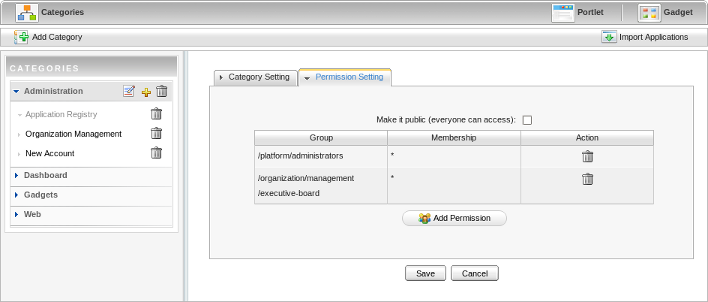
-
In the list of categories available in the left pane, click the edit icon, then choose the Permission Setting tab.
Portlet Permissions
-
Go to Group on the Toolbar > Administration > Application Registry.
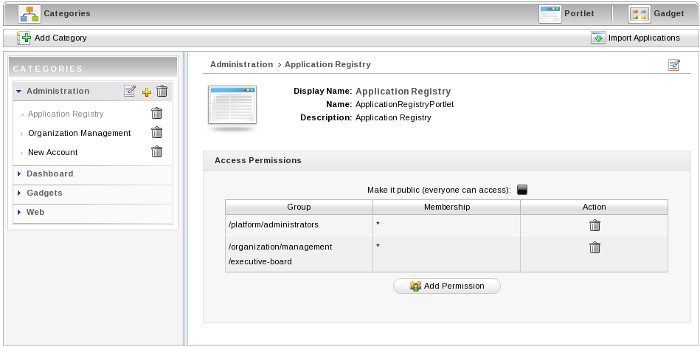
-
Expand a category on the left pane and select a portlet under it. That opens Permissions panel for a Portlet in the central part of the screen.