Role pages
Create/Edit Role - Permissions Tab
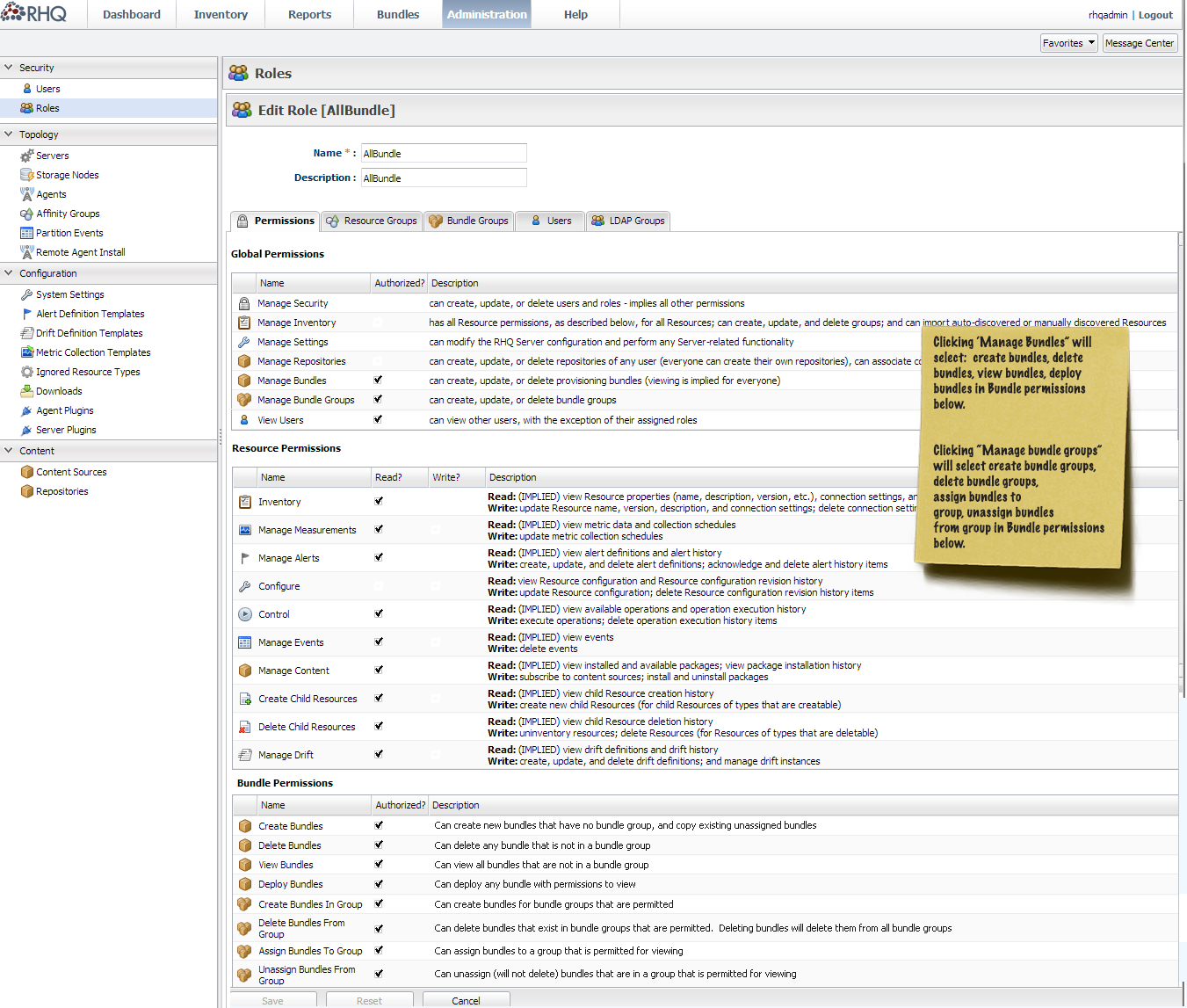
Changes/Specs
The Permissions tab will change to include two general permissions in the top table:
-
Manage Bundles - This general permission will auto-select all the individual bundle permissions in the "Bundle Permissions" table at the bottom of the screen. This includes View Bundles, Create Bundles, Delete Bundles, and Deploy Bundles.
-
Manage Bundle Groups - This general permission will auto-select all the individual bundle group permissions in the "Bundle Permissions" table at the bottom of the screen. This includes Create bundles in group, Delete Bundles from group, Assign bundles to group, Unassign bundles from group.
A Bundle Permissions table was added to the bottom of this tab. This tab contains the following items with these descriptions:
|
Name |
Description |
|
Create bundles |
Can create new bundles that have no bundle group, and copy existing unassigned bundles |
|
Delete bundles |
Can delete any bundle that is not in a bundle group |
|
View bundles |
Can view all bundles that are not in a bundle group |
|
Deploy bundles |
Can deploy any bundle with permissions to view |
|
Create bundles in group |
Can create bundles for bundle groups that are permitted |
|
Delete bundles from group |
Can delete bundles that exist in bundle groups that are permitted. Deleting bundles will delete them from all bundle groups |
|
Assign bundles to group |
Can assign bundles to a group that is permitted for viewing |
|
Unassign bundles from group |
Can unassign (will not delete) bundles that are in a group that is permitted for viewing |
Bundle Group Icon
16x16 - 
24x24 - ![]()
Create/Edit Role - Bundle Groups Tab
This tab is staying the same as Jay's original design as shown below other than the icon for bundle groups.
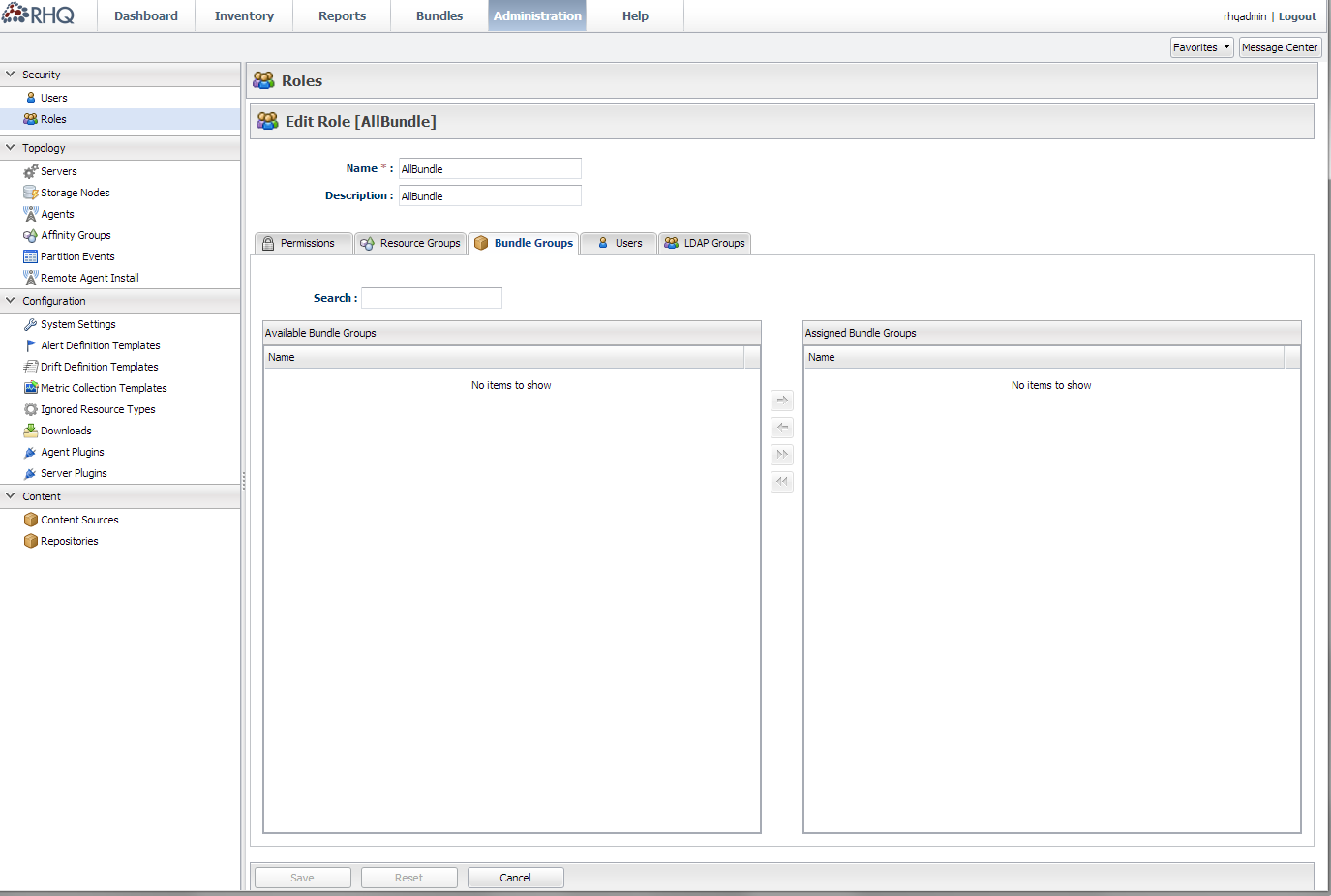
Bundles page - default view
Default on page load
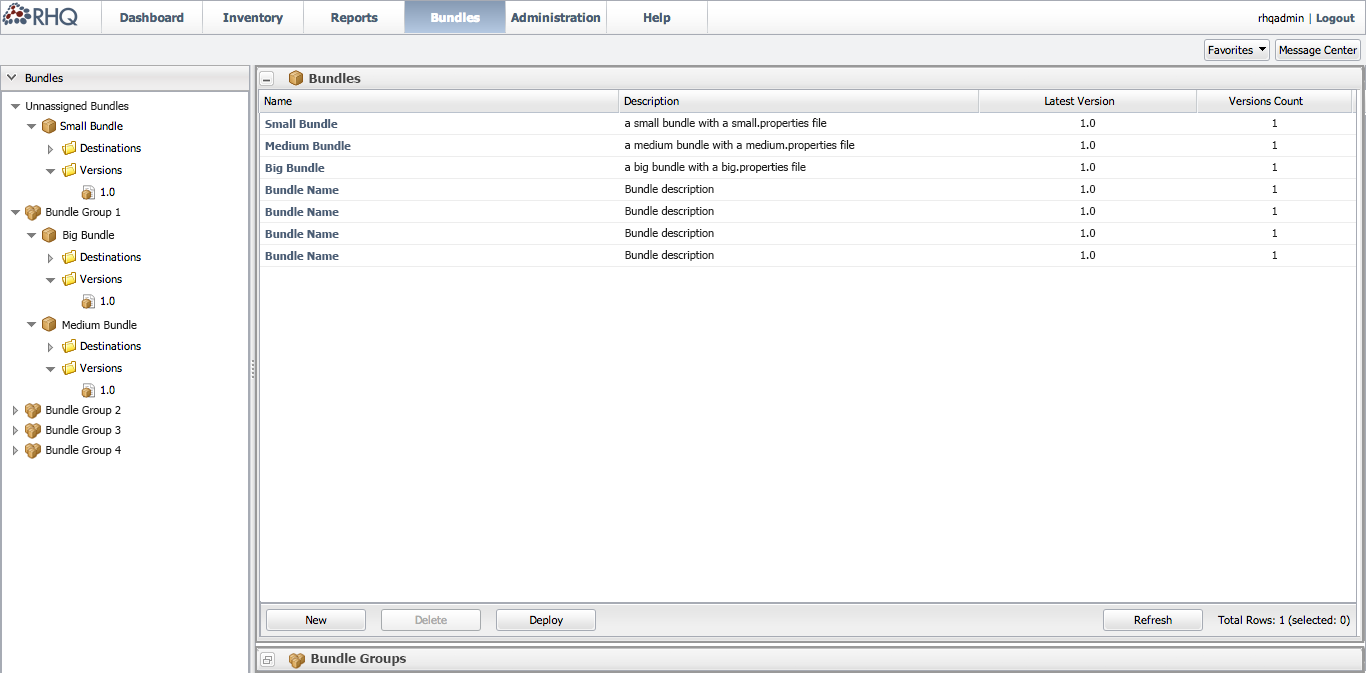
Changes/Specs
The left hand Bundles area will be changed to a arrow-based tree view. All bundles that are not part of a bundle group will be put under an "Unassigned bundles" group at the top of the page. All bundles that are assigned to a bundle group will be displayed as a child under the bundle group(s) they are part of.
On the right hand side of the screen, collapsable/resizable panels (like on the dashboard) will be used to show bundles and bundle groups. The Bundles panel will be open and maximized to the screen space by default. Users can click the "minimize" icon in the top left to collapse this panel if they desire, and it would only show the panel header bar.
The Bundle groups panel will be collapsed at the bottom of the screen by default since we imagine most users will not be concerned with the groups as much as the bundles themselves. For those users who do wish to manage bundle groups themselves, they can 'restore' this panel and it will go to a split-screen style with the bundles panel as shown below.
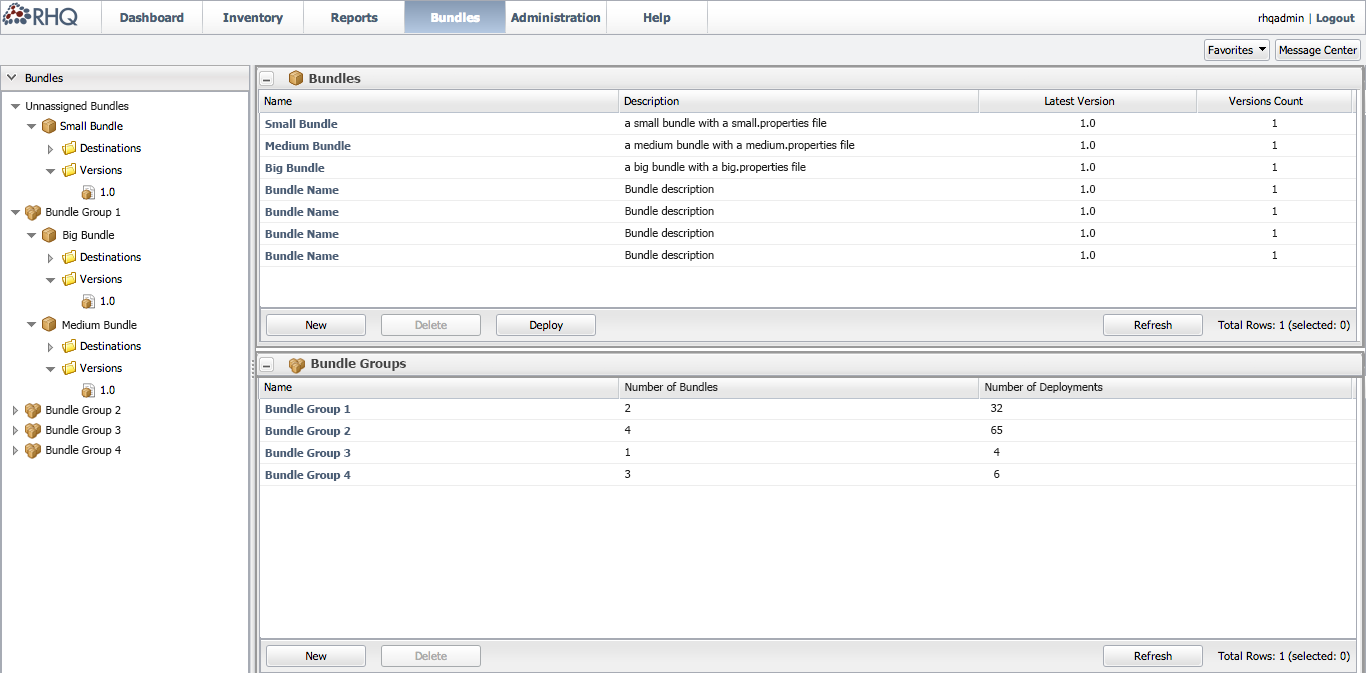
For bundle groups, users can create new bundle groups and delete existing bundle groups from this panel. To assign or unassign bundles to the bundle group, the user must go into the bundle group details page.
Bundles details view
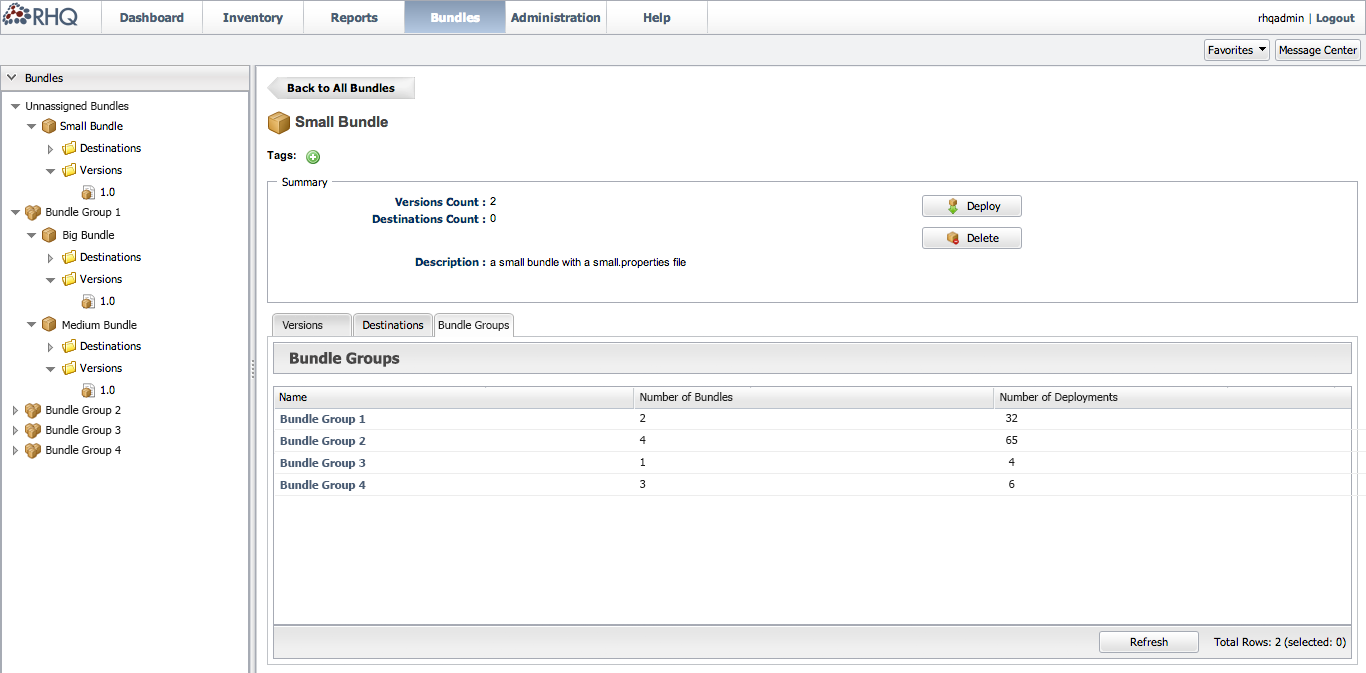
Changes/Specs
A bundle groups tab will be added to the bundles detail page which shows which bundle groups this bundle is in. This is the same table that is used on the main page for bundle groups.
Not clear if users should be able to add a bundle to more bundle groups or remove it from bundle groups here. Potential actions: Create new bundle group, Add to existing bundle group, Remove from (selected) bundle group(s).
Bundle group details view
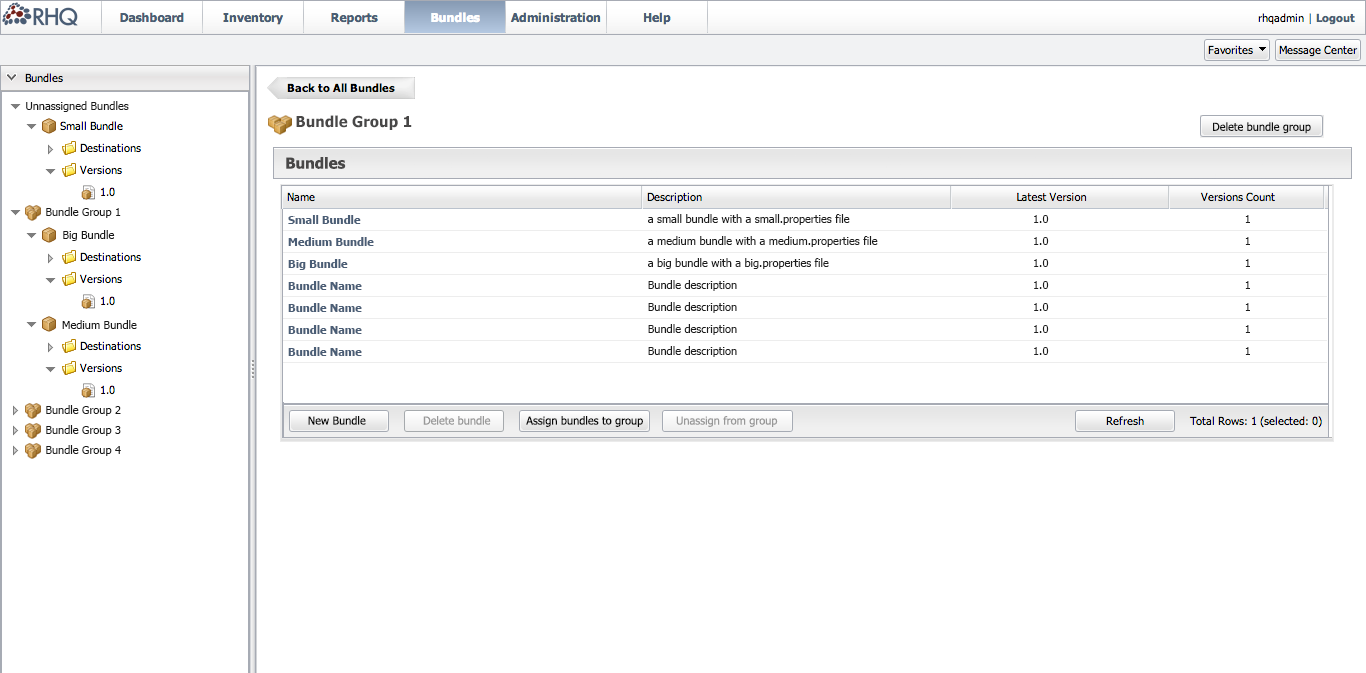
Specs
This is a new detail page for bundle groups.
A user can delete a bundle group by clicking "delete bundle group". Do bundles in the bundle group that are not in other bundle groups get places into "unassigned" if you delete the bundle group? Users should see a warning window before they are allowed to delete the bundle group to ensure they want to continue with this action.
A user can see which bundles are part of the bundle group in the table on this window. They can perform the following actions with bundles on this page, given that they have the permissions to do so:
-
Users can create new bundles (where the bundle group will be defaulted to this bundle group) from this page
-
Users can delete bundles from this page
-
Users can remove bundles from this bundle group (will they show up in unassigned if they are not in any other bundle group?)
-
Users can assign existing bundles to this bundle group, as shown below through a modal window. This window will only show bundles that the user has permissions to that are not already in the bundle group.
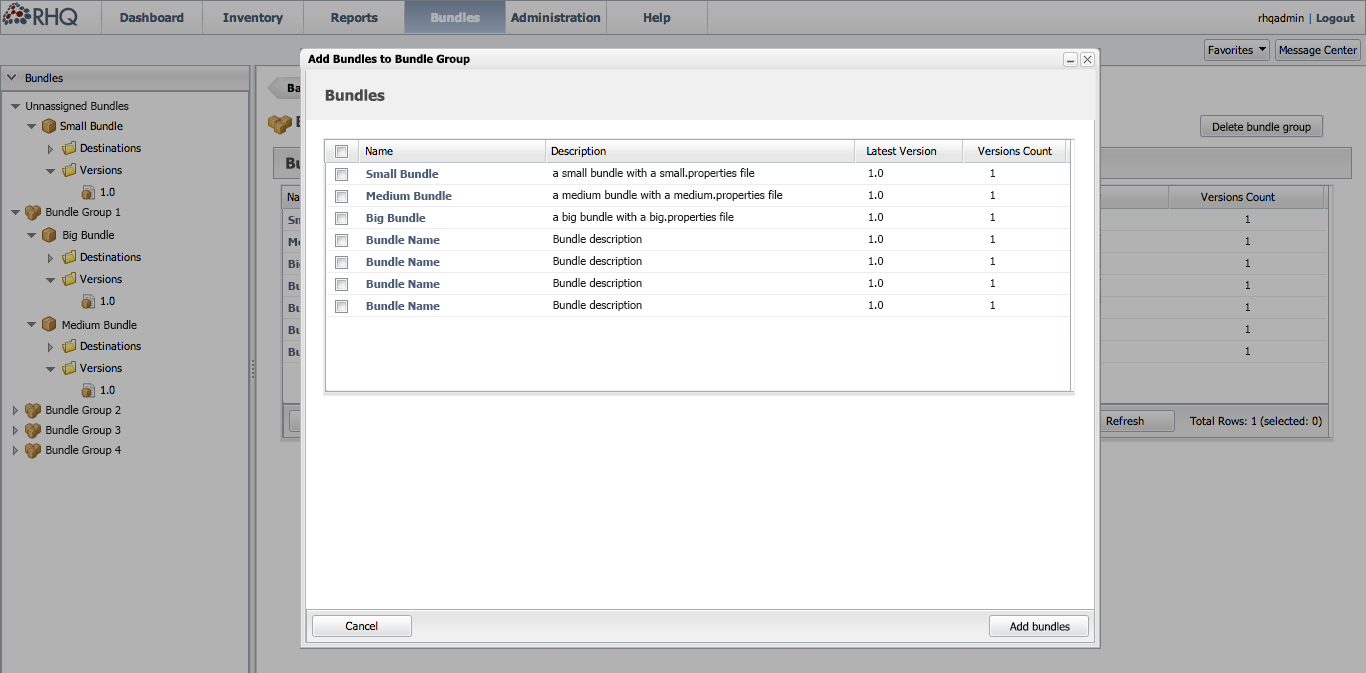
Create new bundle flow
Create Bundle - Step 1 (Provide bundle distribution)
This step stays the same
Create Bundle - Step 2 (Upload bundle files)
This step stays the same
Create Bundle - Step 3 (Assign bundle to bundle group)
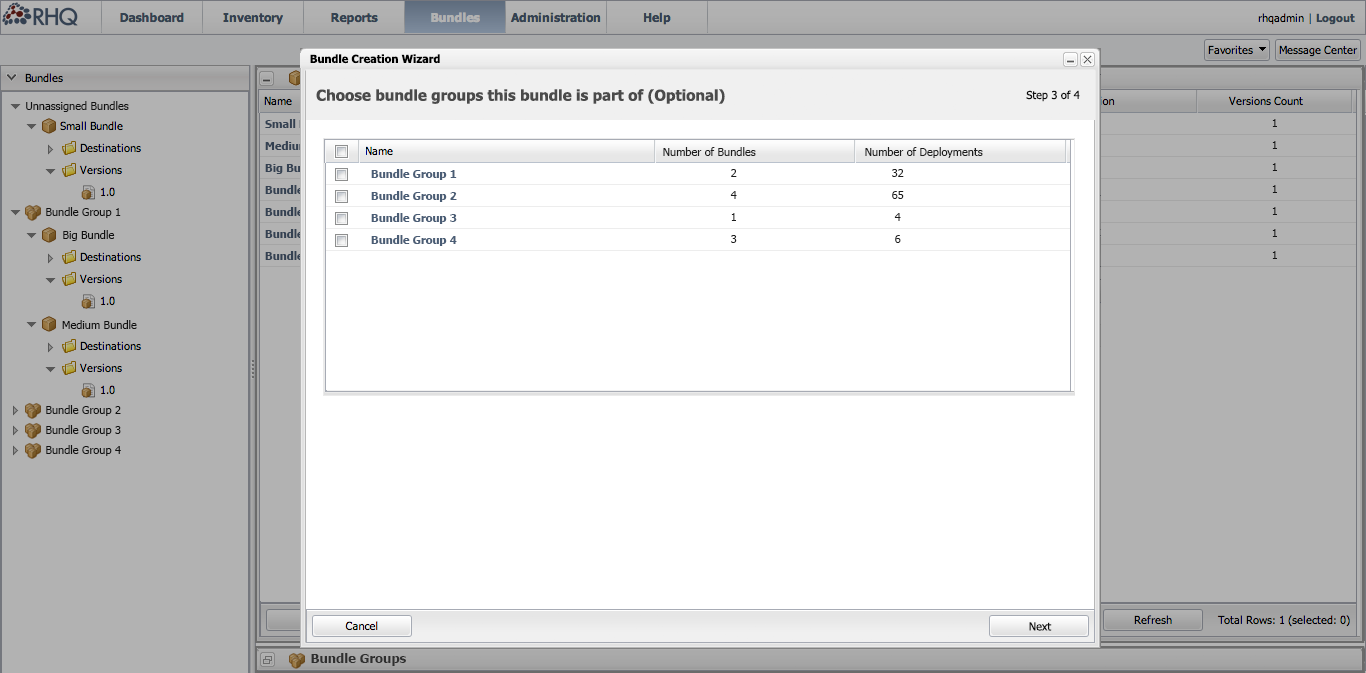
Specs
This new step is optional for users. They may select one or more bundle groups that the bundle will be part of. If the user does not choose any bundle groups, the bundle will be put into the "unassigned bundles" section. Otherwise the bundle will show up in all the groups that have been checked by the user in this step.
The user can check the header checkbox to select all or deselect all rows in the table.
Create Bundle - Step 4 (Summary)
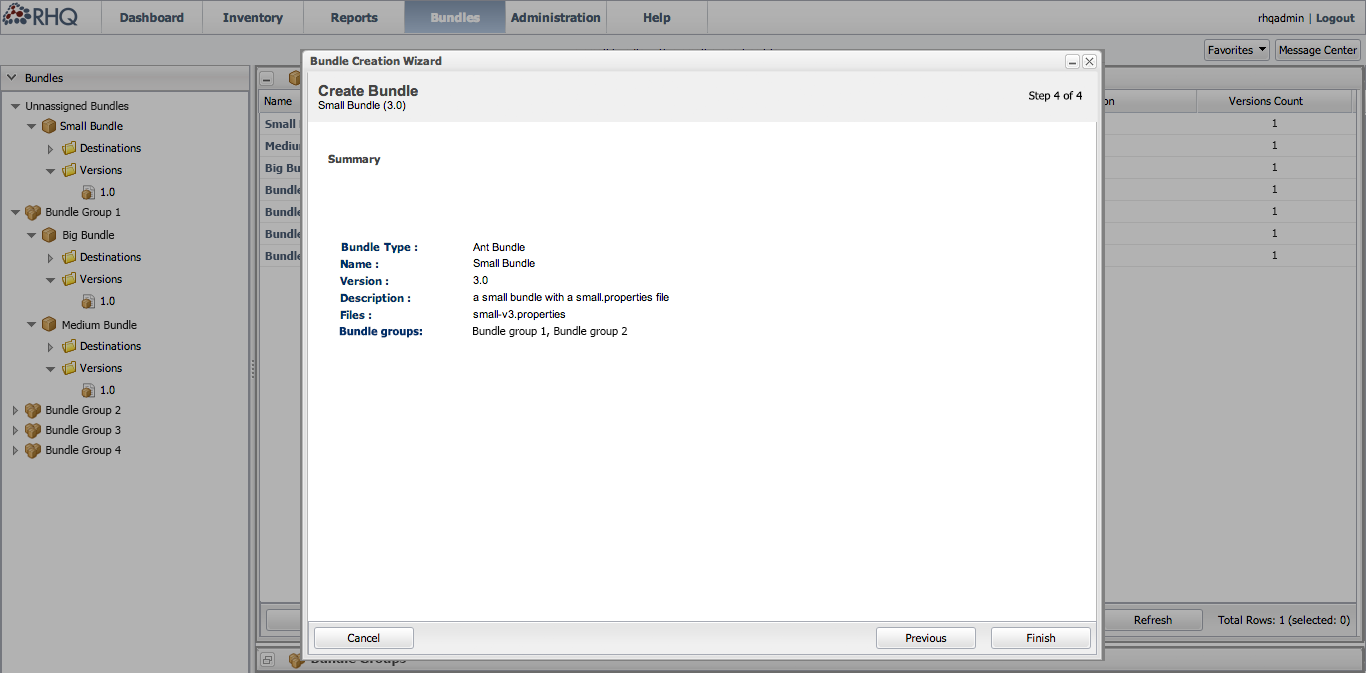
Specs
On the summary page, a label-value pair for Bundle Groups is added. The bundle groups that were selected will be displayed in a comma separated list. If no bundle groups were chosen, the value will be blank.