The next step in the development process is to specify a Choreography Model to implement the requirements described within the set of scenarios. Information on how to build a choreography can be found in the User Guide.
The choreography description for the Purchasing example can be found in purchasing/architecture/PurchaseGoods.bpmn, and looks like this:

Alternatively, if you don't want to spend time manually creating such a diagram, it is possible to generate the choreography (and process models) by selecting the appropriate set of scenarios and invoking the "Savara->BPMN2->Create Architecture and Designs".
Validating Requirements against Choreography Model
The SAVARA tools can be used to validate the scenarios against the choreography description, to ensure that the choreography correctly implements the requirements. To test the requirements/SuccessfulPurchase.scn scenario against the choreography, launch the scenario editor by double-clicking on the scenario file, and then pressing the green play button in the toolbar. This will display a dlalog window used to configure what models and simulators are used for each role in the scenario:

When simulating all roles against a single model (i.e. a choreography), then simply browser for the model (using the ... button) - which in this case is the PurchaseGoods.bpmn file in the same Eclipse project (architecture folder), and then when asked "Should model be set for all roles", press the "Yes" button. This will setup the simulation configuration for all roles:

The simulators are all automatically initialised to "Protocol simulator", as this is the only simulator that supports the ".bpmn" type of model, and the model roles are initialised on a best guess basis. If the roles in the scenario are completely different names to the ones in the model (i.e. choreography), then the user will need to select the appropriate model roles to map from the scenario roles.
When the "Simulate" button has been pressed, and the simulation is complete, the scenario should look like the following image, indicating that the scenario completed successfully.
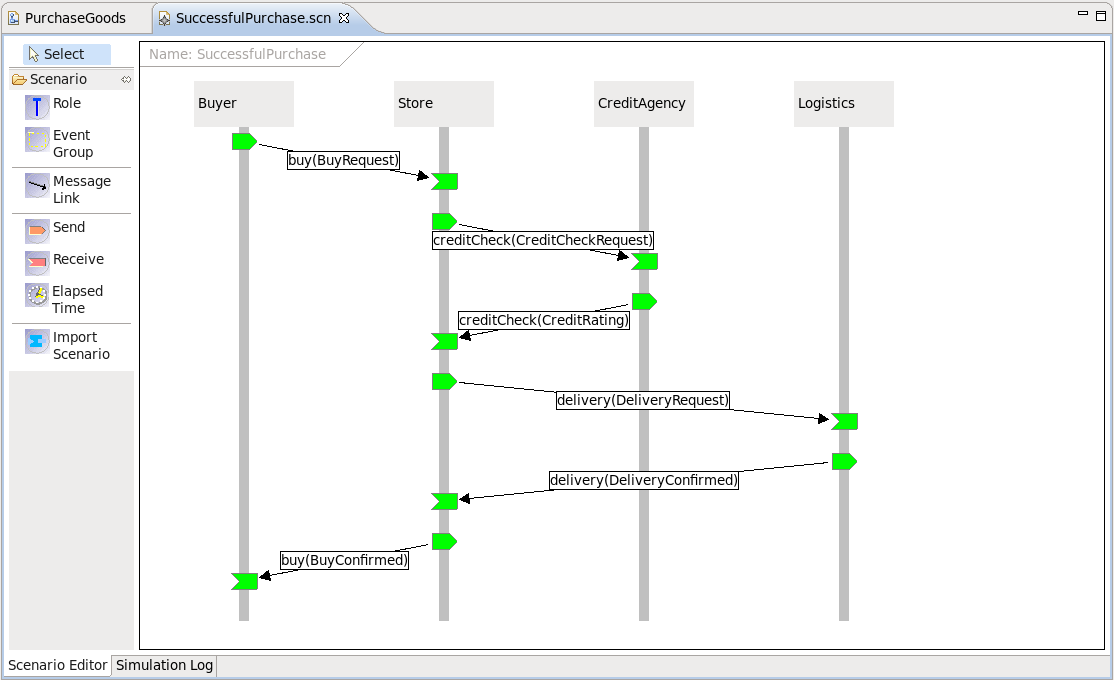
To view a scenario that demonstrates a test failure, open the requirements/InvalidStoreBehaviour.scn scenario by double-clicking on the file, and then initiate the test using the green play button in the toolbar. When complete, the scenario should look like the following image.
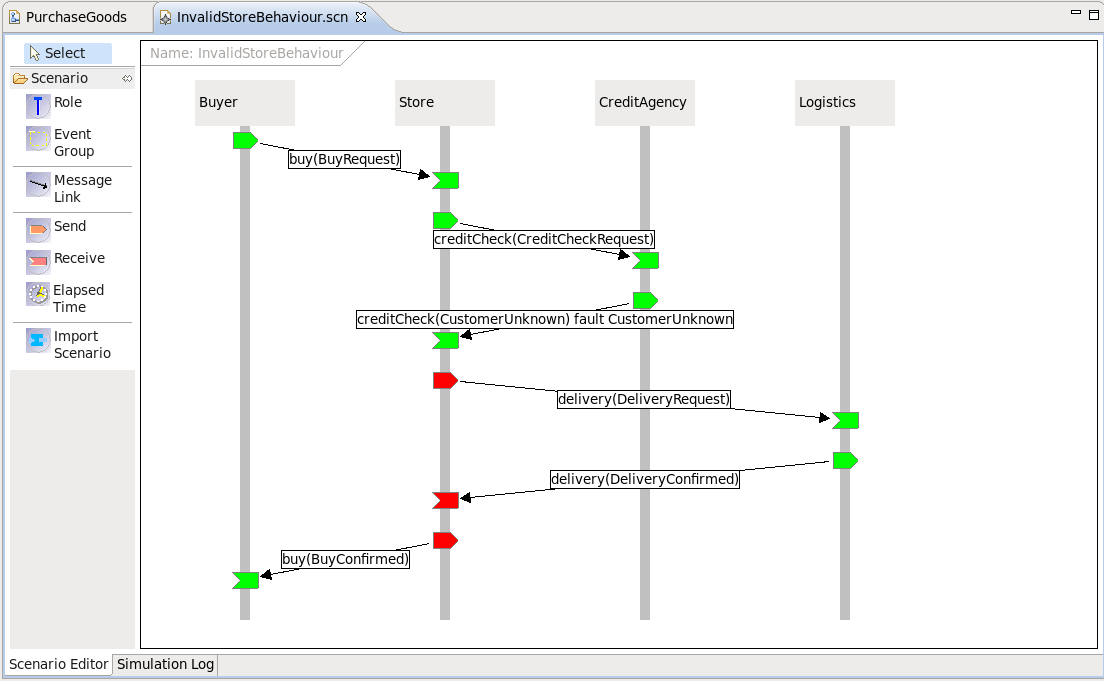
You will notice that the Store participant has a red 'send' node, indicating that this action was not expected behaviour when compared with the choreography description. The reason this is considered an error, is that the Store participant should only send an AccountNotFound message following a customer unknown response from the credit agency.
When an error is detected in a scenario, the architect can then determine whether the scenario is wrong (i.e. it does not correctly describe a business requirement), or whether the choreography is wrong and needs to be updated to accommodate the scenario.