<management-interfaces> [...] <http-interface security-realm="ManagementRealm"> <socket-binding http="management-http"/> </http-interface> <management-interfaces>
WildFly offers three different approaches to configure and manage servers: a web interface, a command line client and a set of XML configuration files. Regardless of the approach you choose, the configuration is always synchronized across the different views and finally persisted to the XML files.
Web Management Interface
The web interface is a GWT application that uses the HTTP management API to configure a management domain or standalone server.
HTTP Management Endpoint
The HTTP API endpoint is the entry point for management clients that rely on the HTTP protocol to integrate with the management layer. It uses a JSON encoded protocol and a de-typed, RPC style API to describe and execute management operations against a managed domain or standalone server. It's used by the web console, but offers integration capabilities for a wide range of other clients too.
The HTTP API endpoint is co-located with either the domain controller or a standalone server. By default, it runs on port 9990:
(See standalone/configuration/standalone.xml or domain/configuration/host.xml)
The HTTP API Endpoint serves two different contexts. One for executing management operations and another one that allows you to access the web interface:
-
Domain API: http://<host>:9990/management
-
Web Console: http://<host>:9990/console
Accessing the web console
The web console is served through the same port as the HTTP management API. It can be accessed by pointing your browser to:
-
http://<host>:9990/console
By default the web interface can be accessed here: http://localhost:9990/console.
Default HTTP Management Interface Security
WildFly is distributed secured by default. The default security mechanism is username / password based making use of HTTP Digest for the authentication process.
The reason for securing the server by default is so that if the management interfaces are accidentally exposed on a public IP address authentication is required to connect - for this reason there is no default user in the distribution.
If you attempt to connect to the admin console before you have added a user to the server you will be presented with the following screen.
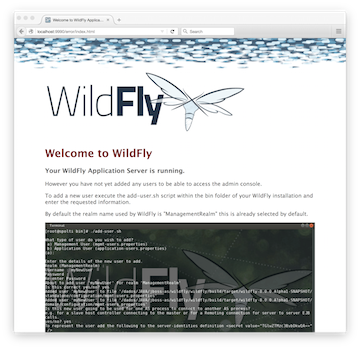
The user are stored in a properties file called mgmt-users.properties under standalone/configuration and domain/configuration depending on the running mode of the server, these files contain the users username along with a pre-prepared hash of the username along with the name of the realm and the users password.
Although the properties files do not contain the plain text passwords they should still be guarded as the pre-prepared hashes could be used to gain access to any server with the same realm if the same user has used the same password.
To manipulate the files and add users we provide a utility add-user.sh and add-user.bat to add the users and generate the hashes, to add a user you should execute the script and follow the guided process. 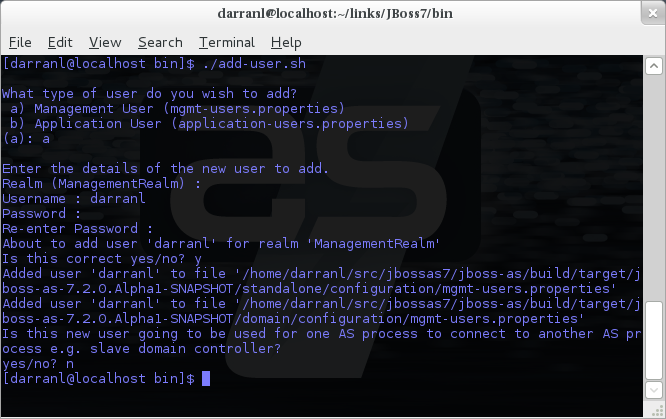
The full details of the add-user utility are described later but for the purpose of accessing the management interface you need to enter the following values: -
-
Type of user - This will be a 'Management User' to selection option a.
-
Realm - This MUST match the realm name used in the configuration so unless you have changed the configuration to use a different realm name leave this set as 'ManagementRealm'.
-
Username - The username of the user you are adding.
-
Password - The users password.
Provided the validation passes you will then be asked to confirm you want to add the user and the properties files will be updated.
For the final question, as this is a user that is going to be accessing the admin console just answer 'n' - this option will be described later for adding slave host controllers that authenticate against a master domain controller but that is a later topic.
Updates to the properties file are picked up in real time so either click 'Try Again' on the error page that was displayed in the browser or navigate to the console again and you should then be prompted to enter the username and password to connect to the server.
Command Line Interface
The Command Line Interface (CLI) is a management tool for a managed domain or standalone server. It allows a user to connect to the domain controller or a standalone server and execute management operations available through the de-typed management model.
Details on how to use the CLI can be found in the Command Line Interface page.
Configuration Files
WildFly stores its configuration in centralized XML configuration files, one per server for standalone servers and, for managed domains, one per host with an additional domain wide policy controlled by the master host. These files are meant to be human-readable and human editable.
The XML configuration files act as a central, authoritative source of configuration. Any configuration changes made via the web interface or the CLI are persisted back to the XML configuration files. If a domain or standalone server is offline, the XML configuration files can be hand edited as well, and any changes will be picked up when the domain or standalone server is next started. However, users are encouraged to use the web interface or the CLI in preference to making offline edits to the configuration files. External changes made to the configuration files while processes are running will not be detected, and may be overwritten.
Standalone Server Configuration File
The XML configuration for a standalone server can be found in the standalone/configuration directory. The default configuration file is standalone/configuration/standalone.xml.
The standalone/configuration directory includes a number of other standard configuration files, e.g. standalone-full.xml, standalone-ha.xml and standalone-full-ha.xml each of which is similar to the default standalone.xml file but includes additional subsystems not present in the default configuration. If you prefer to use one of these files as your server configuration, you can specify it with the c or -server-config command line argument:
-
bin/standalone.sh -c=standalone-full.xml
-
bin/standalone.sh --server-config=standalone-ha.xml
Managed Domain Configuration Files
In a managed domain, the XML files are found in the domain/configuration directory. There are two types of configuration files – one per host, and then a single domain-wide file managed by the master host, aka the Domain Controller. (For more on the types of processes in a managed domain, see Operating modes.)
Host Specific Configuration – host.xml
When you start a managed domain process, a Host Controller instance is launched, and it parses its own configuration file to determine its own configuration, how it should integrate with the rest of the domain, any host-specific values for settings in the domain wide configuration (e.g. IP addresses) and what servers it should launch. This information is contained in the host-specific configuration file, the default version of which is domain/configuration/host.xml.
Each host will have its own variant host.xml, with settings appropriate for its role in the domain. WildFly ships with three standard variants:
|
host-master.xml |
A configuration that specifies the Host Controller should become the master, aka the Domain Controller. No servers will be started by this Host Controller, which is a recommended setup for a production master. |
|
host-slave.xml |
A configuration that specifies the Host Controller should not become master and instead should register with a remote master and be controlled by it. This configuration launches servers, although a user will likely wish to modify how many servers are launched and what server groups they belong to. |
|
host.xml |
The default host configuration, tailored for an easy out of the box experience experimenting with a managed domain. This configuration specifies the Host Controller should become the master, aka the Domain Controller, but it also launches a couple of servers. |
Which host-specific configuration should be used can be controlled via the _--host-config_ command line argument:
$ bin/domain.sh --host-config=host-master.xml
Domain Wide Configuration – domain.xml
Once a Host Controller has processed its host-specific configuration, it knows whether it is configured to act as the master Domain Controller. If it is, it must parse the domain wide configuration file, by default located at domain/configuration/domain.xml. This file contains the bulk of the settings that should be applied to the servers in the domain when they are launched – among other things, what subsystems they should run with what settings, what sockets should be used, and what deployments should be deployed.
Which domain-wide configuration should be used can be controlled via the _--domain-config_ command line argument:
$ bin/domain.sh --domain-config=domain-production.xml
That argument is only relevant for hosts configured to act as the master.
A slave Host Controller does not usually parse the domain wide configuration file. A slave gets the domain wide configuration from the remote master Domain Controller when it registers with it. A slave also will not persist changes to a domain.xml file if one is present on the filesystem. For that reason it is recommended that no domain.xml be kept on the filesystem of hosts that will only run as slaves.
A slave can be configured to keep a locally persisted copy of the domain wide configuration and then use it on boot (in case the master is not available.) See --backup and --cached-dc under Command line parameters.