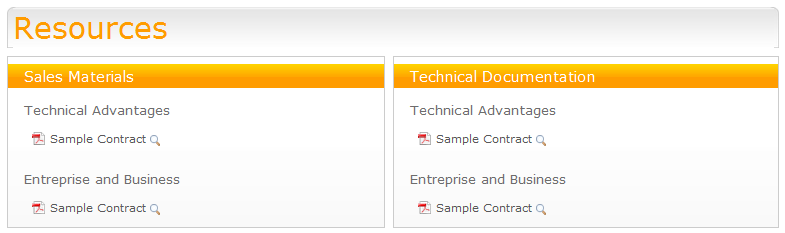Restrict the visibility of some contents
1. Go to the Sites Explorer page and navigate to the /Sites Management/acme/events/All/Fire node.
2. Click the Content Navigation button to open the Navigation form.
3. Uncheck the Visible field and save.
4. Go back to the ACME homepage. You will see that the Fire sub-menu is not displayed in the contextual menu anymore.

Sort elements of the contextual menu
1. Go to the Sites Explorer page and navigate to the /Sites Management/acme/events/All node.
2. Select the /Sites Management/acme/events/All/Earth node.
3. Click the Content Navigation button to open the Navigation form.
4. Set the Display order field to "1" and save.
5. Select the /Sites Management/acme/events/All/Water node.
6. Click the Content Navigation button.
7. Set the Display order field to "2" and save.
8. Select the /Sites Management/acme/events/All/Air node.
9. Click the Content Navigation button.
10. Set the Display order field to "3" and save.
11. Go back to the ACME homepage. You will see that the display order from the contextual menu is Earth, Water, Air. Note that the Fire sub-menu is not displayed because it is set to "Invisible" in the previous example.
Restore a node to the contextual menu and attach it to another page
1. Go to the Sites Explorer page and navigate to the /Sites Management/acme/events/All/Fire node.
2. Click the Content Navigation button to open the Navigation form.
3. Fill values into the Navigation form fields, including:
Visible = true
Target parent navigation = News
Clickable = false
Page for list = catalog
Page for detail = detail
4. Save changes and go back to the Acme/Overview homepage. You will see that the Fire node is attached to the News drop-down menu from the site menu:
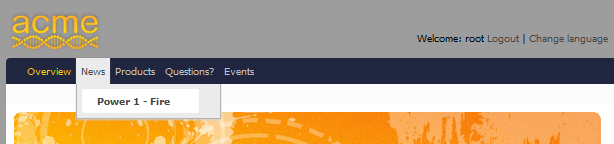
However, if you want to add your newly created content directly to the contextual menu, you need to add the populateToMenu action first.
Add your newly created contents to the contextual menu
1. Go to the Sites Explorer page and navigate to the /Sites Management/acme/events/All/Fire node.
2. Click the Actions button and add the exo:populateToMenu action.
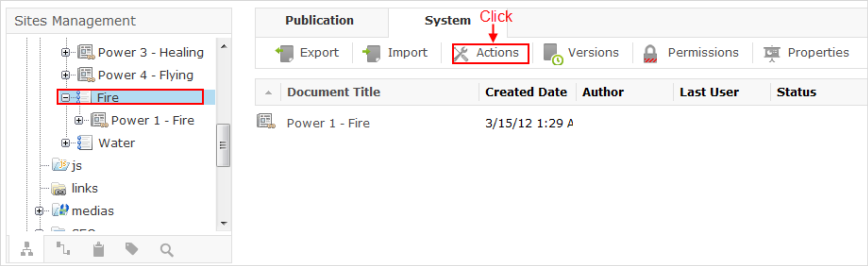
3. Create a document under the /Sites Management/acme/events/All/Fire node and publish it.
4. Go back to the homepage. You will see that your newly created document is added to the contextual menu.

The sample ACME website comes with a configured navigation by content menu:
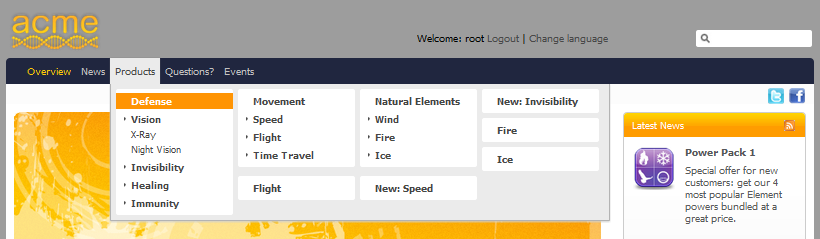
You can click the Vision sub-menu and see contents of Vision directory rendered in the catalog page:
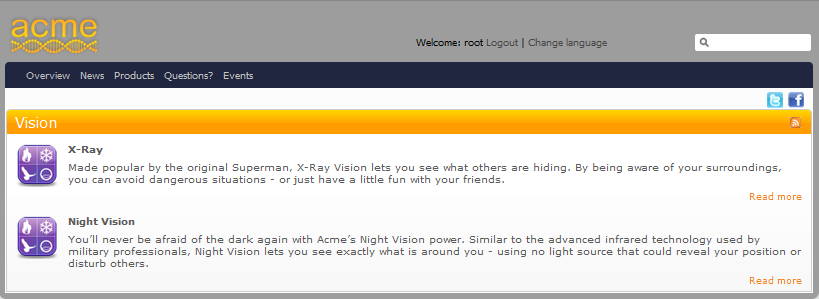
Select the X-Ray content and see the newly implemented content using new visual effects and presentation.
"Benefits" and "Features" tabs:

Coverflow section:

Related documents: