In the Calendar application, you can change default values for its settings.
1. Open the Calendar Settings form via either of the following ways:
The first way: Click  on the Toolbar.
on the Toolbar.
The second way: Click ![]() , then select Calendar Settings from the drop-down menu.
, then select Calendar Settings from the drop-down menu.
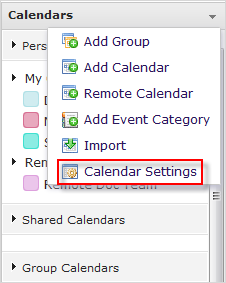
2. Make changes on your calendar settings.
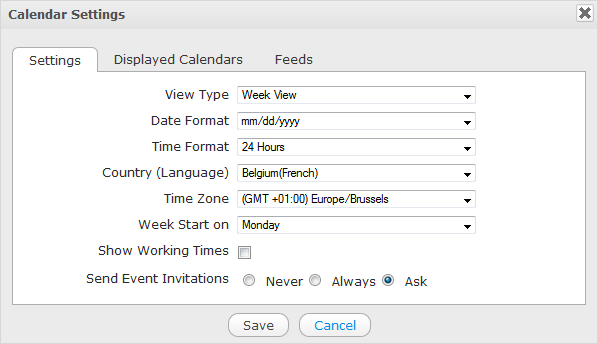
i. In the Settings tab, you can change values in the following fields:
| Field | Description |
|---|---|
| View Type | The view type of Calendar View Pane. You can define the default view type when you start the Calendar application (Day, Week, Work Week, Month, Year, List). |
| Date Format | The date format which is displayed in Calendar, such as Starting date, Ending date of events/tasks. |
| Time Format | The time format which is displayed in Calendar, such as the time of Starting date, or Ending Date and the time displayed in Calendar View Pane. |
| Country (Language) | The default geographical location displayed in Calendar. |
| Time Zone | The default time zone displayed in Calendar. |
| Week Start On | The first day of the week displayed in the Week and Work Week views. |
| Show Working Times | Click the checkbox to display the working times when viewing the calendar. The working time can be defined by selecting Starting and Ending time. |
| Send Event Invitations |
Tick one checkbox to set the default value for sending an email event invitation when you create an event. There are 3 options: Never: The event invitation will not be sent to any participants. Always: The event invitation will automatically be sent to the participants. Asked: There will be a confirmation message to ask whether you want to send the invitation or not. |
ii. In the Displayed Calendars tab, you can define which calendars to be displayed in the Calendar application by simply ticking checkboxes.
iii. In the Feeds tab, you can generate an RSS feed as stated in the Generate RSS section.