If your received mail contains any attached file, you can see their details, such as file name, type, and size right in the Attachments pane of the currently opened message.
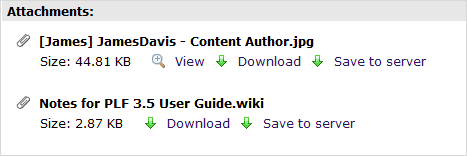
Click  to download an attachment to your local system. If the uploaded file is image, you can also click
to download an attachment to your local system. If the uploaded file is image, you can also click  to preview the image without downloading.
to preview the image without downloading.
Download and save attachments to server
1. Open the mail with attachments.
2. Click Save to server to open the Save attachment form.
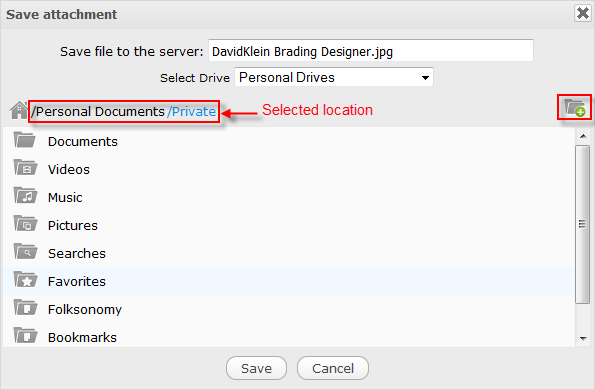
3. Change the name of the downloaded file in the Save file to the server field if needed.
4. Select a drive category from the Select Drives drop-down menu. The number of shown drive categories depends on your role.
5. Select one drive from the drives list to open a list of folders.
6. Select one folder which stores your downloaded file from the folders list.
Click
 to create a new folder in your selected drive.
to create a new folder in your selected drive.
Note
Your selected location is shown in the breadcrumb.
7. Click Save to finish downloading the attachment to the server.