eXo Platform supports 3 ways to change the display language permanently.
The first way
1. Hover your cursor over My Sites on the Administration bar and select your desired site where you want to change the display language. The currently selected site is marked with ![]() .
.

You will be directed to your selected site.
2. Hover your cursor over Edit, then select Site --> Layout from the drop-down menu.
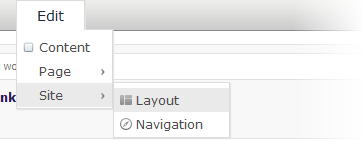
Your selected site will be displayed in the Edit mode.
3. Click 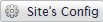 in the Edit Inline Composer form. The Site Settings form appears.
in the Edit Inline Composer form. The Site Settings form appears.
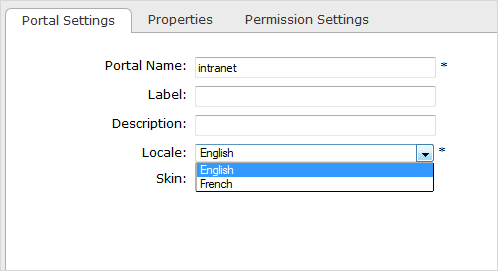
4. Change the display language of your site by selecting another language from the Locale field in the Portal Settings tab.
5. Click Save, then click ![]() to save all changes.
to save all changes.
The second way
1. Hover your cursor over ![]() , then select Portal --> Sites.
, then select Portal --> Sites.
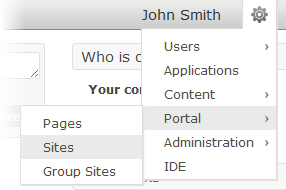
The list of all existing portals will be displayed as below.

2. Select Edit Layout corresponding to the portal/site you want to edit.
The selected portal will be displayed as in the Edit mode.
3. Change the display language that is similar as steps in the first way (Steps 3, 4 and 5).
The third way
This way is only used to set the display language for yourself, not for displaying the language of portal.
1. Hover your cursor over your account name at the top right corner of the site, then select Change Language from the drop-down menu.
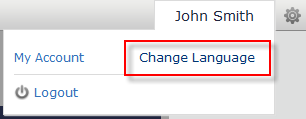
The Interface Language Settings form will be displayed with the list of all supported languages. The currently used language is marked with ![]() .
.
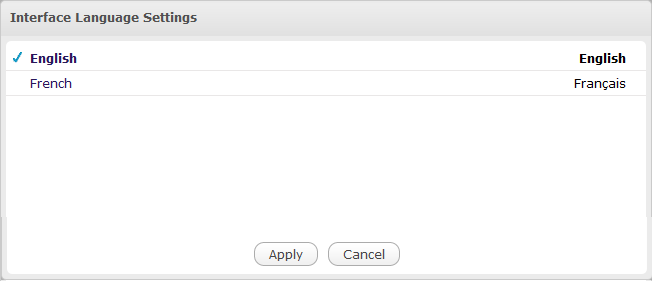
2. Select your desired language.
3. Click Apply and wait for a few seconds to take effect.
Note
The display language will be maintained permanently until you change another display language.