Note
To access a portal, you must belong to one of the groups that have the Access permission to that portal.
After entering into the Permission Settings tab, you first need to select the Access Permission Settings sub-tab to set the access permissions on a portal.
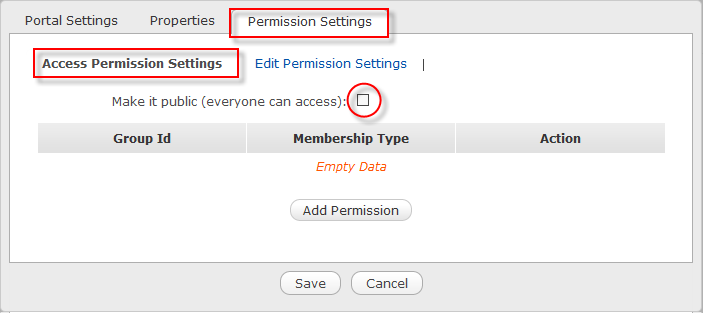
If you want to assign the Access permission to users in the public mode (without signing in), simply select the Make it public (everyone can assess) checkbox.
If you do not want everyone to access the portal, first deselect the Make it public (everyone can access) checkbox, and do the followings:
Click the Add Permission button to open the Select Permission form.

Select one group in the left pane, and one membership type in the right pane. In the list of membership types, the asterisk (*) means that any membership types of the selected group are allowed.
Click Save to finish your settings.
After you have selected a membership type, the selected permission is displayed in the Access permission list.
- You can select only one group with one membership type at each time. If you want to add more, click the Add Permission button and select again.