1. Open the Add/Edit Contact form by following either of two ways:
The first way
Click  on the Toolbar.
on the Toolbar.
The second way
Right-click an address book in the Address Books pane, then select Add from the drop-down menu.
Tip
You can also add a new contact from the Mail application as covered in the Add a new contact section.
2. Input information into fields of each tab in the Add/Edit Contact form.
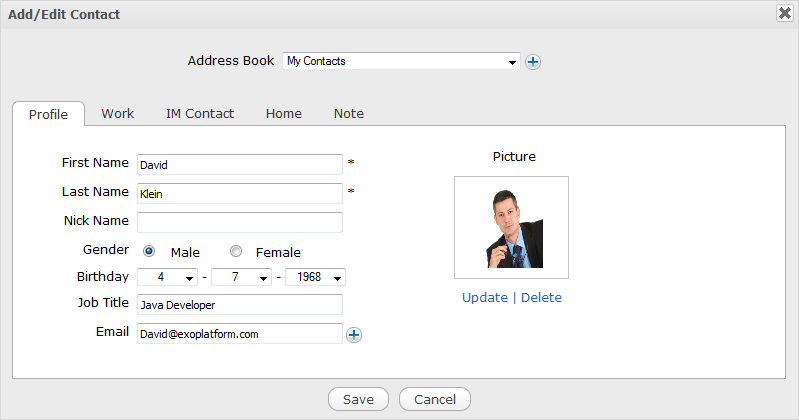
Details:
i. The Profile tab
| Field | Description |
|---|---|
| Asterisk (*) | This mark next to each field means that it is required to enter values in the field. |
| First Name | The first name of your contact which must be between 1 and 40 characters. |
| Last Name | The last name of your contact. Its length must be between 1 and 40 characters. |
| Nick Name | The nick name of your contact with any unlimited length. |
| Gender | Gender of your contact. Simply tick the two available checkboxes: Male or Female. |
| Birthday | Birthday of your contact. Click the relevant down arrows to select the day, month and year from the drop-down menu. |
| Job Title | The job title of your contact. Its length must be between 0 and 40 characters. |
| The email address of your contact. |
Change contact's avatar
Click Update below the avatar to upload photos from your device.
Remove your uploaded image by simply clicking Delete below the avatar.
Add contact's email address
Enter the email address into the Email field. If you want to add more email addresses, simply click
 to show another Email field.
to show another Email field.Remove your email address by clicking
 .
.
Add contact's instant message information
The Work tab
All fields in this tab are optional. In this tab, you can provide the contact's job-related information without any limitations of character types or length.
The IM Contact
In this tab, you can enter information about the contact chat identity (IM stands for Instant Message). The default text messaging service is the Chat application of eXo Platform, but you can select other services by clicking  to open the drop-down menu.
to open the drop-down menu.
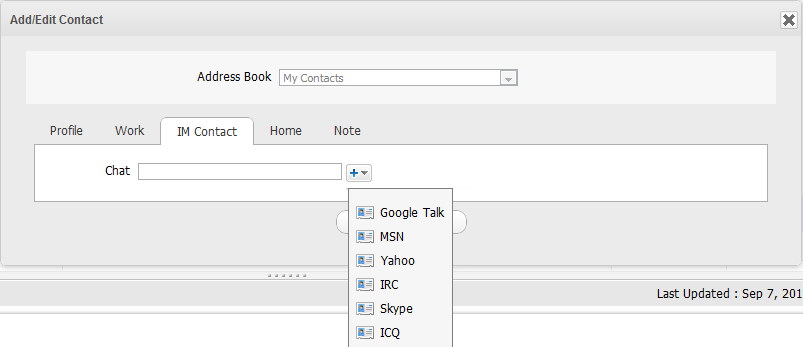
The Work, Home and Note tabs
In these tabs, you can further provide many information related to the contact's work, home and note.
3. Click Save to accept adding a new contact.