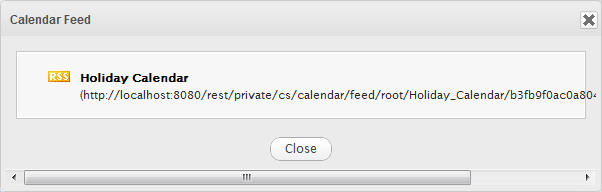This function allows you to publish your calendar as an RSS feed. It will build a URL that helps you keep track of all events via the RSS reader.
1. Open the Feeds tab by following either of the ways:
The first way
Click directly ![]() on the toolbar.
on the toolbar.
The second way
Click ![]() on the toolbar to open the Calendar Settings form, then select the Feeds tab.
on the toolbar to open the Calendar Settings form, then select the Feeds tab.
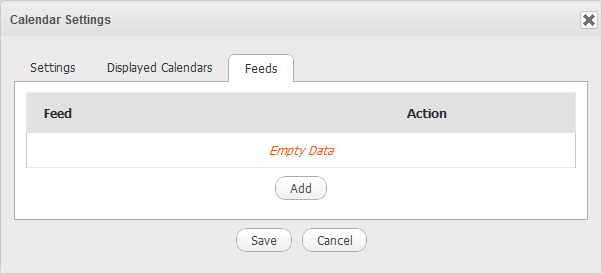
2. Click the Add button to open the Edit Feed form.
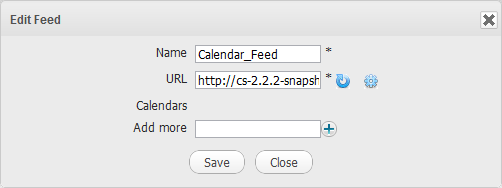
Details:
| Field | Description |
|---|---|
| Name | The name of the feed which is required. |
| URL | The link of the feed which is required. |
| Calendars | The calendars into which your created feed is applied. |
| Add more | Add the calendar that you want to get RSS feed. |
3. Input the name of RSS in the Name field.
4. Click ![]() to generate the RSS link. The URL will be automatically generated into the URL field. Click
to generate the RSS link. The URL will be automatically generated into the URL field. Click ![]() to reset the RSS link.
to reset the RSS link.
5. Input the calendar name that you want to get the RSS feed in the Add more field, then click ![]() to add your selected calendar.
to add your selected calendar.
Click
 corresponding to the calendar name to delete your added calendar.
corresponding to the calendar name to delete your added calendar.
6. Click Save to accept generating the feed, then click OK in the notification message.
The created feed will be shown like the illustration below.
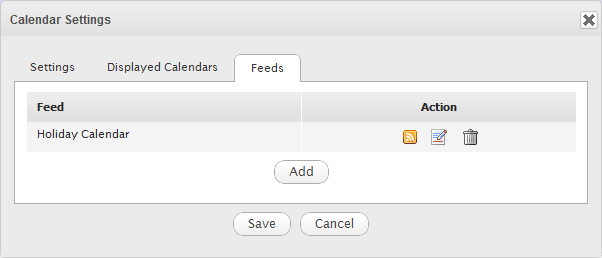
Here, you can get the RSS link by clicking
 . Copy and paste this address link into another Calendar products which support RSS to directly view this calendar in that application.
. Copy and paste this address link into another Calendar products which support RSS to directly view this calendar in that application.