There are 2 ways to create a new filter:
Create a new filter by defining all filter rules
By this way, you need to manually define conditions for the new message filter.
1. Click ![]() on the Toolbar to open the Message Filter form.
on the Toolbar to open the Message Filter form.
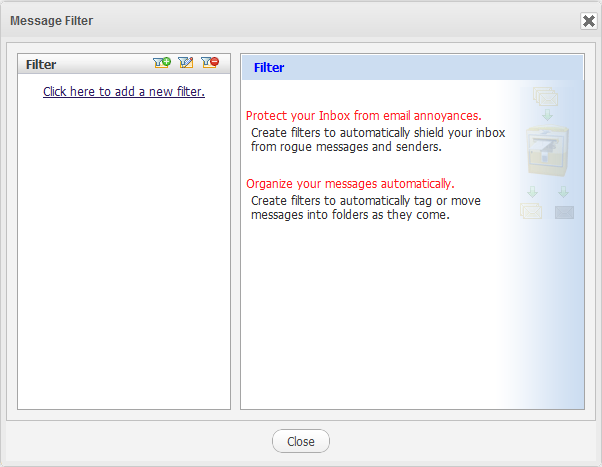
2. Click ![]() or the "Click here to add a new filter" link to create a new filter.
or the "Click here to add a new filter" link to create a new filter.
The Add/Edit Message Filter will appear.
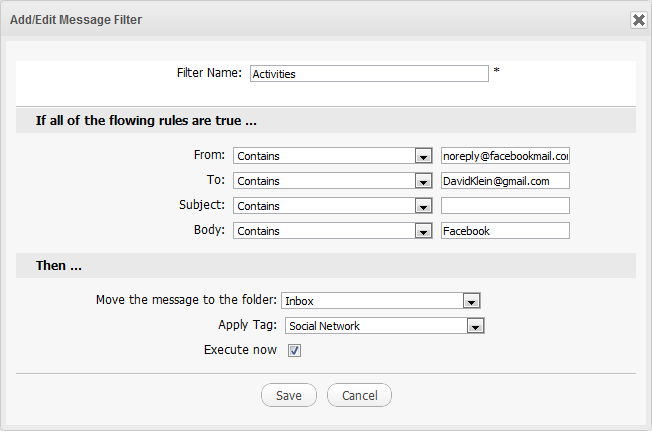
Details:
| Field | Description |
|---|---|
| Filter Name | The filter name. |
| From | Filter the email address of sender. |
| To | Filter the email address of recipient. |
| Subject | Filter the subject of incoming messages. |
| Body | Filter the body of incoming messages. |
| Move the message to folder | The folder to which the filtered messages will be moved. |
| Apply Tag | Assign the tag to messages matching the filter rules. |
| Execute now | Take the action right after editing the filter. |
3. Define the rules for the new filter.
4. Click Save to finish creating your new filter.
Create a filter from a message
By this way, you could create a filter which is based on existing conditions of one existing message without defining the filter rules.
1. Right-click a message containing the criteria you want to include in your new filter.
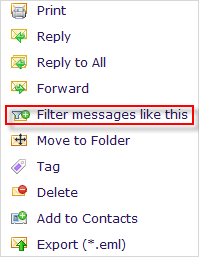
The Add/Edit Message Filter form will appear with some pre-defined filter conditions of the current selected message.
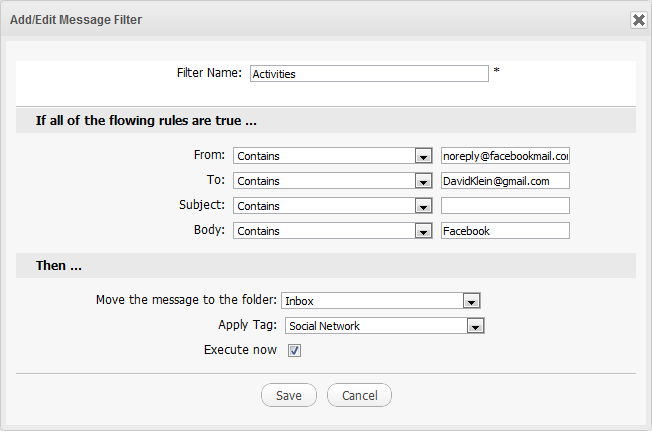
2. Modify the rule if necessary, then click Save to finish.
The created filter will be displayed in the list. All messages matching the defined filter rules will be affected.