Note
All personal calendars will be put in the Personal Calendars pane.
1. Follow either of the following ways to open the Calendar form.
The first way
Click ![]() , then select Add Calendar from the drop-down menu.
, then select Add Calendar from the drop-down menu.
The second way
i. Hover your cursor over the calendar which you want add calendar, then click ![]() that appears.
that appears.
ii. Click Add Calendar from the drop-down menu. By this way, the group that contains your new calendar is already selected.
2. Fill in fields of the Calendar Details tab.
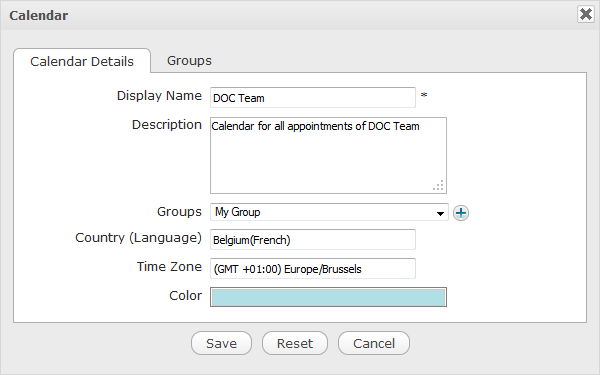
Details:
| Field | Description |
|---|---|
| Display Name | The calendar name which is displayed. |
| Description | The brief description of the calendar. |
| Groups | The list of groups under the Personal Calendars category. Click |
| Country (Language) | The location and language of the calendar. You can change the default value by following steps in the Edit Calendar settings section. |
| Time Zone | The display time zone for the calendar activities. You can personalize your calendar time zone by following steps in the Edit Calendar settings section. |
| Color | The display color of the calendar activities that can be personalized. |
Warning
If you select the Groups tab and tick either of the checkboxes, your added calendar will be put in the Group Calendars category, NOT in the Personal Calendars category.
3. Click Save to finish your creation.