After redirecting to the Space application, you can add a new space so that you and your collaborators can work together or discuss specific topics as follows:
1. Click ![]() at the left corner of the Space page.
at the left corner of the Space page.
2. Enter a space name, description and select the priority level in the Settings tab of the Add New Space form. There are 3 levels: High, Intermediate, and Low with textual explanations corresponding to each selected preference value.
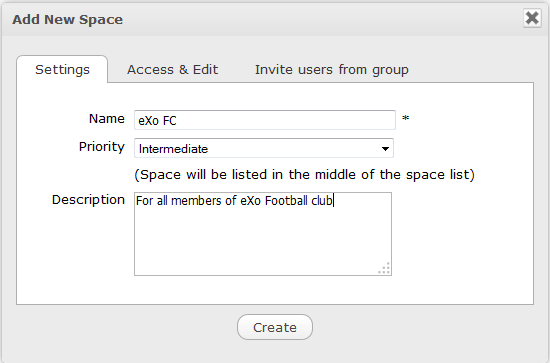
3. Select an access level in the Access & Edit tab.
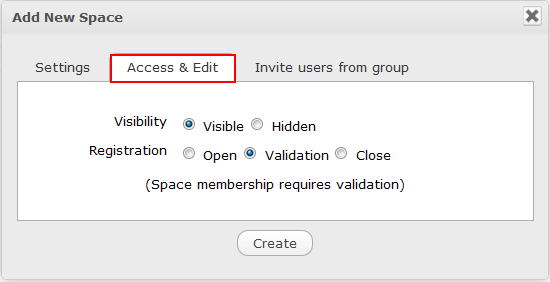
Visibility: By default, the Visibility value is set to be Visible.
Registration: By default, the Registration value is set as Validation.
Open: The users sending their requests can join the space without any validation.
Validation: The membership must be validated by the space manager.
Close: The user cannot request for joining, but only the space manager can invite him.
4. Select all members of a specific group for your space where you are already 'manager' in the Invite users from group tab.
One of the two following cases occurs when you select this tab.
The first instance: You have been already the manager of a group. It means that you have created at least a space.
The Invite users from group tab will be displayed as below.
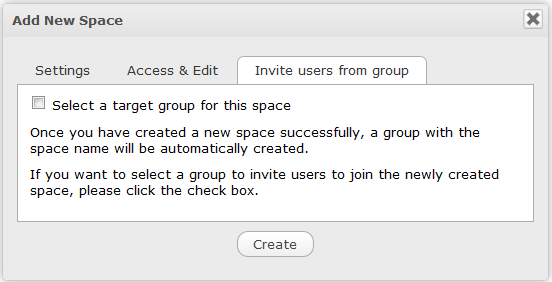
i. Tick the Select a target group for this space checkbox to open the selection form.
ii. Select the group in the left pane, then its child group in the right pane.
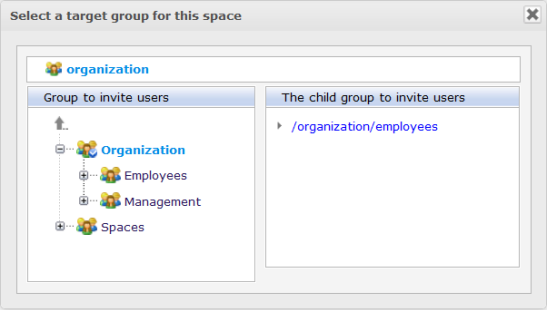
You will see your selected group as below.
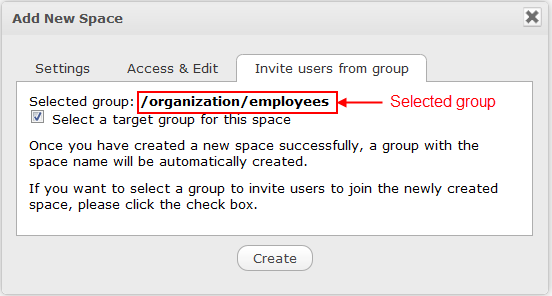
Note
To remove the selected groups, untick the Select a target group for this space checkbox.
After you have selected one existing group, all users in that group will be invited to join your newly created space.
The second instance: You have not been a manager of any group yet. It means that this is the first time you create a space, so you cannot select a target group.
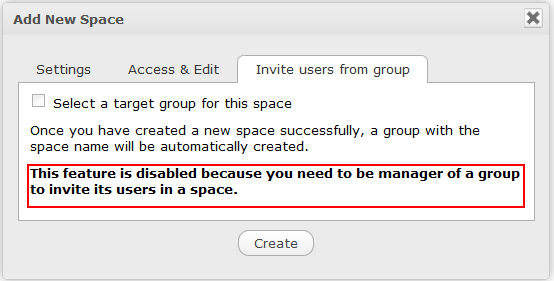
5. Click Create to finish adding your new space.
The new space appears.
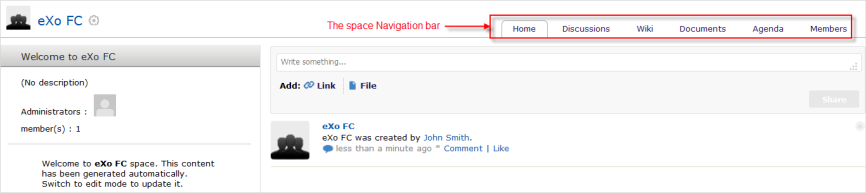
Click each application on the space Navigation bar to use its functions.
When a new space is created, a forum with the same name as this space is also created in the Forum application. In case this forum is removed from the Forum application, all members of the space cannot see the space's forum anymore when clicking Discussions on the space Navigation bar.
Note
When more than two space characters are input between words in the space name, these spaces will be converted to ONLY ONE space when being displayed. With space characters at the beginning and end of space names, these space characters will be also omitted.
After being created, your space will be automatically added to the My Spaces button on the Administration bar. Therefore, you can access your space by clicking My Spaces --> [Space Name] from the drop-down menu.