Nodes which are in the .xml file format can be imported into the JCR Explorer system.
Select the location where you want to import the new node.
Click
![[ Import Node ]](./images/importnodebutton.png) on the Action bar. The
Import
form appears.
on the Action bar. The
Import
form appears.
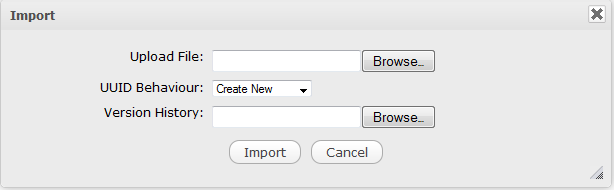
Click Browse... next to the Upload File field and navigate to the file you want to import.
Select one value from the UUID Behaviour drop-down menu, including:
- Create New
If you select this behavior, the imported nodes receive new UUIDs which are completely independent of any existing nodes. As the imported nodes get new UUIDs, there are no UUID conflicts with the existing nodes in the workspace. The existing nodes in the workspace are not moved, modified or deleted. The imported nodes are considered as new nodes and therefore, do not have a version history. You cannot import a version history for these nodes.
- Remove Existing
If you select this behavior, the imported nodes in a selected path receive the same UUIDs of the exported nodes. As the result, there is UUID conflicts with the existing nodes. Therefore, the existing nodes are removed from the workspaces and the new nodes will have the same version history as the existing nodes.
- Replace Existing
If you select this behavior, you only can import the exported nodes into their original workspaces where they are exported. When the new nodes are created with the same UUIDs of the existing nodes, causing UUID conflicts with the existing nodes in the workspaces. Therefore, the existing nodes are replaced by the new ones in the same location and the new nodes have the same version history as the existing nodes.
- Throw Exception
If you select this behavior, there is a message which will alert that you can not import this node in case this node has been existing in the workspace. If this node hasn't existed, a new node will be created.
Click Browse... next to Version History to select a version to import.
Select a format.
Click Import to import the file's selected version.