Note
The Form Builder portlet is deprecated in eXo Platform. It remains fully supported for eXo customers, however it will not receive any enhancement and will be removed from the product scope in the future.
The Form Builder portlet allows users to create and edit the template of document types. Documents are stored in the so-called node; therefore, the term "node" and node types are often applied.
To use this porlet, you need to add it to a specific page first by dragging and dropping Form Generator Portlet from Page Editor --> Applications --> Form Generator Portlet to the main pane. This can be done when creating a new page or editing an existing page or editing the layout of a portal.
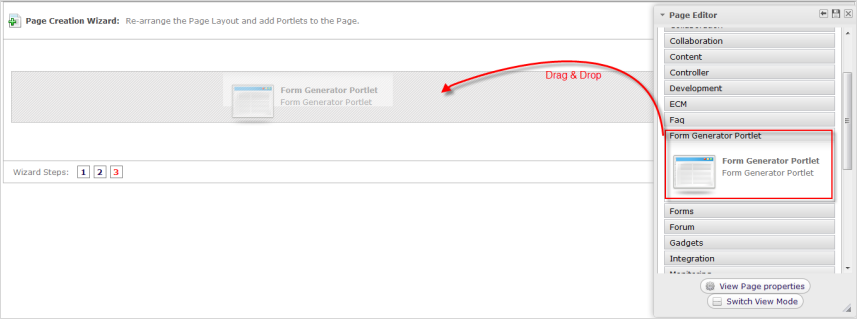
Open the Form Builder portlet.
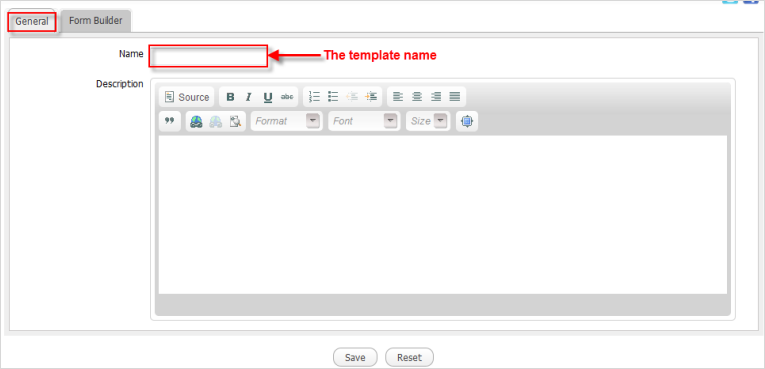
Enter the template name into the Name field which is required.
Enter a brief description about the template.
Click the Form Builder tab that allows you to set properties for the template. Available components are displayed in the left pane.
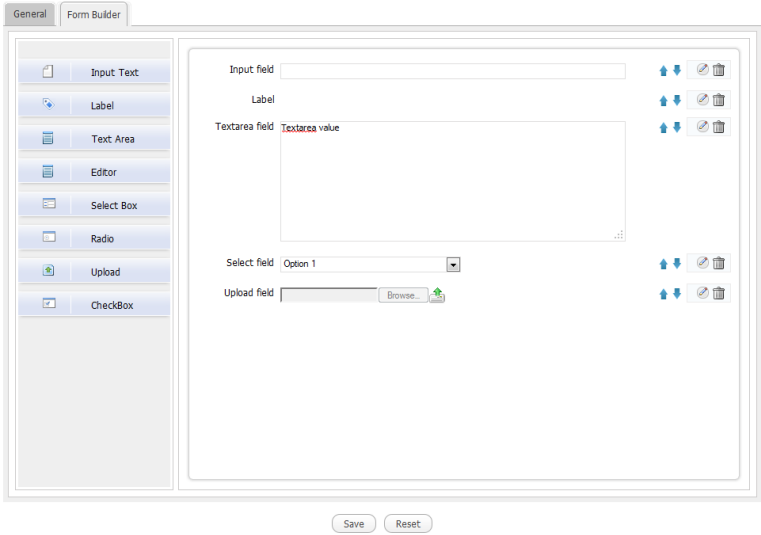
Click the desired components in the left pane. The selected components will be displayed in the right pane.
Click
 corresponding to the component to move this component up; or click
corresponding to the component to move this component up; or click
 to move the component down.
to move the component down.
Click
 corresponding to the component to edit properties of that component. The form to edit properties appears like the illustration below.
corresponding to the component to edit properties of that component. The form to edit properties appears like the illustration below.
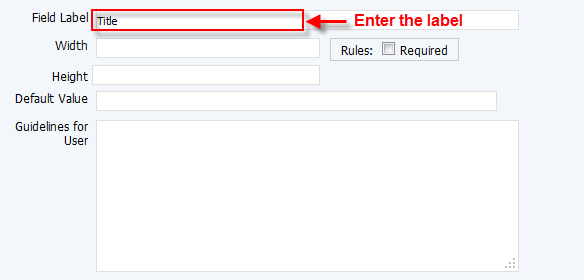
Details:
Field Description Field Label The label of the field. Width The width of the field width. ![[ Rules: ]](./images/rulesrequiredbox.png)
If the checkbox is marked, the asterisk (  ) will appear beside the textbox, indicating that it is required to enter values in this field.
) will appear beside the textbox, indicating that it is required to enter values in this field.
Height The height of the field. Default Value Display the default value. Guidelines for User Display instructions about this component. After editing the properties of the components, the components look like the below illustration.
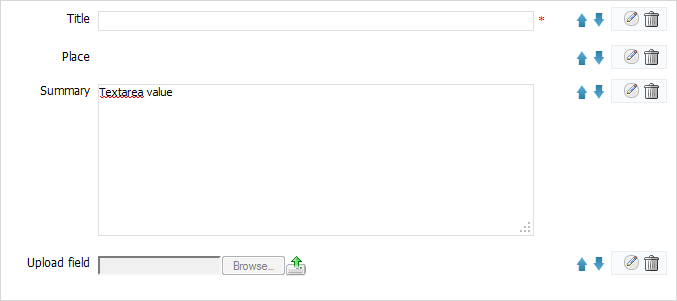
To delete the component, click
 corresponding to the component.
corresponding to the component.
Click
 again to hide the form to edit the properties.
again to hide the form to edit the properties.
Click Save to accept creating a new template, or Reset to edit this template again before saving.
A message will inform that you have created the template successfully.
After the template has been created, you will see it in the content template list when creating content.