In this tab, you can add, edit, delete, and preview views.
Click the Add View button located at the bottom of the Manage View form.
The Add View form will open.
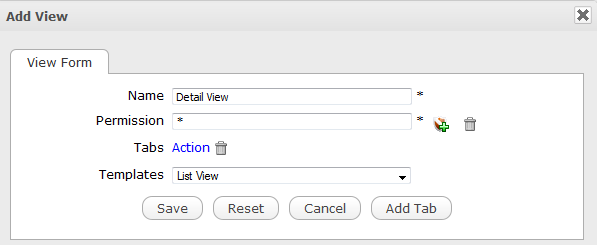
Specify the view name in the Name field that must be unique, and only contains standard alphanumeric characters. It is required.
Set permissions for the view by clicking the plus icon. It is required.
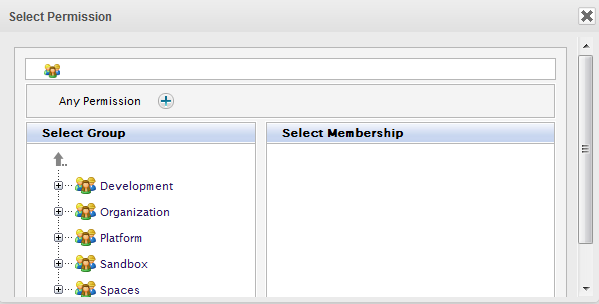
Click
 next to Any Permission to assign permission to every one;
next to Any Permission to assign permission to every one; Or, select a group from the left pane and the membership from the right pane.
Click the Templates field and select a template from the drop-down menu for this view.
Click the Add Tab button to create a functional tab on this view. It is required.
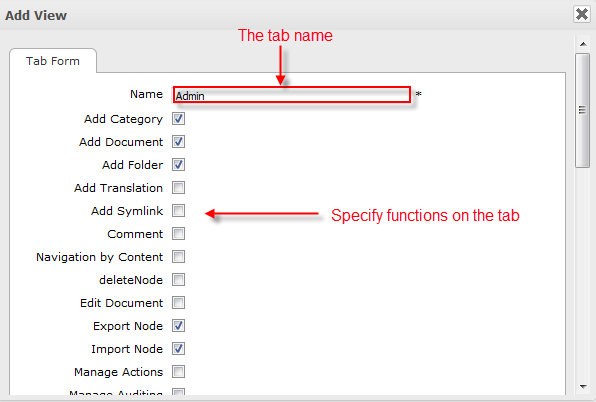
i. Enter the name for the tab in the Name field.
ii. Specify functions to add to the tab.
iii. Click Save to finish creating a tab;
Or, click Reset to clear the Tab form;
Or, click Back to return to the View Form tab of the Add View form.
The newly created tab is displayed on the Tabs field.
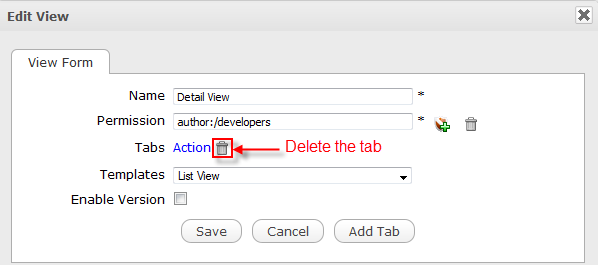
Click Save to apply all settings and close the form.
Click
 in the
Action
column, corresponding to the view you want to edit.
in the
Action
column, corresponding to the view you want to edit.
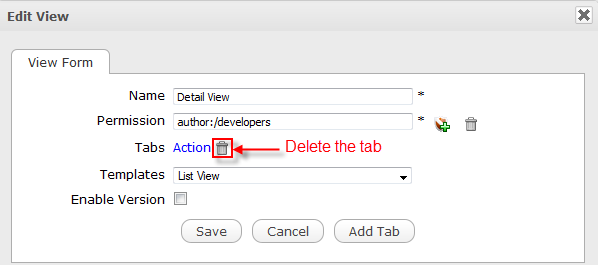
Edit the view properties.
Note
You cannot change the view name.
If you select the Enable Version checkbox, this view automatically increases to one version after you click Save. It is displayed at the Base Version column in the View tab.
If the dialog has at least two versions, in the View tab, it displays the Restore button. You can use Restore to roll back to the previous View.
Optionally, click the Add Tab button to open the Tab Form tab that allows you to add more Tabs to the View.
Optionally, click an added Tab to add or remove functions on it. Note that you cannot change the tab name.
Click Save to apply all changes in the View tab.
Click
 corresponding to the view you want to delete in the
Manage View
page.
corresponding to the view you want to delete in the
Manage View
page.
Click OK to delete the view in the confirmation message.
Note
You cannot delete a view which is in use.
Click
 in the
Action
column of the view you want to preview.
in the
Action
column of the view you want to preview.
The View form will open.
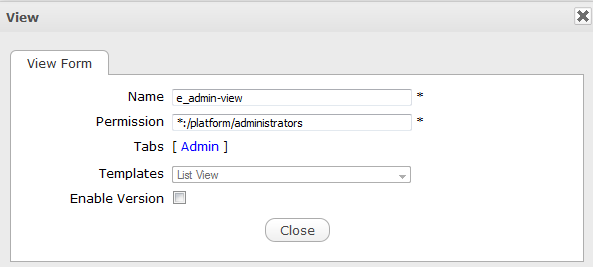
Click Close to exit the View form.