The JBoss Portal bundle contains everything needed to execute JBoss Portal with the exception of Java itself. The JBoss Application Server in the JBoss Portal bundle requires either JDK 1.4 or JDK 1.5. If you do not have one of these on the machine that JBoss Portal will be running on, please download it here: http://java.sun.com/j2se/1.4.2/download.html Once you have Java installed, you are ready to download the JBoss Portal bundle. The following link has the list of downloads for JBoss Portal: http://labs.jboss.com/portal/jbossportal/download . Please select the JBoss Portal bundled with JBoss Application Server and select to download it to your machine. From here, you will need to unzip it to your machine (Note: If you do not have Zip, please go to this link to get it: http://sourceforge.net/projects/sevenzip ). Once you have unzipped it, you should have a directory structure with the following folders under, jboss-portal-2.4-bundled:
- bin - Contains the startup/shutdown commands for the JBoss Portal
- client - Contains client libraries
- docs - Contains documentation for the JBoss Portal
- lib - Contains libraries
- server - Contains JBoss Application Server configuration and the Portal.sar file
Note
Binary distributions of JBoss Portal include the WSRP service which is not automatically deployed with the source distribution. WSRP is built upon the JBoss WS web service stack. As such, it has some additional constraints. In particular, there is a known issue with the version 1.0.0.GA of JBoss WS (bundled with JBoss Application Server 4.0.4.GA) that prevents the complete deployment of JBoss Portal's WSRP service if the user is not online or behind a firewall/proxy. This, in turn, prevents the deployment of JBoss Portal. If you do not need the WSRP service, you can remove the portal-wsrp.sar file from the jboss-portal.sar file. If you'd like to use the WSRP service, the JBoss WS issue has been addressed in version 1.0.2.GA of JBoss WS. Please follow the instructions on how to upgrade JBoss WS as found on JBoss Portal's wiki.Go to the bin directory and double click on the run.bat. A command window should come up with the Portal console (Figure 1).
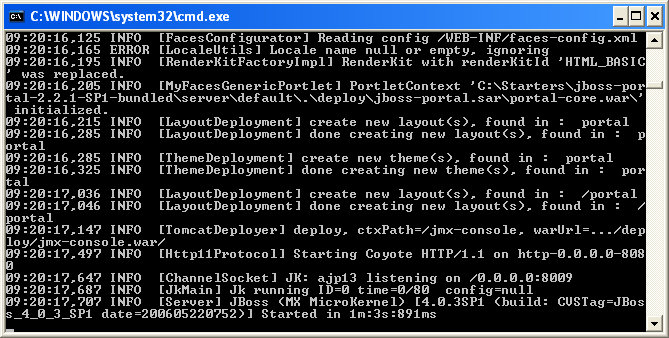 |
Figure 1: Portal console
Note
If the database tables do not exist, you may see some errors the first time the portal runs and it creates the tables. This is not an error.Now, bring up Internet Explorer and go to the following URL: http://localhost:8080/portal . You should see the default page for JBoss Portal (Figure 2).
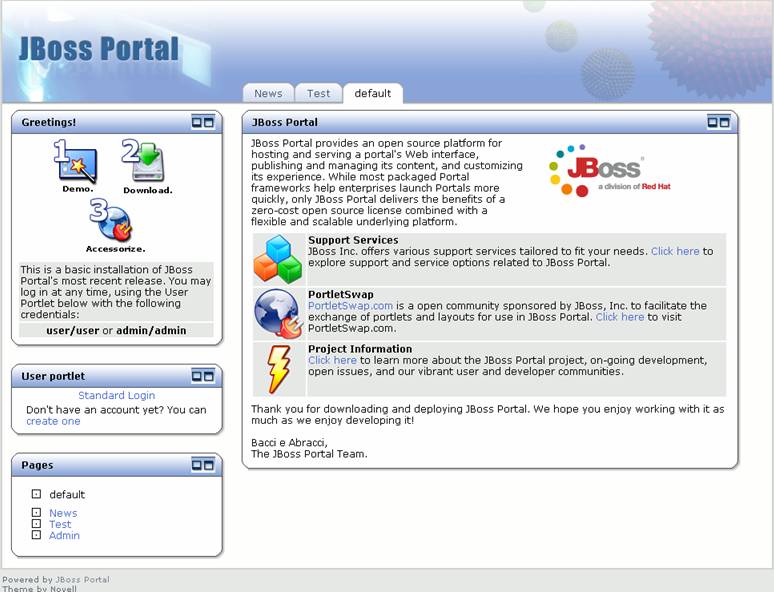 |
Figure 2. Default page for the JBoss Portal.