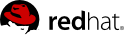13.10.3. Picketlink as IDP, Google Apps as SP
Google Apps is another known business solution from Google. Google Apps supports SAML SSO in role of SAML SP, so you need to use your own application as SAML IDP. In this sample, we will again use idp-sig.war application from Picketlink quickstarts as IDP similarly like in this tutorial .
13.10.3.1. Google Apps setup
-
Creating Google Apps domain - you need to create Google Apps domain on http://www.google.com/apps . Follow the instructions on google page on how to do it.
-
Add some users - let's add some users, which will be available to login into your domain. So let's add user tomcat first. In Google & Apps control panel, you need to click Organization & Users -> Create new user and add him email tomcat@yourdomain.com . This will ensure that nick of new user will be tomcat . See screenshot:
-
Configure SAML SSO - In menu Advanced tools -> Set up single sign-on (SSO) you can setup SSO settings. For our testing purposes, you can set it like done on screenshot . Especially it's important to set Sign-in page to http://localhost:8080/idp-sig/ . Sign-out page can be also set but Google Apps don't support SAML Single Logout profile, so this is only page where will be users redirected after logout. Let's click checkbox _Use a domain specific issuer to true.
-
Certificate upload - you also need to upload certificate exported from your picketlink keystore in similar way, like done for Salesforce in previous tutorials . So let's upload test-certificate.crt into Google Apps.