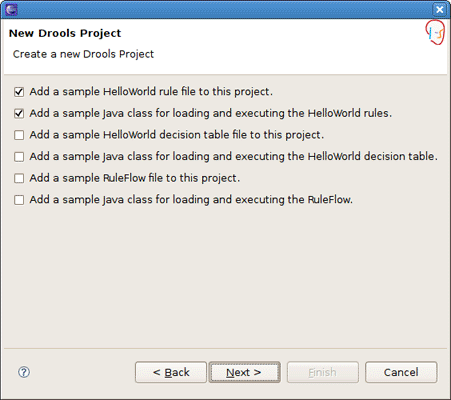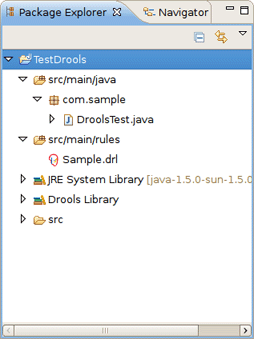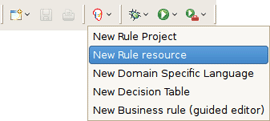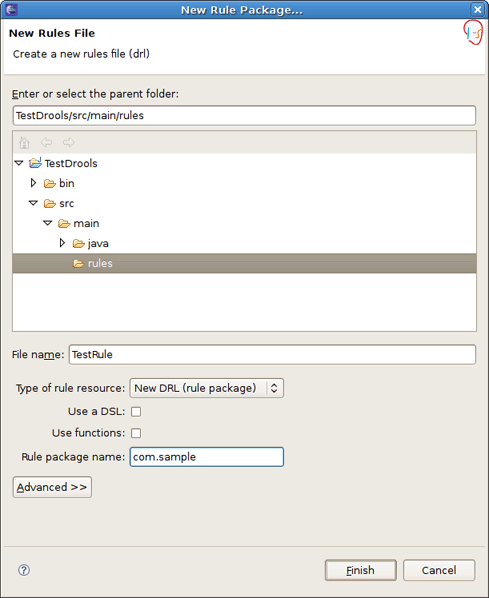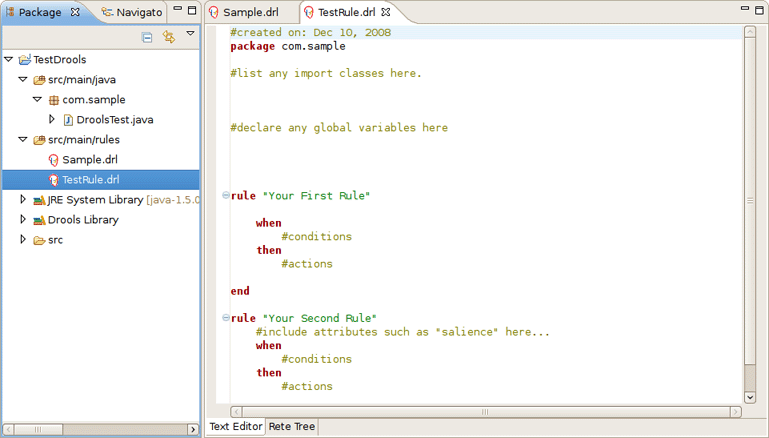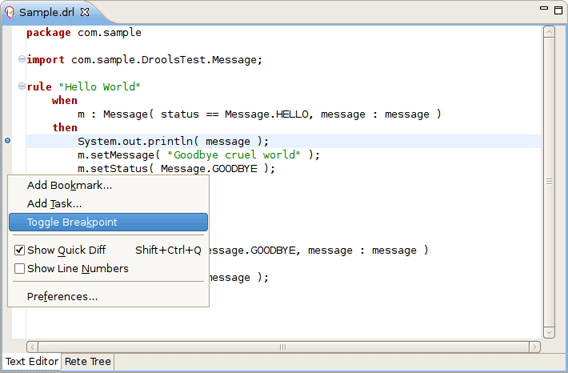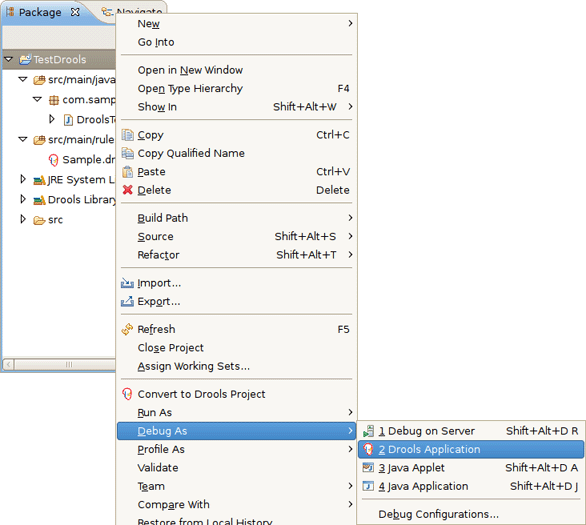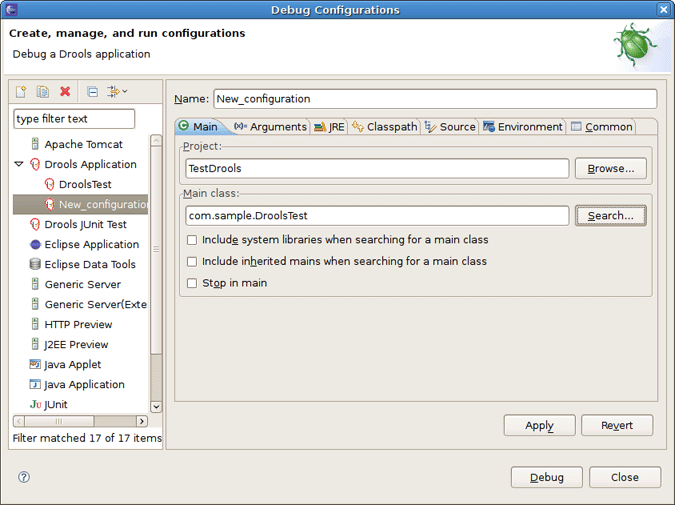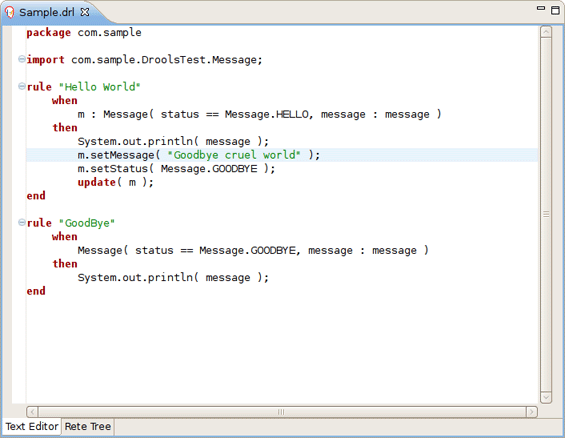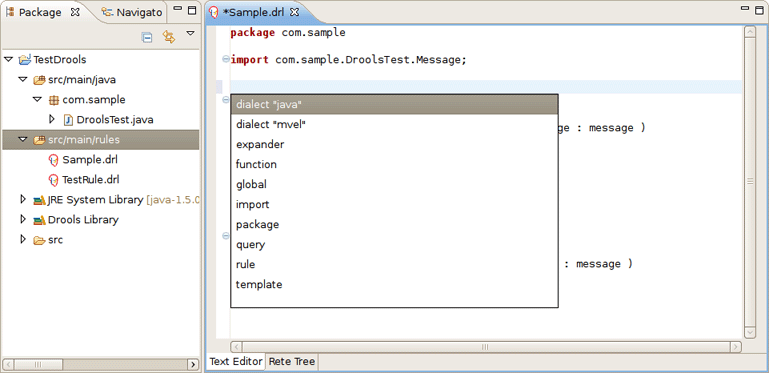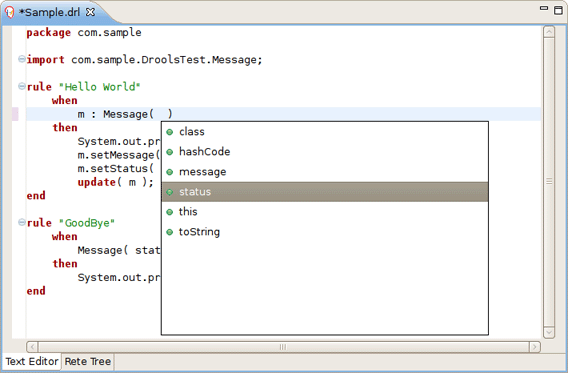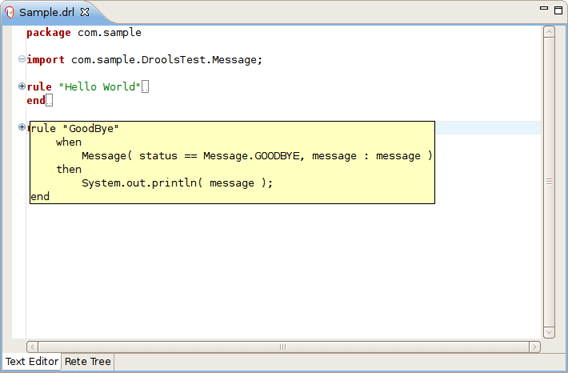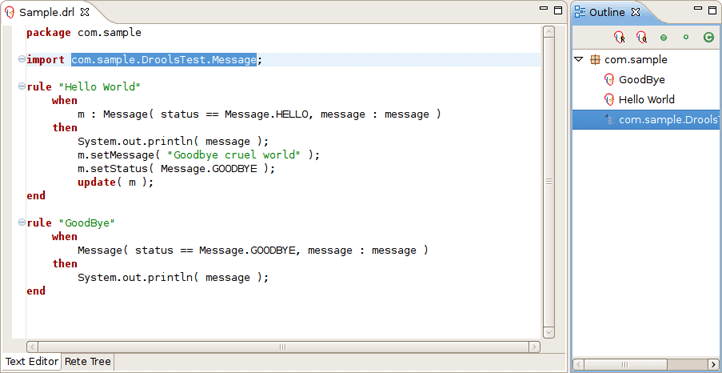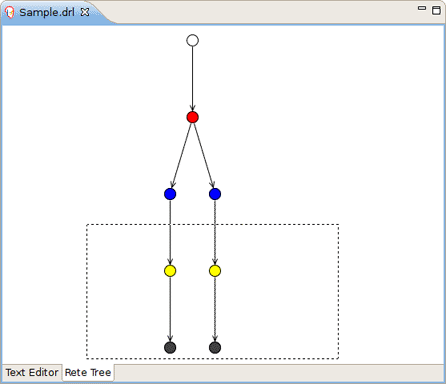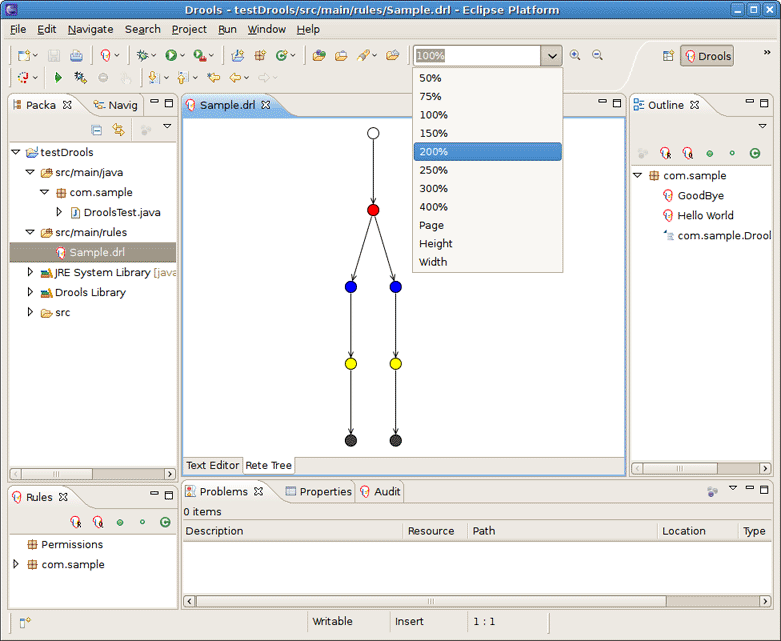JBoss.orgCommunity Documentation
Version: 5.0.0.CR1
Copyright © 2007, 2009 JBoss, a division of Red Hat
April 2008
Drools is a business rule management system (BRMS) with a forward chaining inference based rules engine, more correctly known as a production rule system, using an enhanced implementation of the Rete algorithm.
In this guide we are going to get you familiar with Drools Eclipse plugin which provides development tools for creating, executing and debugging Drools processes and rules from within Eclipse.
Note:
It is assumed that you has some familiarity with rule engines and Drools in particular. If no, we suggest that you look carefully through the Drools Documentation.
Drools Tools come bundled with JBoss Tools set of Eclipse plugins. How to install JBoss Tools you can find in the Getting Started Guide.
The following table lists all valuable features of the Drools Tools.
Table 1.1. Key Functionality of Drools Tools
| Feature | Benefit | Chapter |
|---|---|---|
|
Wizard for creating a new Drools Project |
The wizard allows to create a sample project to easy get started with Drools | Creating a Sample Drools Project |
|
Wizards for creation new Drools resources |
A set of wizards are provided with the Drools Eclipse tools to quickly create a new Rule resource, a new Domain Specific language, Decision Table and Business rule | Creating a New Rule |
|
The Rule editor |
An editor that is aware of DRL syntax and provides content assistance and synchronizing with the Outline view | The Rule Editor |
|
The Domain Specific Language editor |
The editor allows to create and manage mappings from users language to the rule language | |
|
The Guided editor |
This guided editor for rules allows you to build rules in a GUI driven fashion based on your object model | |
|
The Rule Flow graphical editor |
The editor is meant for editing visual graphs which represent a process (a rule flow) |
Drools on JBoss.org
All JBoss Tools/JBDS documentation you can find on the documentation release page.
In this chapter we are going to show you how to setup an executable sample Drools project to start using rules immediately.
First, we suggest that you use Drools perspective which is aimed at work with Drools specific resources.
To create a new Drools project follow to File > New > Drools Project. This will open New Drools Project wizard like on the figure below.
On the first page type the project name and click Next.
Next you have a choice to add some default artifacts to it like sample rules, decision tables or ruleflows and Java classes for them. Let's select first two check boxes and press Next.
Next page asks you to specify a Drools runtime. If you have not yet set it up, you should do this now by clicking the Configure Workspace Settings link.
You should see the Preferences window where you can configure the workspace settings for Drools runtimes. To create a new runtime, press the Add button. The appeared dialog prompts you to enter a name for a new runtime and a path to the Drools runtime on your file system.
Note:
A Drools runtime is a collection of jars on your file system that represent one specific release of the Drools project jars. While creating a new runtime, you must either point to the release of your choice, or you can simply create a new runtime on your file system from the jars included in the Drools Eclipse plugin.
Let's simply create a new Drools 5 runtime from the jars embedded in the Drools Eclipse plugin. Thus, you should press Create a new Drools 5 runtime button and select the folder where you want this runtime to be created and hit OK.
You will see the newly created runtime show up in your list of Drools runtimes. Check it and press OK.
Now press Finish to complete the project creation.
This will setup a basic structure, classpath and sample rules and test case to get you started.
Now let's look at the structure of the organized project. In the Package Explorer you should see the following:
The newly created project contains an example rule file Sample.drl in the src/main/rules directory and an example java file DroolsTest.java that can be used to execute the rules in a Drools engine in the folder src/main/java , in the com.sample package. All the others jar's that are necessary during execution are also added to the classpath in a custom classpath container called Drools Library.
Tip:
Rules do not have to be kept in Java projects at all, this is just a convenience for people who are already using eclipse as their Java IDE.
Now we are going to add a new Rule resource to the project.
You can either create an empty text .drl file or make use of the special New Rule Resource wizard to do it.
To open the wizard follow to File > New > Rule Resource or use the menu with the JBoss Drools icon on the toolbar.
On the wizard page first select /rules as a top level directory to store your rules and type the rule name. Next it's mandatory to specify the rule package name. It defines a namespace that groups rules together.
As a result the wizard generates a rule skeleton to get you started.
This chapter describes how to debug rules during the execution of your Drools application.
At first, we'll focus on how to add breakpoints in the consequences of your rules.
Whenever such a breakpoint is uncounted during the execution of the rules, the execution is halted. It's possible then inspect the variables known at that point and use any of the default debugging actions to decide what should happen next (step over, continue, etc). To inspect the content of the working memory and agenda the Debug views can be used.
You can add/remove rule breakpoints in .drl files in two ways, similar to adding breakpoints to Java files:
Double-click the ruler in the Rule editor at the line where you want to add a breakpoint.
Tip:
Note that rule breakpoints can only be created in the consequence of a rule. Double-clicking on a line where no breakpoint is allowed will do nothing.
A breakpoint can be removed by double-clicking the ruler once more.
Right-click the ruler. Select Toggle Breakpoint action in the appeared popup menu. Clicking the action will add a breakpoint at the selected line or remove it if there is one already.
The Debug perspective contains a Breakpoints view which can be used to see all defined breakpoints, get their properties, enable/disable or remove them, etc. You can switch to it by navigating to Window > Perspective > Others > Debug.
Drools breakpoints are only enabled if you debug your application as a Drools Application. To do this you should perform one of the actions:
Select the main class of your application. Right click it and select Debug As > Drools Application.
Alternatively, you can also go to Debug As > Debug Configuration to open a new dialog for creating, managing and running debug configurations.
Select the Drools Application item in the left tree and click the New launch configuration button (leftmost icon in the toolbar above the tree). This will create a new configuration and already fill in some of the properties (like the Project and Main class) based on main class you selected in the beginning. All properties shown here are the same as any standard Java program.
Tip:
Remember to change the name of your debug configuration to something meaningful.
Next click the Debug button on the bottom to start debugging your application.
After enabling the debugging, the application starts executing and will halt if any breakpoint is encountered. This can be a Drools rule breakpoint, or any other standard Java breakpoint. Whenever a Drools rule breakpoint is encountered, the corresponding .drl file is opened and the active line is highlighted. The Variables view also contains all rule parameters and their value. You can then use the default Java debug actions to decide what to do next (resume, terminate, step over, etc.). The debug views can also be used to determine the contents of the working memory and agenda at that time as well (you don't have to select a working memory now, the current executing working memory is automatically shown).
The Rule editor works on files that have a .drl (or .rule in the case of spreading rules across multiple rule files) extension.
The editor follows the pattern of a normal text editor in eclipse, with all the normal features of a text editor:
While working in the Rule editor you can get a content assistance the usual way by pressing Ctrl + Space.
Content Assist shows all possible keywords for the current cursor position.
Content Assist inside of the Message suggests all available fields.
Code folding is also available in the Rule editor. To hide/show sections of the file use the icons with minus/plus on the left vertical line of the editor.
The Rule editor works in synchronization with the Outline view which shows the structure of the rules, imports in the file and also globals and functions if the file has them.
The view is updated on save. It provides a quick way of navigating around rules by names in a file which may have hundreds of rules. The items are sorted alphabetically by default.
The Rete Tree view shows you the current Rete Network for your .drl file. Just click on the Rete Tree tab at the bottom of the Rule editor.
Afterwards you can generate the current Rete Network visualization. You can push and pull the nodes to arrange your optimal network overview.
If you got hundreds of nodes, select some of them with a frame. Then you can pull groups of them.
You can zoom in and out the Rete tree in case not all nodes are shown in the current view. For this use the combo box or "+" and "-" icons on the toolbar.
Note:
The Rete Tree view works only in Drools Rule Projects, where the Drools Builder is set in the project properties.
We hope, this guide helped you to get started with the JBoss BPMN Convert module. Besides, for additional information you are welcome on JBoss forum.