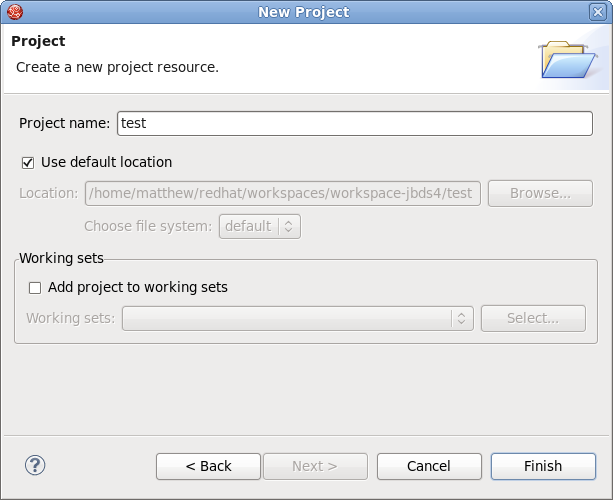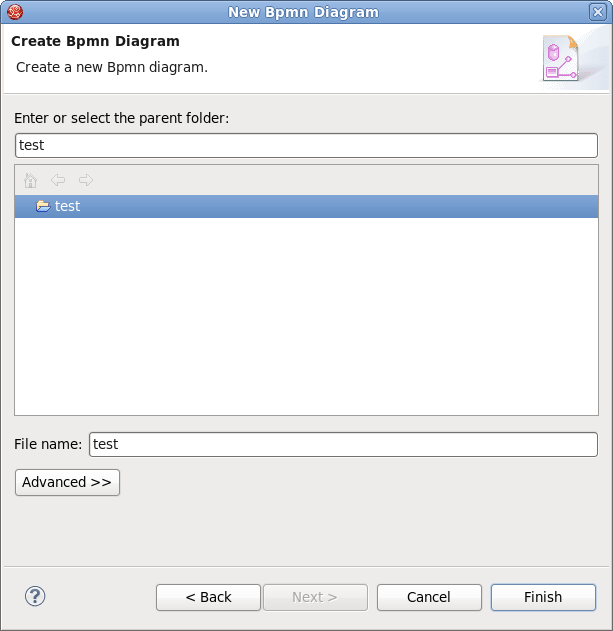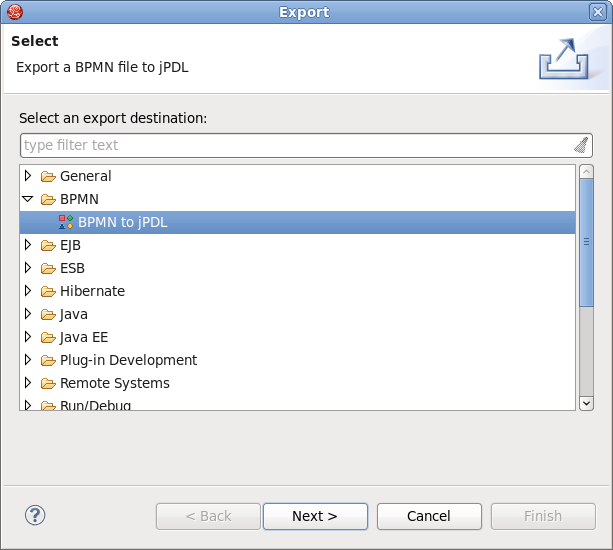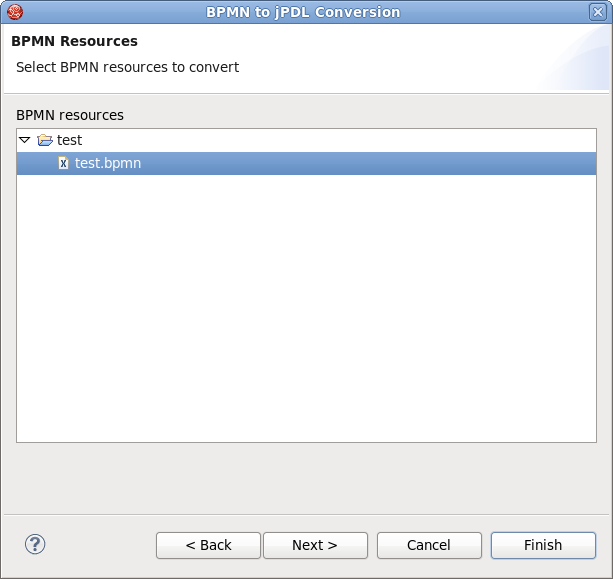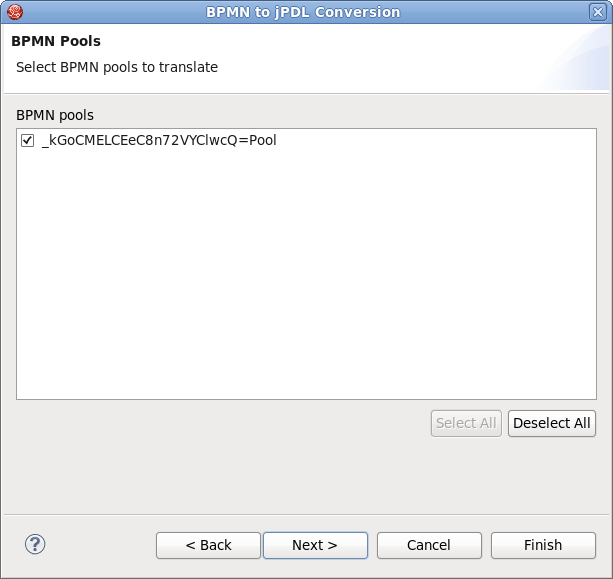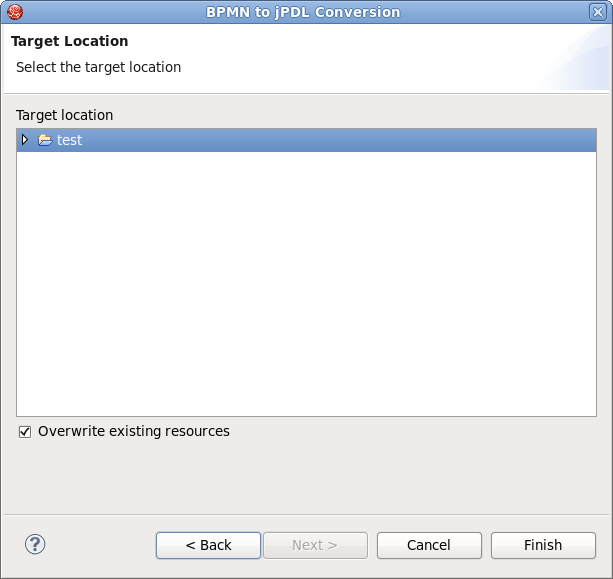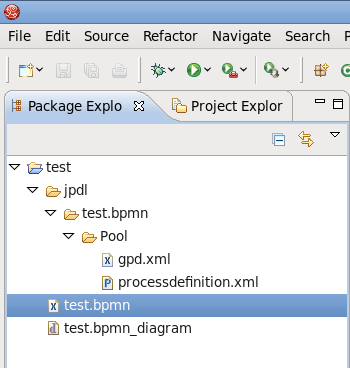This chapter provides a short overview of the JBoss BPMN Convert module, which is a tool used to translate BPMN files. Specifically, the JBoss BPMN Convert module allows you to translate BPMN files to a basic JPDL.
The BPMN file may be written by hand, or created with the aid of an editor. In this guide, we will use the STP BPMN editor to draw a BPMN file.
You can download the editor, which is included with the BPMN Modeler, using Eclipse and the SOA Tools project update site. You can find the necessary links and other related information on the Eclipse BPMN project page.
Note
In order to satisfy the dependencies when installing the BPMN Modeler, you will need to add the following update sites to JBDS:
The table below lists the main features of the JBoss BPMN Convert module:
Table 1.1. Key Functionality of JBoss BPMN Convert module
| Feature | Benefit | Chapter |
|---|---|---|
STP BPMN Editor | JBoss BPMN Convert module contains the STP Business Process Modeling Notation (BPMN) Editor, which is a tool to express any processes in a graphical form (as simple diagrams with a set of graphical elements). These BPMN files can then be converted to JPDL. | Section 2.2, “Creating a BPMN file using the STP BPMN editor” |
This chapter provides you with the necessary steps to translate a BPMN file to a JPDL file.
Before creating a BPMN file, you should have a Project created.
Create a project by selecting → → → → .
Enter test in the Project name field, and click the button.
Create a BPMN diagram file by selecting → → → → .
Enter test in the File name field, and click the button.
Open the test.bpmn_diagram file by double-clicking it.
Draw the BPMN diagram using the STP BPMN editor. For more information on how to use the STP BPMN editor, please visit the BPMN project page.
A BPMN file may include more than one pool. Every pool can be mapped to a corresponding JPDL file.
Select the test.bpmn file and right-click on it. Open the export wizard by selecting → → from the context menu.
Click the button.
Select the BPMN file that you want to translate, and click the button.
Select the BPMN Pools that you want to translate, and click the button.
On the next page, you may get error or warning messages that occurred during the conversion. If there are no messages, this page is skipped.
Click on the button.
Select the target location where the generated JPDL files will be saved. If you'd like to overwrite existing resources,check this "Overwrite existing resources" checkbox.
Click on the button to generate the JPDL files in the target location.
The generated files look like this:
We hope this guide helped you to get started with the JBoss BPMN Convert module. For additional information and support please visit the JBoss forum.