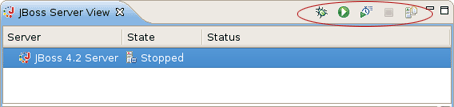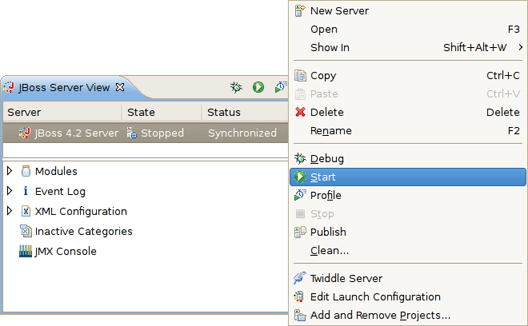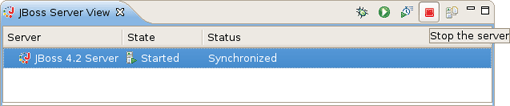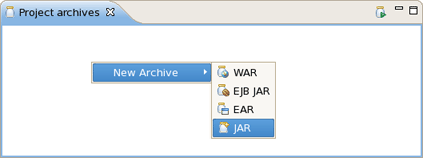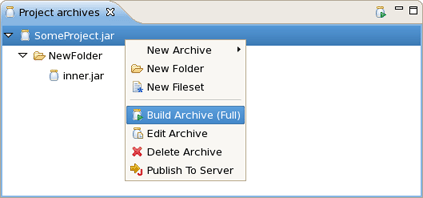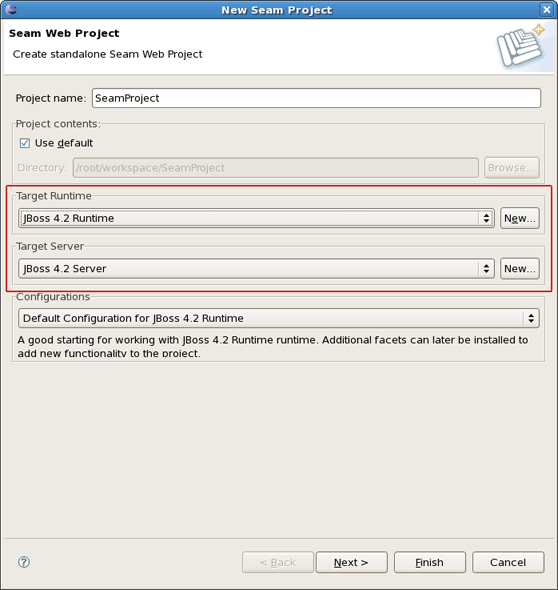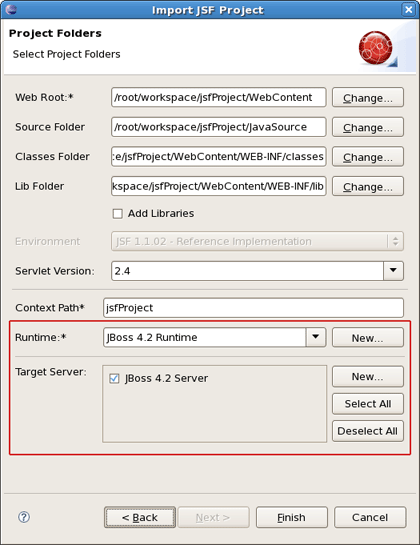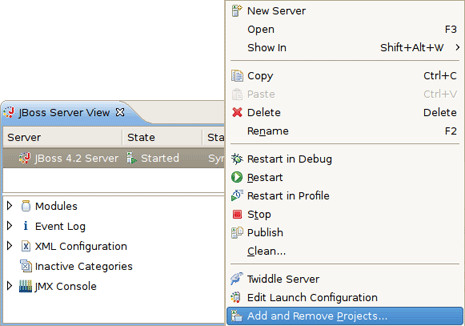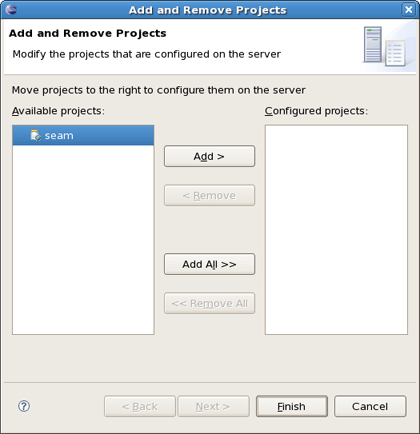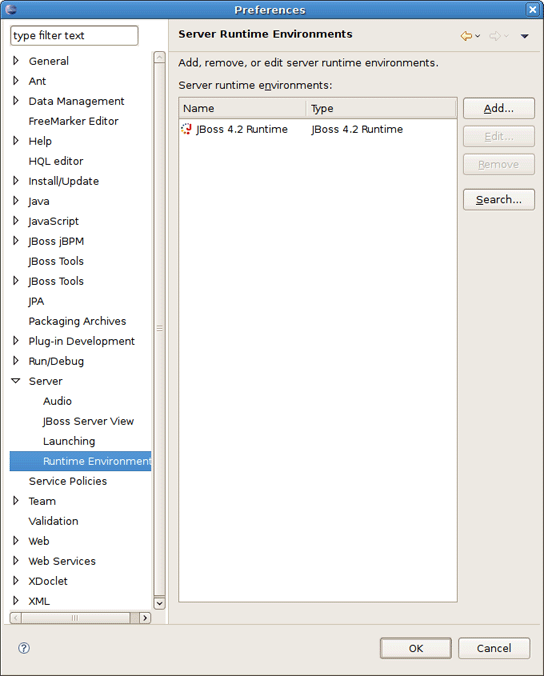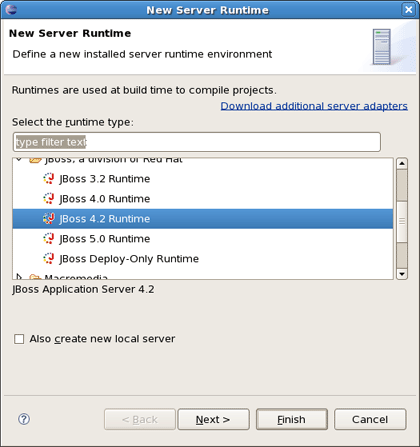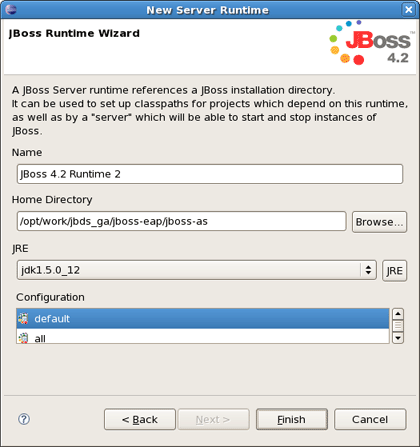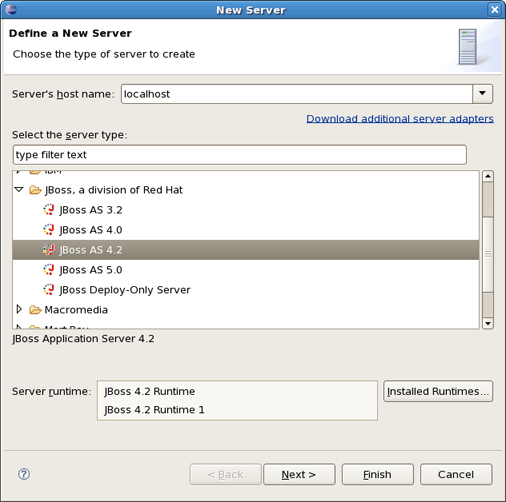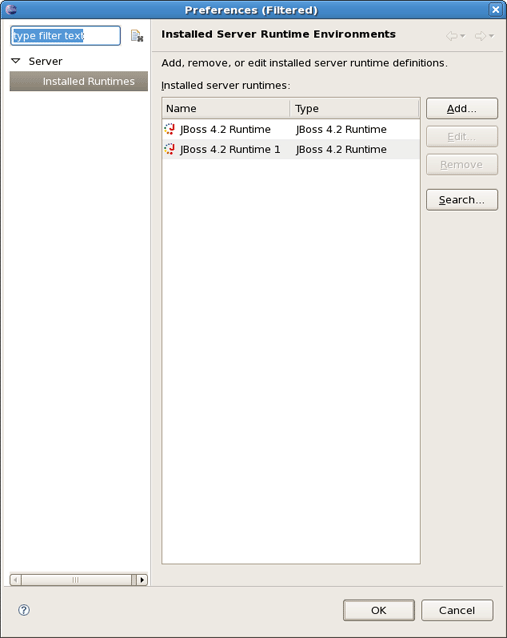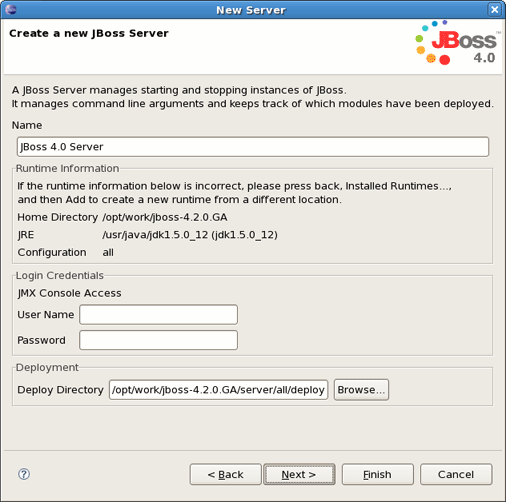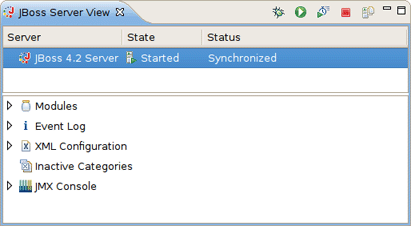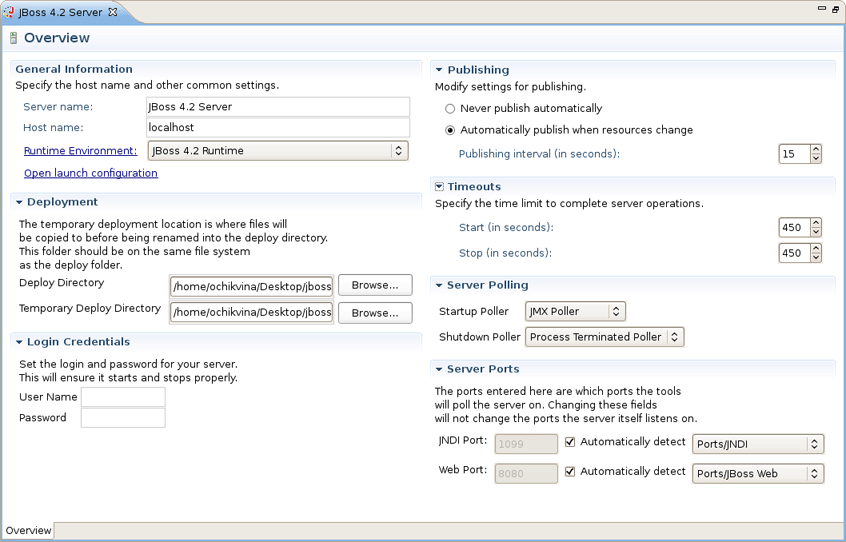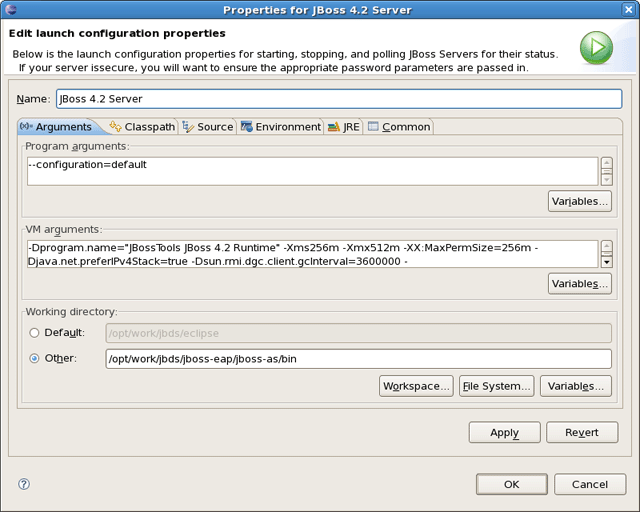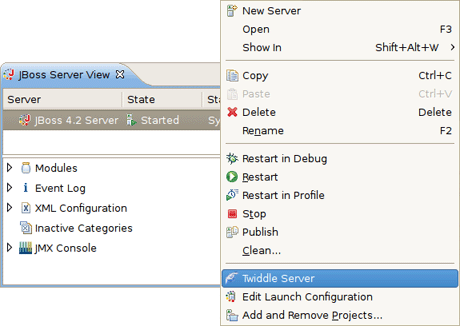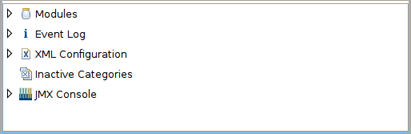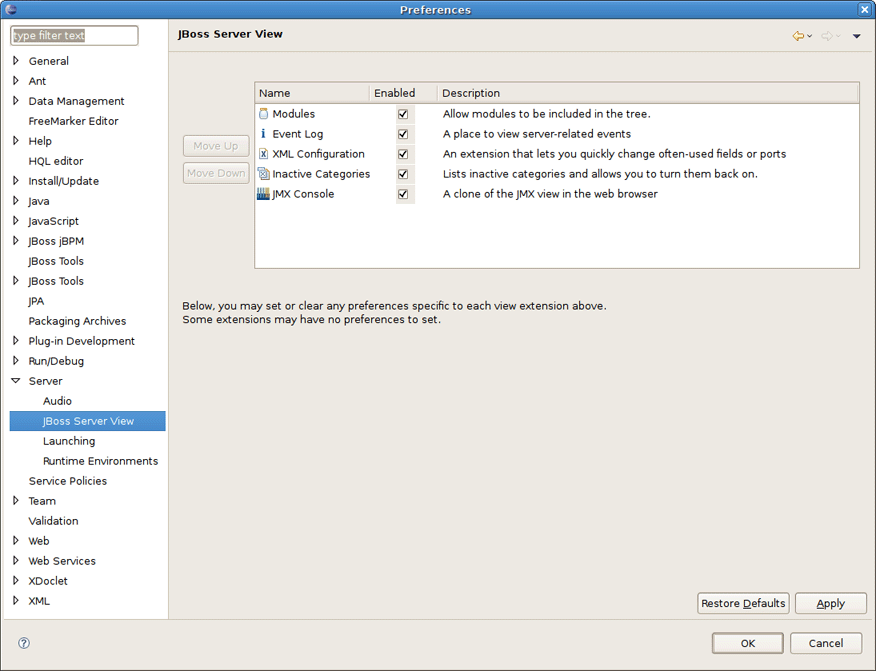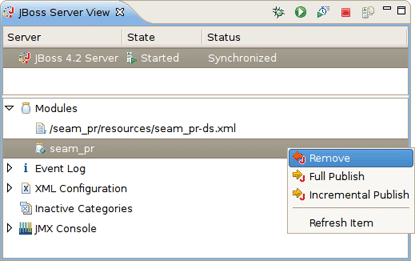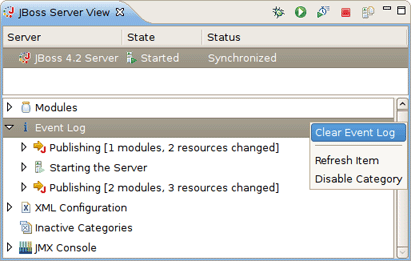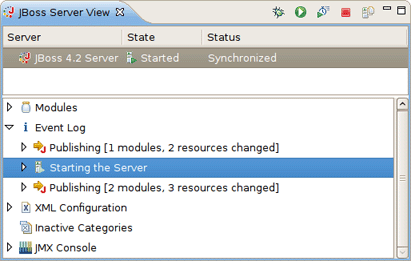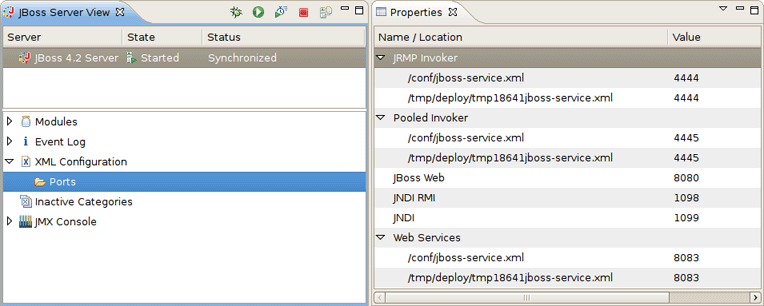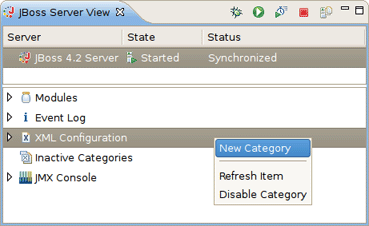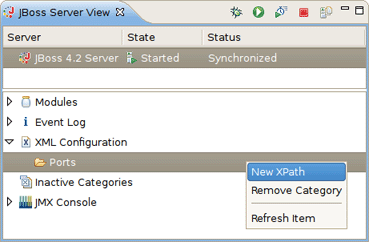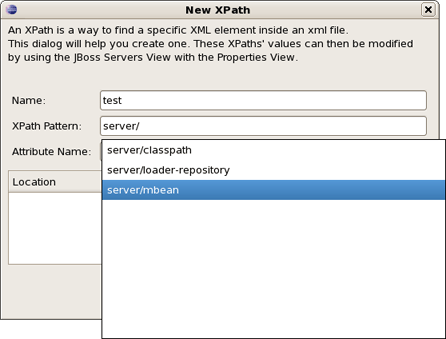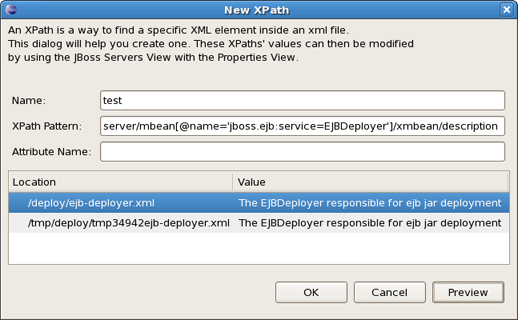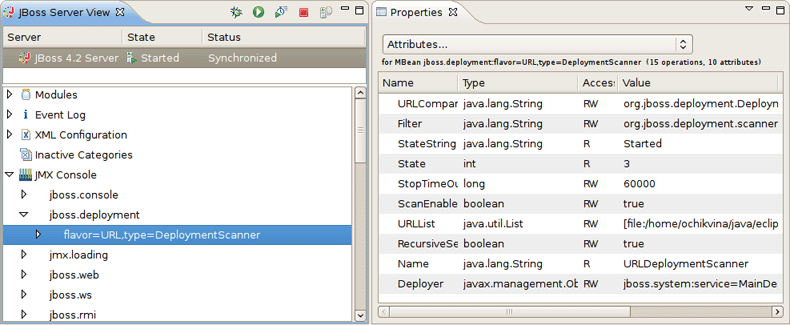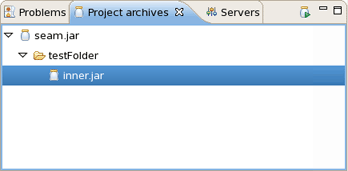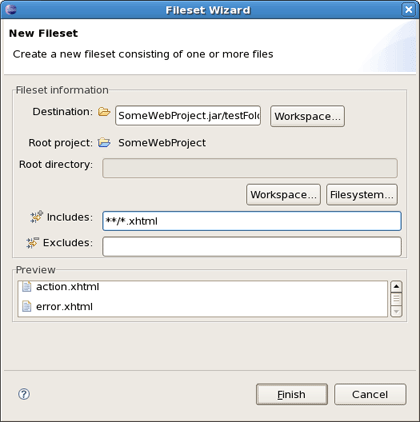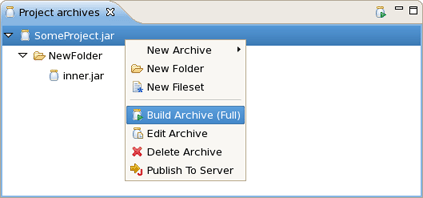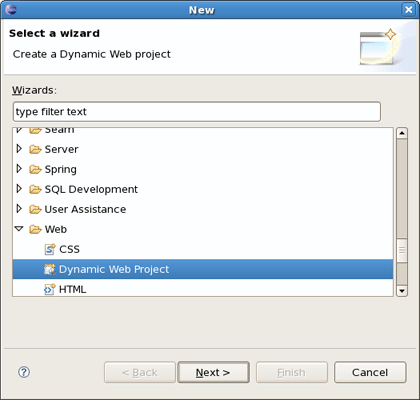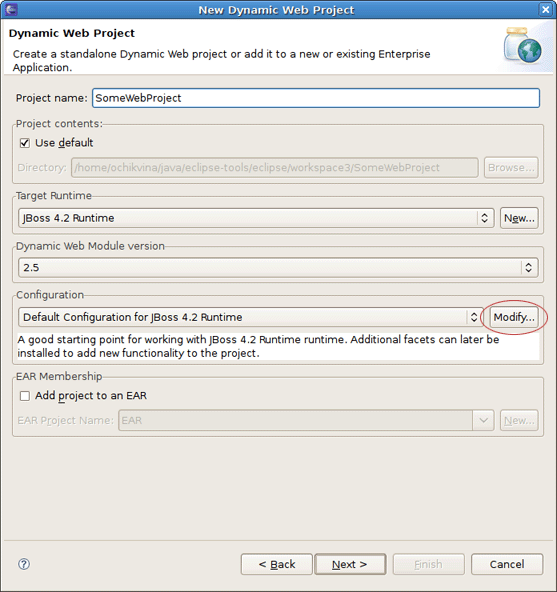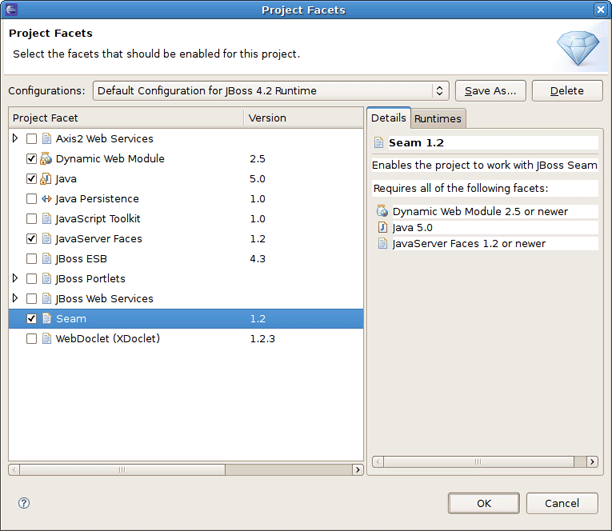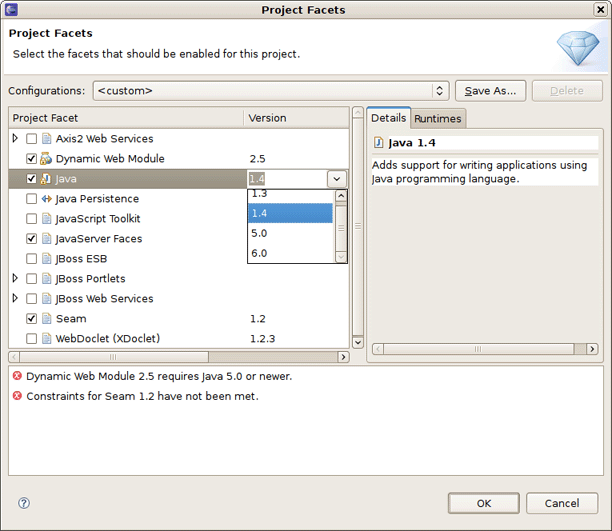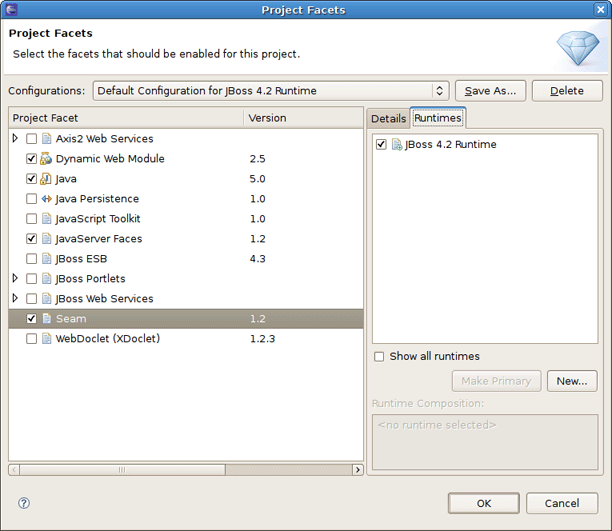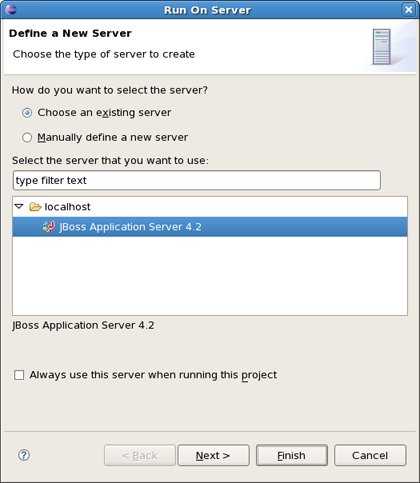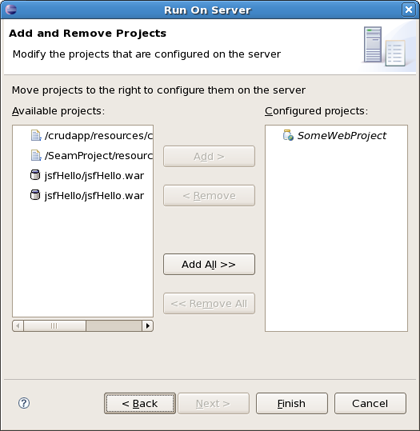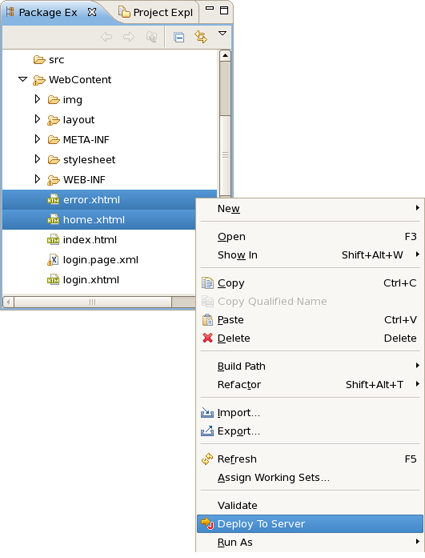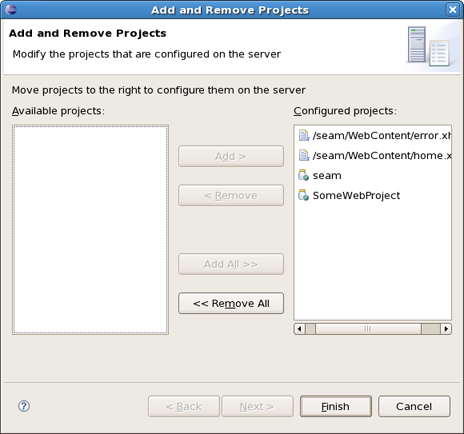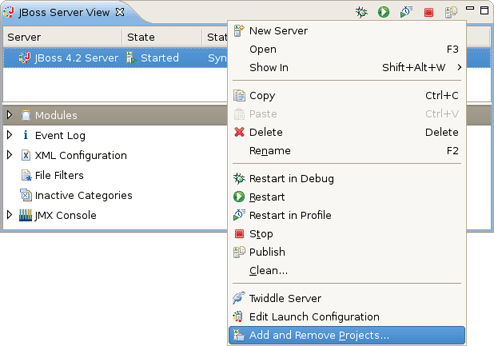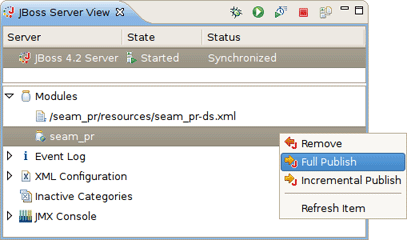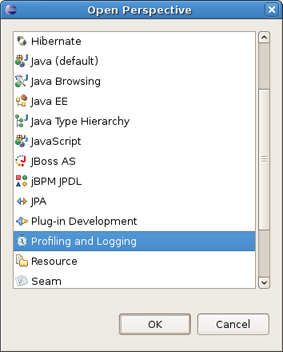JBoss.orgCommunity Documentation
Version: 3.0.0.beta1
Copyright © 2007, 2008 JBoss, a division of Red Hat Inc.
April 2008
This chapter covers the basics of working with the JBoss server. If you already have installed JBoss server and runtime you can quickly learn how to configure, start, stop the server, to know deployment and archiving processes. How to install runtimes and servers read in the Runtimes and Servers in the JBoss AS plugin chapter.
To start working with JBoss AS, select a JBoss AS Perspective via Window > Open Perspective > Other > JBoss AS.
Starting JBoss server is quite simple. You can control the server behaviour with the help of a special toolbar in the JBoss Server View where you could start it in a regular or debug mode, stop it or restart it, publish to the server.
To launch the server click the green-with-white-arrow icon on the JBoss Server View or right click server name in this view and select Start . If this view is not open, select Window > Show View > Other > Server > JBoss Server View.
To stop the server, click the Stop icon in JBoss Server View or right click the server name and press Stop.
When the server is stopped you will see Stopped next to its name in the State column.
Learn more about the JBoss Server View here.
JBoss Tools comes with our own archives tool. The Project Archives plugin consists primarily of a view to set up each packaging configuration ( Window > Show View > Other > JBoss Tools > Project archives ).
Right clicking in the Project Archives View you can create War, EJB War or EAR archive.
Using the context menu on the item you can initiate a full build on archive, edit, delete or publish it.
Learn more about the Project Archives View here.
There are two times to deploy your application:
While creating it
After it already exists
When you create a new project (Seam, JSF or Struts) with the New Project or Import Project wizards, the one of wizards steps has a Target Runtime and Target Server sections. You can deploy the application through the appropriate selection in these sections.
You can deploy an existing application to a server by right-clicking the target defined server in the JBoss Servers View and then selecting Add and Remove Projects from the context menu.
If this application is not assigned to a server, it will be in the left-hand available projects list. Clicking on the Add > button will add it to the right-hand configured projects list and deploy the application to this server.
Here, we have just performed the basic steps you should know to quick start with JBoss server. In fact, there are more functionalities which you can make use of. Further we will talk about them in detail.
In this chapter we will discuss how to install runtimes and servers.
First of all it's necessary to mention that the JBoss AS plugin makes use of WTP. This includes starting and stopping servers in run or debug mode. It also includes targeting WTP projects, such as Dynamic Web Projects, to certain server runtimes in order to ensure that the proper jars from a specific server are added to the project's classpath properly.
In order to get started creating, running, and debugging J2EE applications, we should create our runtime and server instances.
In JBoss Tools, the main purpose of Server Runtimes is to point to a server installation somewhere on disk. In our case, this will be a JBoss installation, and it can then be used for two primary purposes:
it provides classpath additions to WTP projects that require them.
for JBoss server at least, it provides information necessary for the starting and stopping of the server, it tells which jars to run and which configuration to use.
You can install runtimes into eclipse from the Window > Preferences... menu, and then select Server > Installed Runtimes from the categories available.
From this preference page you can see all declared runtimes and their types as well. Figure above shows two declared runtimes that include a JBoss 4.2 instance. Here, it's possible to edit or remove existing runtimes as well as add a new one.
To create a JBoss runtime click Add button and choose a necessary type of runtime from the appeared dialog.
As you can see, JBoss Tools provide its own adapters such as JBoss 3.2, 4.0, 4.2 and 5.0 as well. The last one comes with its own new feature, that is a safer incremental deployment, which prevents partial deployments to be picked up by the server. It means that scanning for auto-deployment is suspended while files are being copied to the deployment location and resumed when the copy is completed.
Note:
Currently we recommend you to use a fully supported JBoss 4.2 server adapter.
You'll also note a Deploy-Only Runtime type. This type provides no classpath for WTP projects. It is used solely by its server type for the purpose of setting up a deploy directory for users who don't wish to make use of starting, stopping, or debugging their projects inside eclipse.
The following table describes all the available options of the wizard.
Table 2.1. Server Runtime Wizard Parameters
|
Name |
Description |
|---|---|
|
Name |
The name of a new Runtime for a chosen server. We suggest that you don't leave a default value. It's better to give descriptive names that will help to distinguish one runtime from another. |
|
Home directory |
The path to a directory where the runtime is installed. |
|
jRE |
The proper Java Runtime Environment. Because of the open-source nature of JBoss, a user is likely to want to modify and repackage some of the configuration-specific jboss jars and create their own configuration. Thus, rather than forcing you to copy his entire JBoss installation, the structure of the wizard allows to create only a new configuration instead. |
|
Configuration |
The list of configurations (all, default, minimal) that is updated as soon as you browse to a valid runtime installation folder. After the runtime is created the configuration becomes an unchanging property of that runtime. To compile against a different configuration's jars, you will need to create a new runtime from that configuration. |
As a result of having each runtime represent a specific configuration rather than the server installation as a whole, it is very likely you'll create several different runtimes to test each of your configurations. It becomes important to ensure your runtimes, and later your servers, are given descriptive names that help you remember which is which.
Press Finish to see your new runtime in the list.
WTP servers are eclipse-representations of a backing server installation. They are used to start or stop servers, deploy to servers, or debug code that will run on the server. They keep track of the modules (jars, wars, etc) you deploy to the server and also allow you to undeploy those modules (see Deploying with Run On Server Wizard section).
Servers can be started or stopped with different command-line arguments. They are often backed by a runtime object representing that server's location.
There are many ways to get to the new server wizard. One way is to use the old standard File > New > Other... and then Server . This should show the wizard like below.
A server object is that keeps track of things like command line arguments when starting or stopping, and runtimes keep track of the location of the installation. Thus, each server instance must be backed by an appropriate runtime.
From the list of already declared runtimes in the combo box below the view it's possible to select which runtime you want your server to be backed by. If there is no runtime that matches your needs just press Installed Runtimes... to bring up the familiar preference page like in the previous section. Here, it becomes possible to edit already existing runtime or add a new one with necessary configuration.
If the server you want to create doesn't have any installed runtime yet, the combo box and button will disappear.
In this case the next page in the wizard which has the same form as in the previous section will ask you to create the associated runtime.
Either way, after targeting your server to a runtime, the final screen in this wizard is largely confirmational, giving you a chance to verify that you've selected the appropriate runtime. It also allows to name the server appropriately.
Press Finish to complete the process of the server creation.
Now that we've created our runtimes and servers, we can dwell on all services and tools that JBoss Server Manager provides.
This chapter tells how to manage installed JBoss Servers via JBoss AS Perspective.
The JBoss AS Perspective is similar to the Java Perspective, but it contains a few additional views. Two of the additional views are standard views, specifically the Console View and the Properties View. The other two views that are added are the Project Archives View and the JBoss Server View.
Let's have a look at the JBoss Server View and inspect in detail all parts it consists of.
The JBoss Server View is based on the WTP view, Server View. The top part of the JBoss Servers View essentially embeds the original Server View directly into it, making slight changes to the context menu. A second part was added to provide additional information about the server selected in the top part.
The view's toolbar provides quick access to starting a server (in debug mode, run mode, or profile mode), restarting a server, stopping a server, or publishing to a server.
In order to debug your applications or EJB's that are deployed to the server, you must start the server in debug mode. By starting the server in debug mode, eclipse will allow you to set breakpoints on code in your workspace and step through the code.
Start the server in profiling mode button allows to enable profiling actions for your application. For more details on how to start using TPTP profiling with JBoss Tools refer to TPTP Support chapter.
Publish to the server button on the extreme right will republish any modules where it has determined the workspace is out of sync with the server. It will attempt to do an incremental publish if it turns out that the module in question is capable of doing one.
Now, let's get to know with both of the JBoss Server View parts.
In the top part of the JBoss Server View all declared servers are represented as well as their current states, that is, whether they are started or stopped.
The top part also shows the server's publish status. The fallowing table lists possible statuses.
Table 3.1. Server Publish Status
| Status | Description |
|---|---|
|
Republish |
The status which allows you to see if changes are awaiting |
|
Publishing... |
The status which shows if changes are being updated |
|
Synchronized |
The status which allows you to see if changes are in-sync |
By double-clicking on any server, an editor window will appear allowing you to edit parts of that server. On the figure you can see that a username/password is available in the UI when configuring the server. If you get an SecurityException when trying to launch the server, it is most likely because your server is protected and hence you need to fill the username/password fields with appropriate values.
It should be pointed out that our server adapter by default tries to automatically detect the ports it needs for integrating with a JBoss server. Sometimes it can though be relevant to override this automatic detection if you are using some custom configuration. For this purposes the Server Ports section in the Server editor is provided where the port settings are configurable.
The settings relating to Publishing , Timeouts or Server Polling can also be adjusted here.
In the Server editor it's possible to modify the server's launch configuration as well. It's just after clicking Open launch configuration link. In the open window there are the tabs for setting command line arguments and other things that are relevant to launching the server.
Look up here to find parameters which can be specified for JBoss Server.
As the JBoss Servers have few properties to modify in this editor, a shortcut to the launch configuration has been provided in the context menu when right-clicking on a server.
The following table describes all these additional properties.
Table 3.2. Server Properties through the Context Menu
|
Name |
Description |
|---|---|
|
New Server |
The option allows to define a new server |
|
Delete |
Standard option that allows to delete the chosen server |
|
Start |
The action for stating a server in a run mode |
|
Debug |
The action for stating a server in a debug mode |
|
Stop |
The action for stopping a declared server |
|
Publish |
The action for synching the publish information between the server and workspace |
|
Clean |
The option for complete redeploying the resources |
|
Twiddle Server |
The option provides a dialog for running Twiddle commands against the Twiddle Server |
|
Edit Launch Configuration |
The option that provides an editor for editing launch configuration properties of the proper server |
|
Add and Remove Projects |
The option allows to publish a new project to the server (if its type is supported) |
Mentioned above Twiddle is a JMX library that comes with JBoss, and you can use it to access any variables that exposed via the JBoss JMX interfaces.
Here, we dwell on the bottom part of the JBoss Server View.
First, we should say that the bottom part is meant to provide additional functionality relevant to the server selected in the top part of the view. If a standard server element is selected from above, some of the extensions may still provide the additional information. Others may not. So, let's look at the currently available extensions to the bottom part of the JBoss Server View.
In order to access the view's preferences, you should access Window > Preferences > JBoss Tools > JBoss Servers > View . This preference page allows you to select which view extensions you want on or off, the order they appear in the view, as well as any other extension-specific preferences that may be available.
The first view extension is Modules section. It shows which modules are currently deployed to the server, and allows you to remove them from the server, or force a full republish upon them. It only shows which modules have been deployed through Eclipse, not any and all modules that happen to be in the deploy directory.
The Event Log will show relevant information to your server's startup, shutdown, and publish processes. This allows you to keep an eye on what's going on (such as automatic incremental deployment if you have it enabled). The only action available is to clear the Event Log . However, if the Properties View is opened, you can receive further information on each Event Log item (when available).
The XML Configuration category allows you to quickly browse to descriptor files in your server's deploy directory and check or change the values. Its use requires the Properties view. Basically, XML Configuration includes XML XPaths where a xpath is a path used to access some specific part of an xml document.
Note:
You are assumed to be familiar with XPath. If not, we highly suggested that you look through an appropriate manual or tutorial on the topic.
The XML Configuration category itself contains only a list of categories. Ports are provided by default and is filled with many of the most commonly used ports in the JBoss Server. In the Properties view you can see an identifier and nested files underneath in which that xpath can be found as well as its current value. The details of the xpath are hidden as all you need to see is only which file you're referring to and what its current value is.
By right-clicking on XML Configuration, you can create a new category. Besides, context menu for XML Configuration category makes possible to disable it. You can disable any category in the bottom part of the JBoss Server View. Look for them in the Inactive Categories afterwards to re-enable.
By right-clicking on Ports or any other category in XML Configuration , you can create a new xpath.
After that, the dialog shown below will appear.
The goal here is to get an end result where the XPath matches up with a necessary property. With that in mind, let's look how it works. If the property you want to reach is the value of the name attribute in the element <mbean>, then your XPath Patten should end with mbean and your Attribute Name should be name like on the next figure.
...
<server>
...
<mbean code="org.jboss.ejb.EJBDeployer"
name="jboss.ejb:service=EJBDeployer" xmbean-dd="">
<!-- Inline XMBean Descriptor BEGIN -->
<xmbean>
<description>
The EJBDeployer responsible for ejb jar deployment</description>
...
</xmbean>
</mbean>
</server>
Tip:
Notice, when you type the fields autocomplete to help you locate exactly what xpath you're looking for.
Then, on the other hand, if your desired field is the text of an element <description>, your XPath Patten should end with description and Attribute Name field should be left blank. When finished, click Preview to see how many matches you have for that particular XPath.
As part of the JBoss Server View there is a JMX Console section which allows you to browse and use the JMX exposed beans on the server.
Find more about XPath in the XPath Documentation.
Every application, whether Plain Old Java, J2EE, or some other language altogether, needs to be packaged in some way. In Java-related projects, many people use ANT. JBoss Tools comes with our own Archives tool with a bit easier and less-verbose XML and a handy user interface. The Project Archives plugin consists primarily of a view, that is Project Archives View, to set up each packaging configuration.
So far, let's look through all functionality that the Project Archives View provides.
The packaging configuration for each project is stored in the project's root folder, and is in a file named .packages , which has a fairly simple XML structure. Modifying the file by hand is neither required nor recommended, and using the UI is the official way of modifying your packaging structure.
A project's configuration contains archives. On the image above there is only one archive, but a project can contain many. Inside the archive folders (testFolder), filesets, or other internal archives can be located. Internal archives and filesets may be directly inside of an archive, or in some sub-folder of that archive.
In the upper right corner of the view you can see an icon which, when clicked, will build the selected top-level archive. Additionally, you can select Project > Build Packages when a project is selected in the Packages View to build all declared packages in that project's .packages file. This will execute a full build on all declared archives.
When creating a new archive, you have some different options at your disposal. If the project has no .packages file, your options will be presented to you all at once to choose from. Otherwise you will right-click inside the view and select New Archive to see your archive type options.
Note:
If you see only JAR from the list of available archive types, you should verify whether AS Tools plugins/features are in place. EAR, EJB JAR and WAR options are contributed by the AS Tools independently from webtools and the virtual project model. Thus, without them only JAR will show up.
JAR is the standard archive type, and does very little configuration, leaving most of the work up to you. You can customize the name, add folders, filesets, and inner jars to it.
The other types, for the most part, simply start off with a default setting, usually the jar with some specific children based on an expected structure of the project. For example, if the project is a Dynamic Web Project, and you create a WAR archive, the archive will be created with a few filesets relevant to the known structure of the project.
Here is the first page of all New archive wizards. It is the same for any archive type and the only page in the New Jar Wizard.
The page is pretty simple. All it asks for is the name of your new archive, a destination, which we'll get to in a moment, and whether the archive is exploded or packaged up.
The destination of an archive can be anywhere on the filesystem, anywhere in the workspace, inside some other archive, or inside a folder declared inside an archive. You can browse to workspace or filesystem destinations by clicking on their respective buttons. To select a destination inside some other archive, you'll need to press the Workspace... button. At the bottom of the list, you'll see archives that have been declared in the workspace.
Creating a folder is much easier. You simply right-click on an archive or folder you want your new folder to be a child under. The only piece of required information is naming the file.
To create a new fileset, you click on an available target location such as an archive, a nested archive, or a folder within an archive, and select New Fileset .
The New Fileset Wizard requires a destination (where the files will go), and a root directory (or where the files are coming from). The source can be anywhere in the workspace or from the filesystem at large.
Below that, the fileset requires only an includes pattern and an excludes pattern. As you type in either of these fields, the preview viewer should update itself with which files are matched.
The context menu on the items in the view is extendable, but there are several that come standard.
Table 3.3. Context Menu on the Item
|
Name |
Description |
|---|---|
|
Build Archive (Full) |
The action enabled only on top-level archives, which initiates a full build on that archive |
|
Edit Archive |
Standard action that brings up the wizard associated with that particular node type and allows the details to be changed |
|
Delete Archive |
Deleting node is standard action with deletion not needing an explanation |
|
Publish To Server |
The action means the ability to publish to a declared server |
Finally, you'll need to publish your application to a server. Here, we show you how to do it with the help of Archives View .
The dialog above appears after selecting Publish To Server . To simply publish once, you just select the server(s) that you want, and finish. If you want the Publish to Server action on that particular Archive to publish always to that set of servers, then check the appropriate checkbox. And finally, to enable automatic publishing upon build events, check the last checkbox.
The automatic publishing feature is nice if, for example, your package's destination (where it is built) is a temporary folder and you want the archive published to several servers. If you only really want your archive published to one server, it might be easier to have the archive's destination folder be the deploy folder of the server.
Refer to Ant manual to find more on how to build your applications with help of Ant.
At this point, you are guessed to be familiar with JBoss AS Perspective and your next step now is to explore how to work with different kinds of projects.
The most popular of the projects we deal with are the J2EE ones, such as Dynamic Web Project, EJB Project, or EAR project. Web projects of JBoss Tools are Struts, JSF and Seam projects. All of them are called faceted projects. Thus, in this chapter we are going to tell you about facets the main benefit of which to provide proper structuring and packaging for any type of project.
The idea behind faceted projects is that each project can accept units of functionality, or facets, which can be added or removed by the user. Most often, these facets either add to the project's classpath, enable a builder, or watch the project in some other fashion. Generally, every project concerned has at least one facet when it's created. As an example, a Web project has a WebDoclet facet, or an EJB Project has an EJB Module facet as prerequisites.
WTP projects have undergone some criticism as being over-engineered or too restrictive in their design. WTP projects are set up in a tree-relationship to each other, where one project can be a child of another. For example, an EAR project may have a Web Project child, an EJB project child, or other types.
However, the benefit of this is that the structure of your projects is then known, and packaging it up *should* be trivial. Apparently, if your project is non-standard, or you feel too confined by such rigid structural requirements, you can still choose to package your project using the Archives plugin.
In this section we're going to consider the facets added by JBoss Tools and show how you can configure them in a project: add new ones or modify already existing configuration of the facets.
One way to configure the facets is doing it while organizing a new project. To demonstrate this let's create a new Dynamic Web Project by selecting File > New > Other... and then Web > Dynamic Web Project.
Click Next and you will see Dynamic Web Project page like on the figure below.
The first page of most WTP projects allows you to target a specific runtime, representing a server's library location. It will also provide you the ability to add this project to an EAR project, and select a pre-selected default set of facets, called a configuration, rather than manually select each facet you might want.
Selecting the runtime, again, allows the project to install the proper classpaths to the project so it knows what code to compile against.
Click on the Modify button next to Configuration section in order to open the wizard which allows you to modify a chosen configuration. The wizard looks as follows.
Here part of the listed facets are those which are provided by WTP. Some of them are added by JBoss Tools. They are:
BIRT Charting Runtime Component
BIRT Reporting Runtime Component
JBoss ESB
JBoss Portlets
JBoss Web Services
Seam
On this wizard page you can enable or disable any facet as well as change it version. What you should note here is that some facets or facets versions may conflict with each other. In case of incompatibility you'll be prompted about this in the combo box underneath.
When switching on the Runtimes tab on the right you'll see the currant Server Runtime.
On this tab you can also create a new Server Runtime and make it primary by pressing Make Primary button after enabling it.
Clicking on OK will save the chosen configuration of the facets and return you to the Dynamic Web Project wizard. Further pages in the wizard are specific to either the project type or the facets selected.
If you need to configure the facets for the existing project, you should bring up the context menu for selected project and click Properties and then Project Facets. This will bring up the familiar Project Facets wizard, where you can create your own custom facets configuration.
More on the WTP facets you can read in the eclipse help.
In this chapter it will be described how to deploy modules onto the server.
First of all it is necessary to say that deploying to a server is mostly painless. There are several ways to do it provided by WTP, and some additional methods provided by JBoss Tools. These methods are described further in this chapter.
On the package explorer it is possible to publish either a project to a server or just a signal file. Let's look at how to do this.
The first WTP method is to right-click on a project, such as a Dynamic Web project, EJB project, or EAR project and then select Run As > Run on Server . The resulting dialog allows you to select which supporting server the project can be published to.
Click Next button to see add or remove projects page where you can choose projects to configure them on server.
This page of the wizard also allows to undeploy modules from the server. For that choose proper module(s) from the right and click < Remove . The modules will be completely undeployed after restarting your server or republishing.
Generally, for the JBoss AS Server Adapters, publishing using this method will force a default, best-guess, packaging configuration for your project. This best-guess does not publish incrementally, but instead repackages your entire project into a .war , .jar , or .ear as appropriate, and then copies that file into the proper deploy directory. For quicker smarter deployment, you will need to create archives using the Project Archives view and customize packaging yourself.
Sometimes it becomes necessary to deploy one or more files to a server. For that in order not to do a full republish in the context menu of files a Deploy To Server option is provided that allows a single file deployment. To deploy these non-WTP files/projects right click on the file ( -ds.xml, .ear, .jar etc.) and select Deploy To Server and it will be automatically deployed.
The deployed files are listed side-by-side with other modules that are deployed to the server.
As it has been already mentioned JBoss Server View contains two parts: the top part that displays all defined servers and the bottom part which provides categories with additional information. Thus, in this section we suggest two more ways to deploy resources onto the server.
In the top part of the JBoss Servers View like in the Servers View you should right click on a server and select the Add and Remove Projects menu item.
This will bring up a familiar dialog allowing you to either publish projects or modules to a server, or remove them from the server. If the selected module is a project like a Dynamic Web project, EJB project, or EAR project, it will be published as through Run on Server wizard, with a best-guess full package. If, however, the selected element is an archive from the Project Archives view, it will be published according to the rules of that module type.
In the bottom part of JBoss Server View there is a category called Modules which should display all currently-published modules on the server. Right-clicking on the desired module and selecting Full Publish will force a full rebuild of the entire module.
Here, Incremental Publish is meant to enable publishing of only those parts where changes have been made.
In the Project Archives View you can right-click on any declared archive and select the Publish To Server element. For more on this subject, see Publishing to Server in the Project Archives View section.
The only way to ensure an Incremental Build , such as changes to one .jsp, .html, or .class file, is to enable the builder for that project. This is done by either changing the global preferences for the Archives View, or by enabling project-specific preferences and ensuring the builder is on.
The last chapter covers a variety of methods on how you can deploy needed modules onto a server.
This chapter provides an overview on how to enable TPTP Profiling for JBoss AS adapters in JBoss Tools.
To get TPTP profiling work on JBoss Application Server you should first download TPTP 4.5.0 Runtime and install it, i. e. just add the content of plugins/features folders from downloaded directory to the same folders in your eclipse installation directory.
And now all profile actions should work for you. To start JBoss AS in profiling mode use Start the server in profiling mode button or Profile As > Profile on Server option in the context menu of the project.
To enable TPTP features in your workbench use Profiling and Logging Perspective that you can find in the list of proposed perspectives: Window > Open Perspective > Other…
All additional information on TPTP(Test and Performance Tools Platform) you can find in eclipse documentation.
In summary, this reference should help you to start with JBoss AS and get to know with functionality for work with it.