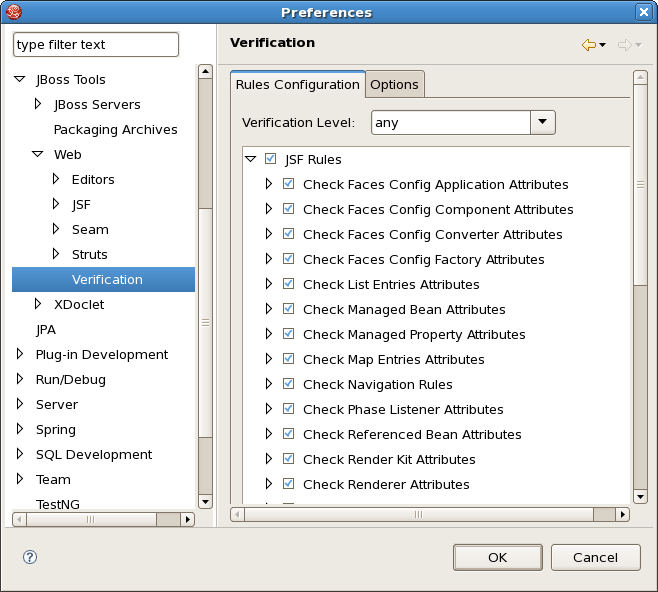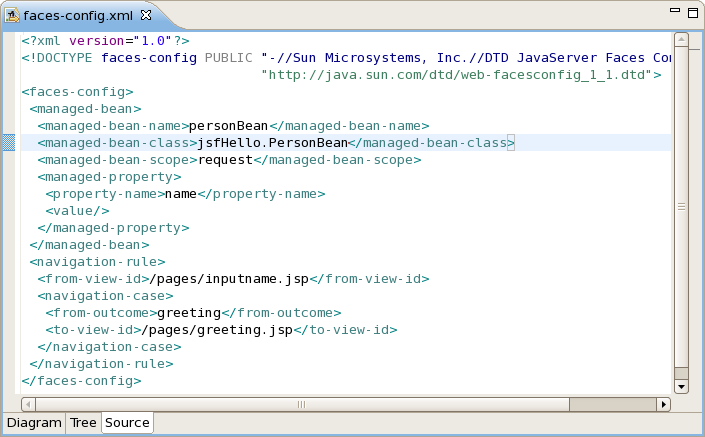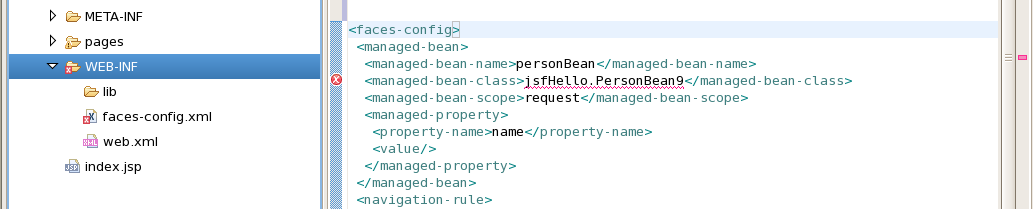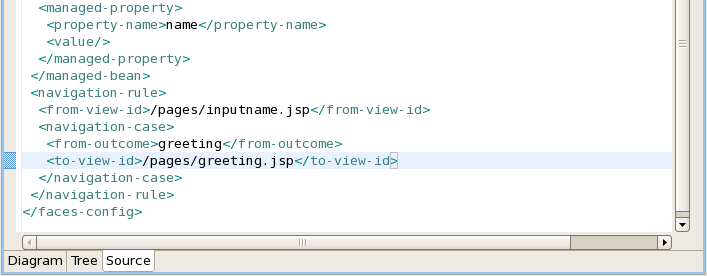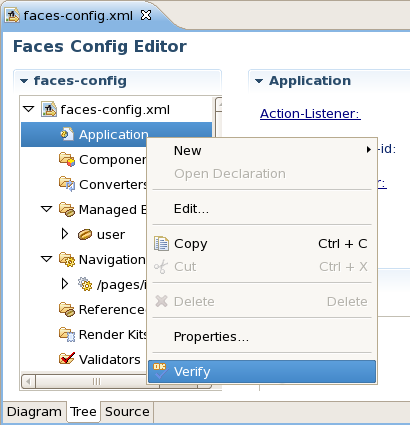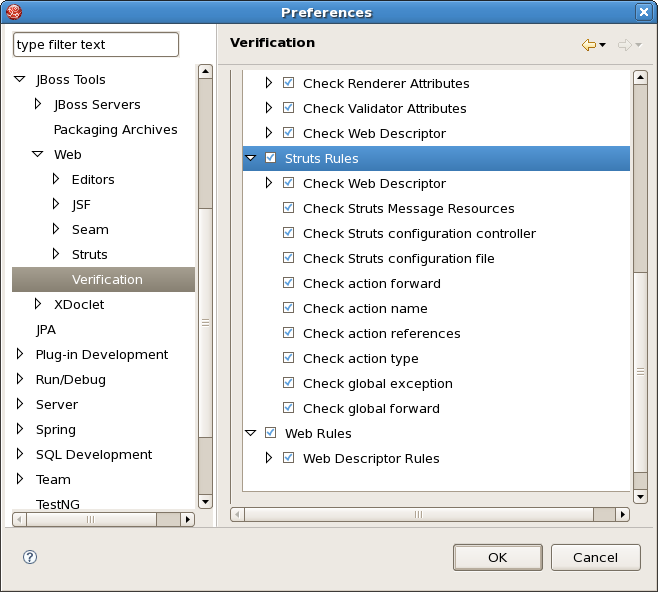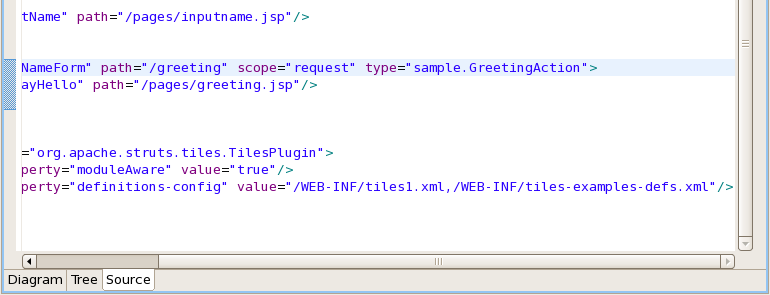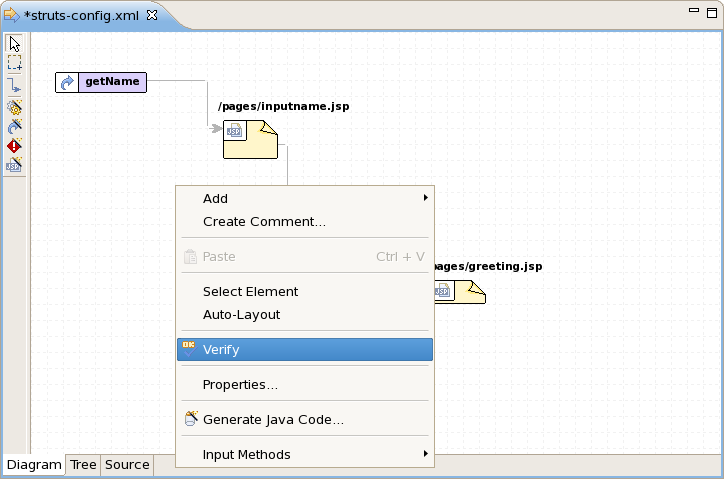As you are developing your project, JBoss Developer Studio Verification constantly provides dynamic validation, consistency checking and error checking. This greatly reduces your development time as it allows you to catch many of the errors during development. JBoss Developer Studio provides dynamic verification for both JSF and Struts projects.
JBoss Developer Studio checks for many different rules for a JSF project that can be configured by selecting Window > Preferences from the menu bar, selecting JBoss Tools > Web > Verification from the Preferences dialog box and then expanding the JSF Rules node.
Suppose you are working in the Source viewer for a JSF configuration file as shown below:
While typing a class name, you might make a minor typo (like "jsfHello.PersonBean9" instead of "jsfHello.PersonBean"). After saving the file, verification checks to make sure everything is correct and finds the error below:
Notice that the Package Explorer View shows a marked folder and a marked file where the error is.
You can place the cursor over the line with an error message and get a detailed error message:
Verification also checks navigation rules:
If you provide a page name that does not exist, verification will let you know about that:
You can always call up verification explicitly by right-clicking any element in the tree and selecting Verify from the context menu. This works from both the Tree and Diagram viewers for the JSF configuration file editor. You can also invoke verification from the Web Projects view. Below we are checking all of the elements in the configuration file.
JBoss Developer Studio provides the same functionality for Struts projects. To configure Struts project verification select Window > Preferences from the menu bar, select JBoss Tools > Web > Verification from the Preferences dialog box and then expand the Struts Rules node.
Suppose you are working in the Source viewer for a Struts configuration file as shown below:
While typing a class name or entering it from the graphical editor, you might make a minor typo (like "sample.GreetingAction1" instead of "sample.GreetingAction"). After saving the file, verification checks to make sure everything is correct and finds the error below:
Notice that the Package Explorer View shows a marked folder and a marked file where the error is.
You can place the cursor over the line with the error to view a detailed error message:
The verification also checks to make sure you have specified the correct JSP page for the forward:
Once you place the cursor over the line, you can see the error message:
You can always invoke the verification by switching to the Diagram viewer, right-clicking and selecting Verify from the context menu: