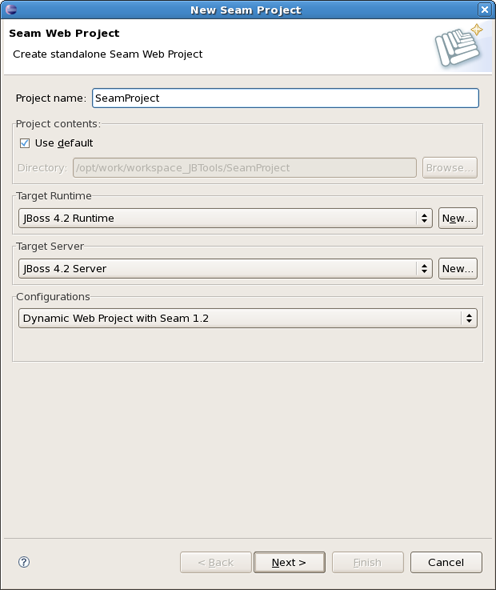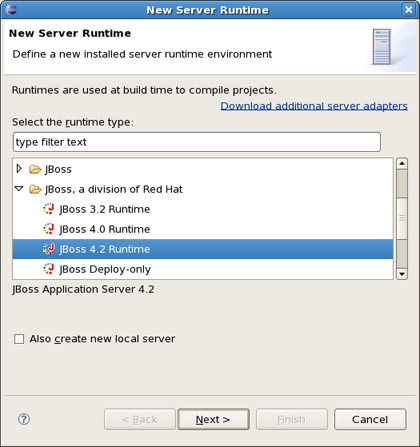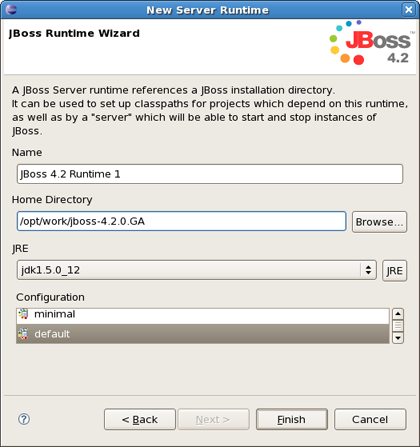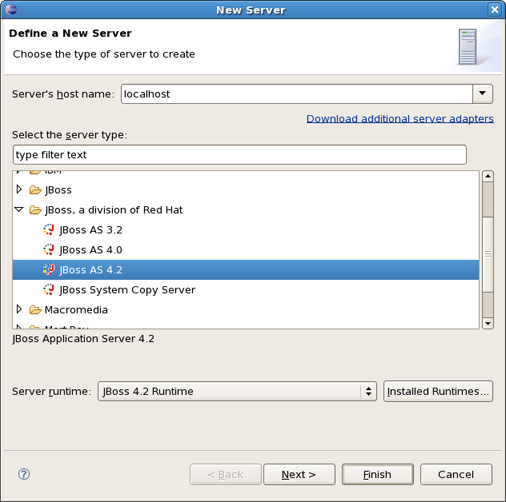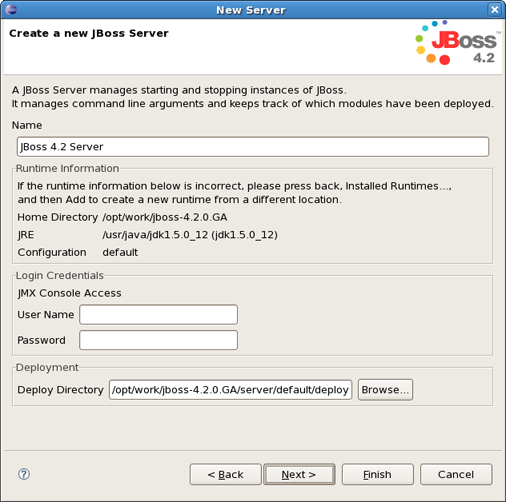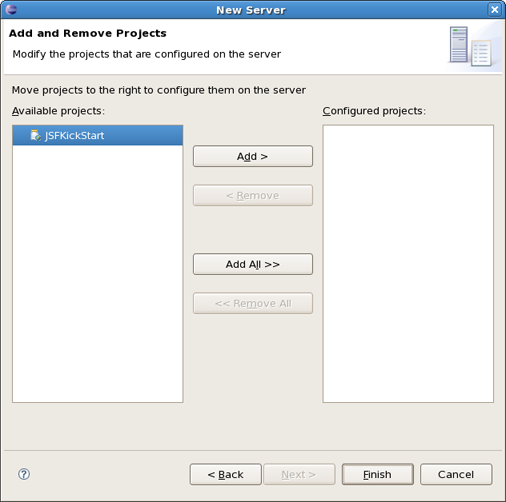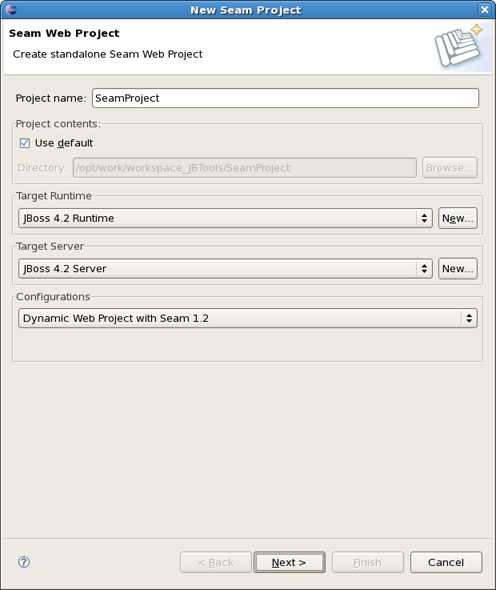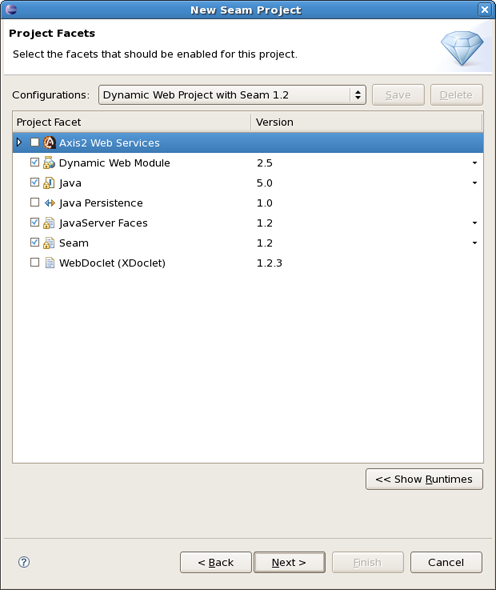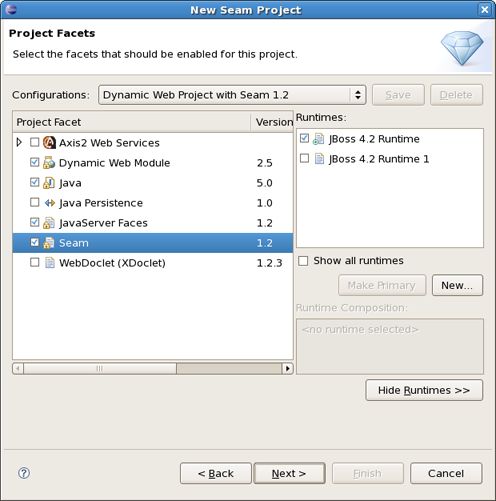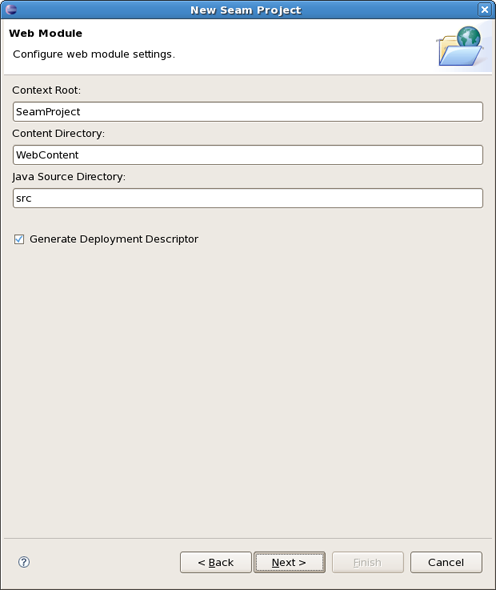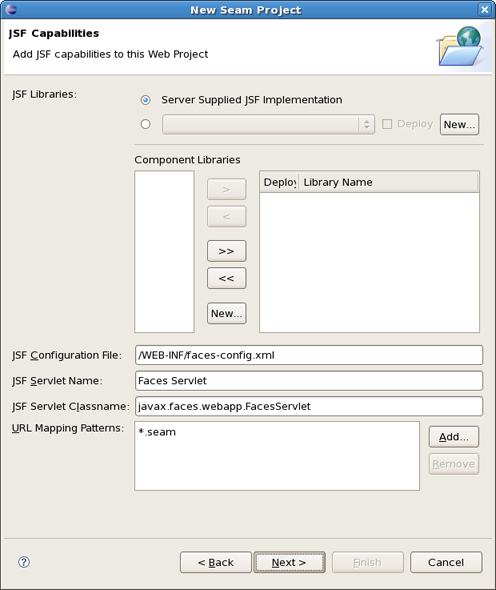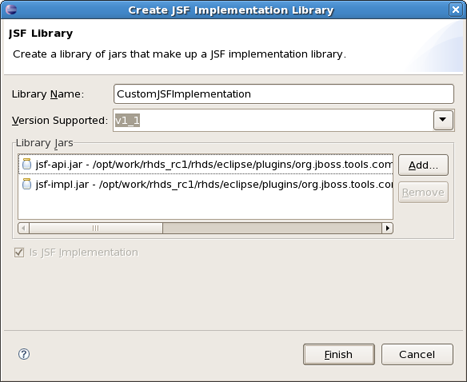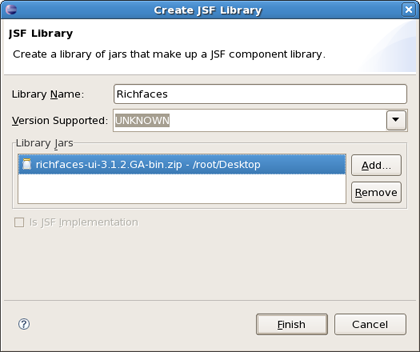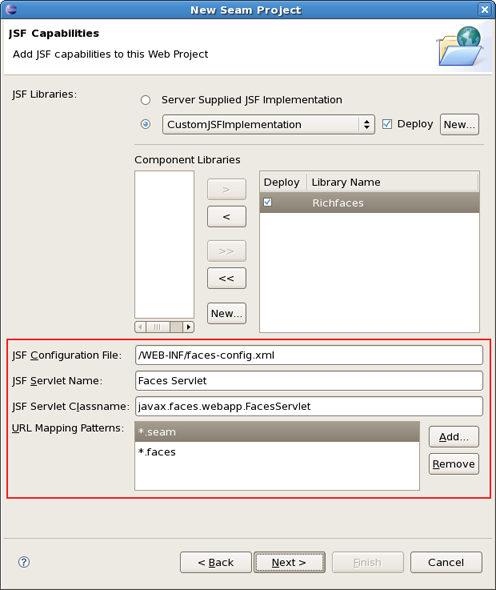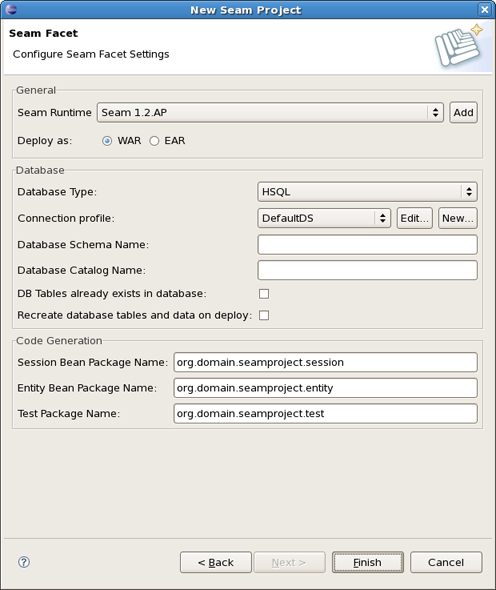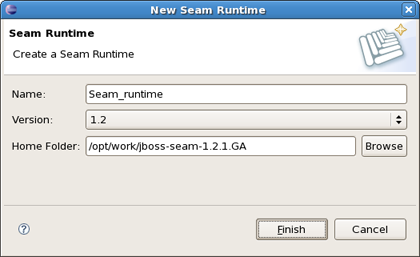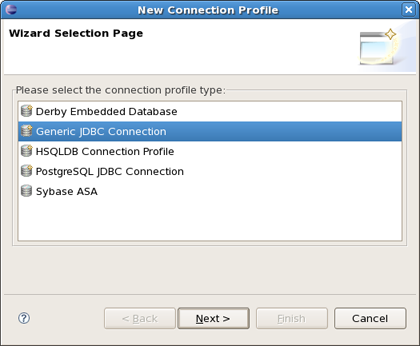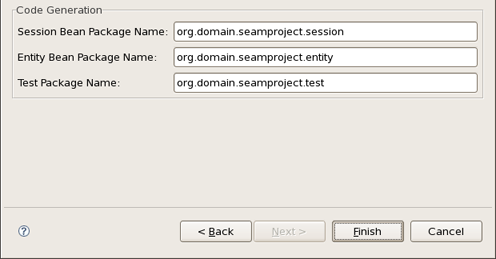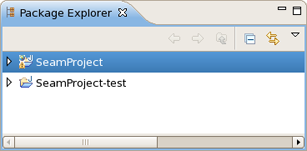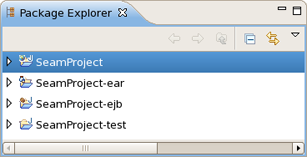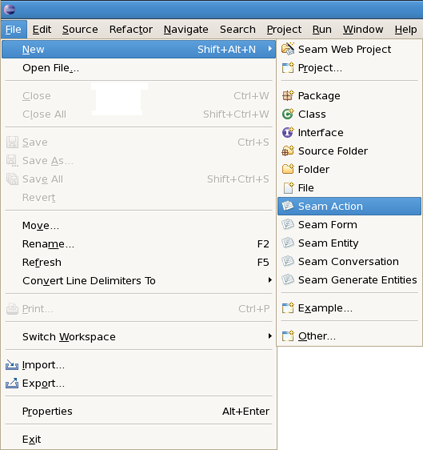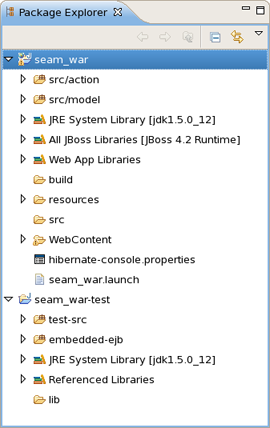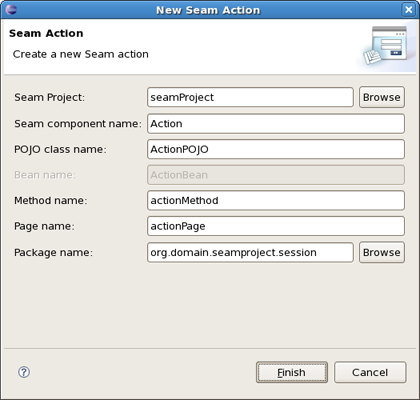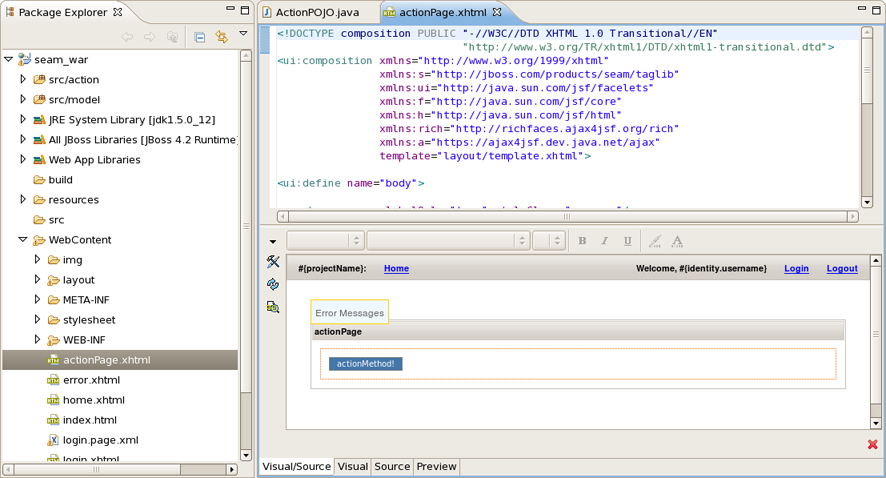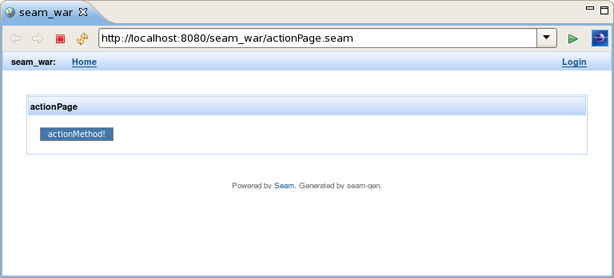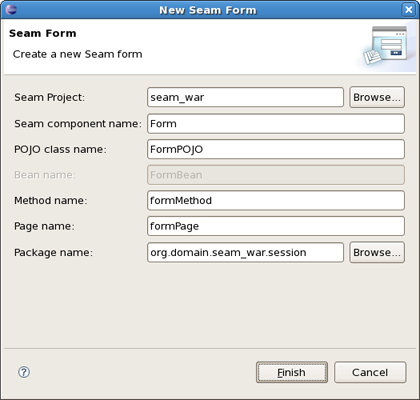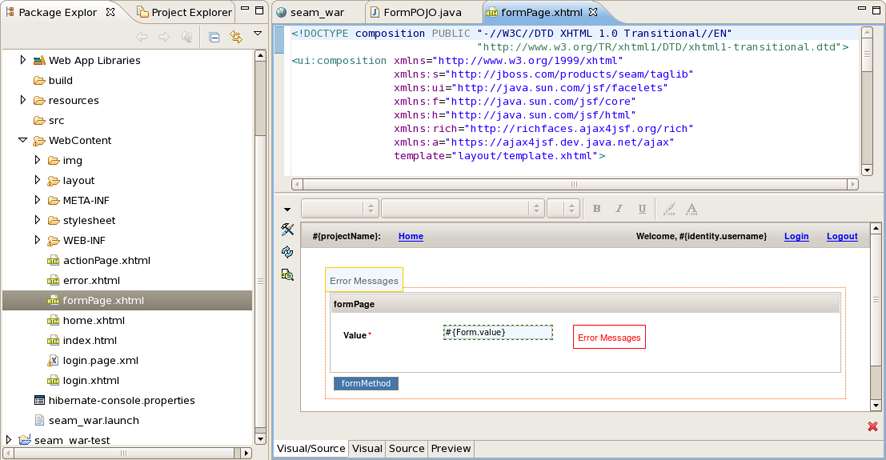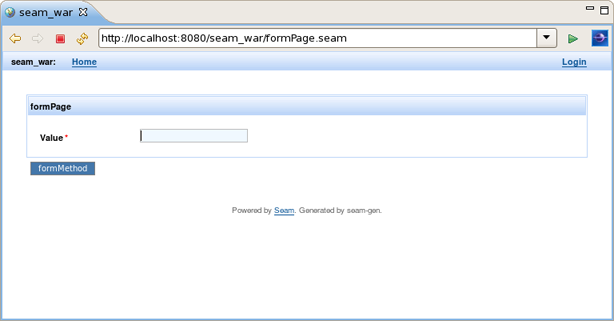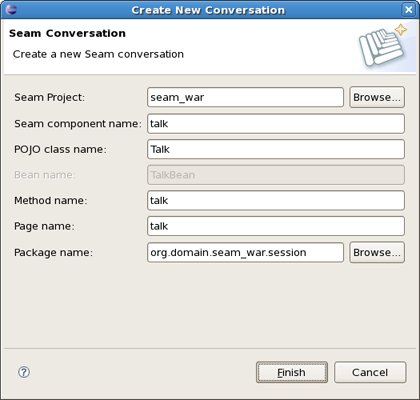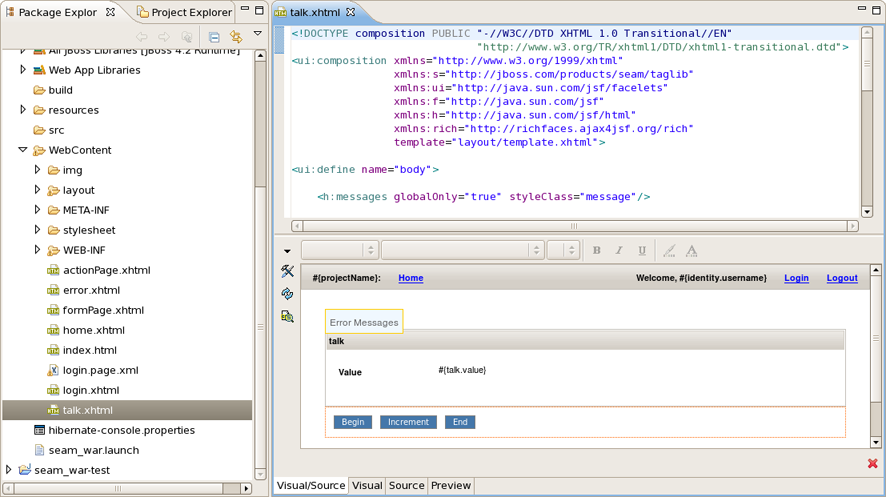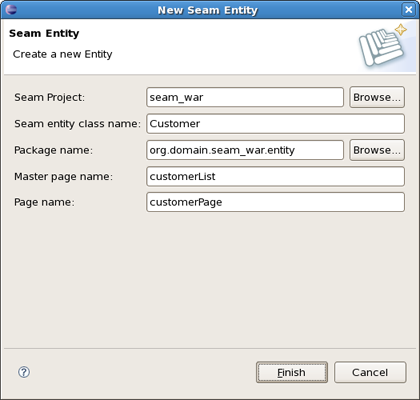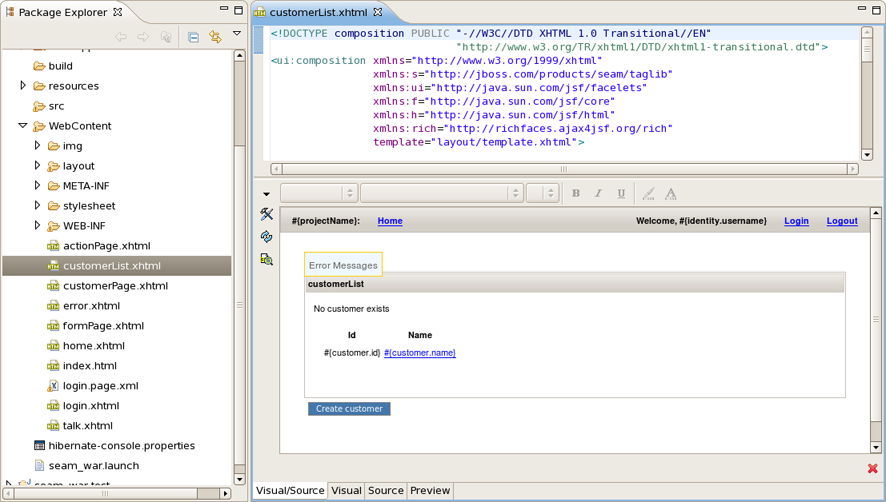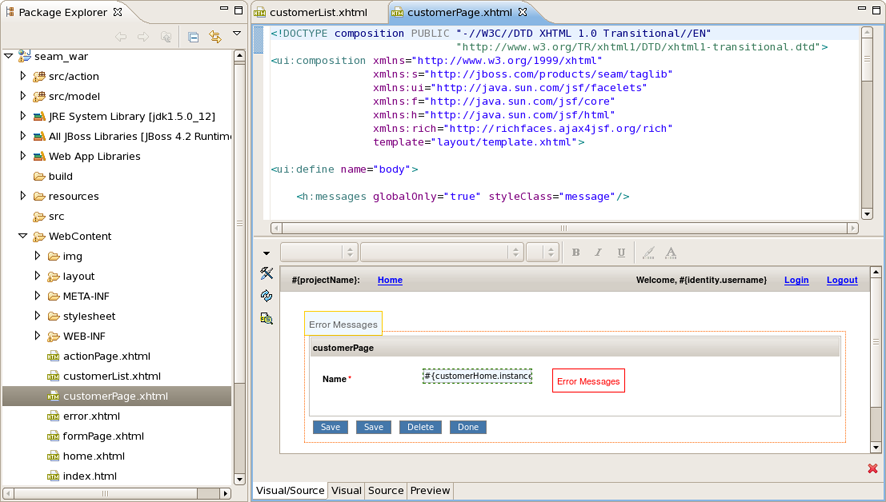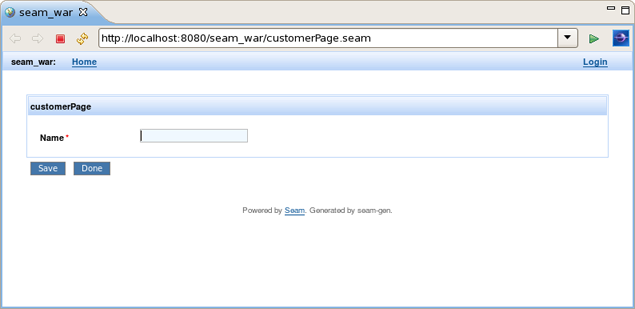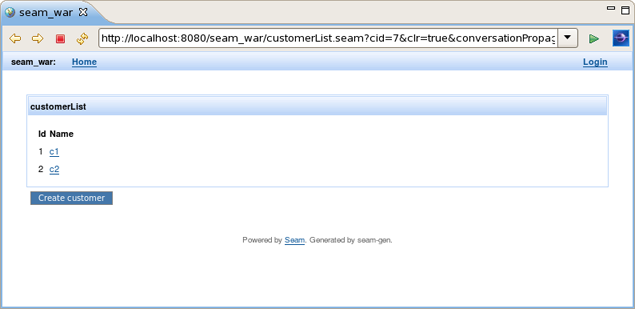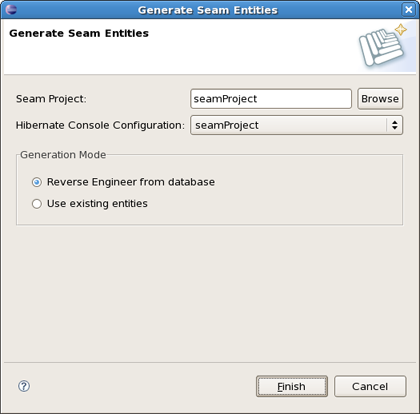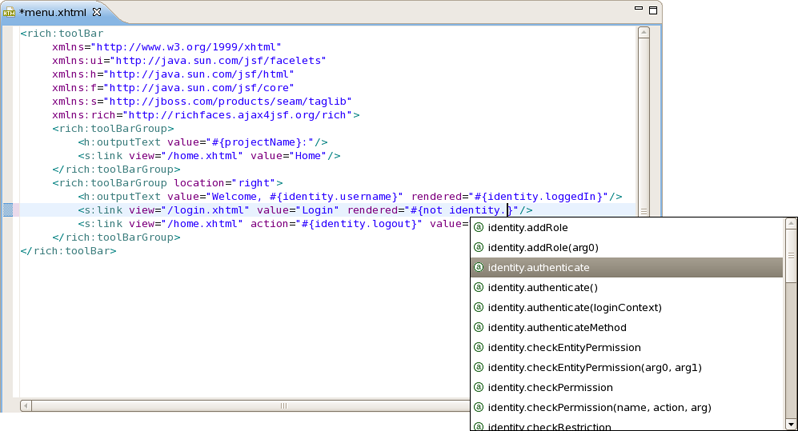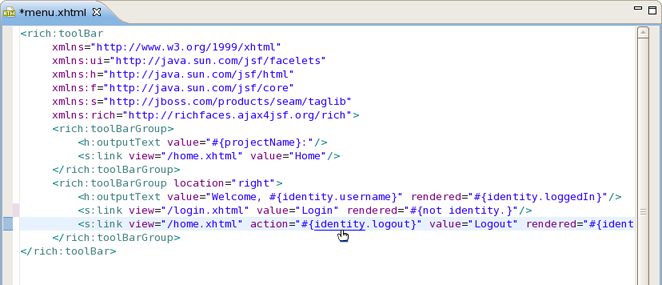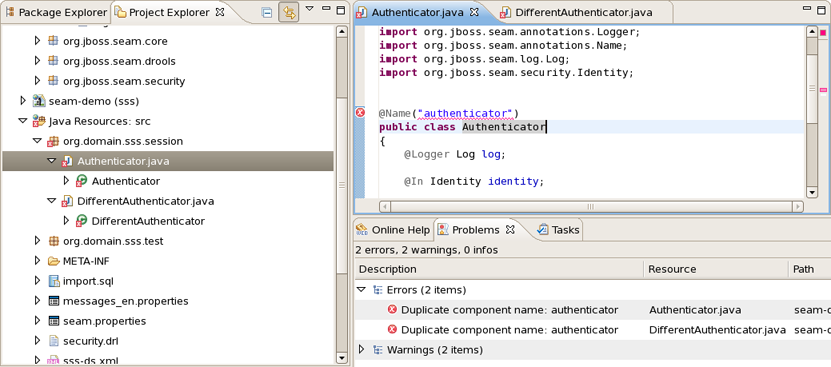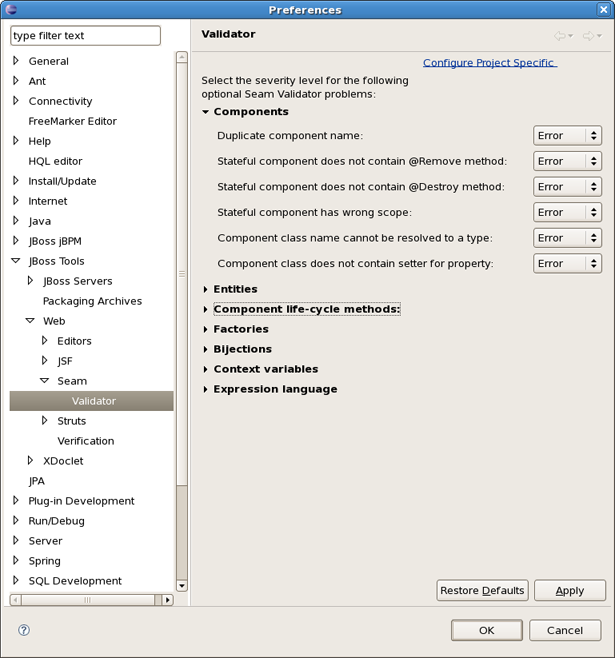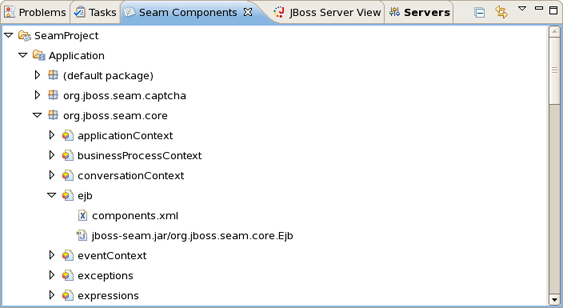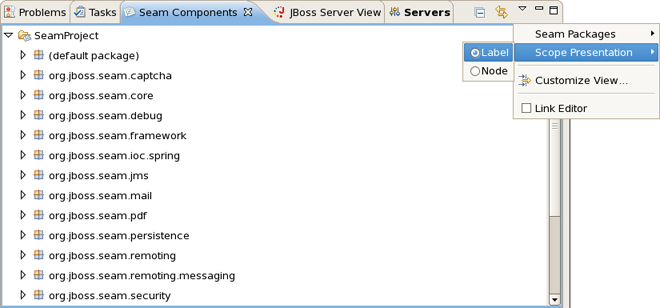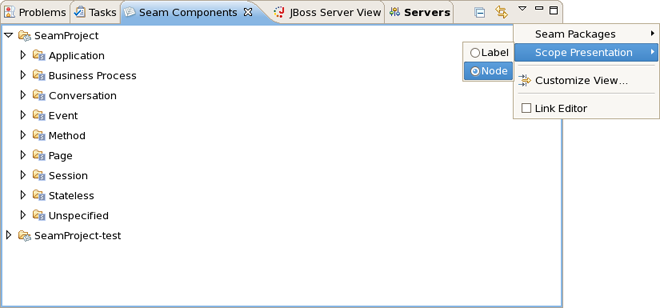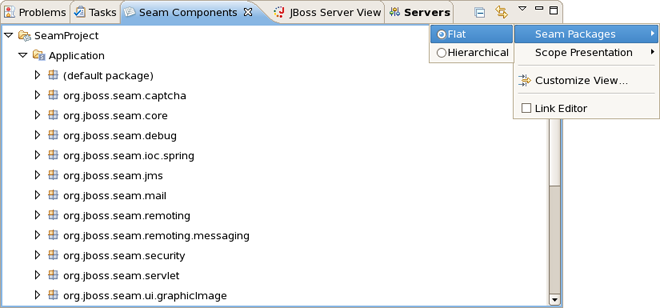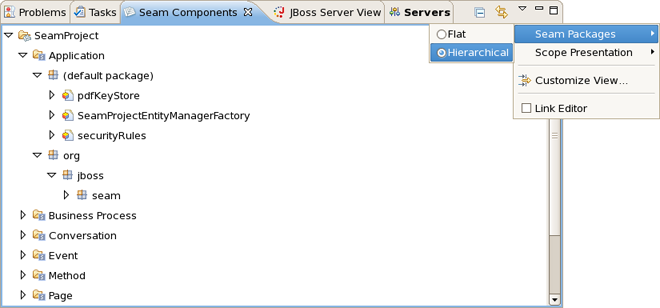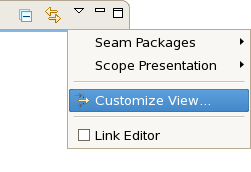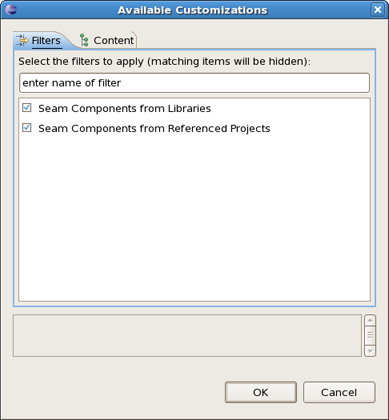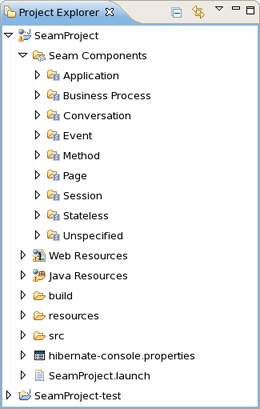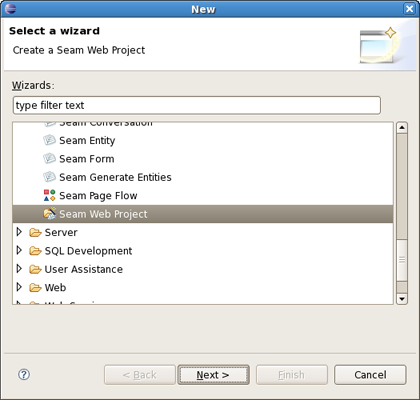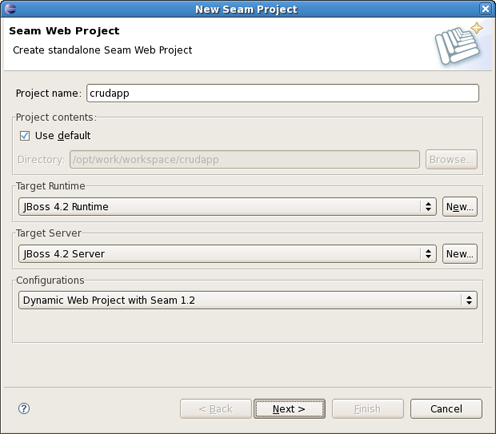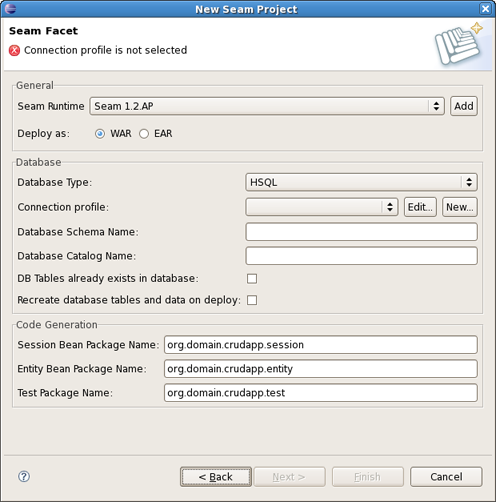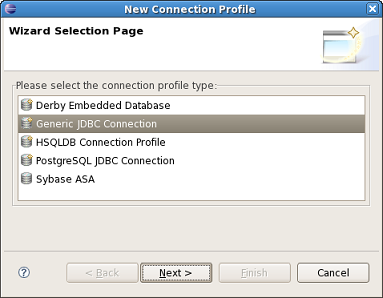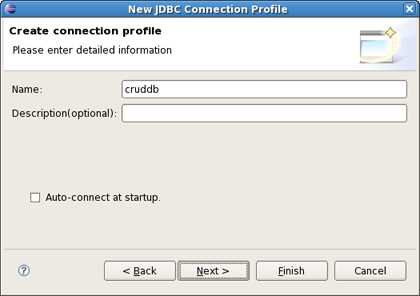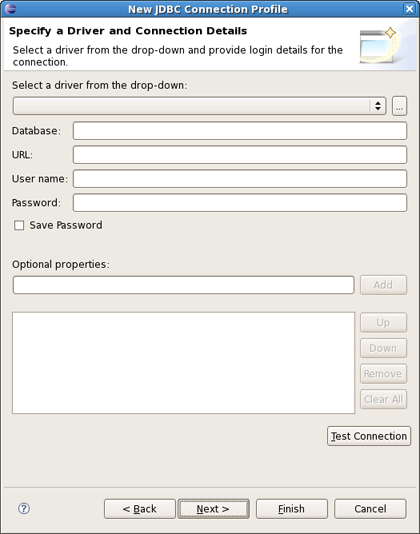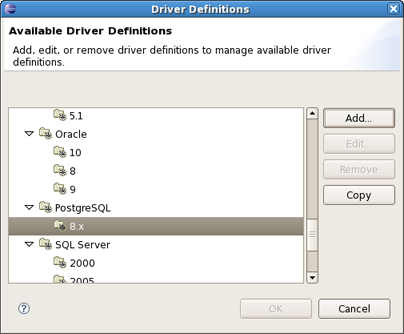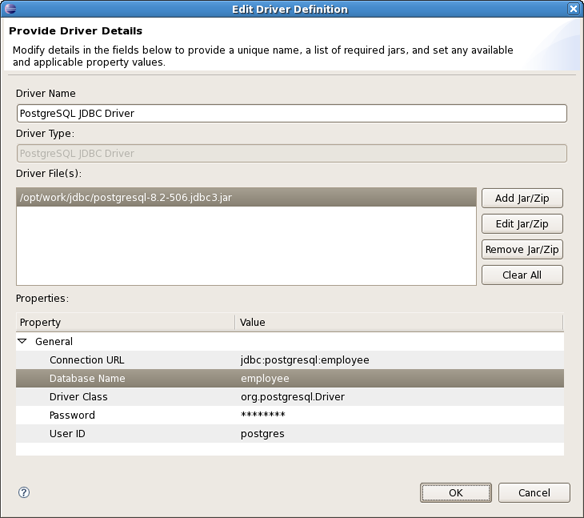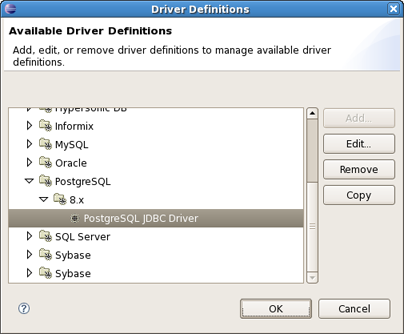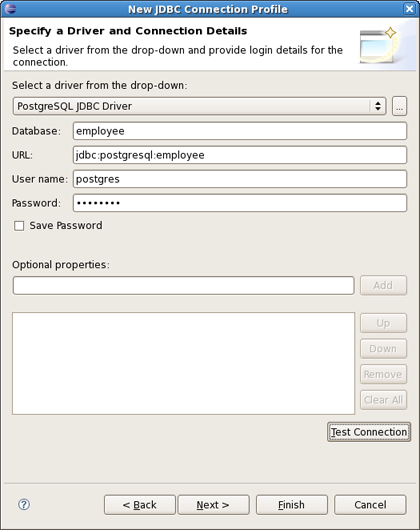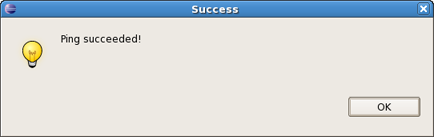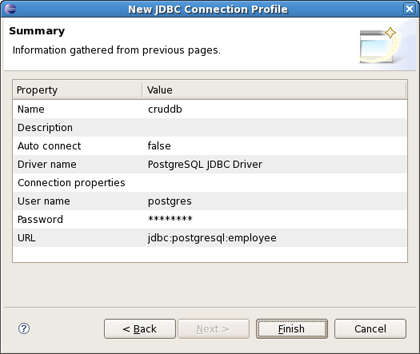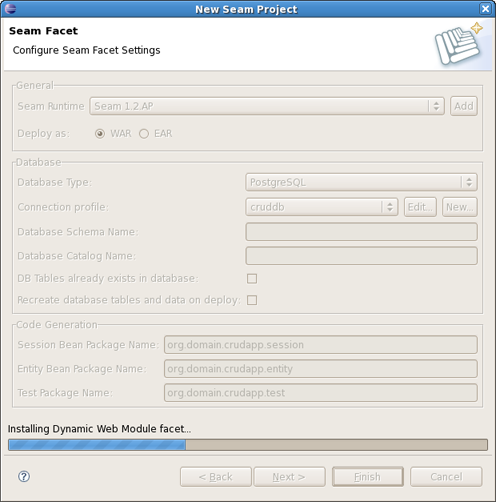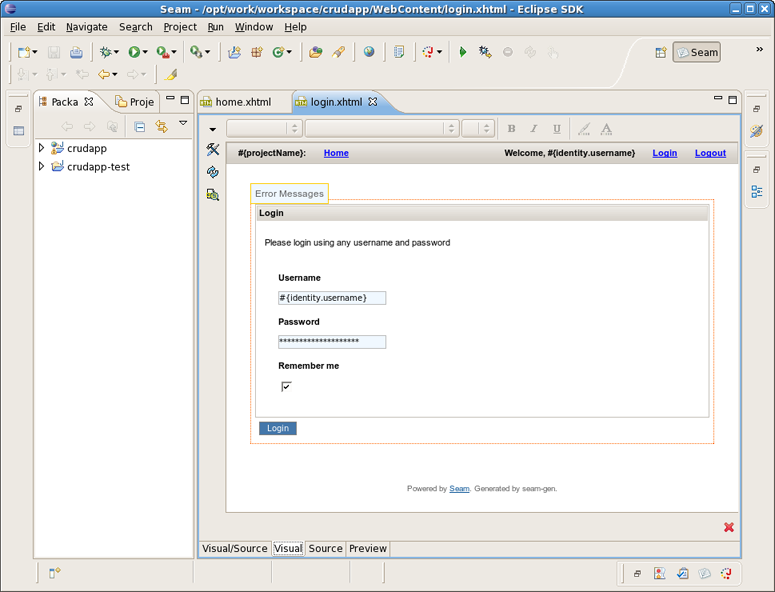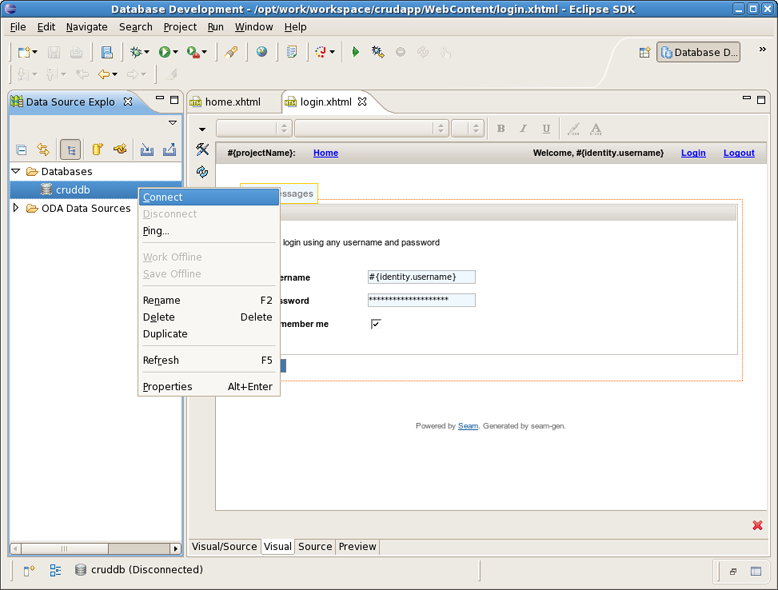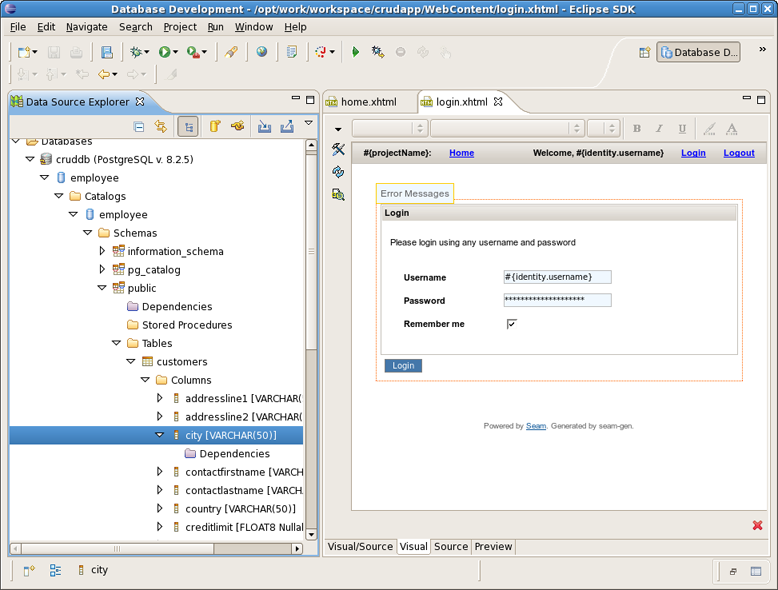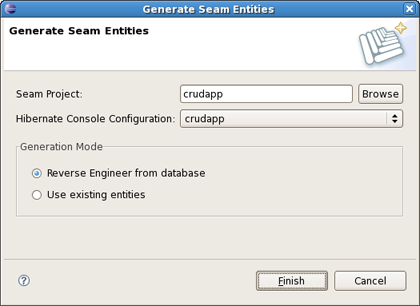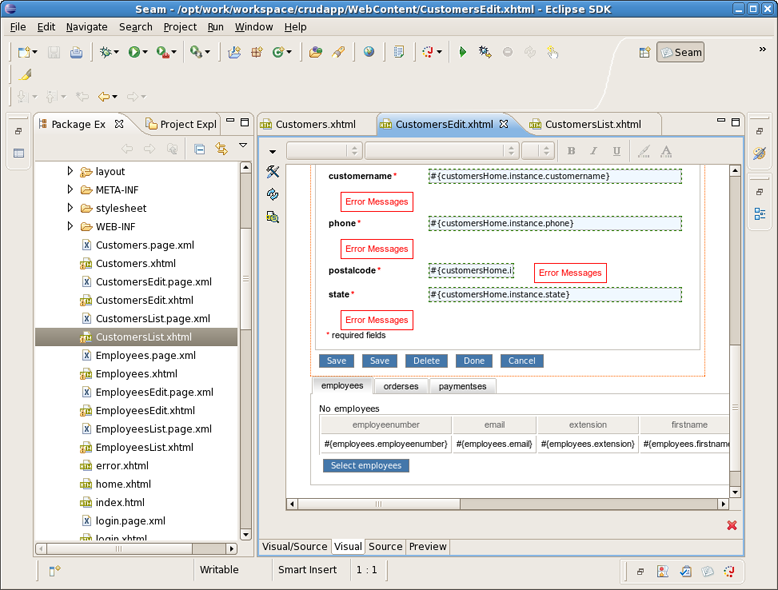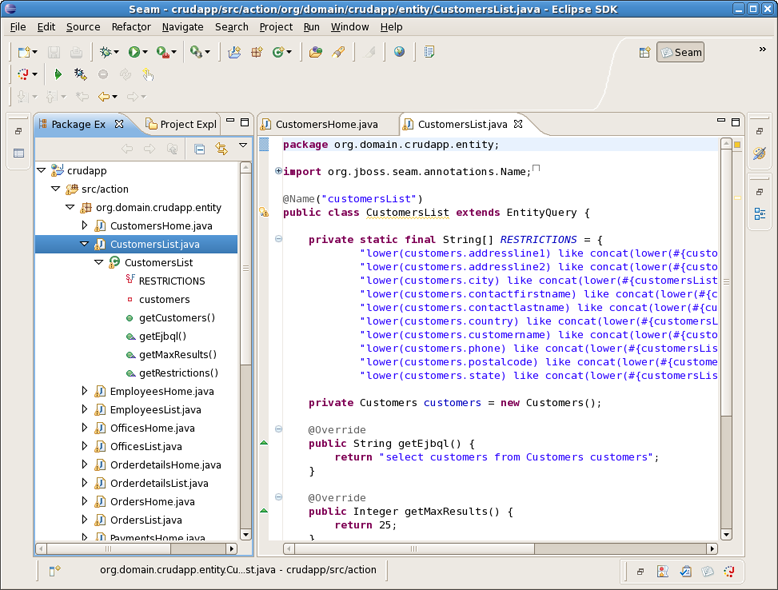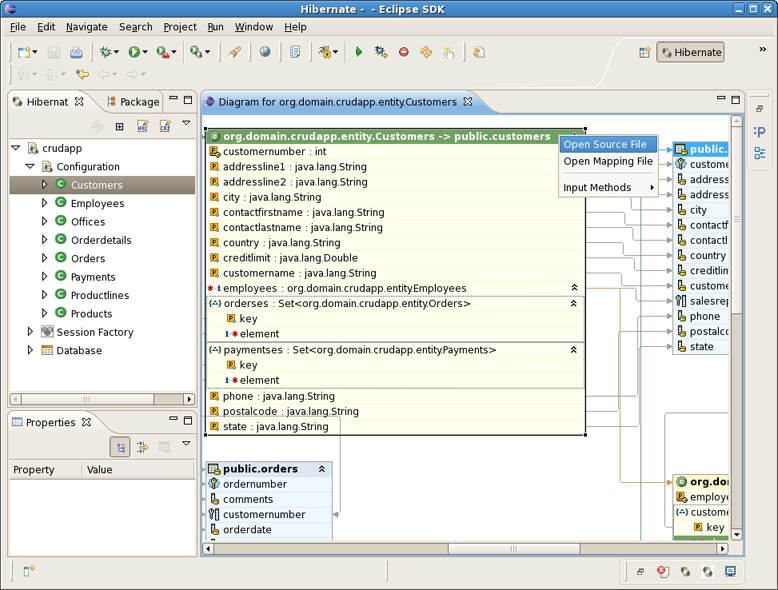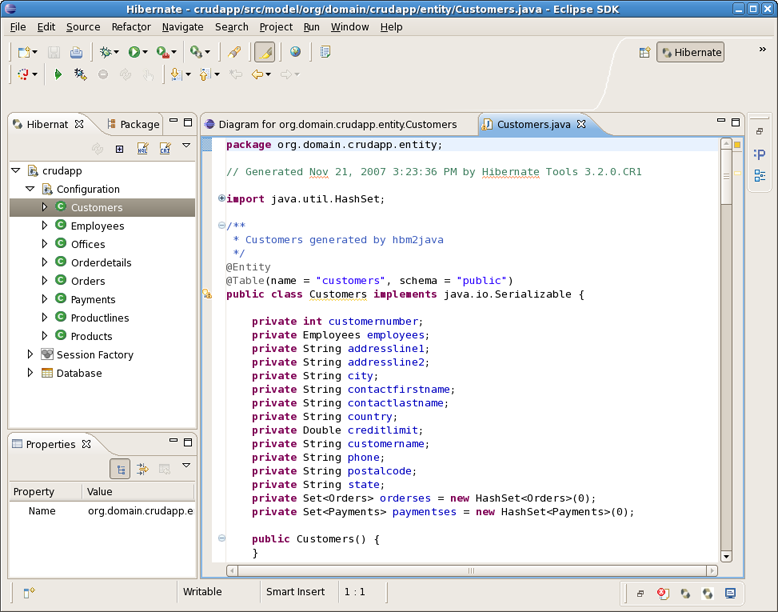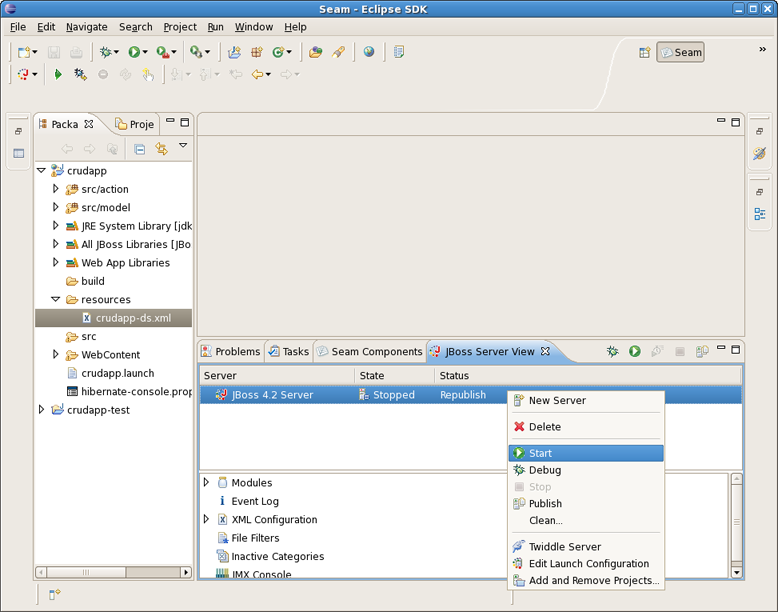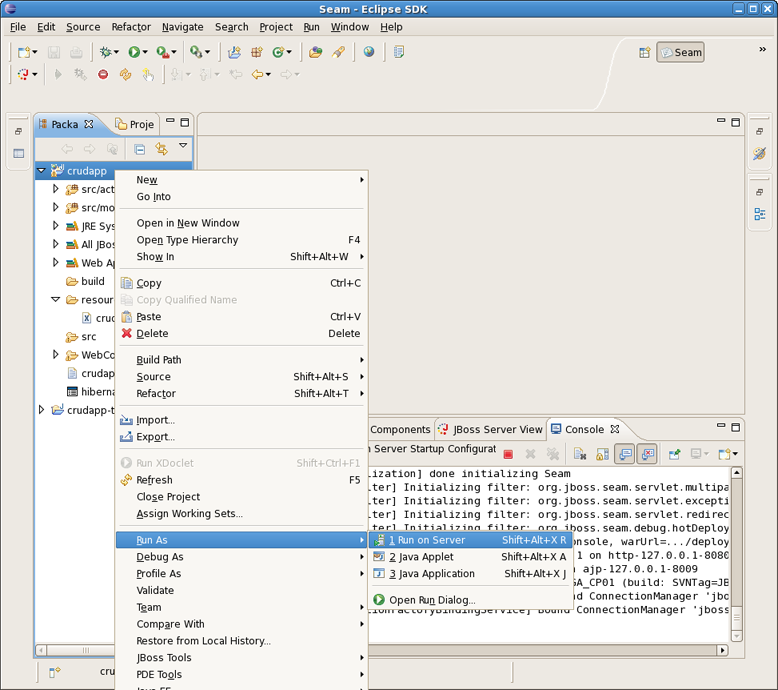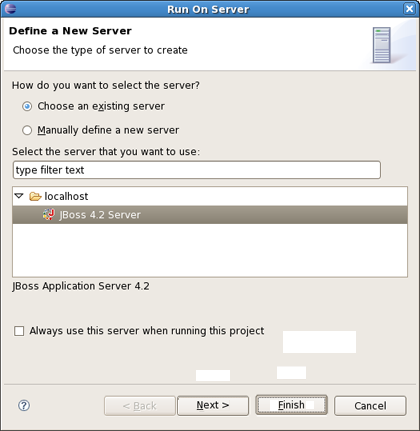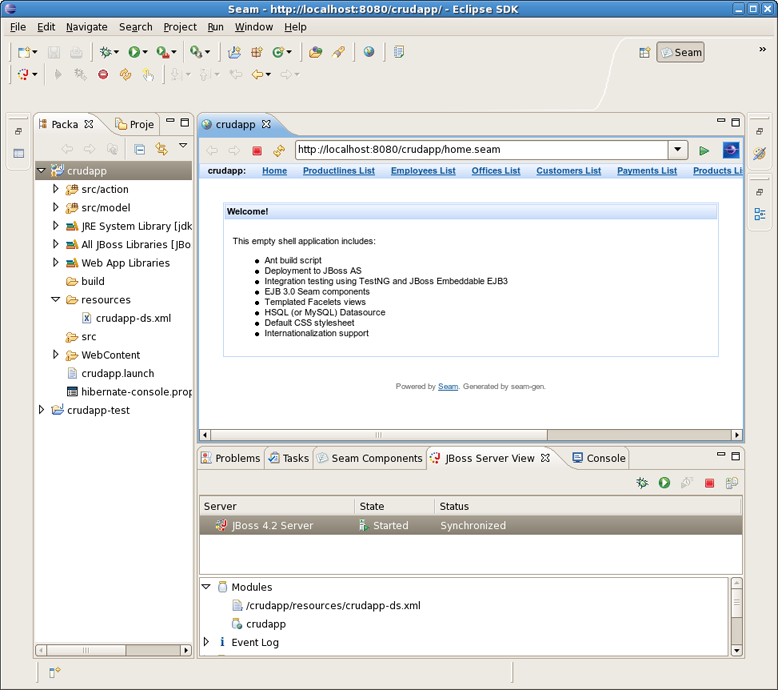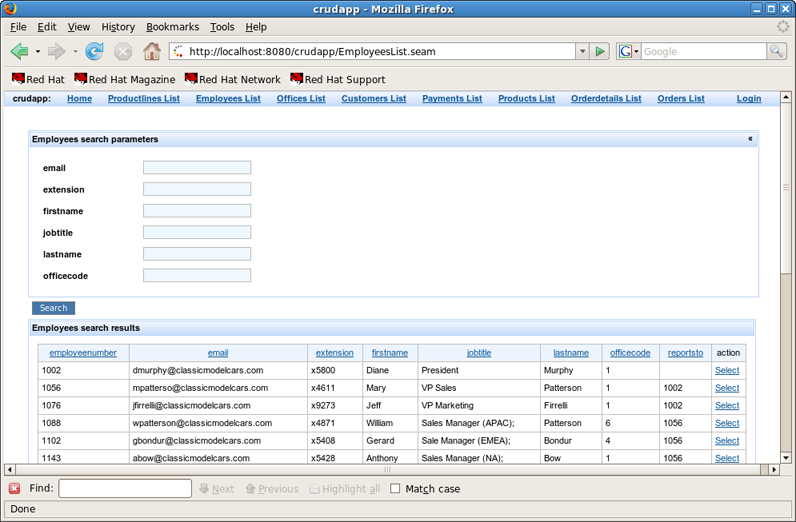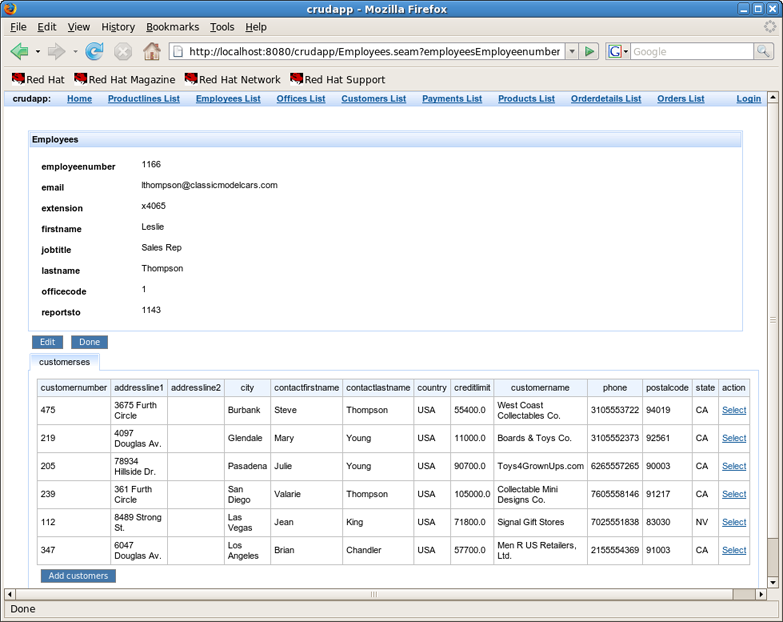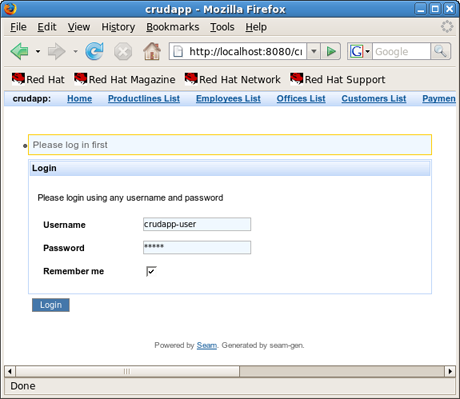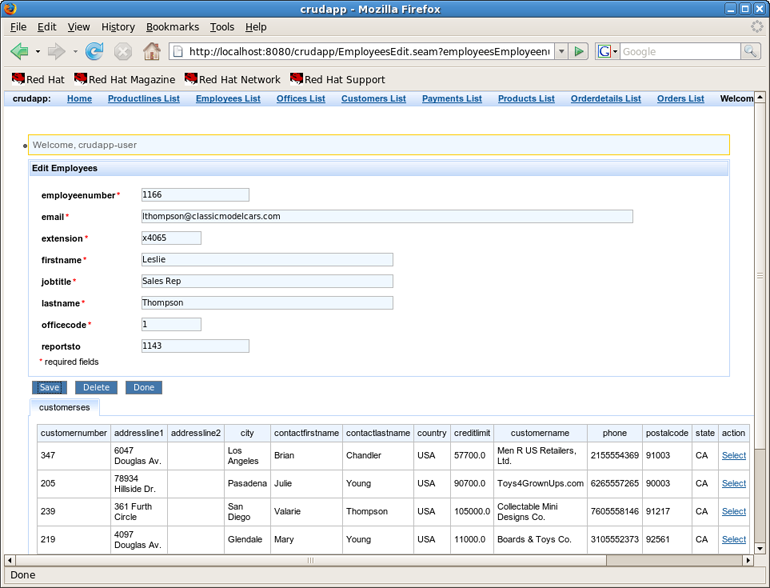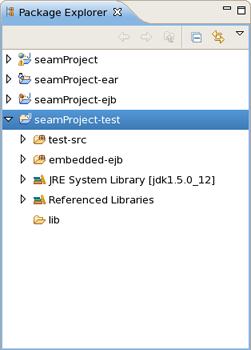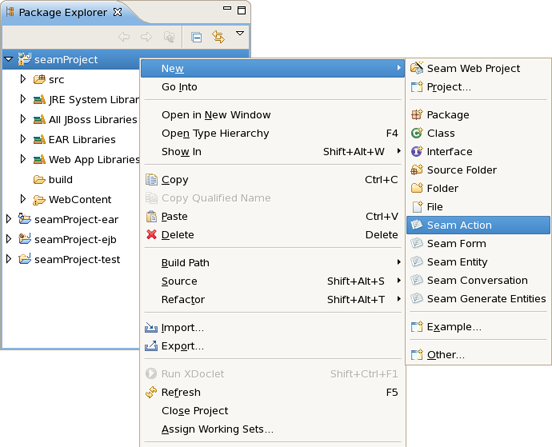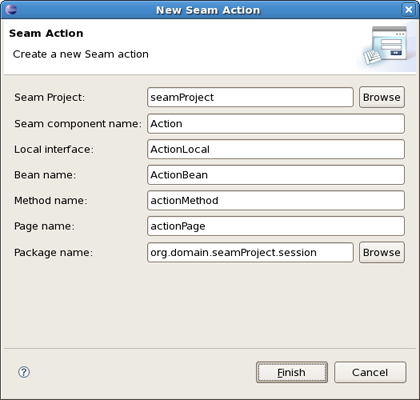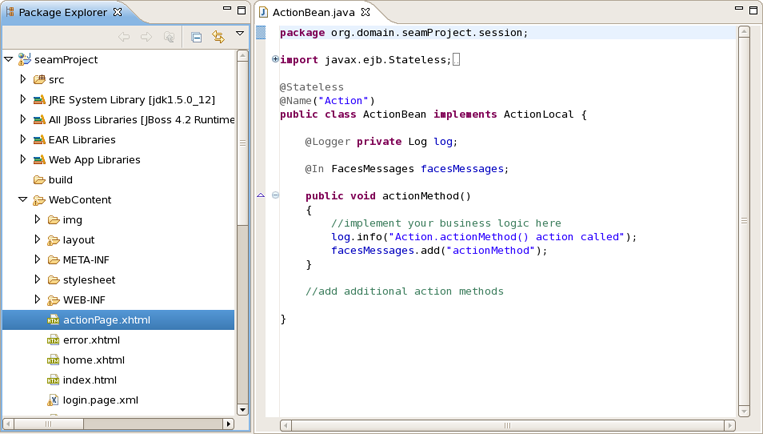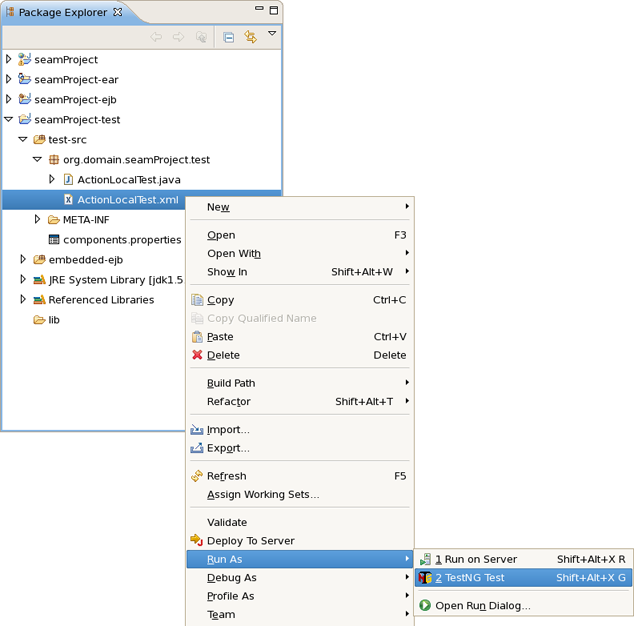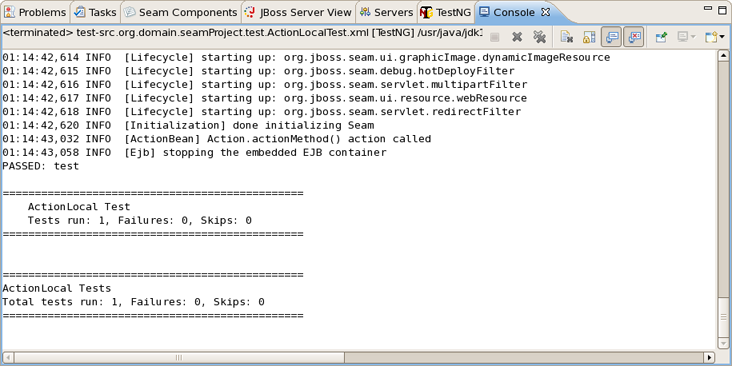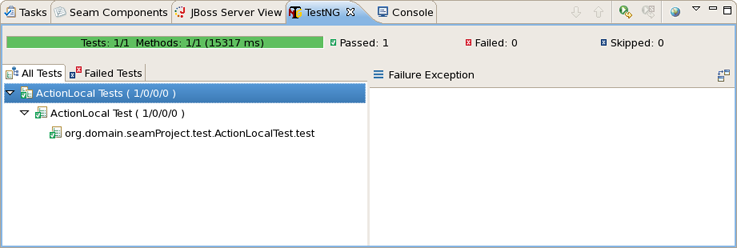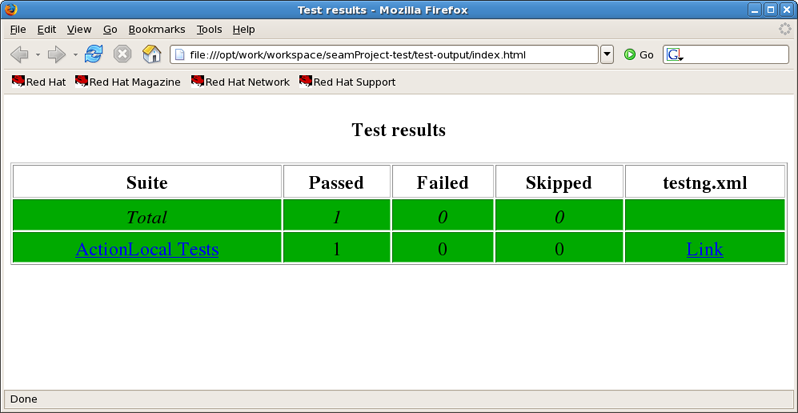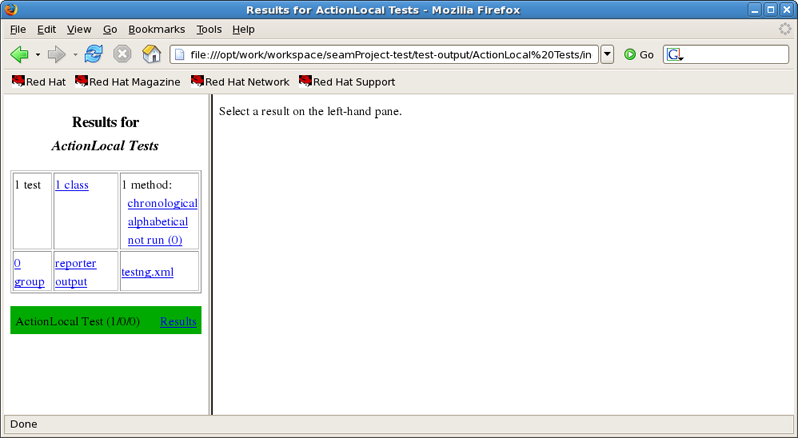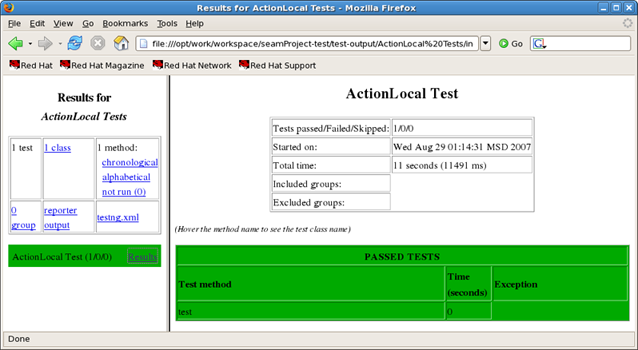Seam is a fully featured application framework on top of Java EE 5. It is also one of the most popular enterprise Java framework today. Seam deeply integrates many other standard-based or open source frameworks (e.g., JSF, EJB3, JMS, Web Services, jBPM, JBoss Rules, Ajax4jsf, RichFaces, Facelets, Spring, iText, Quartz, TestNG, etc.), and provides a single programming model for developers to "drive" those underlying frameworks via simple annotated POJOs (Plain Old Java Objects). It makes life easier for developers to tackle complex enterprise applications with many component frameworks.
To start working with Seam, select a Seam perspective via Window > Open Perspective > Other > Seam. Select File > New > Seam Web Project to run the New Seam Project wizard.
It's necessary to enter a name and a location directory for your new project. The next wizard forms allow you to create runtime and server instances in order to get started creating, running, and debugging J2EE applications.
Seam Web Project wizard has an option for selecting the actual Server (not just WTP runtime) that will be used for the project. This allows the wizard to identify correctly where the required datasource and driver libraries need to go.
Click on New... button in the Target Runtime section.
From this dialog you can choose what type of runtime you want to create. Let's create a JBoss 4.2 Runtime. Click on Next.
All what you need here is to name runtime, browse to its install directory, select a Java Runtime Environment, and select which configuration you want. Click on Finish.
Now you should define an installed server by clicking on New... button in the Target section. It's possible to select a server version and a server runtime. Use Installed Runtimes button to see or edit what runtimes are installed. Click on Next
Leave everything as is and click on next.
On the last wizard step you can modify your project to configure it on server.
After clicking on Finish button you should have the following wizard view:
The last section on this wizard step is Configurations. You can select one of the pre-defined project configuration or create your own. Click on Next.
This page of the wizard allows you to enable or disable specific facets. You can save or delete your preset of selected facets clicking on Save button.
You can also see all available runtimes after clicking on Show Runtimes or create new ones using the New button.
A dynamic web application contains both web pages and Java code. The wizard will ask you where you want to put those files. You can just leave the default values.
This wizard helps you to add JSF capabilities into your project.
Checking Server Supplied JSF Implementation means that you will have a default JSF implementation given by server.
In case when you want to use your custom JSF implementation check a lower radio button. You are able to create a library of jars by clicking on New button.
Type a Library Name, select a Version Supported and add Library jars. Click on Finish.
You can also add a Component Libraries (e.g. Richfaces) clicking on New button in the Component Libraries section.
The last wizard options allows to edit a path for JSF Configuration File, a name for JSF Servlet, JSF Servlet Classname and change an URL Mapping Patterns.
The last wizard step is related to Seam facet and allows you to do the following:
Create Seam runtime and define Seam home folder. Click on Add button in the General section.
Notice that in this wizard presented below you can create a Seam runtime only for that version which was selected in the Project Facets wizard (version 1.2 in our case).
Select EAR or WAR deployment by checking a necessary radio button.
Select a Database Type
and create a Connection profile clicking on New button and selecting the necessary connection profile.
Other Database fields are describing a Database and a connection to it.
In the Code Generation section you can edit a package name for Session Bean, Entity Bean and Test.
Click on Finish to generate a project.
In this chapter we describe where the Seam wizard puts the generated files for both EAR and WAR deployments.
The Seam Project wizard generates projects like Eclipse WTP style in order to utilize Eclipse WTP features and to have a correct classpath. To be more precise it generates one project per artifact.
The project layout for WAR projects is:
A WAR project can only use Seam JavaBean and JPA Entity bean components; it cannot use EJB3 Session beans etc.
WAR projects are generated to enable Seam 1.2.1 war hotdeploy feature. Classes put into src/action will be deployed to WEB-INF/dev from which Seam 1.2.1 automatically will perform hotdeploy of new components.
Note:
Because of Eclipse WTP limits the hot deployed classes also existed in WEB-INF/classes, but since Seam gives WEB-INF/dev precedence it will work.
Furthermore the Seam Project wizard generates a test project that is setup to run TestNG directly against the proper libraries and server runtime libraries. When the TestNG plugin is installed you can just run your tests via Run As > TestNG Test.
All the Seam component generations options known from Seam-gen are available as wizards (with sensible auto-defaulting) for creating various common Seam components:
Seam Action
Seam Form
Seam Entity
Seam Conversation
Go to File > New and select the component wizard.
The wizards create multiple resources and place it in the appropriate folders depending on your project structure (WAR or EAR).
Let's create a WAR project using the New Seam Project wizard.
After the project is created you need deploy it on server.
To create a New Seam Action you should select a necessary project, type a name for Seam component, POJO class, Method, Page and select a Package using Browse button.
You can see the action page in WebContent folder. Click on it to open in JBoss Tools HTML Editor.
Note:
You don't need to restart the server to see how the action component works. Just use context menu Run As > Run On Server.
Action component was hot-deployed. Forms and Conversations will work the same way.
Click on actionMethod in the internal browser and add a form in your project using the New Seam Form wizard File > New > Seam Form.
Select a necessary project, type a name for Seam component, POJO class, Method, Page and select a Package using Browse button.
The Form Page was created in WebContent folder.
Deploy the form on server. Right click on Form Page, select Run As > Run On Server.
Form component was hot-deployed.
Enter some value in the text field (e.g. value1) and click on formMethod.
Add a conversation using the New Seam Conversation wizard File > New > Seam Form.
You should select a necessary project, type a name for Seam component, POJO class, Method, Page and select a Package using Browse button.
Conversation page was created in WebContent folder.
Right click on Conversation page, select Run As > Run On Server.
Conversation component was hot-deployed.
Click on Begin and Increment buttons to check the conversation functionality.
Entities cannot be hot-deployed, so we need to stop the server.
Create an Entity using the New Entity wizard File > New > Seam Entity.
You should select a necessary project, type a name for Entity class, select a Package using Browse button, type a name for Master Page and Page.
The Master Page and the Entity were created in WebContent folder.
The Entity page is:
Run the Entity page on server. This is what you get:
Let's create two customers c1 and c2. Enter the name in the text field and press the Save button. Customer should be successfully created. Press Done. Do the same for c2 customer. The result should be:
Generate Entities is available directly from within Eclipse using Hibernate Tools plugin for the standard seam-gen generation.
Generate Entities generates a set of CRUD Seam components and web pages based on existing tables in a database or on existing entities in your application.
In the Generate Seam Entities wizard there are two generation modes: Reverse Engineer from database and Use existing entities.
The Reverse Engineer from database mode can be described in four steps:
The wizard get in database, extracts the tables and their connections
On basis of this metainfomation the Entity classes are generated into org.domain.project.entity package
For the entities from step 2 the classes EntityList and EntityHome are generated into org.domain.project.session package
The xhtml pages are generated.
Checking the Use existing entities mode the wizard executes only 3 and 4 steps. It generates missing classes and xhtml pages.
Read the Generate a CRUD Database Application chapter in order to see how the Generate Seam Entities wizard can be used.
Content Assist (ctrl + space) is available when using expression language in:
JSP
XHTML
XML
JAVA
The Seam components are available in content assist.
OpenOn let's you easily navigate through your project without using the Package Explorer or Project Explorer. After pressing ctrl + left click (or just F3) you will see a corresponding method or class.
Validation of various possible problematic definitions is implemented for Seam applications.
If an issue is found it will be showed in the standard Problems View.
In the preferences page for Seam Validator you can see and modify the validator behavior. Go to Window > Preferences > JBoss Tools > Web > Seam > Validator and select the severity level for the optional Seam Validator problem.
On WTP projects validation are enabled by default and thus executed automatically, but on normal Java projects you will have to go and add the Validation builder to your project . It is available in the properties of your project under Validation. The validations can be run manually by clicking Validate via the context menu on your project which will execute all the active WTP validations.
The Seam Components View is available from Seam perspective. It provides a list of seam components found in a project.
The Seam Components View can show a components default scope in two ways:
as labels on each component (click on the triangular symbol at the top of the Seam Components View page and select Scope Presentation > Label)
as a node per scope where the components are grouped under a node representing its default scope.
The Seam Packages can be presented in two ways:
Flat
Hierarchical
The Seam Component View can be filtered by choosing Customize View.
Select the Seam Components from Libraries under the Filters tab. This will make the view ignore components defined in jars. This will hide the many built-in Seam components and leave only those that are actually defined in the project or have been actively configured via components.xml. Therefore, deselecting the filter will show you all available components.
Selecting the Seam Components from Referenced Projects will hide the components that dependent on other project.
CRUD is an acronym for the four basic types of SQL commands: Create, Read, Update, Delete. Most applications have some kind of CRUD functionality, and we can assume that every programmer had to deal with CRUD at some point. A CRUD application is one that uses forms to get data into and out of a database.
In the next chapter we will create Seam Web application, connect it to the PostgreSQL database and add CRUD support.
Create a new Seam Web Project using New Project wizard or main menu File > New > Seam Web Project.
Name your project as crudapp and follow the next wizard steps keeping default settings.
Please have a look here how to create Target Runtime and Seam Runtime in order to get started creating, running, and debugging J2EE applications.
On Seam Facet page click New... to create a new Connection profile.
On New Connection Profile dialog select the PostgreSQL JDBC Connection type and click Next.
Name your profile as cruddb and press Next.
On the next page click ... to select a database driver.
On Driver Definitions dialog select the PostgreSQL->8.x and click Add....
Set the location of JDBC driver and fill all other necessary fields (URL, Database Name, Password, User Id) and click OK.
Click OK on the next dialog with newly created driver.
Click Test Connection on the next dialog and observe that connection can be established.
Validate JDBC Connection profile settings and press Finish or Back if something is wrong.
Observe that newly created profile has been selected on Seam Facet page and click Finish.
This will create 2 projects - crudapp and crudapp-test.
Have a look at the created projects. You can expand WEB_CONTENT folder and open home.xhtml or login.xhtml with JBoss Visual Editor.
Switch to Database Development perspective with Window->Open Perspective->Other... and connect to the cruddb database.
Expand cruddb nodes to view its Schemas, Tables, Columns etc.
Switch back to the Seam perspective. From the toolbar select New->Seam Generate Entities to create a set of CRUD Seam components and web pages based on existing tables in the database. In the Generate Seam Entities dialog keep everything by default and press Finish.
Under WebContent folder you can find a lot of generated xhtml files:
And under src folder java classes are created.
Switch to Hibernate perspective with Window->Open Perspective->Other.... On Hibernate Configurations view expand the crudapp configuration. Right click on Customers and select Open Mapping Diagram from the popup menu.
Observe that Mapping Diagram is opened in the editor. Here you can see the relations between models and database tables. Select Customers entity model, right click and select Open Source File.
This will open the Customers.java file in the java editor.
After that you are ready to deploy your application to J2EE application server. This is described in the next chapter.
To run your CRUD Application you should do the following steps:
Start JBoss Application Server if it was not started before.
On JBossServer View right click on the JBoss Application Server and select Start
Run a project on the Server.
On Package Explorer View right click on the crudapp project, select Run As > Run on Server.
Select a Server and click Finish
Home page of the crudapp project should appear in Web Browser.
After that you can use CRUD application with "employee" database.
You can use internal JBDS Web Browser or your external Web Browser with the same link (http://localhost:8080/crudapp/home.seam).
Click on the Employees List link and observe that data from employee database is displayed.
Use Employees search parameters fields to filter the selected list.
Press Select opposite one of employees.
Press Edit to edit employee fields.
Enter Login and Password to login. (Use "crudapp-user"/"secret" for example)
Fill in firstname and press Update.
Database will be updated.
TestNG ("Testing, the Next Generation") is a Java unit testing framework that aims to overcome many limitations of JUnit. TestNG introduces some new functionalities that make it more powerful and easier to use, such as:
JDK 5 Annotations (JDK 1.4 is also supported with JavaDoc annotations)
Flexible test configuration
Support for data-driven testing (with @DataProvider)
Support for parameters
Allows distribution of tests on slave machines
Powerful execution model (no more TestSuite)
Supported by a variety of tools and plug-ins (Eclipse, IDEA, Maven, etc...)
Embeds BeanShell for further flexibility
Default JDK functions for runtime and logging (no dependencies)
Dependent methods for application server testing
More information can be found on home page: www.testng.org
Next-Generation Testing with TestNG (An Interview with Cedric Beust)
TestNG: The next generation of unit testing
Test Categorization Techniques with TestNG
Create a new Seam Web Project with EAR deployment using the New Seam Project wizard.
After a project is created you will have the generated Seam-test project that is setup to run TestNG directly against the proper libraries and server runtime libraries.
Add Seam Action to your project via File > New > Seam Action.
Fill out the wizard fields. New Seam Action wizard will create resources and place them in the appropriate folders dependent on EAR project structure.
When Action is created you will see actionPage.xhtml in Package Explorer view. ActionBean.java will be automatically opened in Java Editor.
Select ActionLocalTest.xml in Seam-test project and run the test with right click Run As > TestNG Suite.
The test process will start and its output will be written in Console View.
After running TestNG you will have the test results in test-output folder in Seam-test project (press F5 to refresh the Package Explorer view). Open index.html file with Web Browser or simply use the TestNG view.
The below view shows a successful run of the test.
You can see the test results in Web Browser.
After clicking on ActionLocal Tests link you will see the Results for ActionLocal Tests.
Select a result on the left-hand pane and its details will be displayed on the right-hand one.