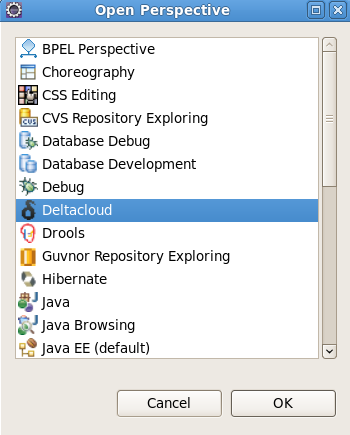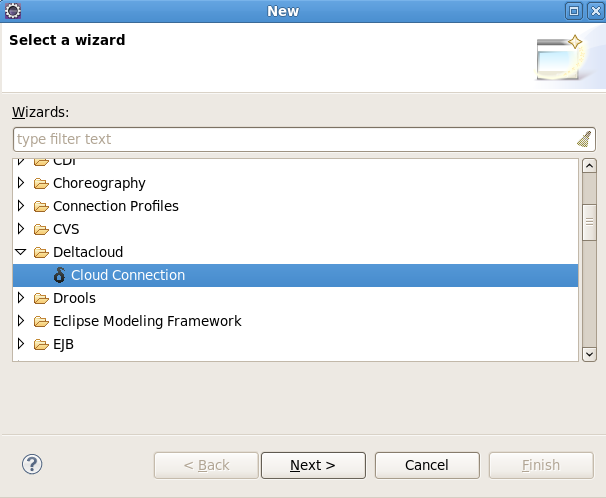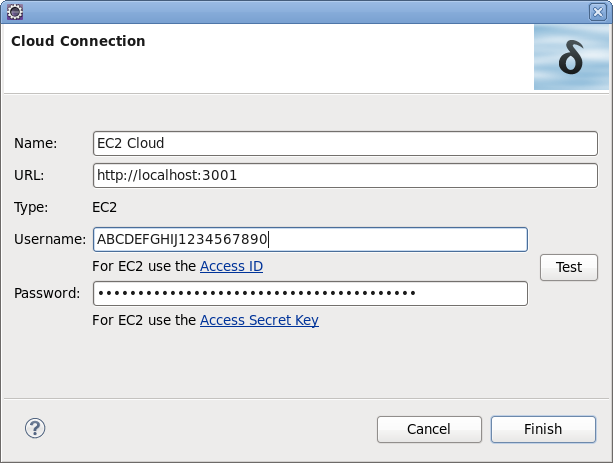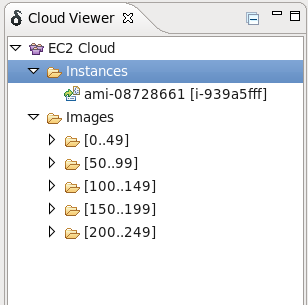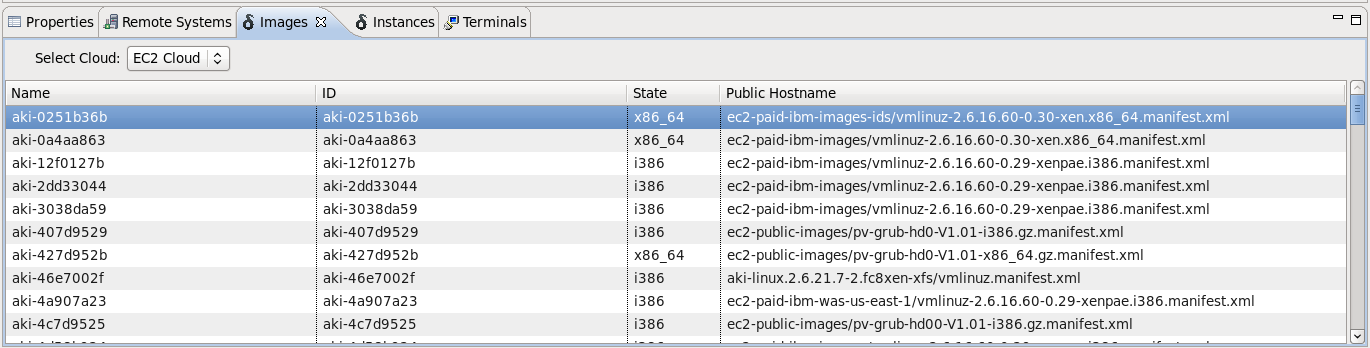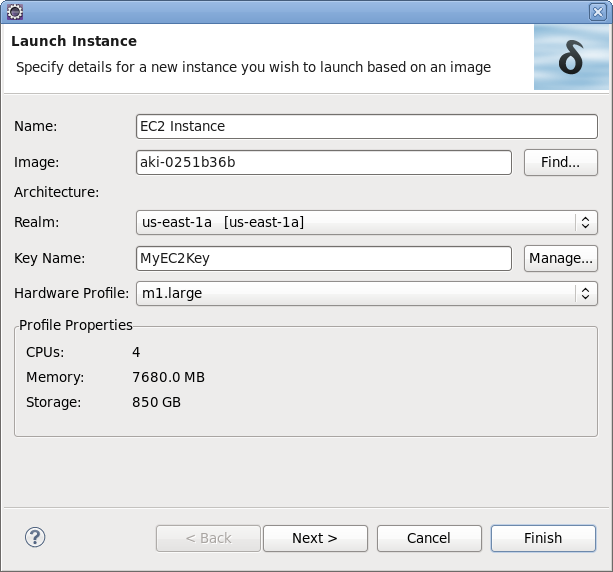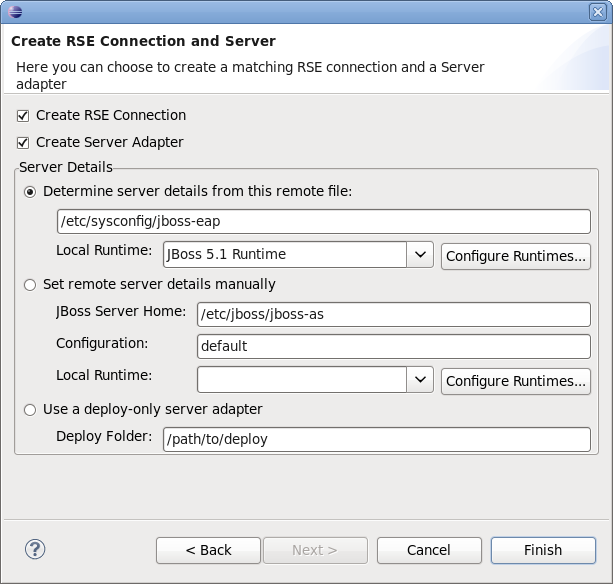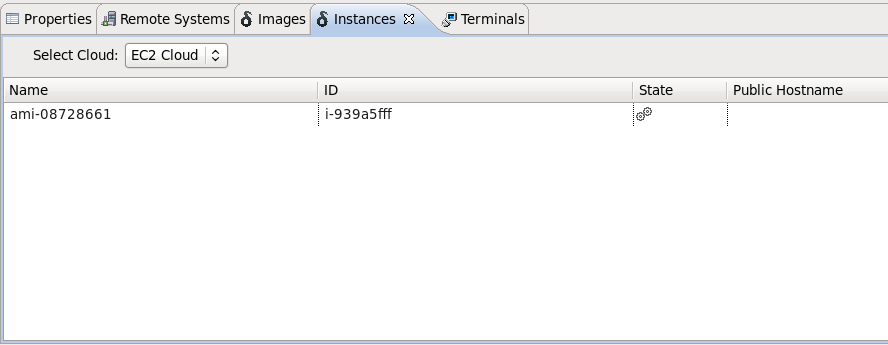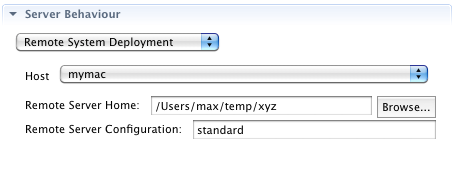Ensure the Deltacloud perspective is open in your workspace. To open the perspective navigate to → → and then select Deltacloud from the perspective options and click the button.
To setup a connection to a Deltacloud server select → → . From the New dialog select → and press .
The Cloud Connection dialog requires a cloud name, URL, username and password to create a connection. Once you specify the URL of a cloud server the Type field will automatically inform you of the cloud type. If you are connecting to an EC2 cloud type, use your Access ID for the Username field and your Access Secret Key for the Password field.
Once all fields are filled in correctly, click the button.
Note
The default URL for a local Deltacloud server is http://localhost:3001.
Your new cloud connection will appear in the Cloud Viewer using the name you specified in the connection wizard. For information on using your new cloud server connection see Section 1.3, “Using the Deltacloud perspective”.
To access Deltacloud servers, key file authentication is used. Each key represents the person accessing the server and informs the server of their authorization level (a person may have several keys).
Each unique user requires an private key. These keys can be generated by Deltacloud Tools when launching an instance (see Section 1.3, “Using the Deltacloud perspective”), using a number of external tools, or provided by a service such as Amazon EC2. Each private key must then be specified in the SSH2 private keys list prior to performing the ssh connection.
Tip
New keys generated by Deltacloud Tools when launching an instance are automatically added to the SSH2 private keys list.
To access the SSH2 private keys list navigate to → → → → .
The Deltacloud perspective consists of three different views: Cloud Viewer, Images and Instances.
The Cloud Viewer view lists the servers you are connected to, the instances running on each server and the images available on each server. Right-clicking (or control-clicking on Mac OS) on a cloud connection presents you with options to delete a cloud using the option or reload the the cloud view with the option.
You can also right-click (or control-click on Mac OS) anywhere in the Cloud Viewer view and select the Launch Instance option to launch a new instance. See Section 1.3.2, “The Images view” for more information on launching an instance.
Clicking on a connection name causes details to be shown in the Properties view.
You can have multiple Deltacloud servers connected at any one time. If you have not yet setup a connection to a Deltacloud server see Section 1.1, “Connecting to a Deltacloud server”. You will also require a unique key file for each user who is to have access to the server. To add and manage your key files see Section 1.2, “Add and manage server keys”
Displayed in the Images view is a table of all images for a specified cloud.
By right-clicking (or control-clicking on Mac OS) on an image in the table and selecting , a dialog will appear. Define the Name of the instance, the Realm the instance should appear in, select a predefined Hardware Profile and choose a Key Name for key file authentication. You can also change the default image by defining the value for the Image field, or by clicking the button.
User authentication keys are managed for Deltacloud tooling by the Manage Keys dialog. When clicking on the you will be presented with this dialog. Select one from the list or add a new one by clicking the button. Newly created keys will also be added to the SSH2 key list if they are not already present.
Click the button to move to the next step.
The next wizard page allows you to explicitly create an Eclipse Remote System Explorer (RSE), which is used to browse the remote filesystem and connect to the instance via an SSH terminal.
You can also create a Web Tools Platform (WTP) server adapter, which will allow you to deploy any WTP compliant web project to the remote instance.
Click the button to launch the new instance and any RSE Connections or WTP Adapters that you have defined.
Through the Instances view you can see all instances for a cloud server while having the functionality to start, stop and restart a selected instance.
Using the Remote System Explorer (Section 1.4, “Using the Remote System Explorer”) you can connect to a running instance through the SSH protocol. Accessing a remote instance requires authentication; for an EC2 instance a PEM key file will be used.
Once connected, files on the external instance can be manipulated as if they were on your local machine.
With the Eclipse Remote System Explorer installed, you are able to publish to a remote location and setup additional hosts. You can also start and stop an external server through this perspective and these commands can be customized through the launch configuration.
To deploy to a remote system, toggle between and in the server editor. For information on the server editor see the JBoss Server Manager Reference Guide.