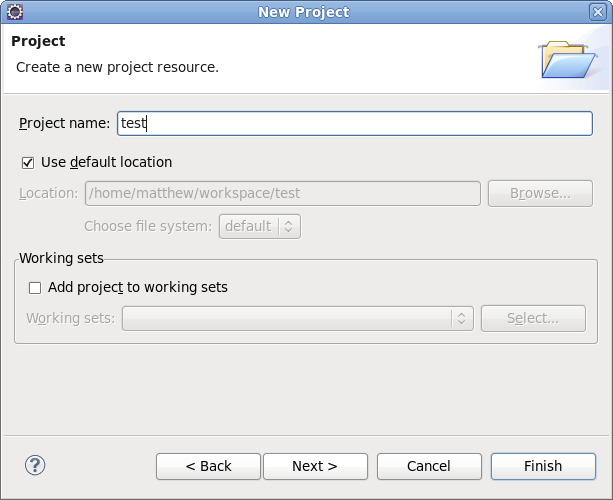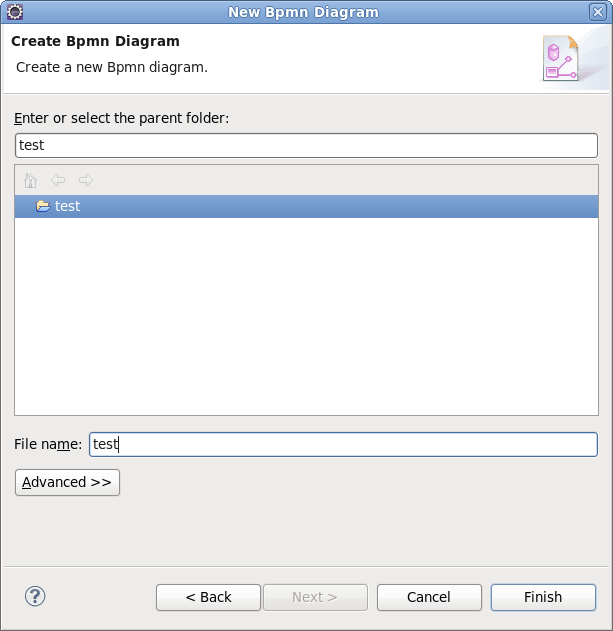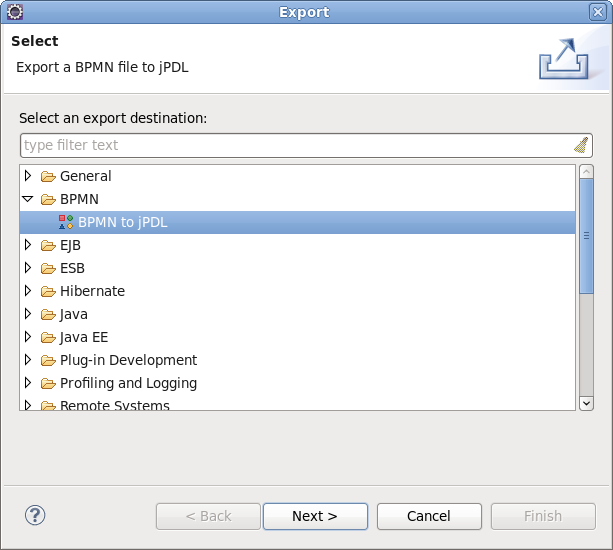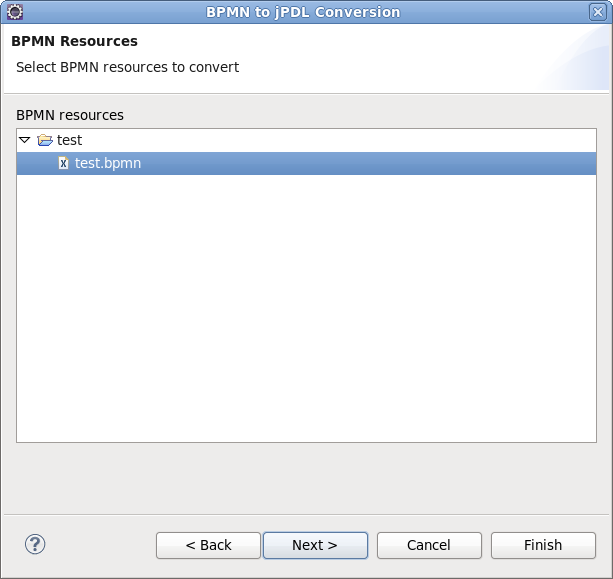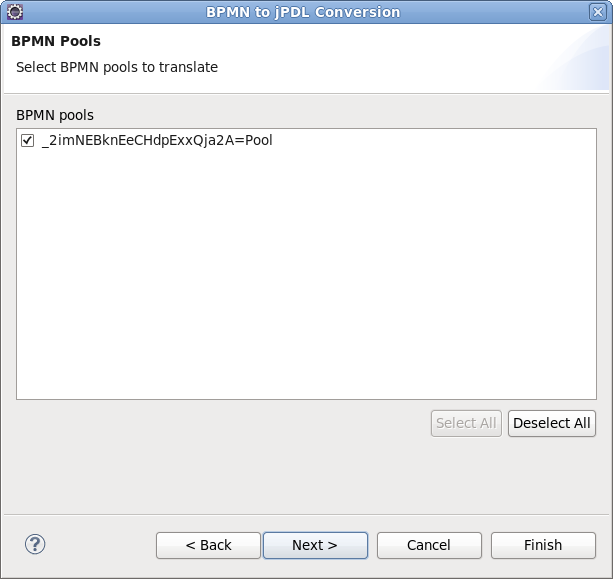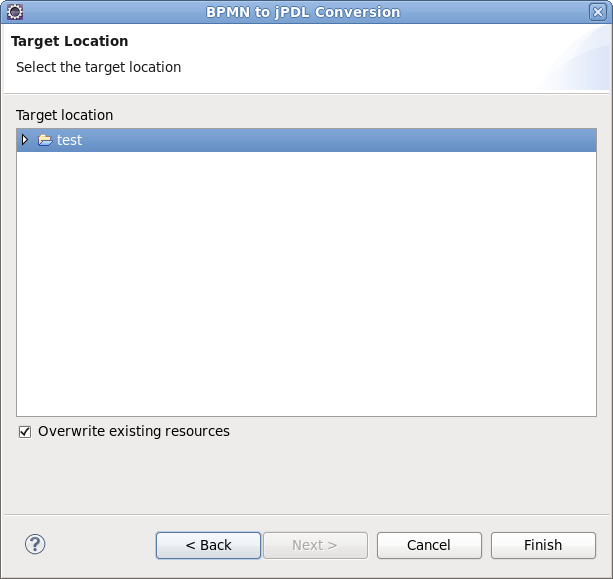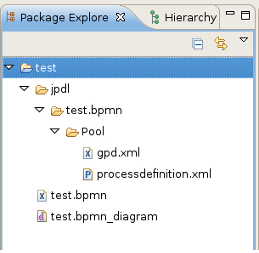This chapter gives you a short overview of JBoss BPMN Convert module.
JBoss BPMN Convert module is a tool used for a BPMN file translation.
As a part of JBoss tools, JBoss BPMN Convert module implements BPMN to JPDL translation. You can get a basic JPDL file from a BPMN file by using this module.
The BPMN file may be written by hand, or with the help of an editor. In this guide, we use the STP BPMN editor to draw a BPMN file.
You can download the editor, which is included with the BPMN Modeler, using Eclipse and the SOA Tools project update site. You can find the necessary links and other related information on the Eclipse BPMN project page.
To start, take a look through the table of JBoss BPMN Convert module main features:
Table 1.1. Key Functionality of JBoss BPMN Convert module
| Feature | Benefit | Chapter |
|---|---|---|
STP BPMN Editor | JBoss BPMN Convert module contains the STP Business Process Modeling Notation (BPMN) Editor, which is a tool to express any processes in a graphical form (as simple diagrams with a set of graphical elements). These BPMN files can then be converted to jPDL. | Section 2.2, “Creating a BPMN file using the STP BPMN editor” |
This chapter provides you with the necessary steps to translate a BPMN file to a JPDL file.
Before creating a BPMN file, you should have a Project created.
Create a project by selecting → → → → .
Enter test in the Project name field, and click the button.
Create a BPMN diagram file by selecting → → → → .
Enter test in the File name field, and click the button.
Open the test.bpmn_diagram file by double-clicking it.
Draw the BPMN diagram using the STP BPMN editor. For more information on how to use the STP BPMN editor, please visit the BPMN project page.
A BPMN file may include more than one pool. Every pool can be mapped to a corresponding JPDL file.
Select the test.bpmn file and right-click on it. Open the export wizard by selecting → → from the context menu.
Click the button.
Select the BPMN file that you want to translate, and click the button.
Select the BPMN Pools that you want to translate, and click the button.
On the next page, you may get error or warning messages that occurred during the conversion. If there are no messages, this page is skipped.
Click on the button.
Select the target location where the generated JPDL files will be saved. If you'd like to overwrite existing resources,check this "Overwrite existing resources" checkbox.
Click on the button to generate the JPDL files in the target location.
The generated files look like this:
We hope this guide helped you to get started with the JBoss BPMN Convert module. For additional information and support please visit the JBoss forum.