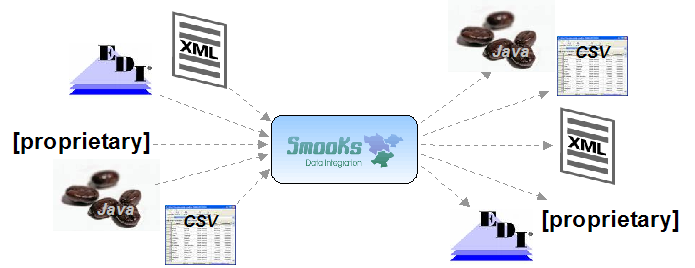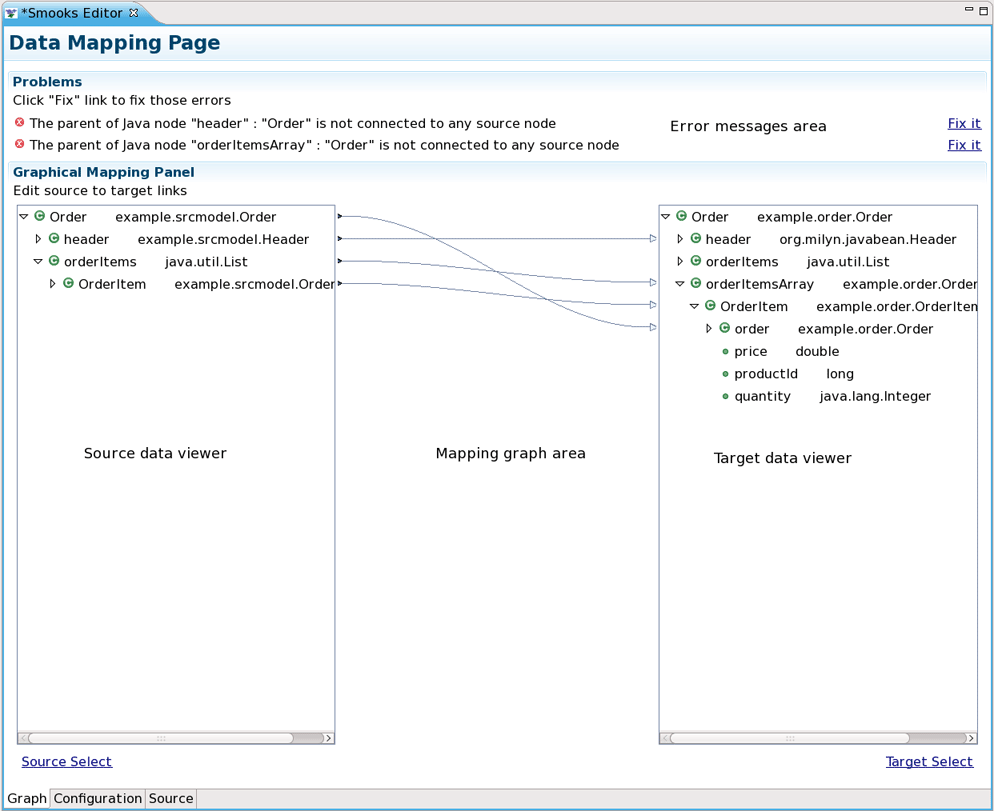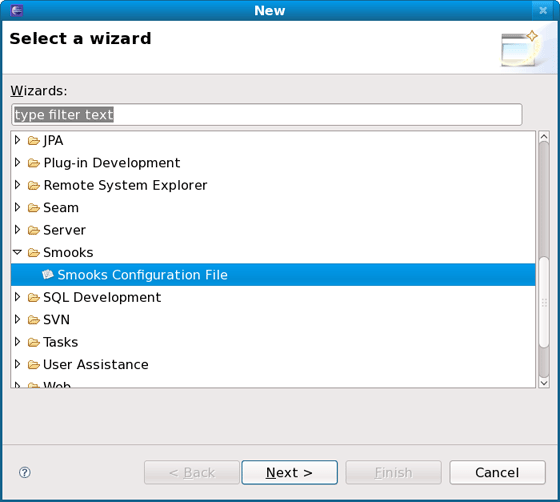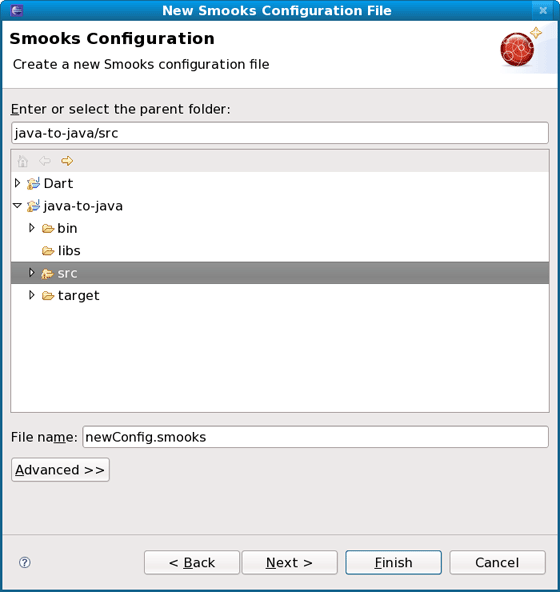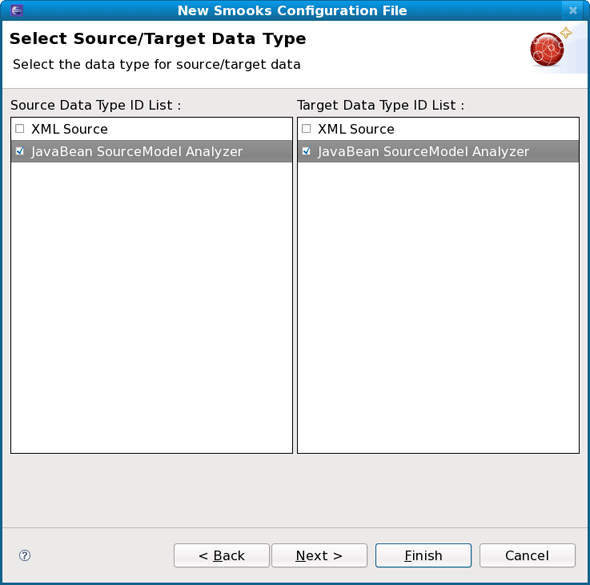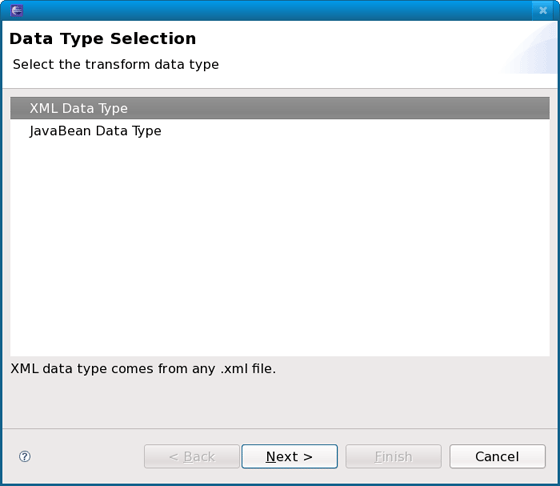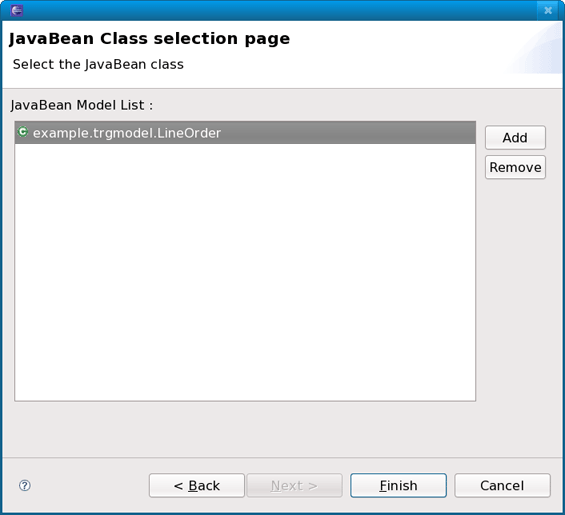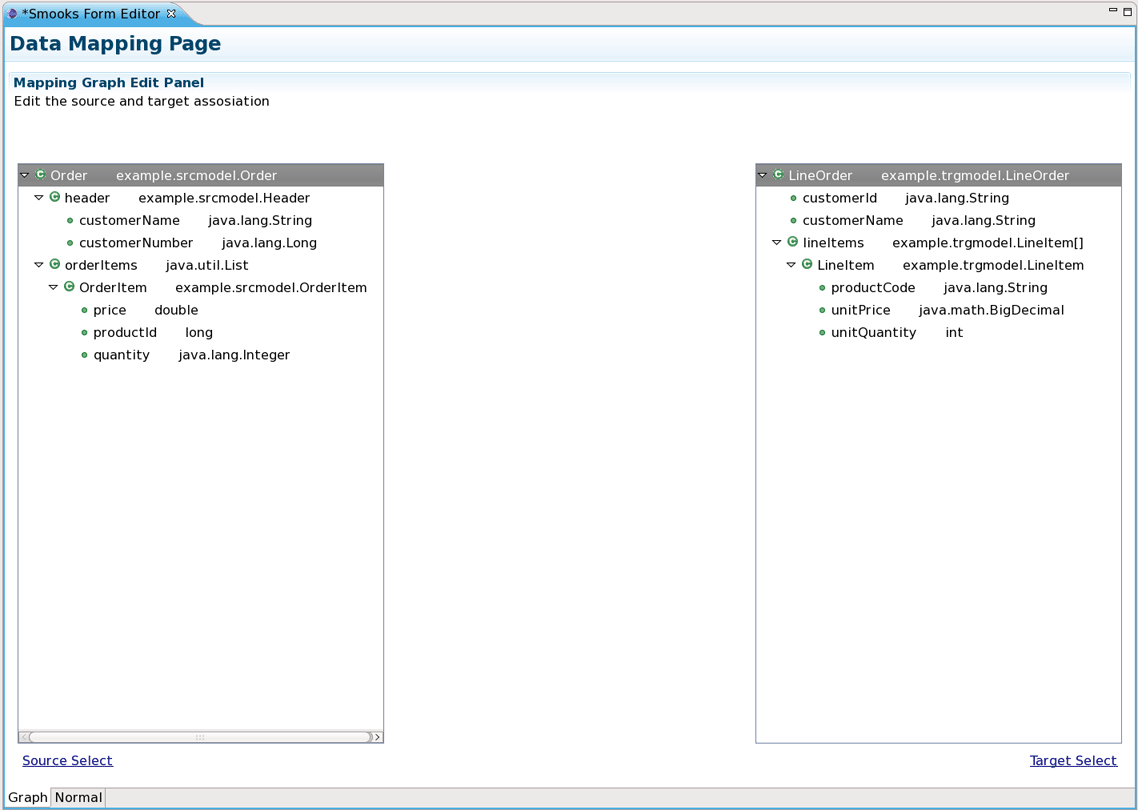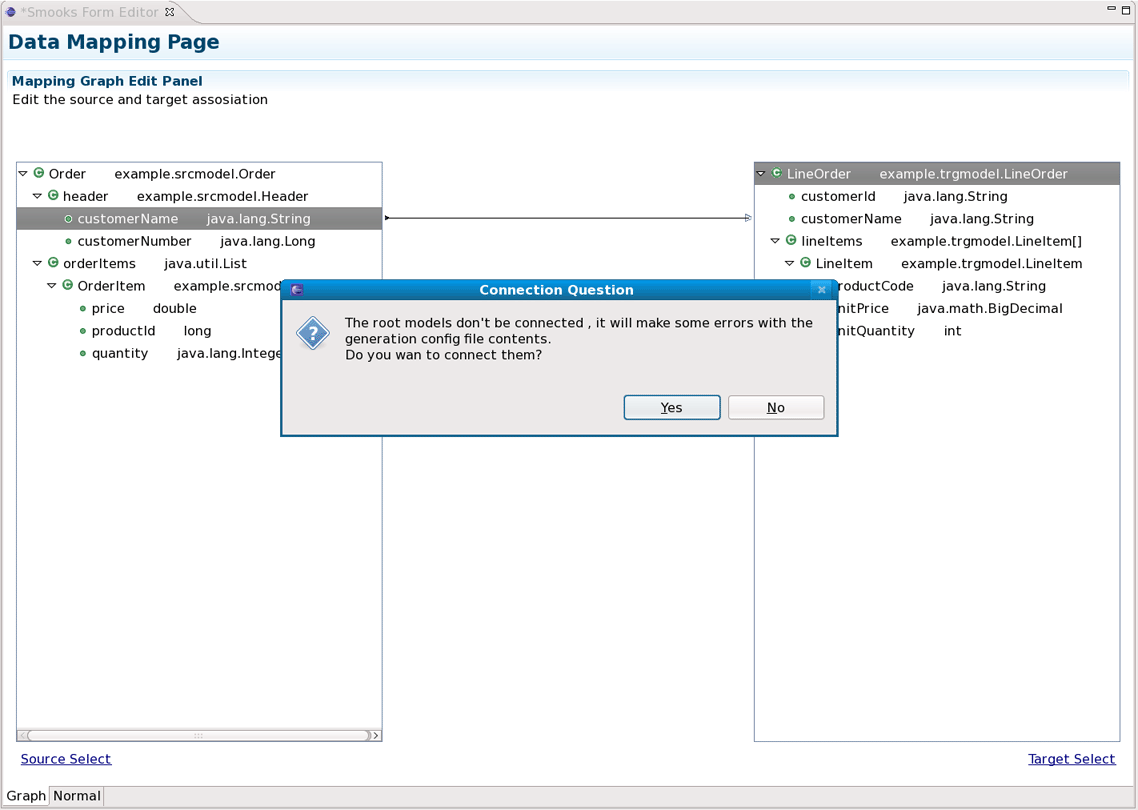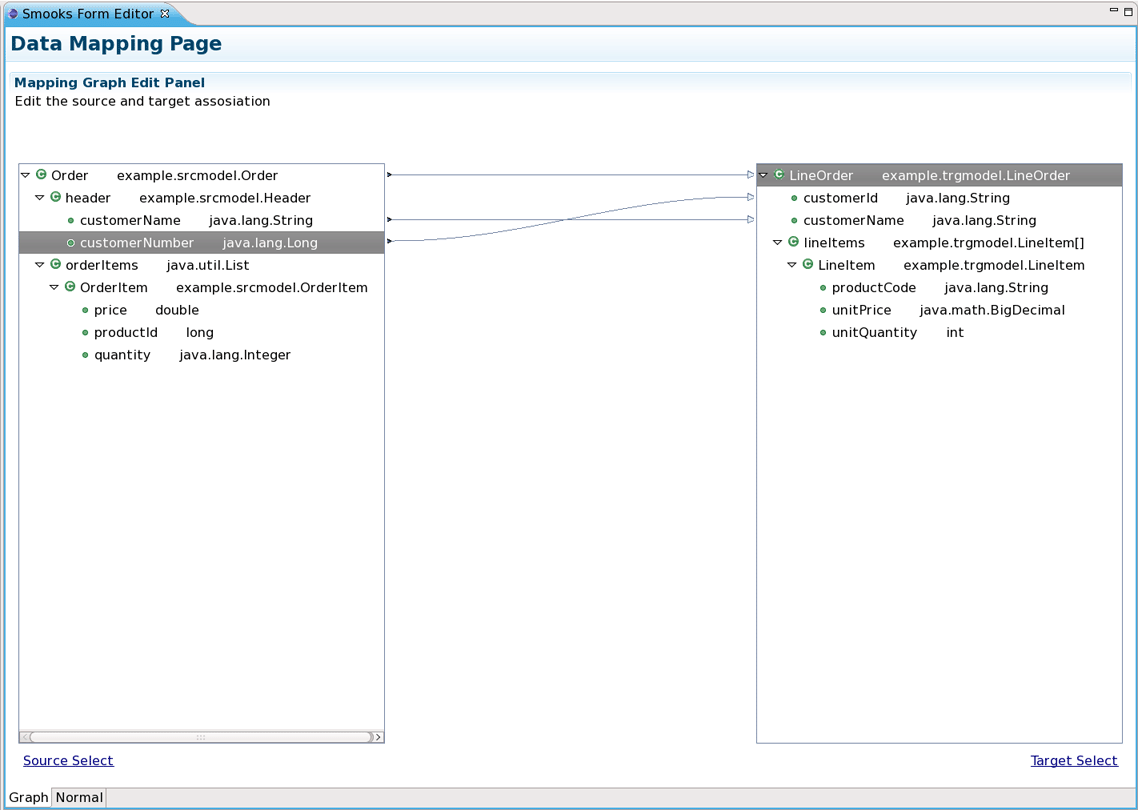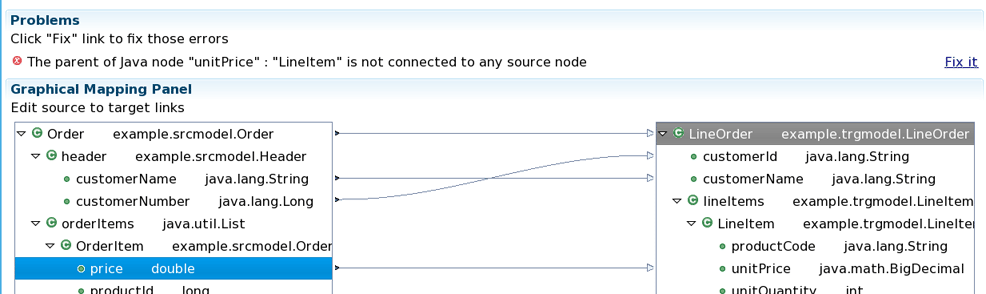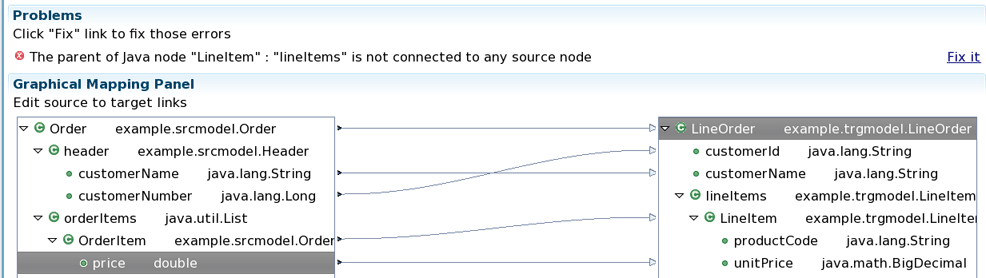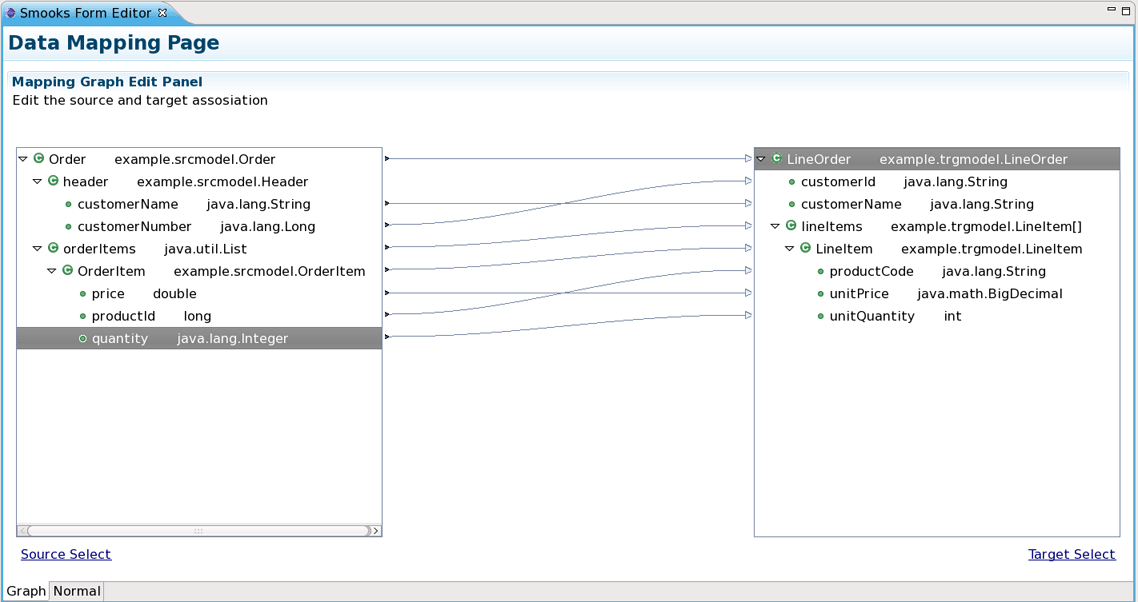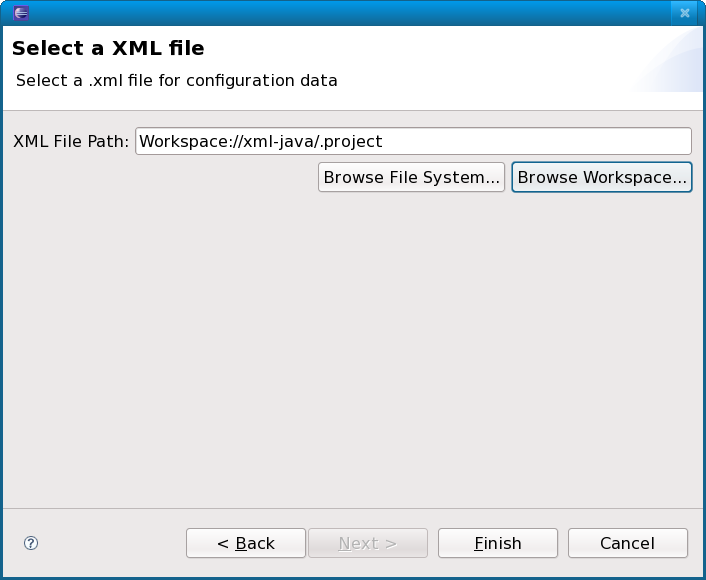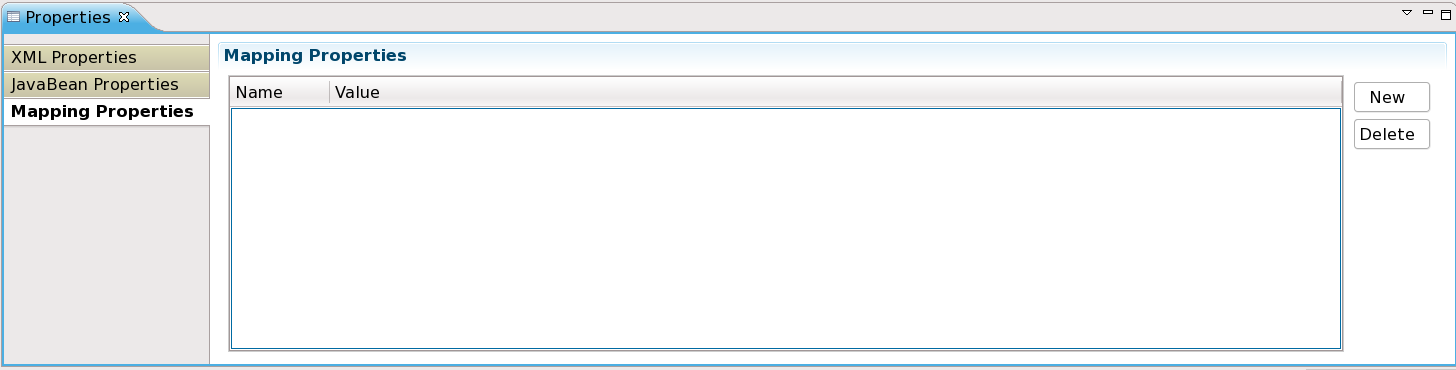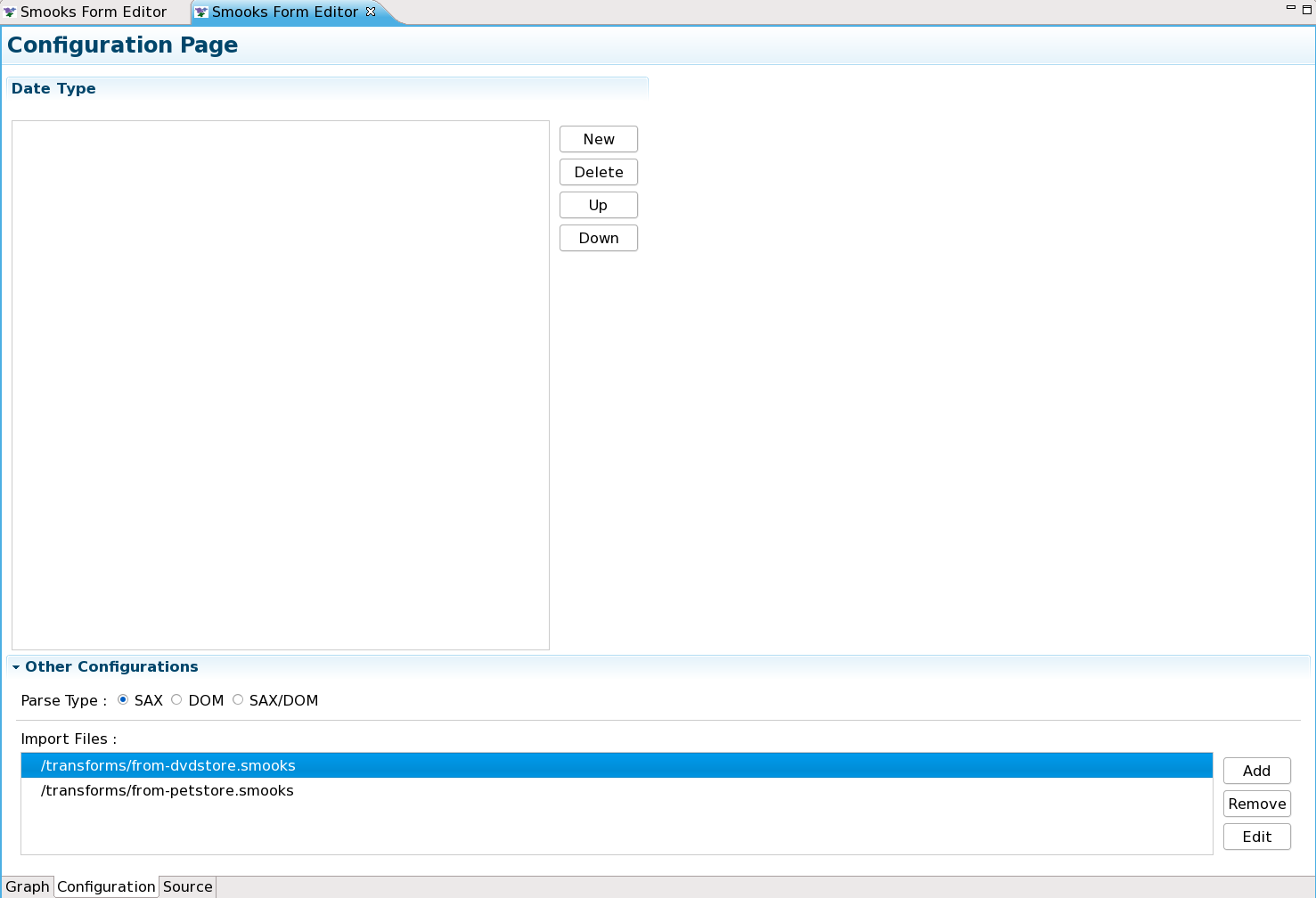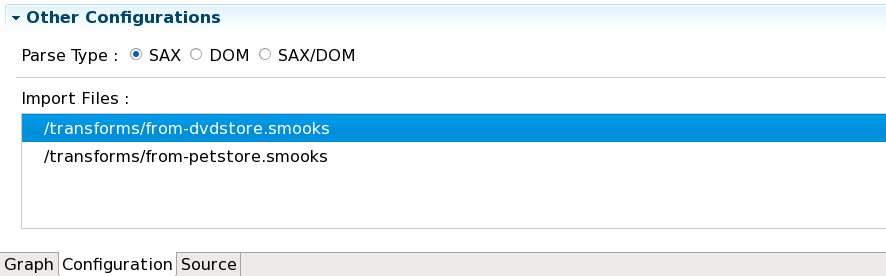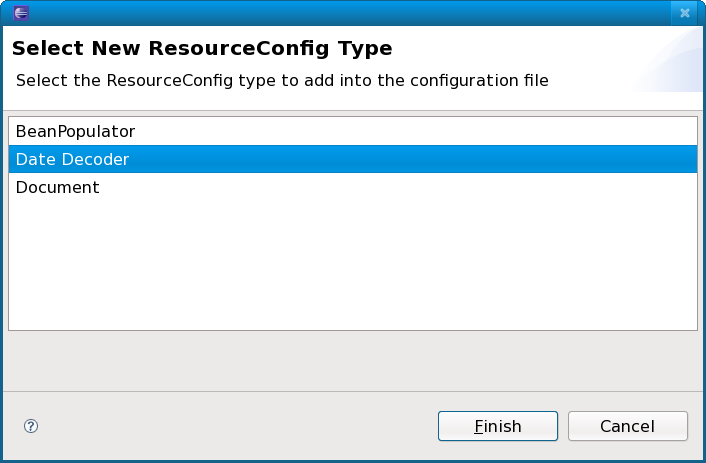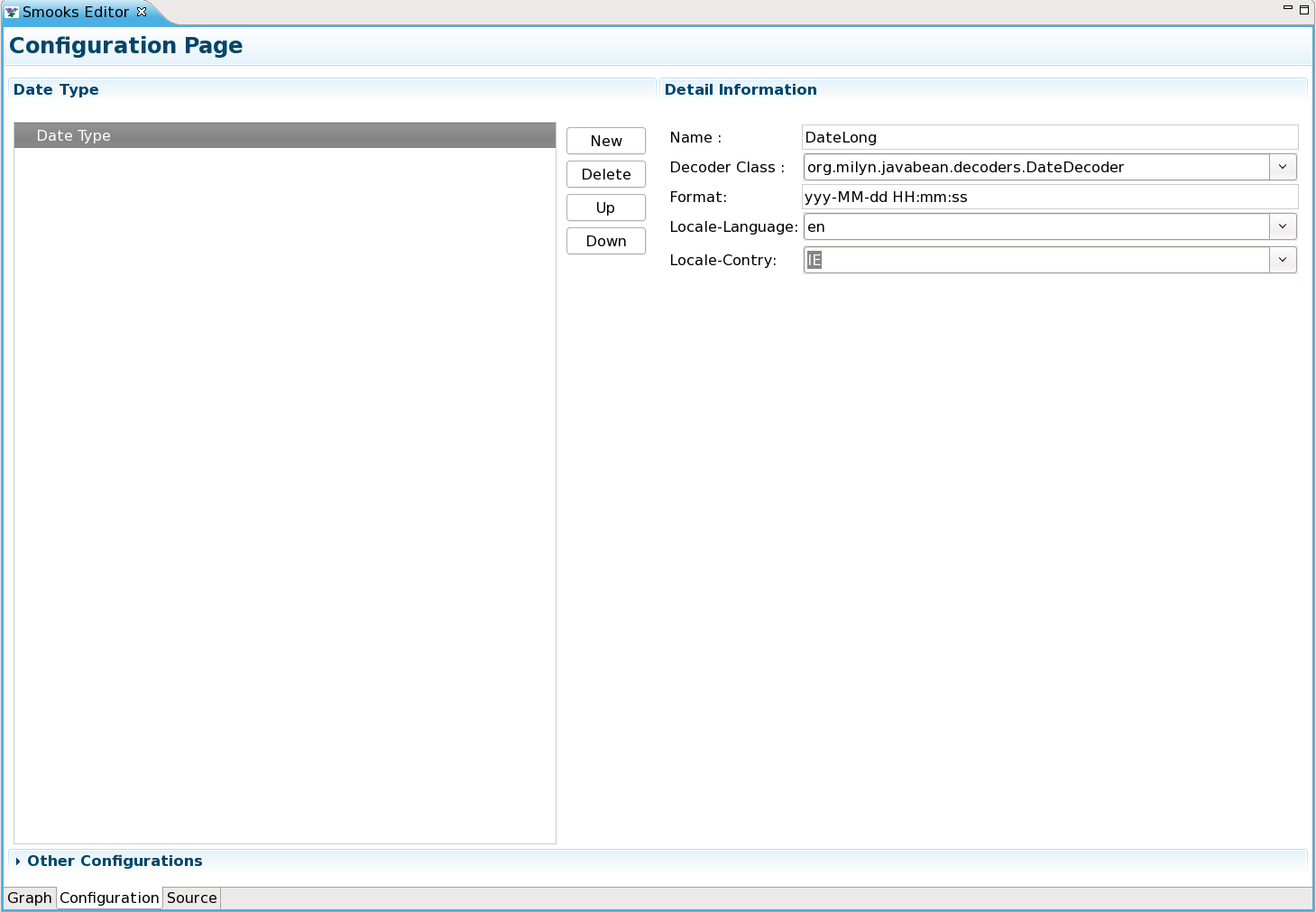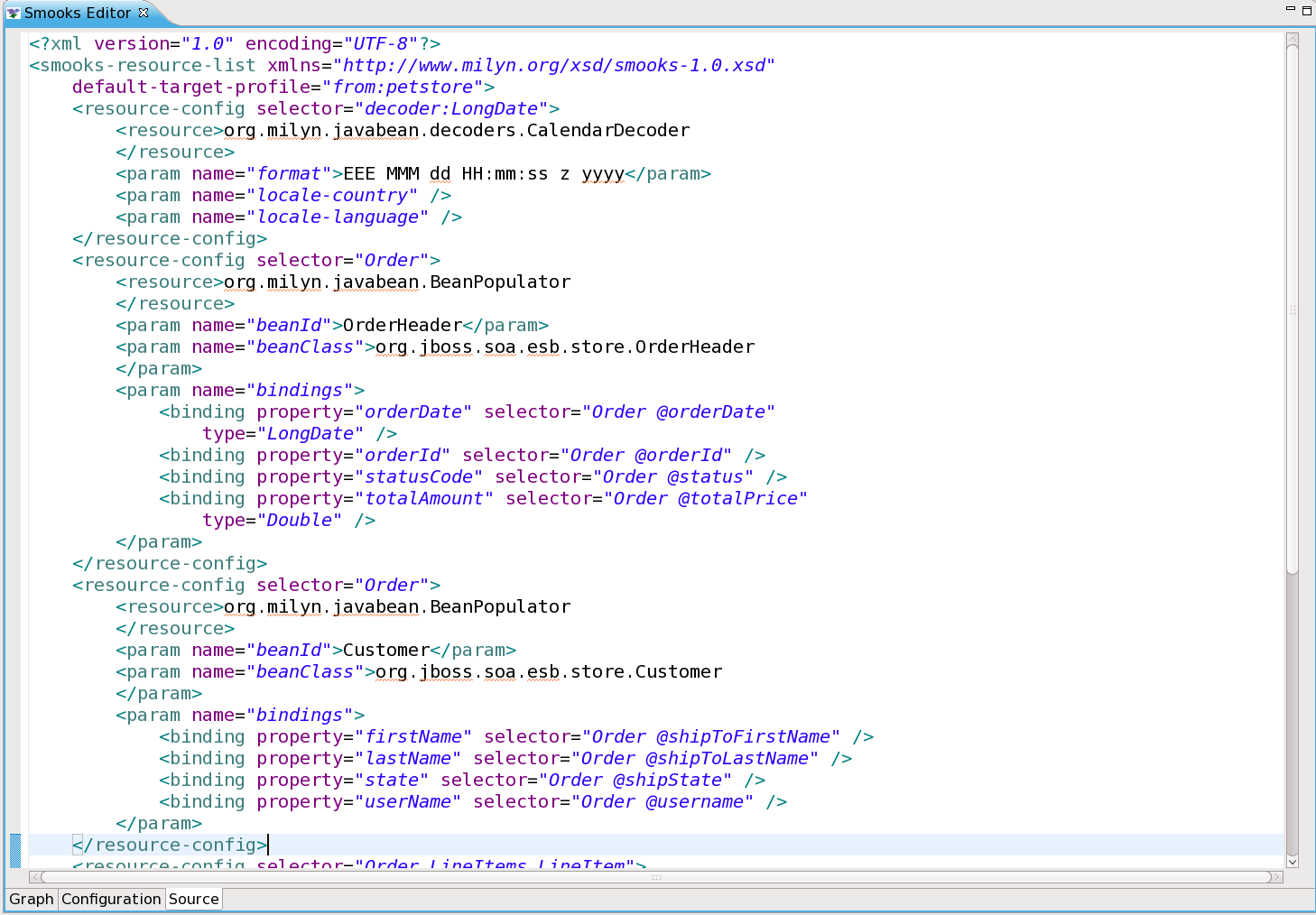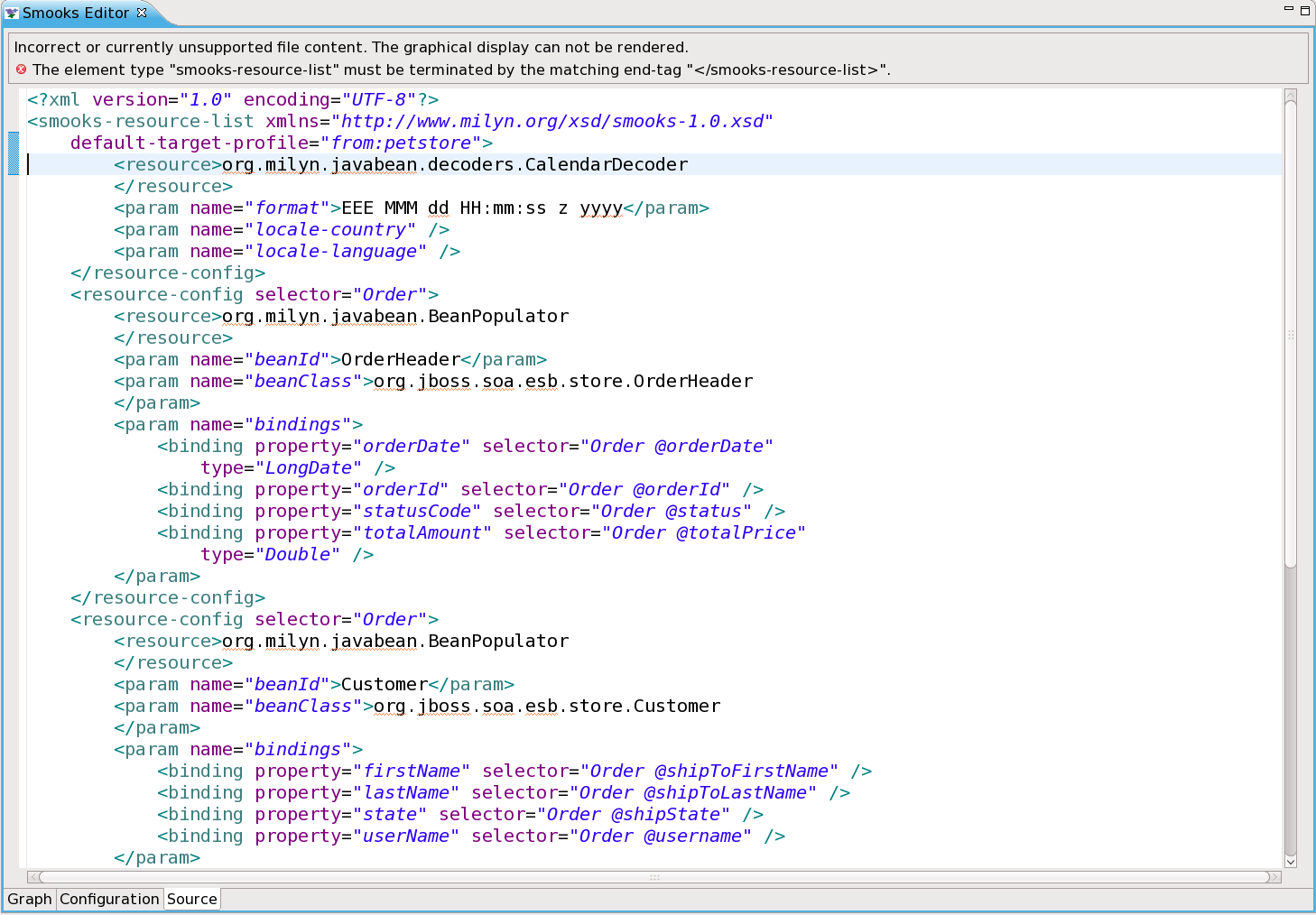JBoss.orgCommunity Documentation
Version: 3.0.0.CR1
Copyright © 2008 JBoss, a division of Red Hat Inc.
November 2008
Smooks is a Java Framework/Engine for processing XML and non XML data (CSV, EDI, Java, JSON etc).
Transformation: Perform a wide range of Data Transforms. Supports many different Source and Result types -XML/CSV/EDI/Java/JSON to XML/CSV/EDI/Java/JSON.
Java Binding: Bind into a Java Object Model from any data source (CSV, EDI, XML, Java, JSON etc).
Huge Message Processing: Process huge messages (GBs) - Split, Transform and Route message fragments to JMS, File, Database etc destinations. Route multiple message formats to multiple destinations in a single pass over a message.
Message Enrichment: Enrich a message with data from a Database, or other Datasources.
Combine: Combine the above features in different ways e.g. add Message Enrichment as part of a Splitting and Routing process.
For More informations about Smooks, please visit Smooks official site: Smooks official site
Smooks dev tools is a set of graphical tools for editing Smooks configuration file base on Eclipse.
The Smooks dev tools was included by the JBossTools since 3.0.0 beta1 version. You can download the JBossTools from: http://www.jboss.org/tools/download/index.html .
Smooks dev tools (JBossTools) run with the latest Eclipse and other required plug-ins (GEF, EMF, etc.).
You should download the latest IDE for Java EE developers from this site . It contains many plug-ins ( GEF, EMF, etc. ) required by Smooks dev tools.
This "Quick Start" will show how to use the Smooks tools to create/edit the Smooks configuration file for Java2Java data transformation.
This chapter should give you a brief understanding of the Smooks dev tools.
Visit here to download the "java-to-java" example project.
Tip:
The example project is base on Maven, you suggest you to create a new eclipse Java project and copy the example code and .jar files from the example project paste them into the eclipse Java project.
Select the Smooks Java-to-Java example project what you created and right-click, select the menu: "New" -> "Other...", find the "Smooks Configuration File" wizard. Click "Next" button.
The first wizard page is a file path creation page. Select the "src" to be the files container, and input "smooks-newconfig.smooks". Click "Next".
The second wizard page is a transform data type choose page.
Note
As the quick start introduces how to create/edit the Java-to-Java Smooks configuration file, it's necessary that "Java" type is the source/target transform data type please.
When all the wizard steps are passed, a new Smooks configuration file is created and the Smooks editor will be opened automatically.
You will see the "Smooks Form Editor":
This editor contains several parts:
Notify message display area. If there are any errors when you are editing the file, the error area will display them.
Source data tree. The tree will display the structure of transformed source data.
Target data tree. The tree will display the structure of transformed target data.
Mapping graphical area. Show the data mapping connection lines.
Source/Target data selection links. Click the link, and "Data Selection Wizard" will be opened helping you to choose the source/target data.
Click the data selection links to choose the transform data. The "Data Selection Wizard" is opened, and there are two data types on the list: XML and Java.
Note
There will be more and more data types on a list as the development went on.
Select the "JavaBean Data Type" and click "Next", you will see a java class selection page:
When you select all the necessary java classes, click "Finish" and the structure of the java class will be displayed on the Source data tree. Please, do the same with a target data link.
As you see, the source/target data tree displays the structure of the java class.
How to map it?
First, you should know what to transform:
Bind the "customerName" property of the Order#header to the "customerName" property of LineOrder.
Bind the "customerNumber" property of the Order#header to the "customerId" property of LineOrder.
Bind the "price" property of the OrderItem to the "unitPrice" property of LineItem.
Bind the "productId" property of the OrderItem to the "productCode" property of LineItem.
Bind the "quantity" property of the OrderItem to the "unitQuantity" property of LineItem.
Make sense?
OK, let's select the "customerName" item of the "header" item on the source data tree and start to drag it. When the drag item crosses the Mapping graphical area, you will see a connection line. Drop the item onto the "customerName" of the "LineOrder" on the target data view.
Now a dialog is oped asking you to connect the root node:
Please, click "Yes" to connect the root node, if you didn't do that, this dialog will be opened again when you connect other nodes.
Note
Please, remember that: The root nodes of the source data and target data *MUST* be connected.
This rule is not only for Java-to-Java, but the same is also relevant for XML-to-Java
Now let's do the same operation with the "customerNumber", that is what you want to see:
Next, you are going to bind the properties of the "OrderItem" to the properties of the "LineItem".
Select the "price" and drag it onto the "unitPrice" of the other side tree viewer. The error message display area will show an error:
How to deal with the error ?
Please click the "Fix it" link, a menu is popped-up with several "resolve methods" on it.
Select the first resolve method: 'Connect the "OrderItem" to the "LineItem" ', then the "OrderItem" is connected with the "LineItem".
But the notify message area still shows some other errors:
OK, let's deal with the fire error ---- Click "Fix it" link and select the first resolve method. The "orderItems" is connected with the "lineItems".
Tip
Why does the occur error?
You will find that, if you only connect the property node without connecting the parent node of the property, the "connection error" occur
The connection of the "price-to-unitPrice" is the "Binding Connection", but it needs a "Instance Creation Connection" -the connection of the "OrderItem-to-LineItem".
After that, connect the quantity to the unitQuantity ; connect the productId to the productCode:
Now, you should save the file and the Smooks tools will generate the correct configuration file content.
OK, Let run the test class: example.Main (Please, make sure that the Smooks engine loads the correct configuration file)
Success!
Smooks Graphical Editor Page is one tab of the Smooks Form Editor.
This graphical editor could allow you to perform drug/drop operations with the nodes of transform data to map the source data to target data.
When you save the changes in the graphical editor the correct Smooks configuration file content will be generated.
Information on the topic could be found here "Quick Start/Smooks Form Editor"
Click the links under the data viewer, the data type selection wizard page will be shown.
There are sets of transform data type on the wizard page, select one type and click Next , the data source selection wizard page will be shown.
Note
For different data type, the data source selection wizard are different too.
When you finish the data selection (file path selection), Click Finish , the data viewer will display the selected data structure.
To get information on the topic please, read the "Quick Start/Mapping"
When you do any mapping operations, the Smooks tools validates the file content with "Mapping Logic", If there is any errors of the configuration file content , error messages are shown on the "Error message area" .
Please, read the "Quick Start/Mapping" to find how to fix the errors.
You can edit the properties of the "connection lines" with the properties viewer.
Select the menu: "Window -> Show View -> Other -> Properties", the properties viewer is opened.
When you select on the connection lines, the properties viewer will show a set of section GUI for editing the properties of the connection line.
Tip
This GUI on the properties viewer is displayed when the "Smooks Graphical Page" is active, if not, the properties viewer displays empty GUI.
If the source data type of the selected connection line is "XML", The properties viewer shows a "XML Properties" section GUI.
But if the source data type of the selected connection line is "Java", the "XML Properties" section GUI isn't 'displayed.
It means that if the source/target data type of the selected connection line is different, the properties viewer shows different GUI.
Smooks Configuration Editor Page is one tab of the Smooks Form Editor.
The "Date Decoder" can add/edit/remove on the configuration editor page.
The configuration also edit the "Smooks parse type" and manage the "Import File" .
Open the "Other configuration" section, we will see there is a set of radio buttons:
Select the radio button to change the Smooks parse type.
Open the "Other configuration" section, there is a "Import File" list under the "Smooks parse type" buttons.
There are three buttons on the right side of the "File Import" list. You can click those to add/edit/remove the import files.
Tip
If the import file dosen't exist, the image of the import file will change to "Error Image". If you double-click the import file in the "Import File" list, the file will be open with a new default editor.
"Date Decoder" is a resourceConfig element in the Smooks configuration file.It describe how to transform the "Date" type.
Click "New" button to open the "New Resource Type" wizard dialog.
There are several resource type on the list. Select the "Date Decoder" and click "Finish" button, a new "Date Decoder" item was added and shown on the resource type list.
There are several parameters in the "Date Decoder" resourceConfig element:
locale-language
format
locale-country
You can modify the parameters of the "Date Decoder" item with the left detail page.
When you defined new "Date Decoder", they can use the "JavaBean Properties" GUI to set the them to be the "Java type".
You can use this editor to edit the Smooks configuration file directly.
If the Smooks tools can't understand the configuration file or the configuration file is illegal (XML structure isn't right for Smooks configuration file, etc.), The error message panel will be displayed above the XML editor.
Tip
When the error message panel is displayed, other editors ( Graphical Editor, Configuration Editor ) are disabled.
You can't edit the configuration file with other editors until file becomes valid.