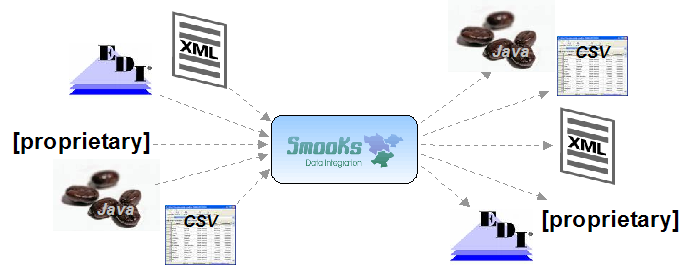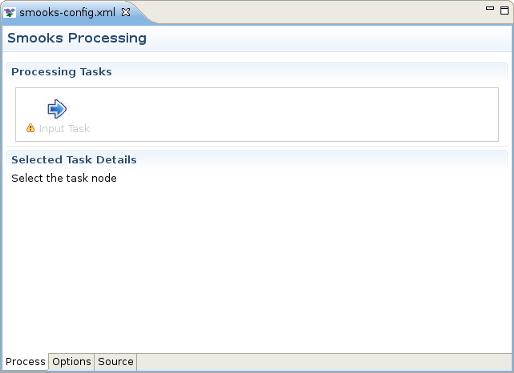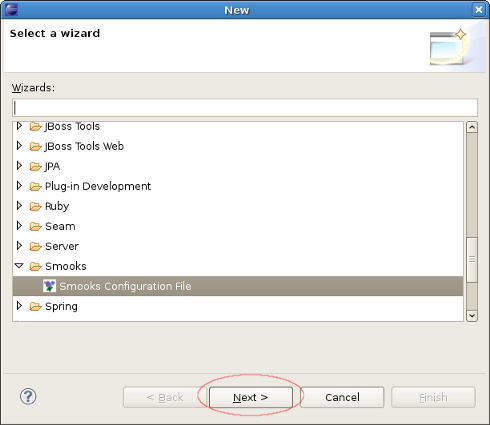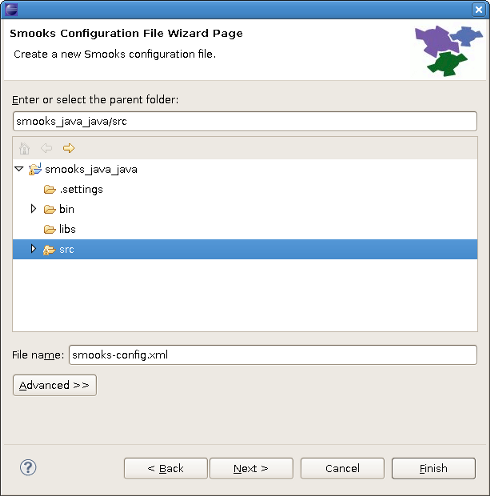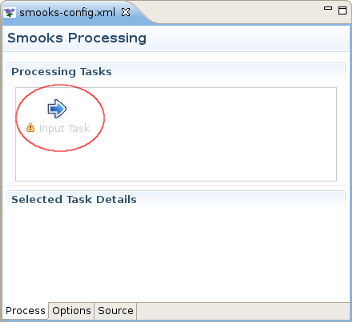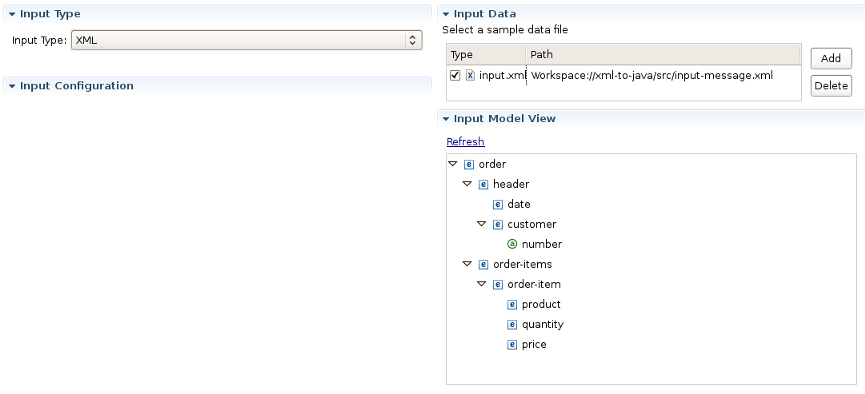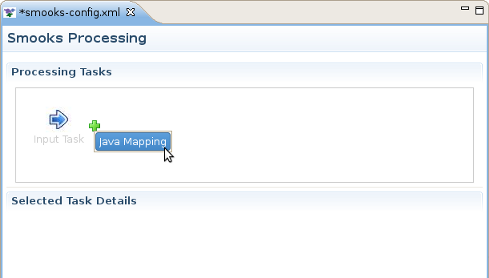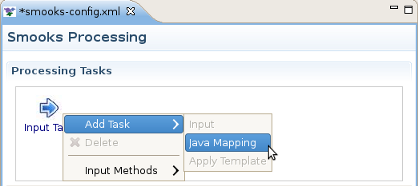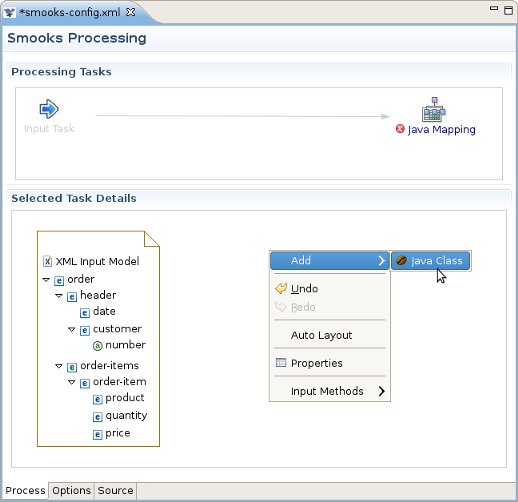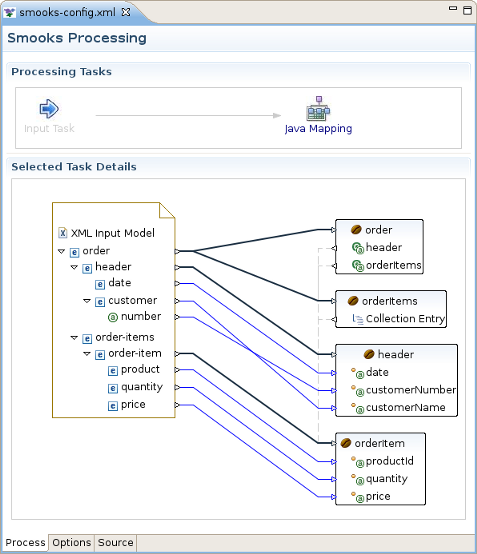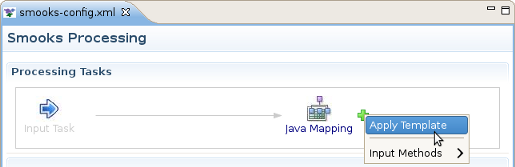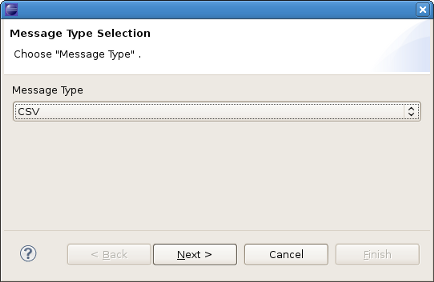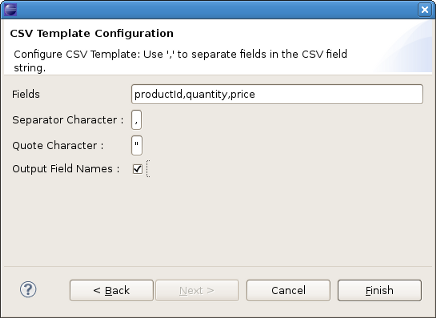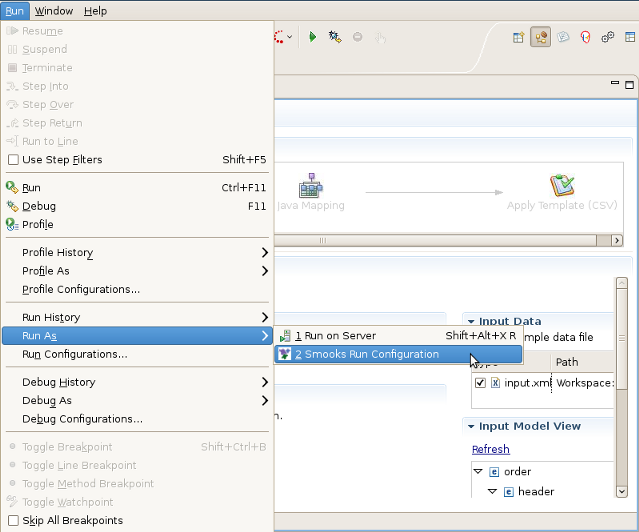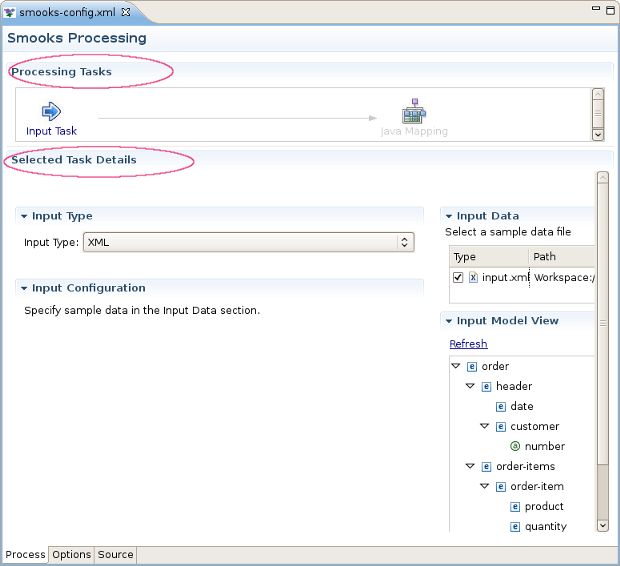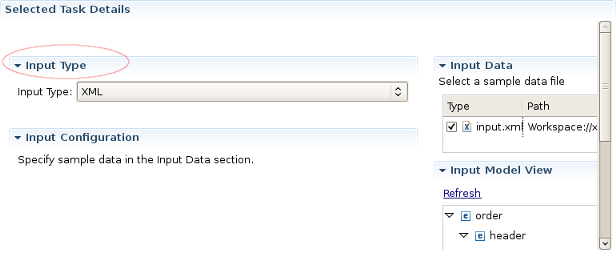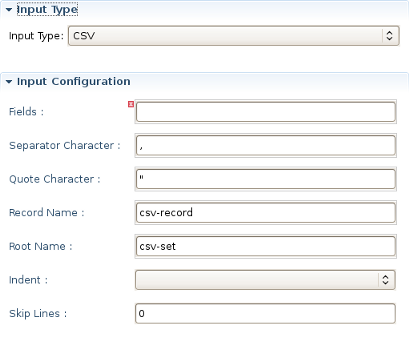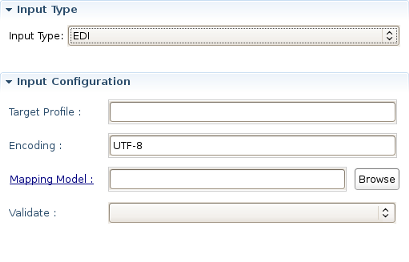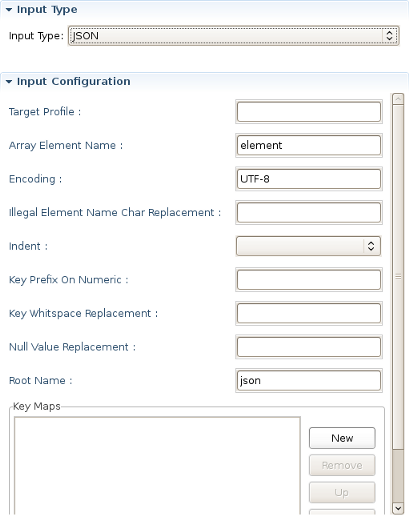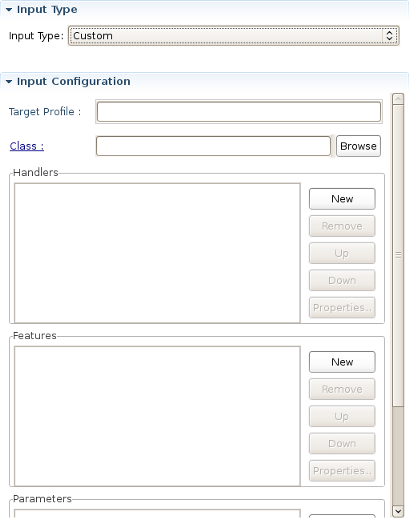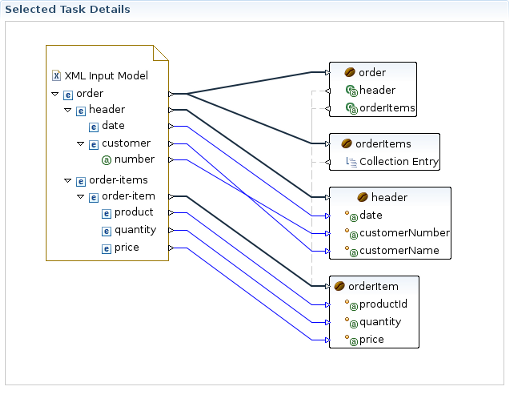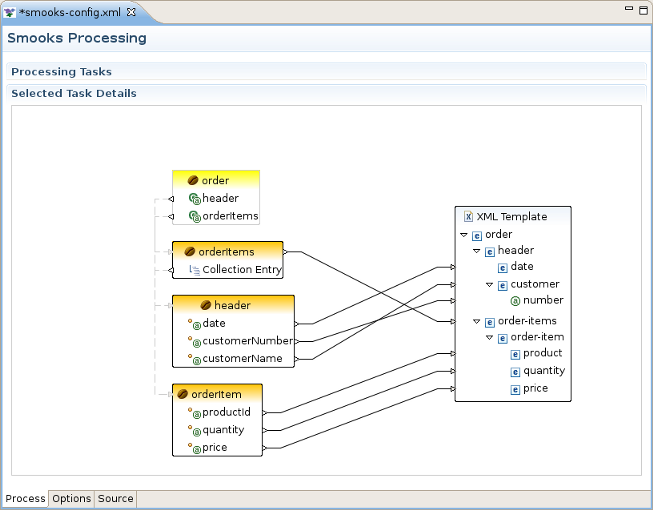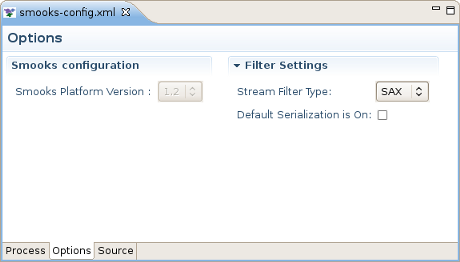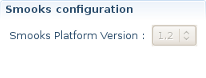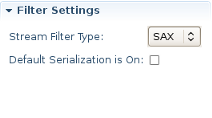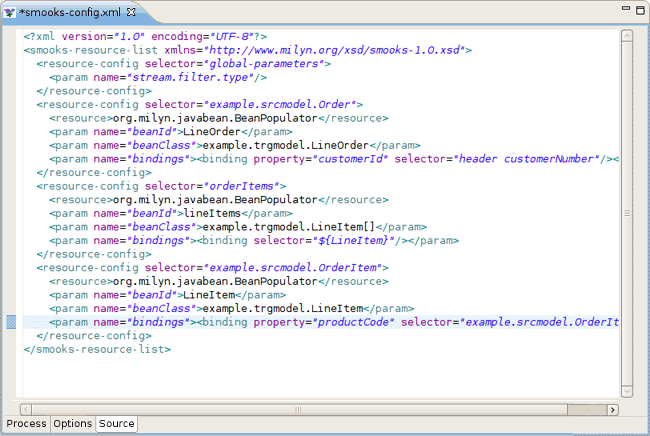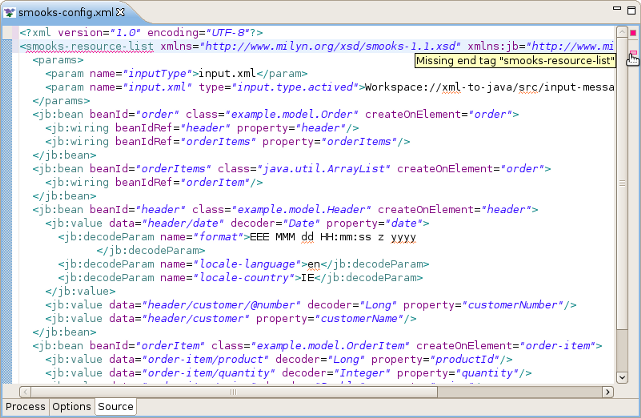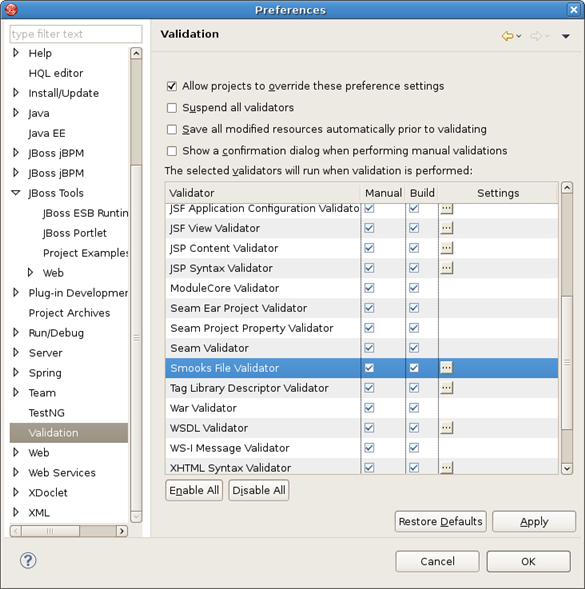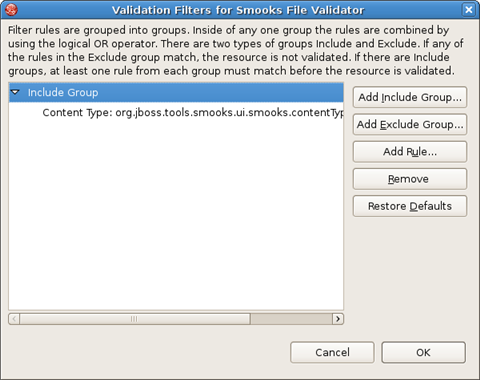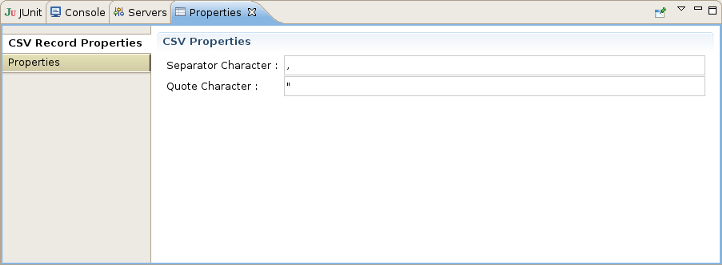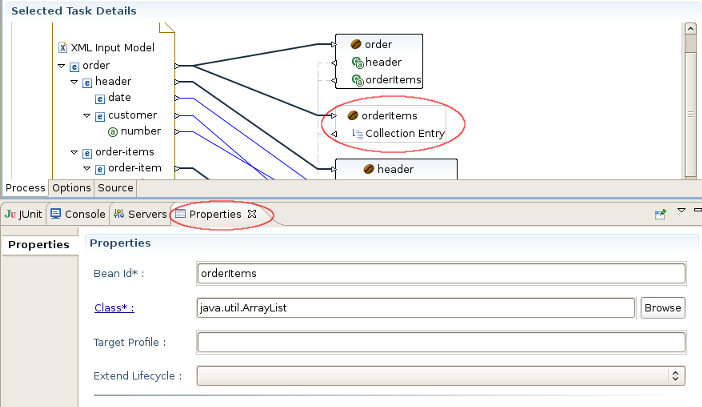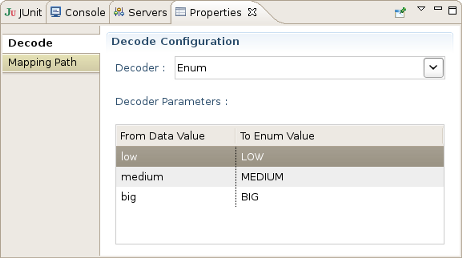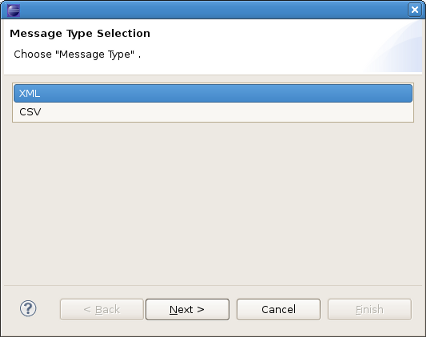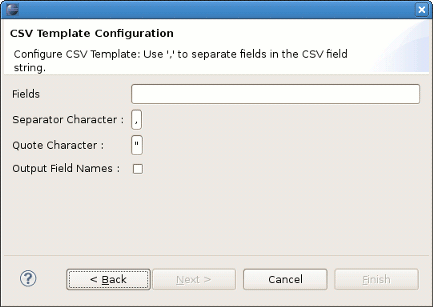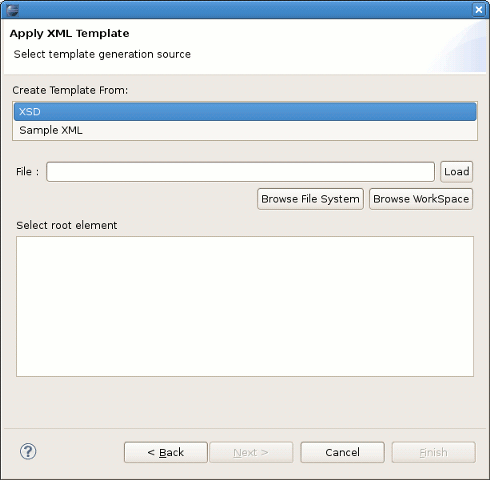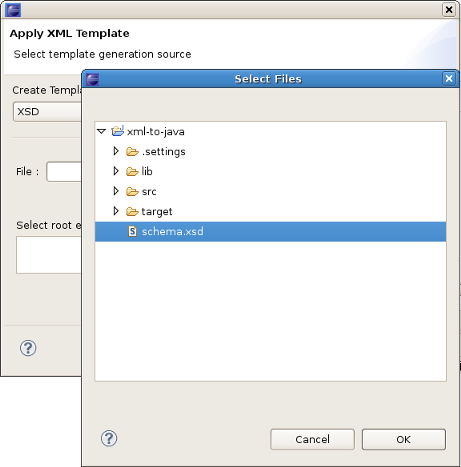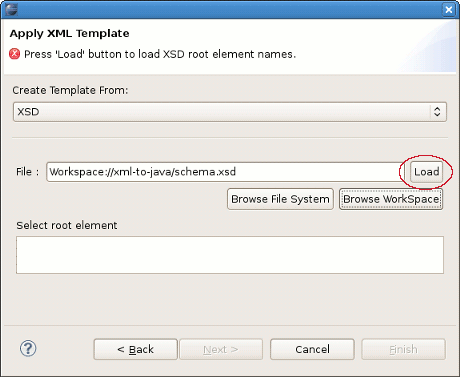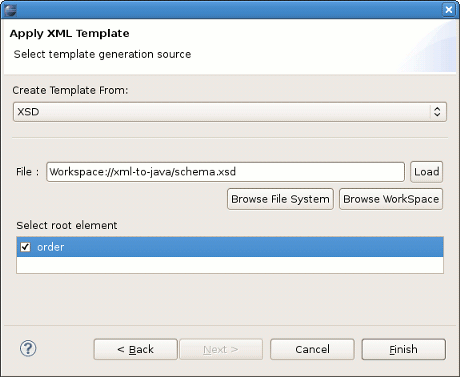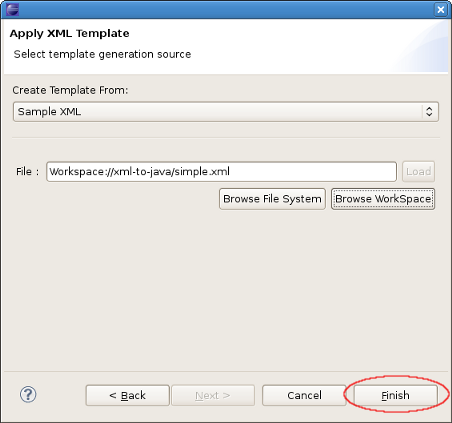Create new JBoss Tools Documentation Jira issue

JBoss.orgCommunity Documentation
Version: 3.2.0.Beta
Copyright © 2009,2010 JBoss by Red Hat
This chapter gives you a short introduction to Smooks, Smooks tools and its installation.
First, have a look at the key features of Smooks tools:
Here, we provide you with a key functionality which is integrated in Smooks tools.
Table 1.1. Key Functionality for Smooks Tools
| Feature | Benefit | Chapter |
|---|---|---|
Smooks Configuration File Wizard | Smooks tools allows to create/edit the Smooks configuration file for Java2Java data transformation. | Smooks Configuration File Wizard |
Smooks Editor | Smooks Editor helps configure the created Smooks configuration file. | Smooks Editor |
Smooks is a Java Framework/Engine for processing XML and non XML data (CSV, EDI, Java, JSON etc).It provides:
Transformation: Perform a wide range of Data Transforms. Supports many different Source and Result types -XML/CSV/EDI/Java/JSON to XML/CSV/EDI/Java/JSON.
Java Binding: Bind into a Java Object Model from any data source (CSV, EDI, XML, Java, JSON etc).
Huge Message Processing: Process huge messages (GBs) - Split, Transform and Route message fragments to JMS, File, Database etc destinations. Route multiple message formats to multiple destinations in a single pass over a message.
Message Enrichment: Enrich a message with data from a Database, or other Datasources.
Combine: Combine the above features in different ways e.g. add Message Enrichment as part of a Splitting and Routing process.
For more informations about Smooks, please visit Smooks official site.
Smooks tools is a set of graphical tools for editing Smooks configuration file based on Eclipse.
During your development, you probably will be faced with the necessity to include some additional Smooks jars to your project. This problem can be solved in such a way:
Create the folder named "lib" inside your project,if it doesn't exist yet. Copy all the Smooks jars you need to include into the lib directory.
Right-click on the project and select Properties.
Select the "Java Build Path" item in the Properties list, then the Libraries tab, and click "Add JARs".
In the Jar Selection dialog, select all the jars in the "lib" directory you want to include and click OK.
Now you should see all the jars included to your project hierarchy.
This chapter describes the main tasks a user can be faced during Smooks tools usage. In this chapter we use the example that can be downloaded from here.
Select the project where you want to create new Smooks Configuration File and right-click on it, select in the menu New > Other, then find Smooks > Smooks Configuration File. Click the Next button.
The wizard page is a file path creation page. Select the src folder to be the files container, and input the name smooks-config.xml. Click Next.
Input task configuring is an obligatory step for your smooks project creation. You can configure it on the Process page of the editor: look for the "Input Task" in the Process Map at the top of the page.
Select it and you will see all the properties to set for the Input reader of your Smooks configuration. "Input type" corresponds to the type of data that you will be working with. For example, to work with incoming CSV (Comma-separated Values) data, you would specify "CSV" in the drop-down list. Each reader type has slightly different configuration details that must be set in the "Input configuration" area. For instance, the CSV reader requires you to specify details such as the encoding, quote character, separator character, and the list of incoming fields. The EDI reader requires the encoding and the path to the Mapping Model describing the incoming data. In the Input data section, you specify some sample data that conforms to your reader configuration.
Once you've specified your reader configuration and sample data, you can see the input model rendered in a tree form in the Input model section. On the picture below you can see the correct configuration of some XML input task where input-message.xml is set as an input data file.
Though there are many options in Smooks as far as what you can do with input data such as transformation, routing, and persistence, this version of the Smooks Configuration Editor focuses only on these areas: mapping to java and applying templates to create different output formats. If you have a set of Java classes you want to use the incoming data for, you can use the "Java Mapping" task to specify those classes and use drag and drop to map between the input model generated by the reader and elements in the output model. Or if you simply want to transform your output to one or more formats, you can use the "Apply Template" task to map it to a CSV file, XML or XSD file (and other formats in the future).
Note
Now you can't transform your output directly, using only Input and Template tasks. You should use Mapping as an interagent between these tasks.
If you decide to do Java Mapping, you need to make sure that your Input reader has been set up and you have some sample data specified. Then you should select Input Task in the Process tab and click the plus (+) sign to the right of the icon. Select Java Mapping from the popup menu and it will appear to the right, connected to Input Task. Then select Java Mapping task.
Another method of adding Java Mapping element to the canvas in the Processing Tasks section is to right click Input Task element and select Java Mapping in the popup menu.
Right-click on the canvas in an empty space and select "Add ->Java Class".
Java Bean Creation wizard appears. Specify a unique identifier for the new class, the class path. If the Java class is specified, you'll see a list of the properties in the box below. Click Finish when you're done. Now with the input and output models on the canvas, you can click and drag from the various input elements to corresponding output elements. Make sure to connect collection elements to corresponding collection elements. Finally your mapping should look nearly like the one on the picture below.
For details, also see the movie, "XML to Java".
If you are interested in transforming EDI to Java, please, follow the link.
The "Apply Template" task works very similarly to the "Java Mapping" task, where you map between an input model and an output model. Select the Java Mapping task you want to use as the input model in the Process Map pane and click the plus (+) sign to the right of the icon.
The Message Type Selection wizard will appear. In our example we will transfer our data to csv output format,so you should select CSV and click Next.
On the next wizard page put the following string into the Fields,select Output Fields Names and click Finish.
After these steps "Apply Template" task will appear to the right, connected to the task you created it from. To continue the process of configuration you should click on it and find CSV Template item with entered fields on the canvas.Now you can click and drag from various input elements to corresponding output elements in the template. Make sure to connect collection elements to the c orresponding csv-record. In our example we transfer into CSV output only the elements of orderItems collection (see the picture below):
This option is intended to view the results of Smooks transforming procedure. To do the testing you should select your Smooks Configuration file you want to transfer in the Project Navigator or open it in the Smooks Configuration Editor and then select "Run As..." from the Run toolbar button or Run->Smooks Run Configuration option in the top menu bar. And Smooks Configuration file will be run automatically.
If any errors or warnings appear, they will pop up in a dialog. The output of the test will appear in the Console view. In our case the following streaming output will appear:
[Stream Templating Result ...]
|--
|"productId","quantity","price"
|"111","2","8.9"
|"222","7","5.2"
|--
[Java Mapping Results...]
|--
|> order (beanId = "order")
| > header (beanId = "header")
| > date = "2006-11-15 20:45:28.0 EET"
| > customerNumber = 123123L
| > customerName = "Joe"
| > orderItems (beanId = "orderItems")
| > example.model.OrderItem (beanId = "orderItem")
| > productId = 111L
| > quantity = 2I
| > price = 8.9D
| > example.model.OrderItem (beanId = "orderItem")
| > productId = 222L
| > quantity = 7I
| > price = 5.2D
|--
If the test runs but doesn't generate any streaming output the Console output will be the following:
Nothing to Display:
- No Java Mappings.
- No Templates Applied.
This chapter includes detailed reference information about all tabs of the Smooks Configuration Editor.
The Process tab of the Smooks Configuration Editor helps to configure different types of transformations. By default smooks configuration file is opened in this editor.If you have another default settings for editor opening you should left click smooks configuration file and select:Open With->Smooks Configuration Editor.
The Process tab has two sections:
You can see them on the picture below.
Using the popup menu in the Processing Task section you can select which types of technologies(templating or mapping ones) you will use for transofmation:
The descriptions of the popup menu options are in the following table.
Table 3.1. Process Tab. Processing Task section.
| Option | Description | Default |
|---|---|---|
| Add Task | Select one of the following tasks according to the necessary type of Source and Result types of the files:
| |
| Delete | Click this option if you want to delete some task from the section. Note:you can't delete input task because it's required. | |
| Input Methods | Choose one of the following methods:
| System |
The options of this section depends on the selected task in the Processing Task section. Because there are 3 types of tasks there are 3 different sets of its options in the Selected Task Details Section. They will be described one by one.
On the picture below you can find an example of Selected Task Details Section view if XML is selected as input type.
As you can see on the picture above Input Configuration section is empty for XML input file. But this section has special configuration options for CSV,EDI,JSON,Custom input files.
Here are the screens of these configuration options:
CSV:
EDI:
JSON:
Custom:
All the input task configuration positions can be found in the table below:
Table 3.2. Selected Task Details Section. Options for Input Task.
| Option | Description | Default |
|---|---|---|
| Input type | Select your type of input file.
If don't find your type in the list,you should use Custom type:
| XML |
| Input configuration |
|
|
| Input Data | You should select a data file using Add and Delete buttons | |
| Input Model View | Using this view you can see the structure of your input file.If the file has been changed, to see the changes click Refreshlink. |
Selected Task Details section for this task is presented by the graf, that lighten the process of java mapping.
This graphical editor allows you to perform drag&drop operation with the nodes of transformed data to map the source data to target data. When you save the changes in the graphical editor the correct Smooks configuration file content will be generated.
Using the popup menu in the Selected Task Details section you can manage the diagram elements on the canvas.
The descriptions of the popup menu options are in the following table.
Table 3.3. Popup menu. Selected Task Details section.
| Option | Description | Default |
|---|---|---|
| Add | Select one of the following tasks:
| |
| Undo | By this option you can revert the changes made at the previous step. | |
| Redo | By this option you can redo the changes made at the previous step. | |
| Delete | This option is available only if you select some element on the canvas. Click this option if you want to delete the element from it. | |
| Auto Layout | Sets the default layout of the elements on the canvas. | |
| Properties | Click this option if you want to add Properties view to the current perspective. The just opened Properties view will automatically reflect the properties of the selected diagram element. | |
| Input Methods | Choose one of the following methods:
| System |
Selected Task Details section for this task is presented by the graf, that is similar to the one in the previous section.
Popup menu similar to the one in Selected Task Details section for Java Mapping Task is also available here.
This section describes Options tab of the Smooks Configuration File editor, gives short recommendations how this tab can be used during the project configuring.
In the Smooks Configuration section of Options Tab only one element is availible:Smooks Platform Version
This parameter is not rechangable, and is set according to the vesion of the Smooks libraries that are added to the project.
In Filter Settings section you can set the following global options responsible for Smooks filtering configuring:
This behavior can be turned off using this global configuration parameter and can be overriden on a per fragment basis by targetting a Visitor implementation at that fragment that takes ownership of the Result writer (in the case of SAX filtering), or simply modifies the DOM (in the case of DOM filtering). As an example of this, see the FreeMarkerTemplateProcessor.
Table 3.4. Options Tab. Filter Settings section.
| Option | Description | Default |
|---|---|---|
| Stream Filter Type | Determines the type of processing model that will be used.
Please refer to
Filtering Process Selection section
of the official Smooks User Guide for more information about these models:
| SAX |
| Default Serialization is On | Defines whether default serialization should be switched on. Default serialization being turned on leads to locating StreamResult/DOMResult to the Result objects provided to the Smooks.filterSource method and to serialization all the events to that Result. | false |
This section provides information about Smooks Source Editor Page.
You can use this editor to edit the Smooks Configuration file directly.
If the Smooks tools can't understand the configuration file or the configuration file is illegal (XML structure isn't right for Smooks Configuration file, etc.), the error is underlined.
Smooks configuration file validator will validate your Smooks configuration file. Just right-click on the file and then click on the Validate button. The validator can be enabled/disabled in Window -> Preferences -> Validation:
You can set up your Smooks validator to include, exclude groups to validate and specify rules for validation. Just click on the Settings button and use the options provided:
For more details about Smooks editor, also see the movie, "Overview of the Smooks Editor".
Properties View is available for some elements on the canvas of Java Mapping and Apply Template Tasks,like:
Java mapping:java class members,its fields, links between input values and the class members;
Apply Template:output template.
To add Properties View to the opened perspective the user can either open Window->Show View->Preferences in the toolbar or right click the element which properties he wants to inspect and select Properties in the popup menu.On the picture below you can see how this view looks like when some csv template is selected.
This view is fully syncronized with the canvas of Smooks Configuration Editor. This means that when you change selected element by click,the properties of a new element are immediatly displayed in it. Using Properties View you can edit all the properties of the selected item.
Smooks tools support decode parameter configuration through the Decode tab in Properties View activated by clicking the connection between input model and bean items.
On the picture below you can see an example of decode configurations for mapping some Input Model Item to Date format:
The descriptions of the Decode Configuration tab options are listed in the following table:
Table 3.5. Decode Configuration tab in Properties View
| Option | Description | |
|---|---|---|
| Decoder | Select from the dropdown list the type of decoder you need. | |
| Decoder Parameters | For most of decoders Decoder Parametres table is empty.
But some of the decoders require additional configuration
(like Date decoder on the picture above),so you should configure them
by editing the corresponding line in the Value row.
For example for Date Decoder:
|
The Decoder Parameters section for EnumDecoder quite differs from other types of decoders. See the picture below:
The Decoder Parameters section for EnumDecoder in Properties View consists of 2 rows:
From Data Value - The lines in this row are editable. You can change them according to the names of enum types you used in input file.
To Enum Value - The lines in this row are not editable. Here a set of all constants declared in mapped Enum type is listed. The user is responsible for correspondence between the values in these two rows.
For more information about different decoder parametres read Smooks Technology Documentation.
The Apply Template Wizard helps you to add a new Apply Template Task to Smooks configuration file. You can call it from the popup menu when Java Mapping item in Processing Task section is selected by following Add Task > Apply Template (see Apply Template configuration picture).
The wizard consists of several pages:
The first one includes only one option to adjust.The user should select in which of the two formats(XML or CSV) he prefers to create an output message:
The second page is specific for each of the output message formats:
If the CSV output message type was selected at the previous step the second wizard page will be the following :
The wizard page includes the next options to adjust:
Table 3.6. Apply Template Wizard. Second Page Options if CSV output format is selected.
Option Description Default Fields Comma separated list of CSV record field names. Empty Separator Character Field separator character in the output message. , Quote Character Quote character in the output message. " Output Field name Click the checkbox if you want the output csv message also include field names. The following second wizard page will appear if XML output message type was selected at the previous step:
Here you should firstly select XSD or Sample XML format of output template and then click Browse File System or Browse Workspace button depending on what browse type you want to use.For example, if you click Browse Workspace the following view will appear:
In the workspace you should select the template you want to use and click Ok.
If you selected XSD format after adjusting the template path you should click Load button:
After that it is necessary to select in the Select Root Element the root node for the template and click Finish.
If you have chosen Sample XML option after selecting the template xml file destination you should only click Finish:
In conclusion, with this document you know all the capabilities of Smooks Tools and could easily start with them. The chapters above walked you through the steps on how to create and configure some XML to JAVA mapping project. If you have questions or suggestions concerned both the documentation and tools behavior, you are welcome to JBoss Tools Users forum. Please, use Jira to report bugs and requests on documentation.
All JBoss Developer Studio/JBoss Tools release documentation you can find at http://docs.jboss.org/tools in the corresponding release directory.
The latest documentation builds are available at http://download.jboss.org/jbosstools/nightly-docs.
For more information about Smooks technology please visit Smooks Technology Home Page
You can find a set of screencasts on Smooks tools technology here.