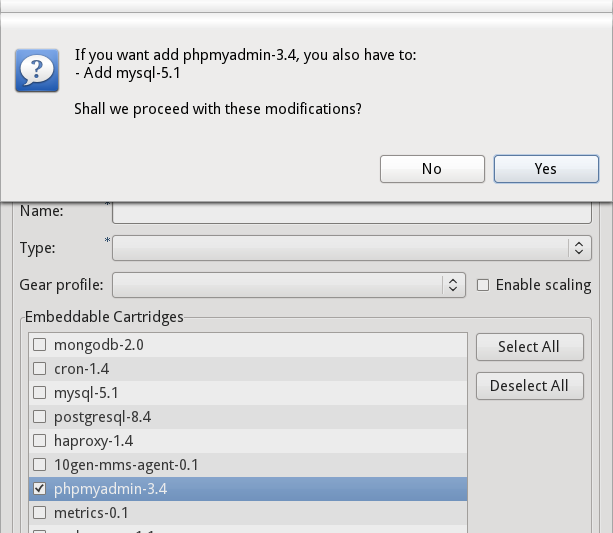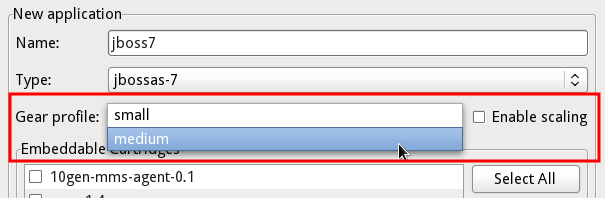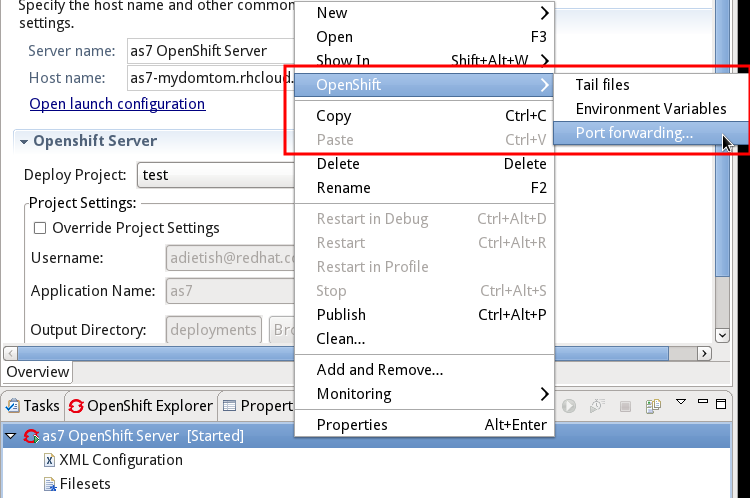General
|
|
Plenty of bugfixes
|
As always when getting closer to GA, we very much focus on fixing bugs and stabilizing what we provide.
We tackled a total of 82 issues and improvements in the CR1 iteration.
|
OpenShift Explorer
|
|
Lazy loading users
|
In Beta3 the OpenShift Explorer was too eager when loading the users you had. It was prompting users to enter the secure storage password far too early.
We fixed this in CR1.
Related Jira
|
Refresh a
user |
We now offer you to refresh your user in the OpenShift Explorer context menu. This allows you recover from errors that may have occurred while working with the paas.

Related Jira
|
|
Application details
|
You can now inspect a given application in all details by choosing "Details" in the OpenShift Explorer context-menu.
It will report you the application name, type, embedded cartridges, web and git URL. URLs are clickable and launch a browser to the given internet address.


Related Jira
|
OpenShift Application Wizards
|
|
Handling timeouts gracefully
|
Previously a user ran into an error dialog when the application wizard had timed out.
He then could only cancel the creation wizard and use the import wizard to add the application to his workspace.
A new dialog box has since been added that asks a user if he'd wish to continue waiting for the remote
application to become reachable or to close the wizard. This ensures that the user doesn't get stuck while creating and importing his OpenShift application.

Related Jira
|
|
Required embedded cartridges
|
We now assist you when you add or remove embedded cartridges. We tell you what additional cartridges you'll
need if you add a cartridge. We also tell you about conflicting ones that have to be removed first.
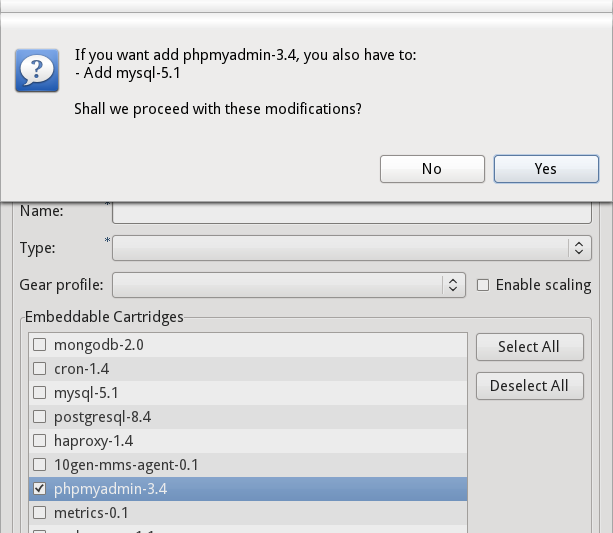
Related Jira
|
|
Gears and scalable applications
|
OpenShift gears constrain the resources an application may consume. A small (standard) gear offers 512MB of RAM and 1GB of disk storage.
You may leverage more RAM and disk space by choosing a large gear. Standard user may currently only choose small gears though.
OpenShift may now also scale applications. It will then bundle several gears and offer even more resources to your application.
JBoss Tools
now offers you both options at creation time. You may choose among available gears and enable scaling when you create your application.
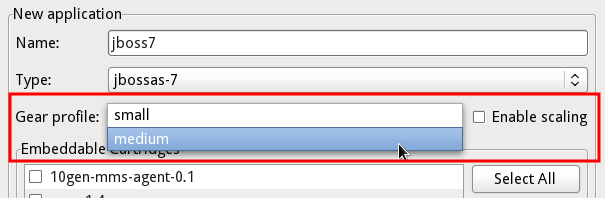
Related Jira
|
|
No user validation required
|
If you launch the OpenShift application wizard from central or from the new wizards, you'll have to provide your credentials and have them validated.
This is no longer required if you launch the wizard from the OpenShift Explorer.
Related Jira
|
OpenShift Domain Wizards
|
|
Defaulting to id_rsa
|
The former incarnation of the rhc command line tools used a fixed key name for SSH connections.
The SSH configuration contained "libra_id_rsa" hard coded into the file /user/.ssh/config for SSH connections to OpenShift.
This caused issues for users who already used a different SSH configuration. The rhc command line tools no longer include hard code keys,
and instead uses the existing "libra_id_rsa" key or suggests using rsa_id if a key does not exist.
This behaviour has been replicated in the tooling.

Related Jira
|
OpenShift Server Adapter
|
|
Application actions
|
JBoss Tools allows you look at the log and the environment variables of a given OpenShift application.
You may also configure the forwarded ports within a wizard dedicated to this task. Until Beta3 you'd had to go
to the OpenShift Explorer to find these actions. Since CR1 you'll now also find them in the server adapter.
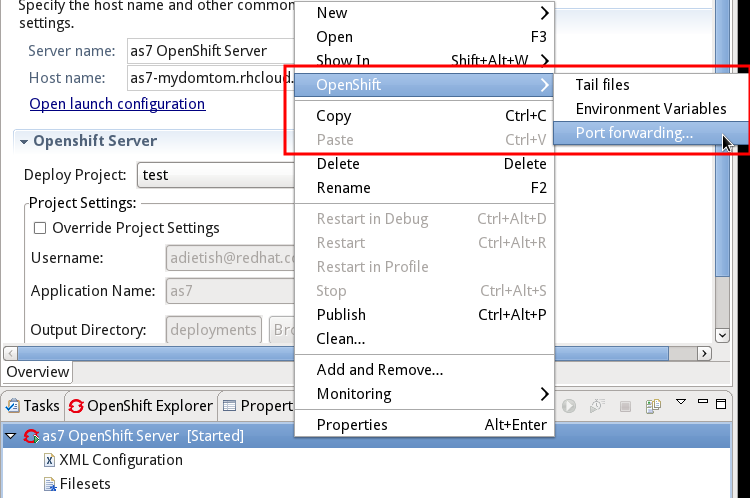
Related Jira
|