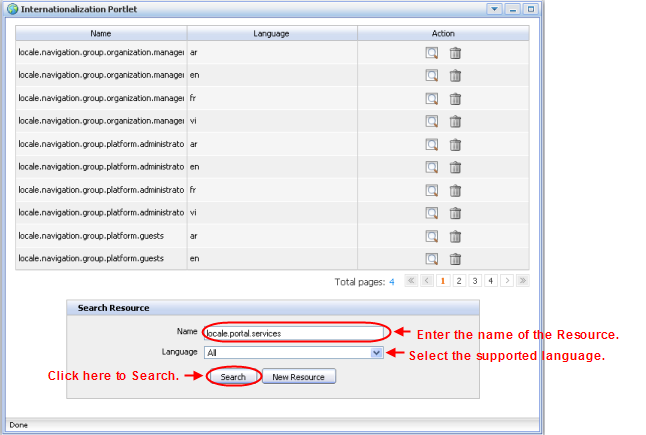GateIn 3.0 allows users to choose their interface language to work with.
The priority of the interface language setting is:
User's language
Browser's language
Portal's language
Users should pay attention to this order to change the language type appropriately.
You can change the interface language permanently in three ways :
This methods allows you to change the interface language of the current Portal.
For Portal 2.6
You easily change the interface language of the current Portal by following guides:
Go to Editor on the Toolbar and click Edit Page. The Edit Inline Composer popup will appear:
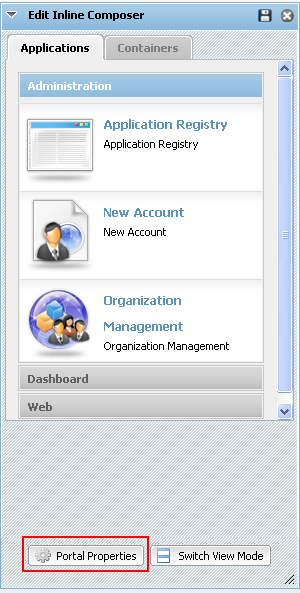
Click on Portal Properties to edit the portal's properties.
You can change display language of the portal by selecting another language in the Locale field of the Portal Setting tab.
Click Save and Finish to set the new language.
For Portal 2.6
You can set the interface language for yourself by doing the following:
Go to Editor on the Toolbar and click Change Language
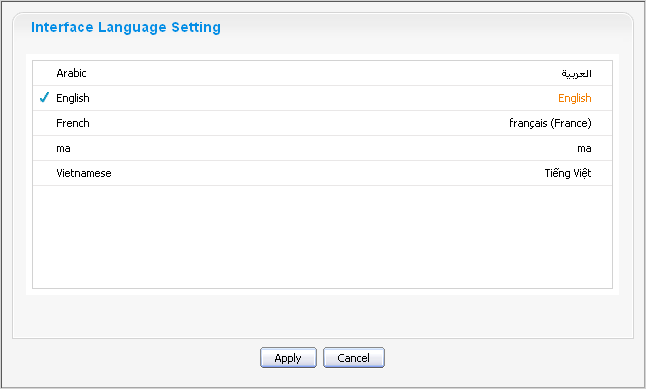
The Interface Language Setting form is displayed with a list of all supported languages. The current using language is marked with an icon.
Select another language by clicking on its name in the list of available languages.
Click the Apply button and wait for few seconds for the change to take affect.
You can also set the interface language for yourself alone (and not for the entire Portal) this way:
Click on Change Language on the right corner to show the Interface Language Setting form:
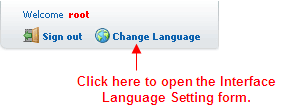
The Interface Language Setting form will appear:
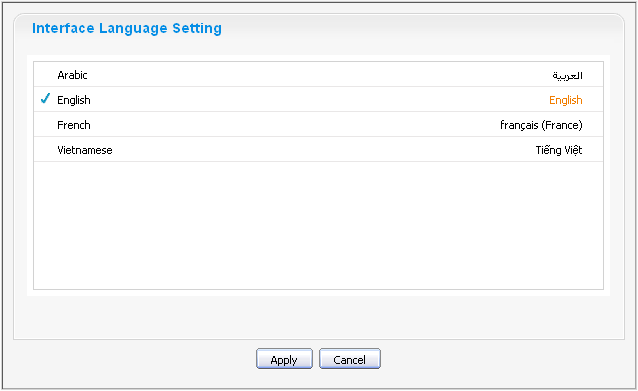
Select another language in list. The selected language will be marked with an icon.
Click the Apply button to change the interface language or click the Cancel button to quit without changes.
There are two modes to set the interface language for a specific user.
- Public Mode
When accessing the portal in Public Mode, the interface language is dictated by the language setting of your web broweser.
If you have set the language of your browser to one that GateIn 3.0 does not support, the displaying language will be the language set at the Portal level (see above).
- Private Mode
The interface language in Private Mode is set when registering each user. See step four of the process to register a new account Section 4.1, “Register New Accounts”.
GateIn 3.0 supports Right to Left (RTL) languages.
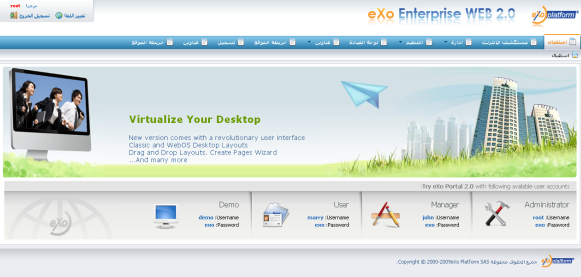
The Account Portlet
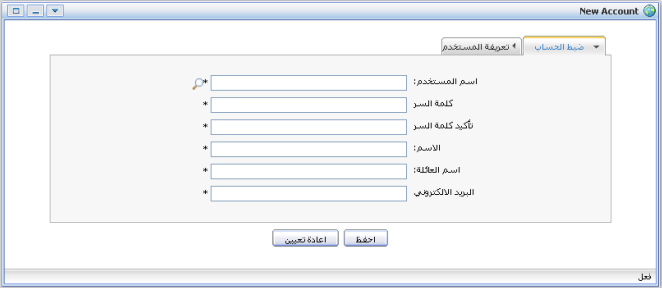
The Application Registry Portlet
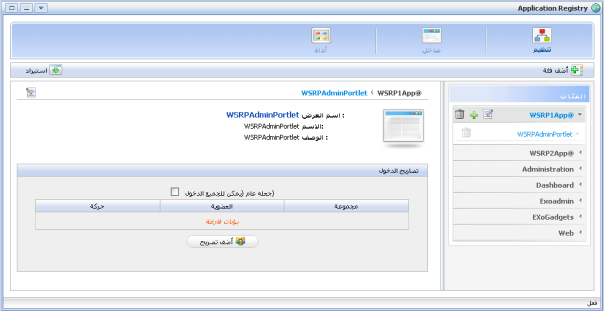
The Internationalization Portlet:
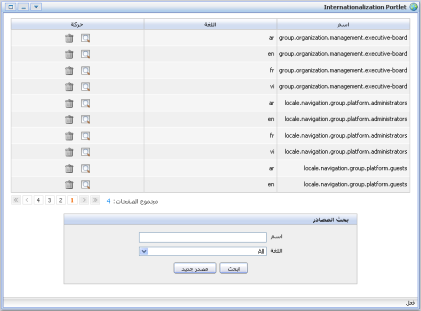
The Organization Portlet:
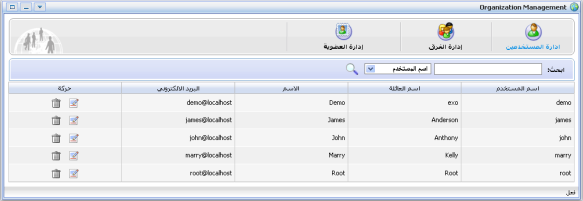
Warning
The Add New Portal button mentioned in this section does not appear under the Site navigation in GateIn 3.0 Beta 3, even when logged in as the Administrator.
GateIn 3.0 supports a multi-language environment for your portal allowing you to internationalize any menu entry on the navigation.
As the navigation bar is composed of nodes, you have to modify the display names of the nodes to enable this. Instead of entering the display name of the node in a defined language (English, for example) you have to use a language-neutral 'resource key'.
This resource key is then used to define the label that is shown for that node on the navigation bar, the menu and the breadcrumb.
The resource key format is: #{key}
The resource key can contain any text that you consider to be reasonable. It should, however, be human-readable and must not contain spaces.
There are three ways to create a key for a node:
To use a guided wizard to create keys, follow these steps:
Go to GateIn Start -> Administration -> Basic --> Create Page Wizard
Click the Next button.
Enter a resource key in the Display Name field.
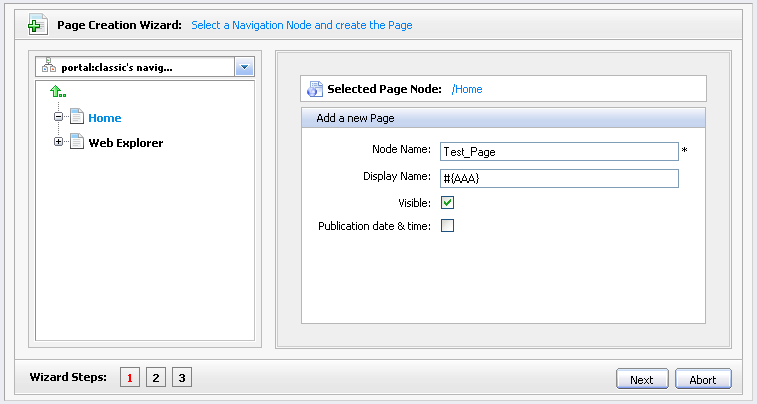
Click on the Next button to continue and click on the Save button.
Go to GateIn Start -> Administration -> Basic --> Edit Page Wizard
Click on the Next button.
Enter a resource key in the Display Name field.
Go to GateIn Start -> Administration -> Advanced --> Edit Page and Navigation.
There are two alternatives:
Create a new node: Select the parent path, right click and click on Add new node option .
Edit an existing node: Right click on the node you want to create/edit key and click on Edit this node in the pop-up menu.
A Create/Edit node dialog appears. Enter a resource key in the Label field
Note
You can reuse the same resource key in several nodes.
GateIn 3.0 organizes resource keys in resource files. Each file contains a list of keys and their translations in one specific language.
Each resource file holds keys for one language supported by Portal. This helps to structure the resource keys. Each resource file has a name and a language attribute.
To utilize Internationalization features do the following:
Go to GateIn Start -> Page Navigation -> Administration --> Internationalization
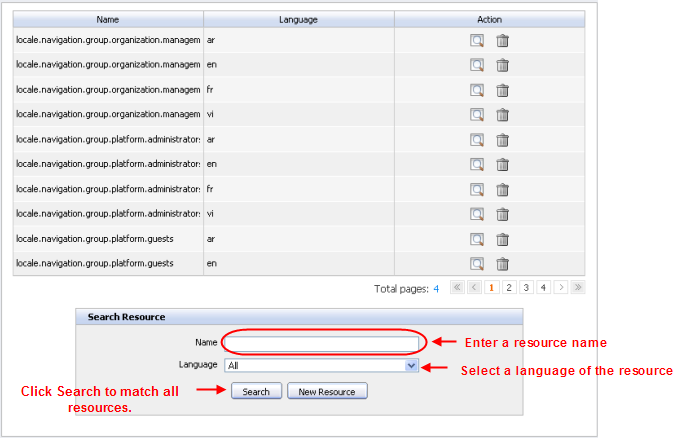
Select a data resource that you want to internationalize. You also may search the desired resource name with a specific language:
Enter a resource name in the Name field in the Search Resource form.
Select a corresponding language for the resource.
Click on the Search button to match all data resource and display the result in the table above.
If you want to define a key for a node which belongs to a specific portal, search for a resource like [locale.navigation.portal.portal name]
For example: if you want to define a key for a node of your portal Classic in French, you could search for the resource: locale.navigation.portal.classic with a value of frin the Language field.
If you want to define a key for the node that belongs to a specific group, search for a resource like locale.navigation.group.group path]
For example: if you want to define a key for a node on the navigation administrators group that is the sub-set of the platform group in French, you could search for a resource: locale.navigation.group.platform.administrators which has fr in the Language field.
Click the magnifying glass icon corresponding to a data resource to see details of the resource file. Click the Edit button in order to modify the content.
Enter the resource key with the string that will be displayed as node name on the navigation bar.
Click on the Save button.
Below is a graphical walk-through illustrating how to change the language of a resource. In this case the language will be changed from English to French.
Go to Create Page Wizard, at step 1, select navigation and complete the values as shown below:
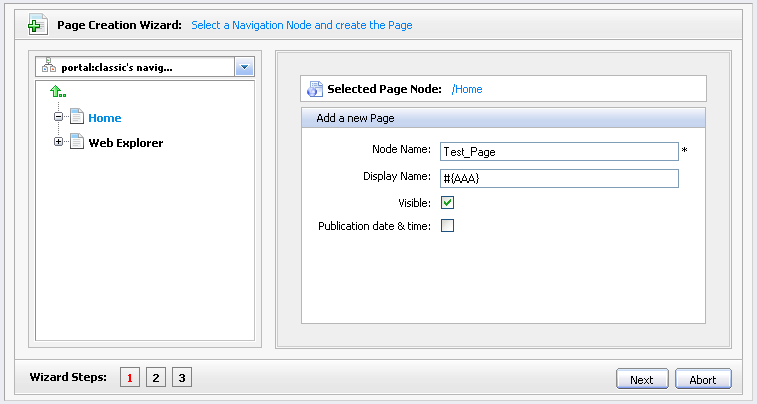
Click Next, at step 2 and 3, set layout for page Test button.
After creating page with that key, the node on the navigation bar will be displayed with name #{AAA}

Now you have to define what to display instead of displaying the key.
Go to GateIn Start, highlight Page Navigation and then Administration. Click on Internationalization.
Search for the resource locale.navigation.portal.classic with the language set to French (fr)
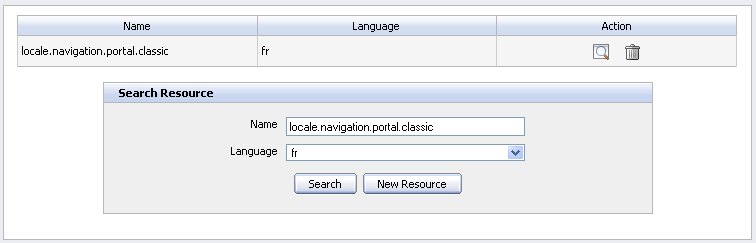
Click the magnifying glass icon to see the content of that resource.
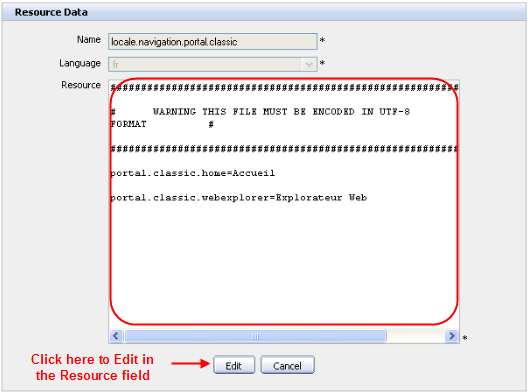
Click on the Edit button to modify the resource contents. In the Resource field, enter the key and assign the string to display.
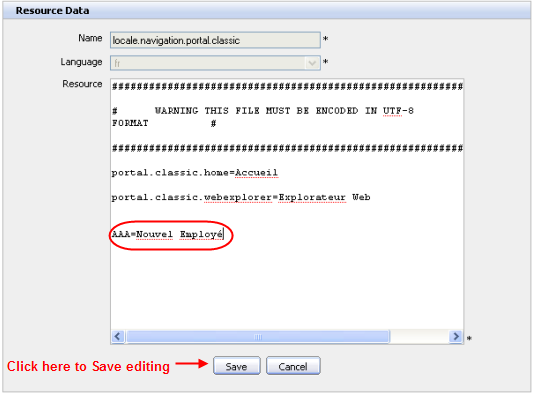
Click on the Save button.
Go to GateIn Start -> Administration -> Language Settings: select French --> Apply.
The French translation of your new resource key appears on the menu.

This portlet is used to define a word or a phrase of the current language in another language.
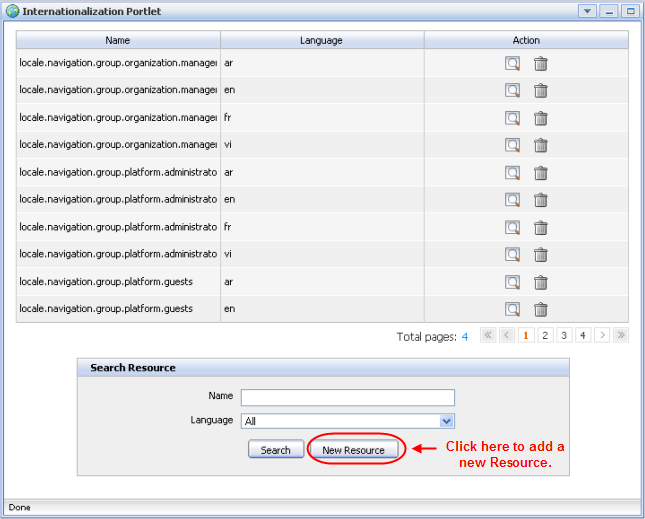
Each resource supports a language. You can define a word or a phrase according to the supported language.
Select the New Resource button in the Internationalization Portlet form. The Resource Data form will appear:
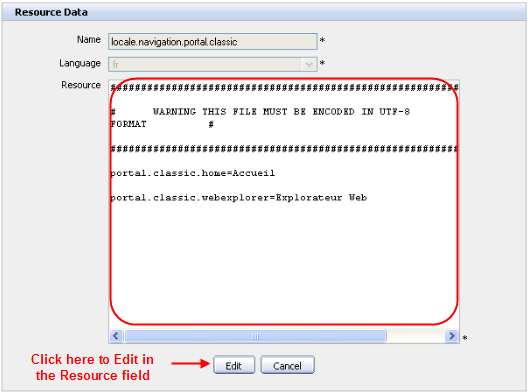
- Name
The name of Resource. This field is required.
- Language
The language that this resource will support. This field is required.
- Resource
The word or the phrase which you want to define.
Enter values into required fields.
Click the Save button to accept adding a new resource or the Cancel button to quit.
Click the magnifying glass icon corresponding to the resource which you want to view. On the view form, you also can edit information by clicking the Edit button. You can only edit the Resource field.
Click the Save button to submit your changes or click the Cancel button to quit without saving any changes.
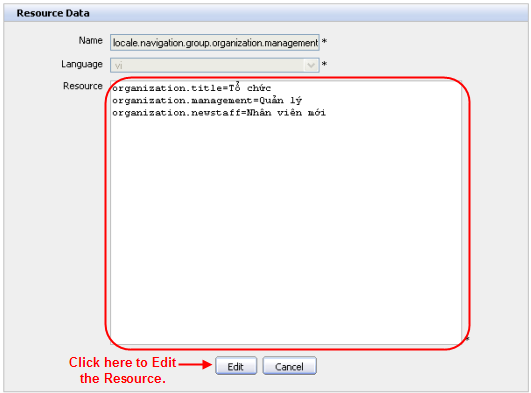
Click the trash can icon corresponding to the resource which you want to delete. When prompted by the confirmation message, click the OK button to confirm the deletion or the Cancel button to quit.