This function allows you to share your personal calendar with other users, so that they can participate in all activities of this calendar.
You can set permissions on your shared calendar to two levels:
View permission allows shared users to view the shared calendar and its events/tasks, but cannot change any information. It means that the shared users cannot add/edit/delete events or tasks, or edit, import and export the shared calendar.
Edit permission allows shared users to view, import and export the shared calendar or add, edit, delete events/tasks inside the shared calendar. However, you cannot edit detailed information of a shared calendar, such as its display name.
Note
If other users share their calendars with you, you will see shared calendars in the Shared Calendars category.
Share a personal calendar
1. Hover your cursor over the calendar which you want to share, then click ![]() that appears.
that appears.
2. Click Share from the drop-down menu to open the Share Calendar form.
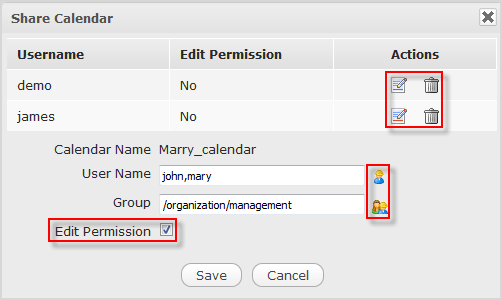
Details:
| Field | Description |
|---|---|
| Calendar Name | The name of the calendar which you have selected to share. |
| User Name | The name of the users with whom you want to share your calendar. |
| Group | The name of the groups with whom you want to share your calendar. |
| Edit Permission | This option allows granting the edit permission on the calendar to the selected users/groups. |
3. Select users or groups by manually entering the correct names into the textboxes;
Or, click ![]() or
or ![]() to open the forms to select users or groups respectively.
to open the forms to select users or groups respectively.
4. Click the Edit Permission checkbox if you want to grant the Edit permission to your selected users/groups.
5. Click Save to accept sharing your personal calendar.
Share a calendar using iCal
iCal provides a link that allows users to download a *.ics file which contains all events and tasks of a calendar. iCal is supported by many popular products, such as Microsoft Outlook, Google Calendar, Apple iCal.
Public URL: The Public URL link allows you to share your calendar with other users. They do not need to have Calendar accounts to download the file, but they must use a calendar application which supports the .ics to open and view it. By default, Public URL is empty and it is only accessible when public access is explicitly enabled.
Private URL: iCal is used for personal use. It means that as the creator of the calendar, you can download it to your computer and use any calendar applications which support .ics format to open it. You can also import it into another calendar.
Get the link to download iCal
1. Hover your cursor over the calendar which you want to get iCal, then click ![]() that appears.
that appears.
2. Click Edit from the drop-down menu to open the Calendar form.
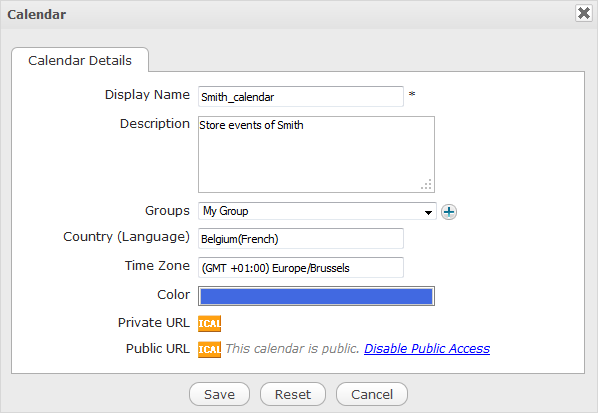
3. Get a Public URL or Private URL by clicking ![]() . For Public URL, you must assure that the iCal is public. If it is not public, simply click the "Disable Public Access" link.
. For Public URL, you must assure that the iCal is public. If it is not public, simply click the "Disable Public Access" link.
One Calendar Feed form will pop up.
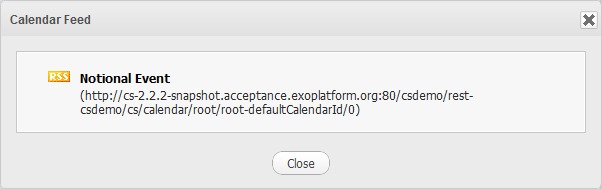
4. Copy the link in the Calendar Feed form, then send it to another users. The shared users can use this link to download the .ics file which can be opened in popular calendar applications, such as Microsoft Outlook, Google Calendar, Apple iCal.