1. Open the Quick Add Event form via either of 4 ways:
The first way
Click  on the toolbar.
on the toolbar.

The second way
Right-click the Calendar View pane, then select Add New Event from the drop-down menu.
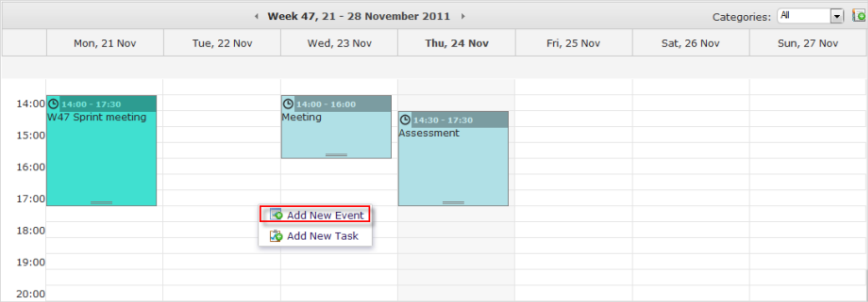
The third way
i. Hover your cursor over the calendar which you want to add new events, then click ![]() that appears.
that appears.
ii. Click Add Event from the drop-down menu.
The forth way
Click the appropriate time slot in the calendar view pane. Drag your cursor to alter the length of the event. For more details, see the Drag and drop an event section.
The Quick Add Event form will appear.
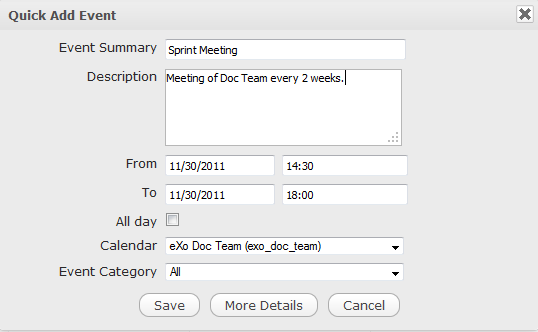
Details:
| Field | Description |
|---|---|
| Event Summary | The event title which is required. |
| Description | The detailed description of the event. |
| From | The starting time of the event. |
| To | The ending time of the event. |
| All Day | If the event does not have a specific time, select the All Day option. This option allows setting the event duration to be all day or not. If you do not check this option, you have to define the starting date/time and ending date/time. By default, the starting date and ending date is the current date. |
| Calendar | The calendar which contains the event. |
| Event Category | The category which contains the event. |
2. Give information for your event. Click the More Details button to show the event in more details that allows you to define more properties of the event.
3. Click Save to complete.