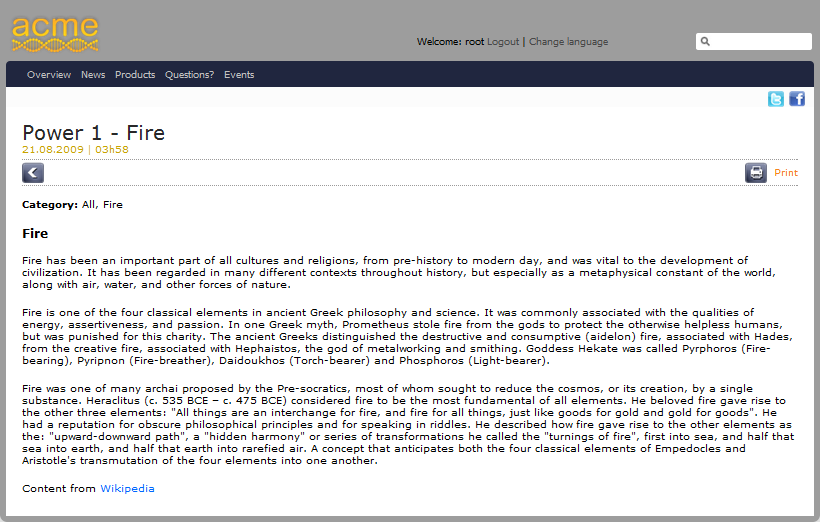Attach your root folder/node to some page nodes from the homepage (the drop-down menu holds your new contextual menu)
1. Go to the Sites Explorer page and navigate to /Sites Management/acme/events/All.
2. Click the Content Navigation button, the Navigation form will appear. If you do not see this button on the Action bar, add this button via the Content Administration page.
3. Fill values into the Content Navigation form:
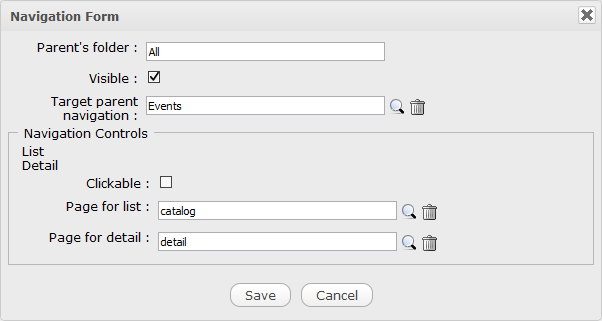
In which:
Visible = true. This node will be navigable.
Target parent navigation = Events. The contextual menu will be attached to the Events drop-down menu.
Clickable = false. This node will not be clickable.
Page for list = catalog. This page is a system page that contains a Content List Viewer portlet and will be used to display the list of child nodes.
Page for detail = detail. This page is a system page that contains a Single Content Viewer portlet and will be used to display details of child nodes.
4. Save changes, then go back to the ACME homepage. You will see changes from the Events drop-down menu.
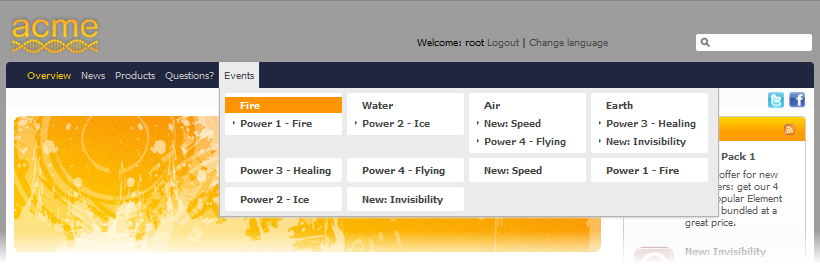
In which:
Visible: The /Sites Management/acme/events/All node is navigable and its child nodes are rendered in the contextual menu.
Target parent navigation: The /Sites Management/acme/events/All node is attached to the site menu item called Events.
Clickable: The /Sites Management/acme/events/All node is not clickable but all of its child nodes are clickable.
Page for list: The list of child nodes (if a child node is directory/folder) will be rendered in the following page.
Click the Earth menu item from the contextual menu, you will see that contents of the Earth directory are rendered in a separate page (catalog):
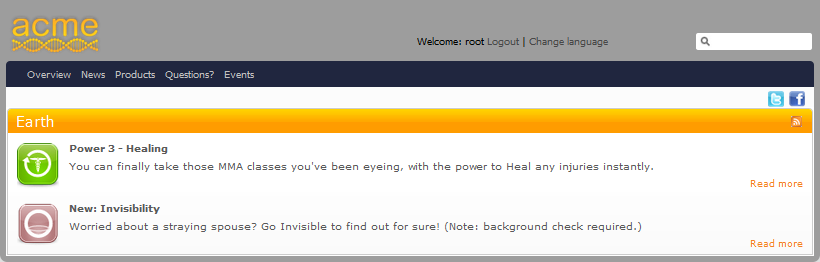
Page for detail: The details of child nodes (if a child node is a sample content) will be rendered in this page.
Select the Power 1 - Fire menu item from the contextual menu to see the Fire content displayed in a separate page (details):