One of the powerful features of Enterprise Content Management System (ECMS) that comes out with eXo Platform 3.5 is the ability to navigate in site contents using taxonomies. This functionality can easily be added in a page with the help of two Content List Viewer (CLV) portlets. The pre-configured example can be found in the News page of the sample ACME website. In this example, all contents in the /Sites Management/acme/events/All node will be used.
Add "Actual content navigation" to a page
1. Log into the sample ACME website.
2. Add a new page, for example "Events".
3. Parameterize this page with the Autofit Two Columns container.
4. Add two Content List portlets to each column.
5. Add content.
i. Configure the left portlet as follows:
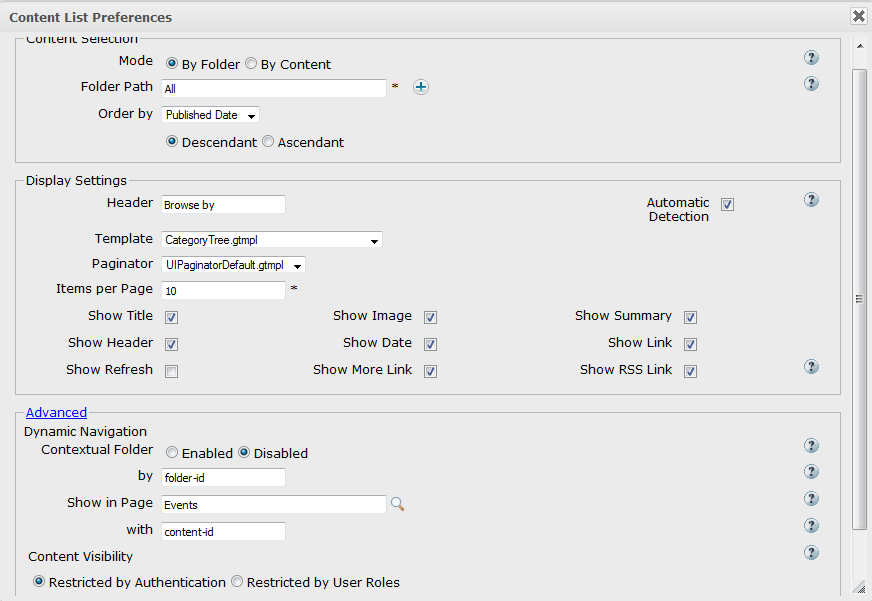
In which:
Folder path = /Sites Management/acme/events/All: The path to the folder that contains the content.
Header = Browse by: The title of all contents that are listed in the content list viewer.
Template = CategoryTree.gtmpl: The template used for displaying the content list.
Contextual Folder = Disabled: The Contextual Content property is set to "Disable", the Advanced pane is closed by default and a single content will be opened by an URL containing the content path.
Show in page =Events: A single content in CLV will be shown in the Events page.
With = folder-id: The parameter containing the content path.
ii. Configure the right portlet as follows:
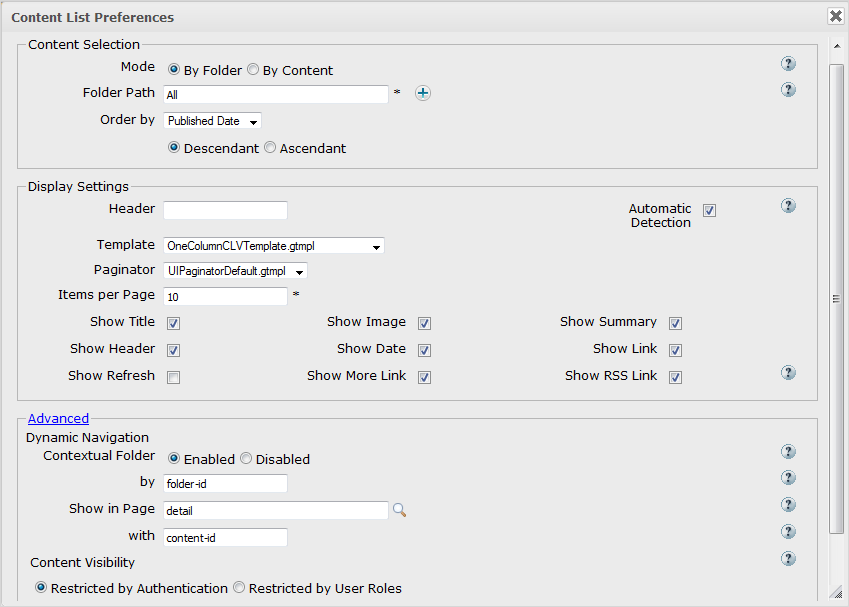
In which:
Folder path = /Sites Management/acme/events/All: The path to the folder that contains the content.
Template = OneColumnCLVTemplate.gtmpl: The template used for displaying the content list.
Contextual Folder = Enabled: The Contextual Content property is set to "Enable". This portlet is configured with the provided parameter (content-id by default).
Show in page = Details: A single content in CLV will be shown in the "Details" page.
With = content-id: The parameter containing the content path.
As a result, the created Events page will look like:
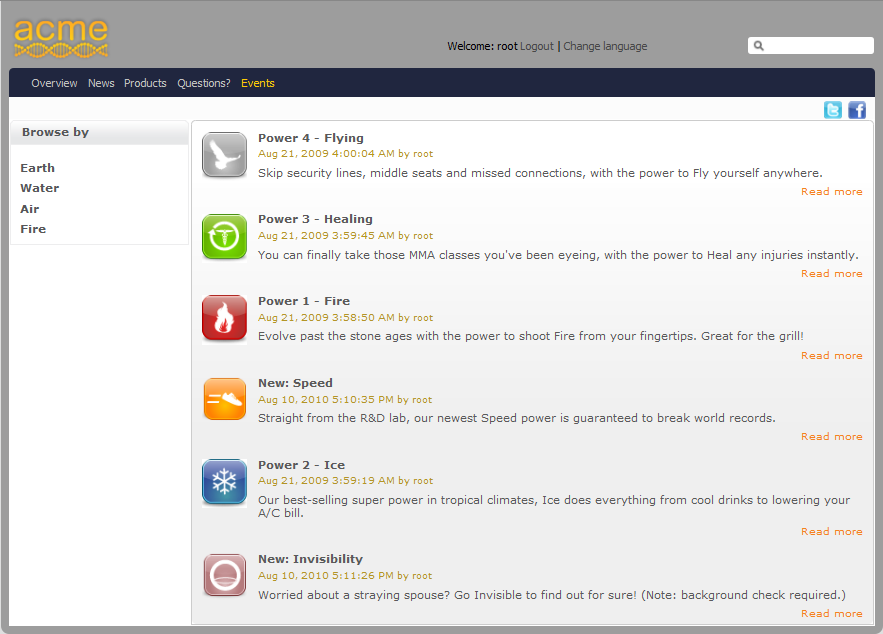
You can now navigate from the left portlet to see contents displayed in the right portlet.
The new Navigation By Content feature will traduce this example in a contextual menu.