1. Click ![]() in the Compose New Message form to open the Attach Files window.
in the Compose New Message form to open the Attach Files window.
2. Click Browse... to open the File Upload form.
3. Browse the file from your device, then click Open to upload your selected file.
Open more Attach File fields by simply clicking
 .
.
4. Click Save to accept your attachments and go back to the Compose New Message form.
You will see your uploaded files in the Attachments area of the Compose New Message window.

Click
 to download or see if your uploaded file is correct or not without browsing the file on your device.
to download or see if your uploaded file is correct or not without browsing the file on your device.Click
 next to the attached file to remove it from your message.
next to the attached file to remove it from your message.
This function is only featured in eXo Platform 3.5, allowing you to browse and attach one file from your server as follows.
1. Click ![]() next to the Attach a Local File in the Compose New Message form, then select Attach a Server File from the drop-down menu.
next to the Attach a Local File in the Compose New Message form, then select Attach a Server File from the drop-down menu.
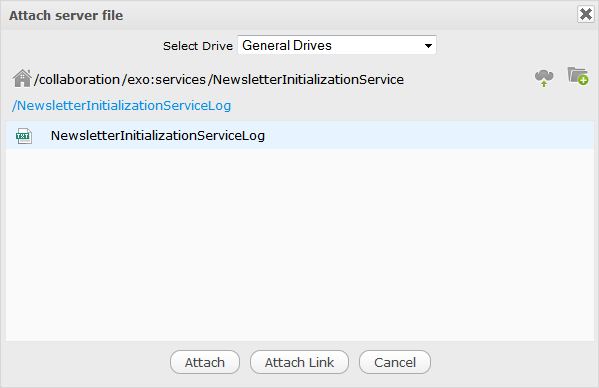
2. Follow steps 4, 5, and 6 as stated in the Download and save attachments to server section.
3. Click the server file from the files list of your selected folder.
Click
 if you want to upload a file from your device.
if you want to upload a file from your device.
4. Click Attach to upload your selected source file into the message;
Or, click Attach Link to get the link pointing to the selected source file that is shown in your message body. The Attach Link function allows your mail recipients to download the attached source file just clicking the relevant link.