1. Click ![]() on the Toolbar to open the Compose New Message form.
on the Toolbar to open the Compose New Message form.
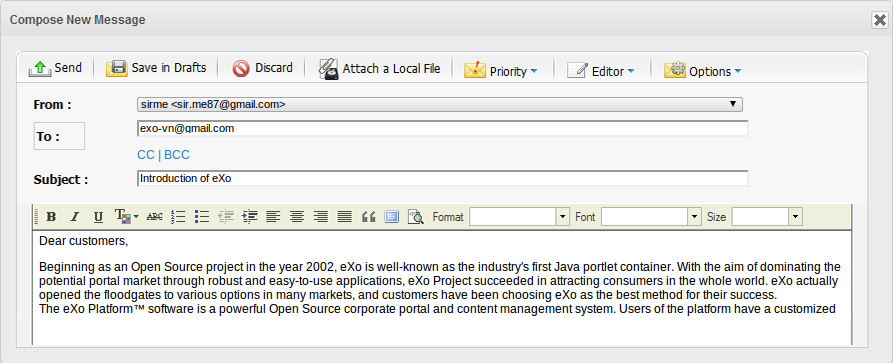
2. Specify the sender's email address from the From field.

3. Enter email addresses of recipients into the To field.
The To box must always contain at least one address; everyone who receives your message can see the addresses in the To box.
Note
You can use CC and BCC to send mail to more than one person easily and quickly.
Use the CC (Carbon Copy) box for the addresses of people you want to send a copy of the message to other recipients. Everyone who receives your message can also see the addresses in the CC box. If someone responds to your message using "Reply to all", the carbon-copied recipients also receive the message.
BCC (Blind Carbon Copy) mails are private to the sender and the BCC recipients. Use BCC when you want to send the message to undisclosed recipients. It means you send the message to people and they do not know about other recipients. Addresses listed in the BBC box will not receive replies sent to this message.
4. Enter a few words into the Subject box to give the general topic to recipients.
5. Enter your message in the text-input field. You can use this toolbar to format the message text.

Click ![]() on the Mail toolbar to switch between Rich Text and Plain Text editors. If Rich Text is selected, the message text can be composed with format tools, meanwhile Plain Text only allows you to compose a message with the simple text format.
on the Mail toolbar to switch between Rich Text and Plain Text editors. If Rich Text is selected, the message text can be composed with format tools, meanwhile Plain Text only allows you to compose a message with the simple text format.
6. Click ![]() to send your message. Click
to send your message. Click ![]() to discard composing your new message.
to discard composing your new message.
Note
Sent mails will be saved in the Sent folder. In case emails of recipients do not exist in your Address Book, they will be added automatically to the Collected Address in the Contact application.
Select more email addresses in the "To" field
The first way
Type more email addresses by separating them with commas.

If your typed address matches one or more addresses in your Address Book, the list of matching addresses will appear and you can click one address to select.

The second way
Select one or more contacts from your Address Book.
1. Click the To button.

The Contacts window listing all of your contacts will appear.
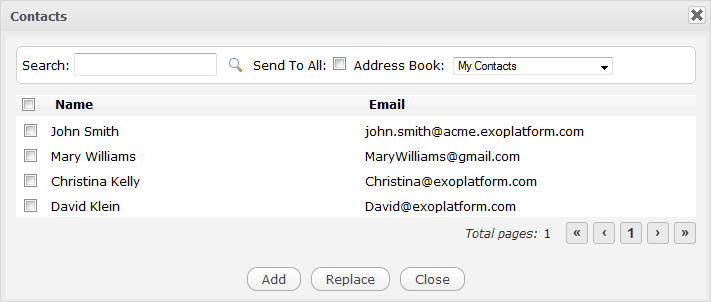
2. Tick the checkboxes corresponding to the contacts who will receive your message.
Also, you can
Search for email addresses in a specific address book as follows:
i. Type the contact name in the search box.
ii. Define the address book where you want to search for your entered contact name to limit the search results in the Address Book select-box.
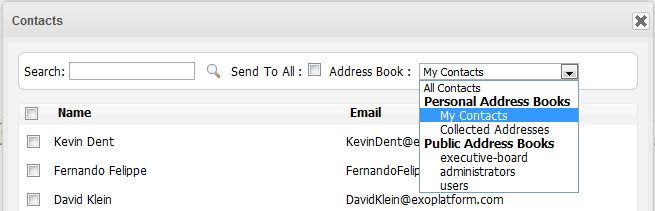
iii. Click ![]() to perform your search.
to perform your search.
Tick the Send To All checkbox if you want to send the email to the contacts defined in the Address Book select-box.
3. Click Add to add your selected email addresses to the To box, or Replace to replace the current email addresses in the To field with your newly selected ones.