You can edit a page at any time if you have the Edit permission on that page.
Edit the whole page content
To edit the whole page content, click Edit in the Page Control area. Your page will be switched to the Edit mode.

Now, you can rename the page and edit the page content. In the View mode, hover your cursor over the page title and double-click to edit it. The toolbar in the Edit mode will be changed to activate the following actions.
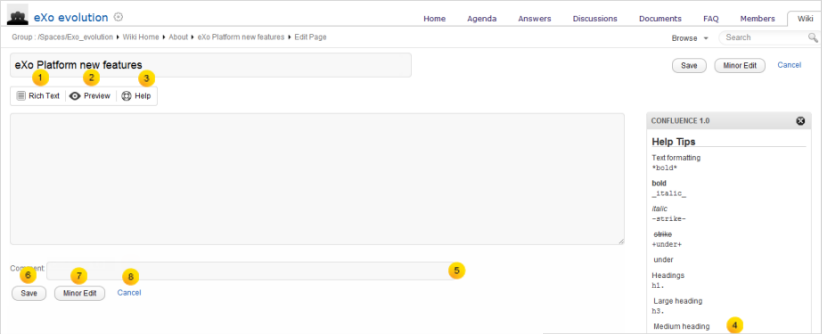
Details:
| Item | Description |
|---|---|
 | Switch to the Rich Text (WYSIWYG) editor. |
 | Display the preview mode of the currently edited content. Previewing a page helps you verify the result of rendering the markup you just entered without saving. |
 | Open the Wiki syntax help pane. |
 | Show more syntax help. |
 | Input the edit reason if necessary. |
 | Save the current page and go back to the view mode. Changes will be sent to watchers via mail notification. |
 | Save the current page without sending notification to the watcher. |
 | Discard the current changes and go back to the View mode. |
Edit a page section
To edit only a section in the whole page content, hover your cursor over the title of the section you want to edit, then click ![]() .
.

The selected section will be switched to the Edit mode.
Tip
In the View mode, you can quickly edit the page title by double-clicking it, then press Enter when finishing.