There are two ways to create a page:
In this way, you need to use the toolbar.
1. Go to a Wiki space in which you want to create a page.
2. Click Add Page, then select Blank Page or From Template... to add a page with a template.
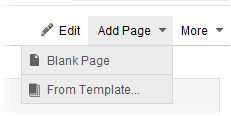
If you select From Template..., a list of available templates will appear.
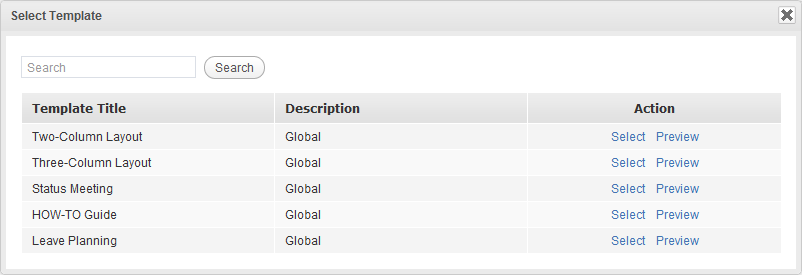
You can:
i. Click Preview corresponding to the template you want to see. The template preview appears.
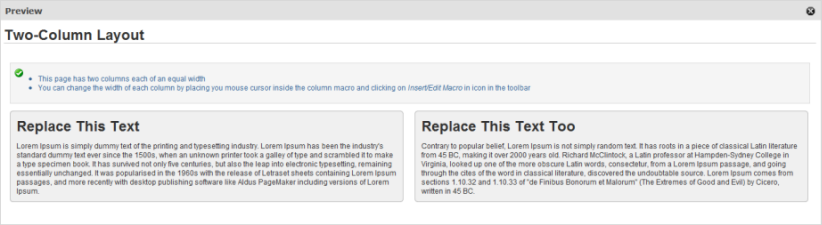
ii. Click Select corresponding to the template you want to select for your new page. The selected template appears.
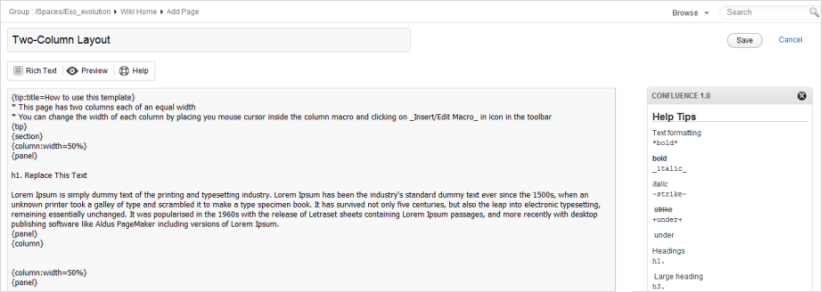
3. Enter the title for your page. The page title must be unique.
4. Enter the content of your page by using Wiki Markup or the WYSIWYG editor.
5. Click Preview if you want to see how your page looks like.
6. Click Save to finish.
In this way, you need to use the undefined link in a page.
In the Wiki application of eXo Platform, you can add a link pointing to a page which you are going to create later. Such links are called undefined links. These links are often used to remind other Wiki users to create the page.
Add an undefined link for creating a page later
1. Add a link by typing the page title between square brackets '[.... ]' into your page body.
For example:
| What you type | What you get |
|---|---|
| [eXo User Guide] |
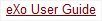 |
2. Click Save to save the page containing the link. The undefined link is underlined.
3. Click this link to open the Add Page form.
4. Follow the steps stated above to enter the page title, content and save the page.