Note
Two portlets, including Chat and Chatbar, and their services are deprecated. They remain fully supported for eXo customers, however they will not receive any enhancement and will be removed from the product scope in the future.
The Chat feature is used through the Chat or Chatbar portlet. The only difference between these portlets is the arrangement of common actions. In particular, actions of the Chat portlet are arranged in a window, meanwhile actions of the Chatbar portlet are put in one bar. Also, the Chatbar holds shortcuts to your Calendar, Contact, Mail.
Chat portlet
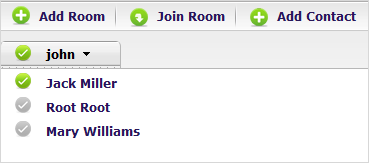
Chatbar

To use the Chat feature, you first need to add the Chat portlet or the Chatbar to a specific site or page as follows:
1. Drag and drop the application called Chat Portlet or ChatBar Portlet from the Edit Inline Composer/Page Editor --> Applications --> Collaboration to the body of your selected site/page. You can do this step while creating a new page, or editing an existing page, or editing the portal layout. For example, drag and drop the Chatbar portlet as the below illustration.
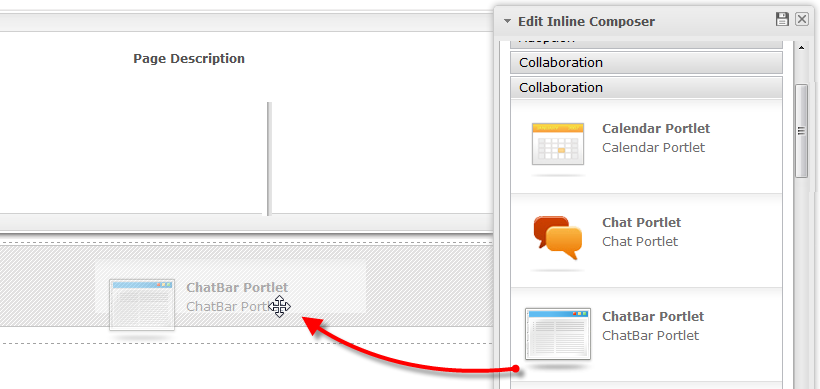
2. Edit the Chatbar portlet by hovering your cursor over it, then clicking ![]() .
.

3. Go the the Windows Settings tab and uncheck the following options: Show Info Bar, Show Porlet Mode, Show Window State. By unchecking these options, the portlet border will be hidden. This may help the Chatbar portlet look homogeneous with other components of your site/page.
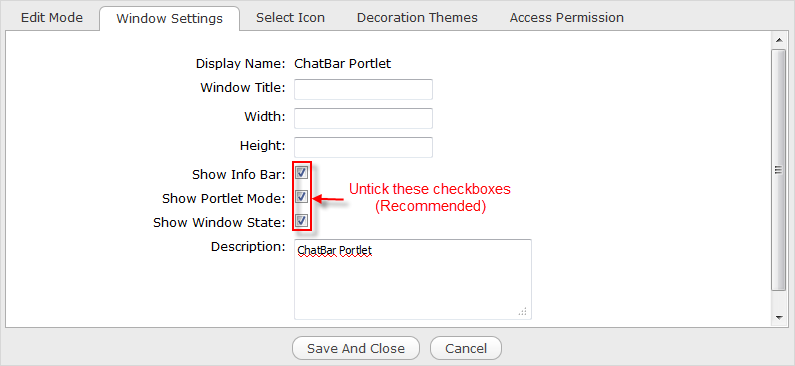
4. Click Save And Close to finish your changes and quit the Edit form of the ChatBar Portlet.
5. Click  to save all changes on the page/site and quit the Edit Inline Composer/Page Editor form. After that, you will see the Chatbar in your site/page.
to save all changes on the page/site and quit the Edit Inline Composer/Page Editor form. After that, you will see the Chatbar in your site/page.
Note
Steps 2, 3 and 4 are optional, but you are recommended to follow these steps.