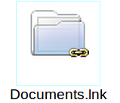This section provides a number of terms that you will encounter when implementing eXo Platform.
A web-based environment which is used for aggregating and personalizing information via specific applications with an interactive and consistent look and feel. Users and administrators are able to integrate information, people and processes via a web-based user interface.
An applicative component pluggable to a portal through which users can access some specific information, including supports, updates, or mini-applications. The portlet produces fragments of a markup code that are aggregated into a portal page. Typically, a portal page is displayed as a non-overlapping portlet windows collection, where each portlet window displays a portlet. Content generated by a portlet can be customized, depending on the configuration set by each user. Portlets can be divided into two following types:
Functional portlets which support all functions of a portal. They are built into the portal and accessed via toolbar links when the portal-related tasks are performed.
Interface portlets which constitute the eXo Platform interface as front-end components of the portal.
A node tree (so-called menus) which contains hyperlinks to other parts of a portal. The default navigation menus in eXo Platform are located in the Administration bar with the following navigation types:
My Sites: This menu lets you access the different sites hosted by the portal. The navigation of the current portal is displayed as a sub-menu. This functionality allows different sites to individually control some portal-related aspects, such as portlets, while maintaining other content standardized with the parent portal.
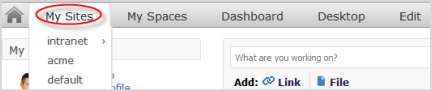
My Groups: This menu contains the navigations binding to groups that you belong to. When being out of the box, this menu does not appear, but a portal administrator can assign you to a functional group. It means that you are granted the access to restricted pages of this group.
If you are logged in as a user account, this navigation holds personal links set up by yourself.
If you are logged in as a manager account, this navigation contains links to pages for registered users and administrative tasks and personal links.
If you are logged in as an administrator account, the navigation adds further management capabilities, such as Internationalization and community management.
My Spaces: This menu lets you access spaces that you created or spaces that you are a member. The navigation of a space is displayed as a sub-menu which lets you access the space's applications.
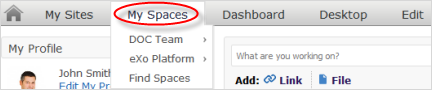
Dashboard: This navigation contains links and portlets (or gadgets) selected by yourself. This user navigation is created automatically when your account registration is successful. This navigation only can be deleted when you are removed.

Desktop: The desktop gives you access to applications of the portal in a free-form windowed layout.

Edit: This navigation type appears when you logged in as an administrator or a web-contributor. In spaces, it also appears when you are a space manager. This navigation contains links to add new pages to a portal, to edit a page or to change the portal's layout and navigation.
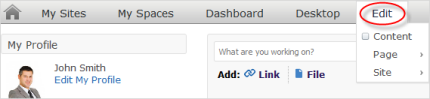
User Menu: The main menu (located under your display name) to change your account information, the portal language or to sign out, and more.
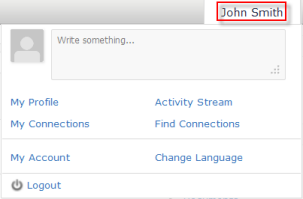
A mini web application which is run on a platform and can be integrated and customized in the website. You can add these gadgets to your dashboards by yourself.
eXo Platform offers two access modes by default:
Public mode is for guest users (visitors) who are not registered. In this mode, you are not required to sign in, but limited to public pages in the portal. After being registered successfully, you can use the private mode, but must contact the Portal administrators to get more rights or the group manager to become the member and gain the access to the group.
Private mode is for registered users who will apply their usernames and passwords to sign in. This mode supports users in taking many actions, such as creating private pages, editing or deleting them, "borrowing" pages from others by creating hyperlinks, changing languages to their individual needs, managing private information.
Permission settings control actions of a user within the portal and are set by the portal administrators.
Permission types define what a user can do within the portal.
Access permission enables users to utilize portal content, such as signing in, viewing content, rearranging portlets. This permission can be set for multiple member groups.
Edit permission enables users to change portal content (changing portal or page information, deleting a portal/page). The edit permission is set for only one group at one time.
Permission levels specify where the users' permission types can be applied in the portal.
Portal: The permission at the portal level includes actions permitted in all pages within the portal. Users with the access permission can view (but not edit) all the pages within the portal. Meanwhile, users with the edit permission at the portal level can modify any page of the portal.
Page: The permission at the page level restricts users to several particular pages. Users are only able to see and/or edit pages they have been given access to, depending on each permission type assigned to them.
Portlet: The permission at the portlet level enables users to create a page through dragging and dropping portlets into a page. Some portlets are only used for administrators, while some are for regular users. Thus, administrators need to set proper access permissions for each specific group. Permission types and levels can be effectively implemented to control who can do and what can be performed within the portal.
A locus where content or digital data are maintained. Users can access without traveling across a network.
A shortcut to a specific location in the content repository that enables administrators to limit visibility of each workspace for groups of users. It is also a simple way to hide the complexity of the content storage by showing only the structure that is helpful for business users.
In details, a drive consists of:
A configured path where the user will start when browsing the drive.
A set of allowed views that will allow the user to limit the available actions, such as editing or creating content while being in the drive.
A set of permissions which limits the access and view of the drive to a specified number of people.
A set of options to describe the behavior of the drive when the users browse it.
An abstract unit used to build linked data structures, such as linked lists and trees, and computer-based representation of graphs. Nodes contain data and/or links to another nodes. Links between nodes are often implemented by pointers or references.
Also, a node can be defined as a logical placeholder for data. It is a memory block which contains some data units, and optionally a reference to some other data. By linking one node with other interlinked nodes, very large and complex data structure can be formed.
This term stands for Web-based Distributed Authoring and Versioning. In eXo Platform, it is used as a mean to access the content repository directly from the Sites Explorer.
An audio file which you can download and listen to on your device, such as a computer, or a MP3 player.
A type of document which is used for planning the primary records management. Although file plans can differ across organizations, their typical functions are to:
Describe types of items which are acknowledged to be records.
Describe what broader category of records to which the items belong.
Indicate where records are stored.
Describe the retention periods for records.
Delineate who is responsible for managing the various types of records.
A special file which contains a reference to a document or a folder. By using symlinks, you can easily access specific nodes (target) to which symlinks point. In Sites Explorer, a symlink has a small chain symbol next to its icon.