The Mail application supports two search modes: Quick search or Advanced search.
Quick search allows you to conduct a search with specific keywords in all of your messages. All messages from the different folders that match with your search term will be displayed.
1. Enter your search term into the search box in the left pane.

2. Click ![]() . All messages containing the search term will be listed in the search results.
. All messages containing the search term will be listed in the search results.
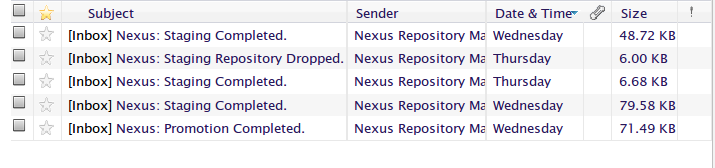
Note
By default, the Quick Search function of the Mail application does not retrieve messages of the Spam and Trash folders. To do Quick Search on these folders, simply select these folders before searching.
The Advanced Search allows you to specify criteria to narrow your search results.
1. Click ![]() in the left pane to open the Advanced Search form.
in the left pane to open the Advanced Search form.
2. Define the search conditions to your details, including:
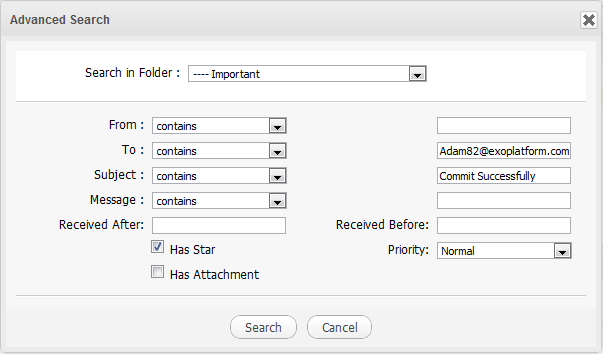
Search in Folder: The folder in which you want to search in the.
From: The condition corresponding to the sender's name or mail address. There are some further conditions:
| Condition | Function |
|---|---|
| contains | Include the term in the search box. |
| doesn't contain | Not include the term in the search box. |
| is | Include exactly the term in the search box. |
| is not | Not include exactly the term in the search box. |
| starts with | Start with the term in the search box. |
| does not start with | Not start with the term in the search box. |
To: The condition corresponding to the recipient's name or mail address.
Subject: This condition which corresponds to the message subject.
Message: This condition which corresponds to the message content.
Received Before & Received After: The interval time when the searched messages were receipted.
Has Star: Search for messages with star.
Has Attachment: Search for messages that have the attachment.
Priority: The priority of the search messages.
3. Click Search to perform your search.