You can create a document immediately in a specific drive. However, adding a document to a specific folder enables you to manage documents better.
There are two types of folder:
Content folder.
Document folder.
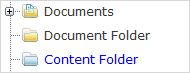
In the default skin, the icon for a content folder node is displayed in blue and the icon for a document folder node is displayed in yellow.
File and folder types in a folder
- Content folder
Add a Content folder to a Content one.
Add a Document folder to a Content one.
Add documents to a Content folder.
Upload files (images, MS Word documents, Open Office documents, .pdf files, .txt files, .xml file, and more) into a Content folder.
Import sub-nodes which were exported into a Content folder.
- Document folder
Add a new Document folder to a Document folder.
Add File, Podcast, File Plan documents to a Document folder.
Upload files (images, MS Word documents, OpenOffice documents, .pdf files, .txt files, .xml file, and more) into a Document folder.
Cannot add a Content folder to a Document folder.
Cannot import an exported Content folder into a Document folder.
Cannot import an exported Article, Sample node, Kofax into a Document folder.
Select the path to create a folder.
Click
![[ Add Folder ]](./images/addfolderbutton.png) on the Action bar to open the
New Folder
form.
on the Action bar to open the
New Folder
form.
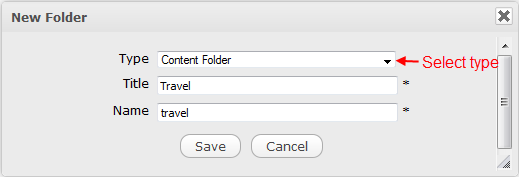
Select a folder type.
Input values for both Name and Title fields which are required. Special characters (@ # % & * ( ) " ' : ; [ ] {} / !) are not allowed in these fields.
Click Save to accept creating a new folder.
Note
The name of a folder may be the same as that of the existing one. When a new folder is created with the same name as other existing folders, an index will be added to the name of your newly created folder (for example, test[2]).
You can only create a content folder in another content folder.
You can create a document folder in a content folder or a document folder.