This function is used to add multiple languages to a document. Each document can be displayed in many languages.
Select a document that you want to add languages.
Click
![[ Add/Edit localized content ]](./images/localisedcontents.png) on the
Action
bar.
on the
Action
bar.
The Multi Language form will appear.
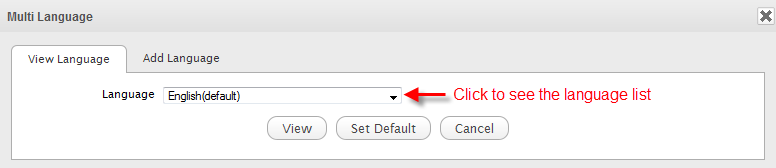
The View Language tab contains a list of all languages. The default language for the document will be automatically populated.
Select the Add Language tab. This tab will be displayed differently, depending on which file you selected. However, the area where you can add languages to a document is the same. The below illustration shows the Add Language tab for a Sample node file:
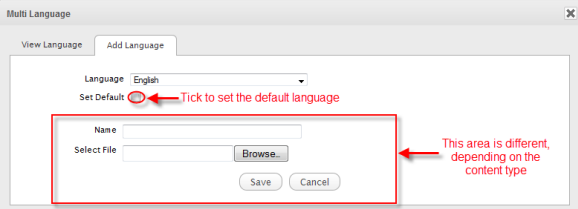
Select a language you want to add from the Language drop-down list.
If the selected language has not been added to the current document, the content field will be blank.
Select the Set Default checkbox if you want to set your selected language as a default language.
Click Save to be returned to the View Language tab. Your selected language is now added to the Language field.
You can view this document in your newly added language by selecting that language from the Language drop-down list, then click the View button.
View the languages list of a document
Select a document that you want to view the languages list, then click the Relation button on the Filter bar:
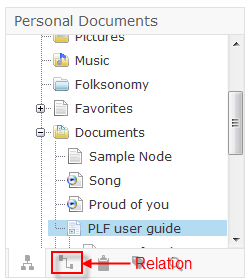
The list of language (and all related documents) will be displayed in the left pane.
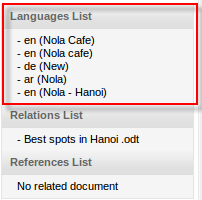
You can view the document in the new language by clicking the corresponding link in Languages List.
For more details about Relations, refer to the Views relations section.
Note
You cannot add multiple languages to a File Plan document.
When a document is a sub-node of File Plan, you also cannot add language to it.