The function enables you to add, edit and delete queries by going to Advanced Configuration --> Manage Queries.
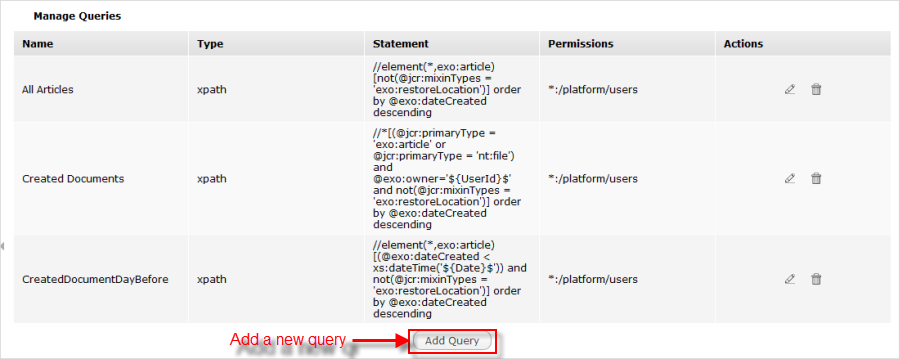
Open the Add Query form by clicking the Add Query button in the Manage Queries page.

Enter a query name into the Query Name field.
Select the query type from the drop-down Query Type menu.
xPath (XML Path Language) is a language for selecting nodes. For example,
/jcr:root/Documents/Live.SQL (Structured Query Language) is a database computer language.
Enter the statement for the query that must be unique.
Check or uncheck the Enable Cache Results option. If you tick this checkbox, for the first time you use this query to search, the result will be cached. For the second time you search using this query, it will show the cached results. After 45 minutes, the cache will be removed.
For example, you have the query
Testwith statement//element (*, nt:file). In the File Explorer, you have ant:filedocument namedFile1. When you execute the queryTest, only documentFile1will be shown. After that, create ant:filedocument namedFile2and execute queryTest, only documentFile2document will be listed. After 45 minutes, the cache will be removed. When you execute the queryTest, the documentsFile1andFile2will be listed.Select permissions for a group that can use this query by clicking
 .
.
Click Save to finish adding a new query.
Click
 corresponding to the query you want to edit. The Edit Query form will appear.
corresponding to the query you want to edit. The Edit Query form will appear.
Edit the properties of the selected query.
Click Save to accept all changes.
Click
 corresponding to the query you want to delete.
corresponding to the query you want to delete.
Click OK in the confirmation message to accept your deletion, or Cancel to discard this action.