Category Navigation and Parameterized Content List Viewer portlets get rid of long URLs when you view content and enable users to see published documents or web content in specific categories in one page. Thanks to the symbolic link, no matter where the object physically resides, the database can retrieve it. In addition, the relations amongst shortcuts can be managed. Now, you can view documents or web content in the Parameterized Content List Viewer easily.
Access the Category Navigation portlet
Go to News on the Navigation bar.
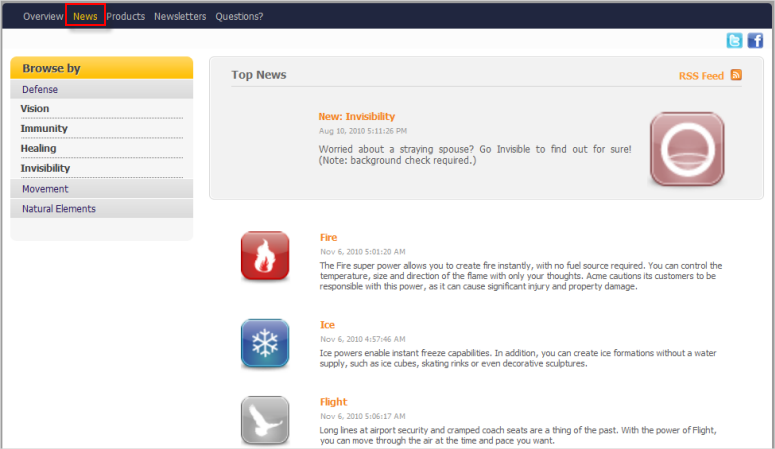
The left pane lists all the categories containing documents or web content.
The right pane displays the documents selected in the left pane.
Select a category that you want to view on the left. The selected category will be shown on the right (only documents or web content published are shown).
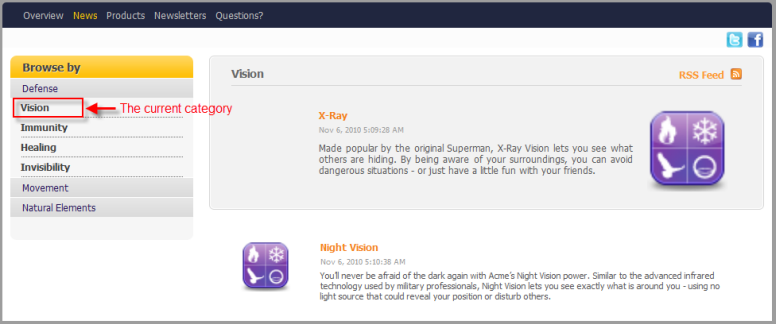
Configure Category Navigation
Administrators can edit the Category Navigation portlet as follows:
Open News page on the Navigation bar.
Hover your cursor over Edit --> Page --> Layout.
The page which allows you to edit the Category Navigation portlet will appear.
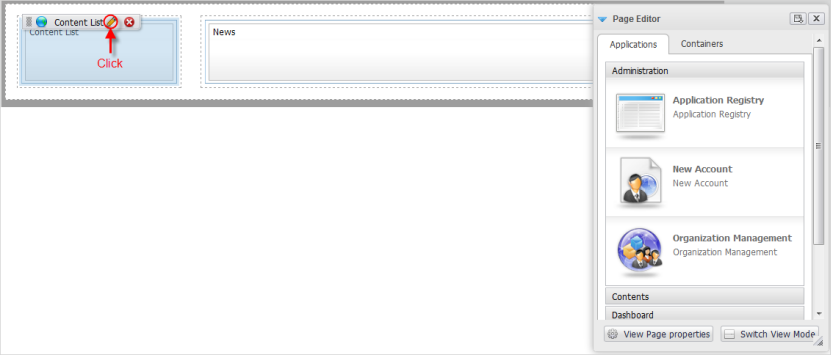
Click
 to open a form with the Edit Mode tab, allowing you to edit the portlet.
to open a form with the Edit Mode tab, allowing you to edit the portlet.
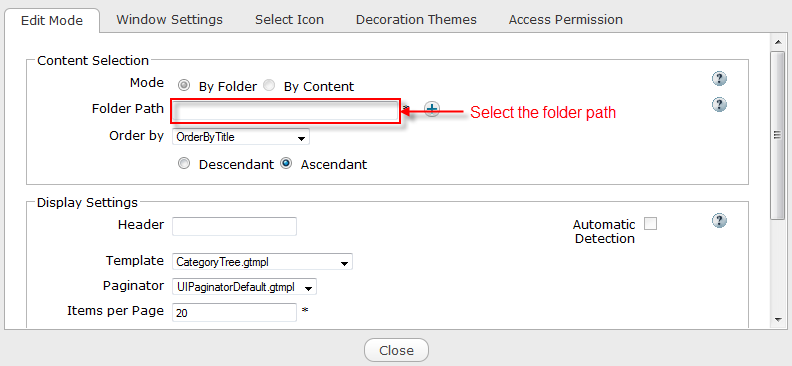
Click
 to select the folder path which restores content you want do display.
to select the folder path which restores content you want do display.
Edit some fields in the Display Settings part as you want. See more details in the Content List Preferences section.
Click the Advanced link to set up some properties for the portlet. See more details here.
Click Save to accept saving the configuration for the Category Navigation portlet.
Click Close to quit the form.
Click
 on the Page Editor form to finish editing the Category Navigation portlet.
on the Page Editor form to finish editing the Category Navigation portlet.
Note
In the Edit Mode tab, some options are disabled.