Preferences enable you to edit content in the Single Content Viewer (SCV) and the Content List Viewer (CLV), reset the display of the content in SCV and CLV and publish content.
Edit the Single Content Viewer
Turn on the Edit mode.
Select
 of a Single Content Viewer.
of a Single Content Viewer.
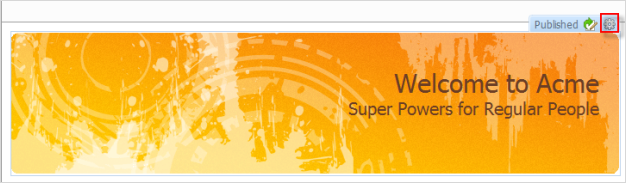
The Content Detail Preferences dialog appears.
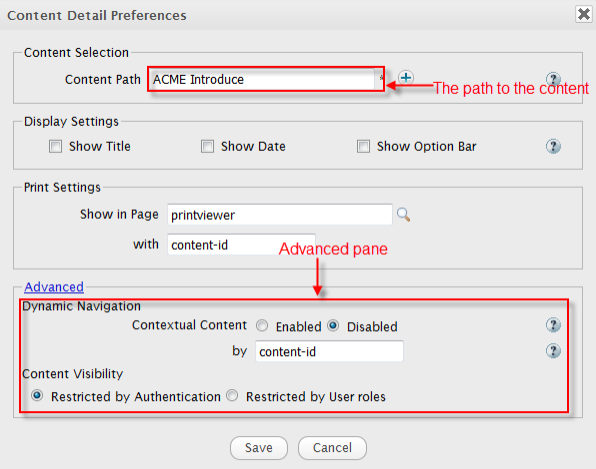
Details:
Field Description Content Selection Select the path of the content that you want to show by clicking  .
.
Display Settings Configure the visibility of Title, Date and Option bar. Show Title: Select this checkbox to display the title of the content.
Show Date: Select this checkbox to display the date of the content publication.
Show Option Bar: Select this checkbox to display the Option bar which is used to show the print link.
Print Settings Show in Page: The content is shown in the page.
with: Parameters contain the content path.
Advanced link: When clicking this link, the Advanced pane will be shown with two parts. Dynamic Navigation: Allow you to get a parameter to configure the portlet by URL. It means that the URL containing the content path can be dynamically changed.
Disable: By default, if the property is set as "Disable", the Advanced pane is closed by default. It means the single content will be opened by an URL containing the Content Path.
Enable: This portlet is configured with the provided parameter ("content-id" by default) and the content.
By: This parameter is the key in the URL to let SCV know which really is the path in the current URL. It is editable when the Contextual Content is set to "Enable".
Content Visibility: Allow you to use a cache shared between users to get content. If you want to get content, which are displayed in CLV or SCV, from one cache, select Restricted by Authentication. If not, select Restricted by User Roles.
Note
Hover your cursor over
 to see a quick help for each section.
to see a quick help for each section.
Click
 next to the
Content Path
to select another content. The
Select Content
dialog appears.
next to the
Content Path
to select another content. The
Select Content
dialog appears.
Select a folder in the left pane, and its content in the right pane. The selected content will be displayed in the Content Path field.
Tick the checkboxes, including Show Title, Show Date and Show Option Bar, if you want to display the content title, the publication date and the print button like the illustration below.
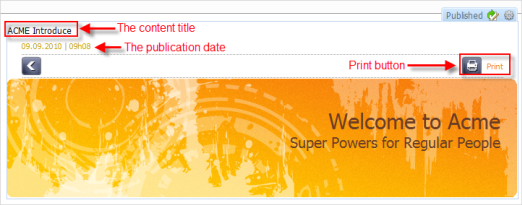
i. In the Print Setting part, click
 to open the
UIPageselector
dialog. You will see
Printviewer.
to open the
UIPageselector
dialog. You will see
Printviewer.
ii. Click the Print button. The content is opened in the print viewer page.
Click Save to save all your changes.
Turn on the Edit mode.
Select the Preferences icon of a Content List Viewer.
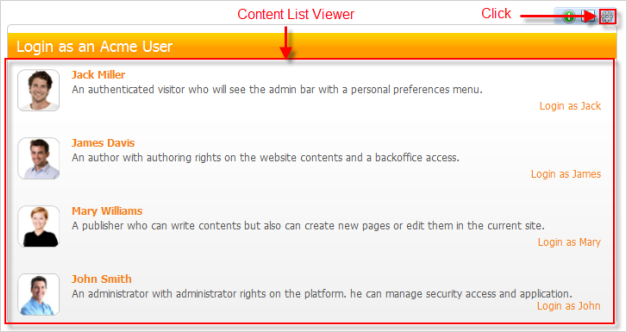
The Content List Preferences dialog appears.
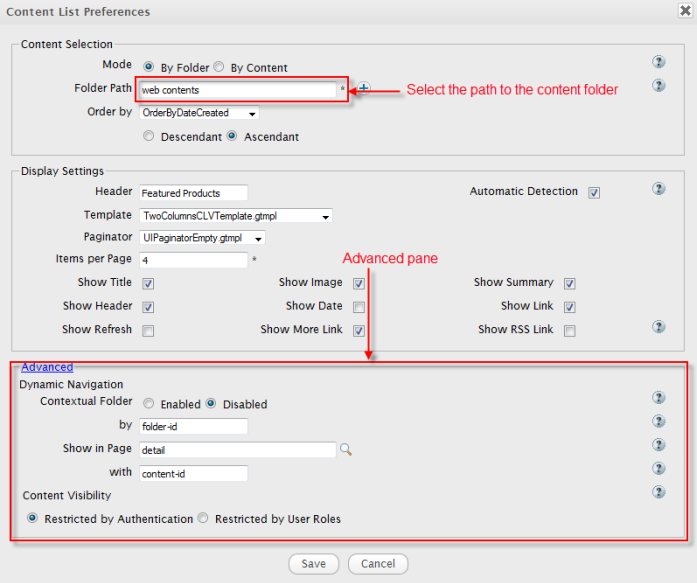
Details:
Browse the documents or web content of an available site by clicking
 next to the
Folder Path
field.
next to the
Folder Path
field.
If you select the By Folder mode, select an available site on the left, then select a folder that contains content (documents and/or web content) on the right by clicking the folder.
If you select the By Content mode, select an available folder from the left pane, all content in this folder will be listed in the right pane. Click content on the right that you want to add to the content list. There will be a message, informing that you have successfully added it to the Content List. The selected content will be listed in the Content List.
Enter a header for the content list in the Header field if you want.
Select a template to display the content list in the template list.
Tick/Untick your desired options.
Click Save to accept your changes.