Select the group to which you want to add a new user in the left pane.
Enter the exact Username of the user that you want to add to the selected group (you can add many usernames separated by commas);
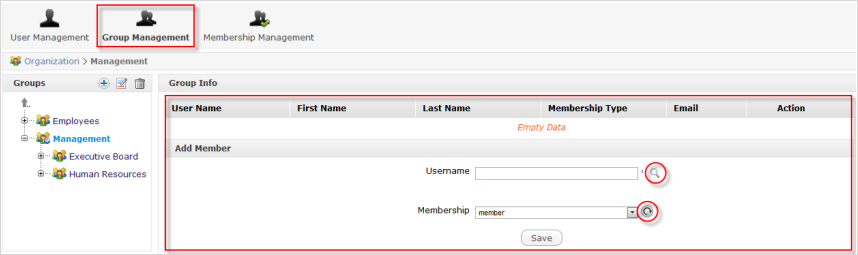
Or, enter at least one character if you are not sure about the exact spelling and do the further followings:
i. Click
 to search by your entered characters.
to search by your entered characters.
After you have clicked
 , there will be a list of all existing users whose Usernames include the entered characters. For
example, if you enter 'o', you will get the following result.
, there will be a list of all existing users whose Usernames include the entered characters. For
example, if you enter 'o', you will get the following result.
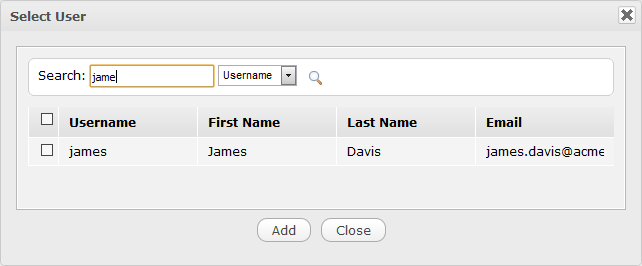
ii. Select the checkboxes corresponding to users you want to add to the group.
After clicking Add, you will see the complete Usernames in the Add Member form.

Select the membership for the users from the Membership list. You can click
 to update the memberships list in case of any changes.
to update the memberships list in case of any changes.
Click Save to accept adding the selected users to the specific group with the specified membership type.
Note
By default, the "manager" membership has the highest right in a group. A user can have several membership types in a group. To do that, you have to use the Add Member form for each membership type. The user's membership information is hereafter updated. You can check it by opening the User Management form and editing the user you just added.